To configure the connection to CMDB, log in to the AEMM Startup Console, in the administration from the main menu, select the CMDB and in the information view you can fill in the data to connect to the desired CMDB.
Version 8
To connect with this specific version, you must enter the following data:
- Url: The URL address where the CMDB API is hosted.
- User: The user who joins the CMDB.
- Password: The password associated with the CMDB user.
1. Click on the option Check Connection to enable the save option.
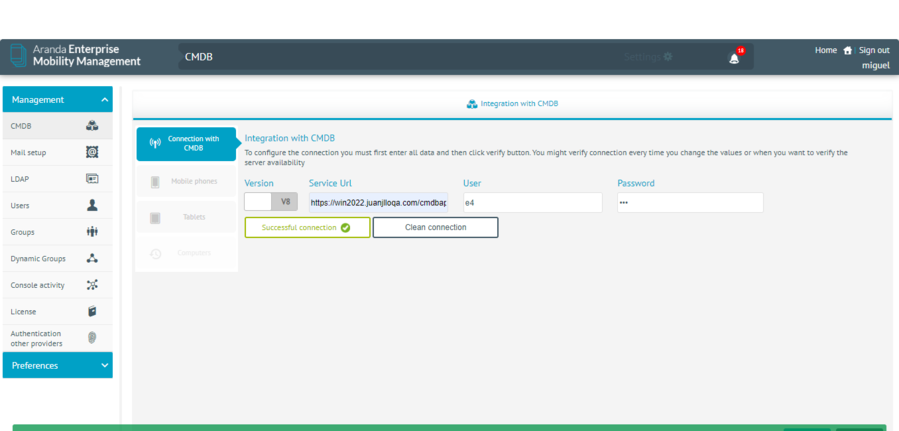
2. After I had validated the connection, I selected the Save.
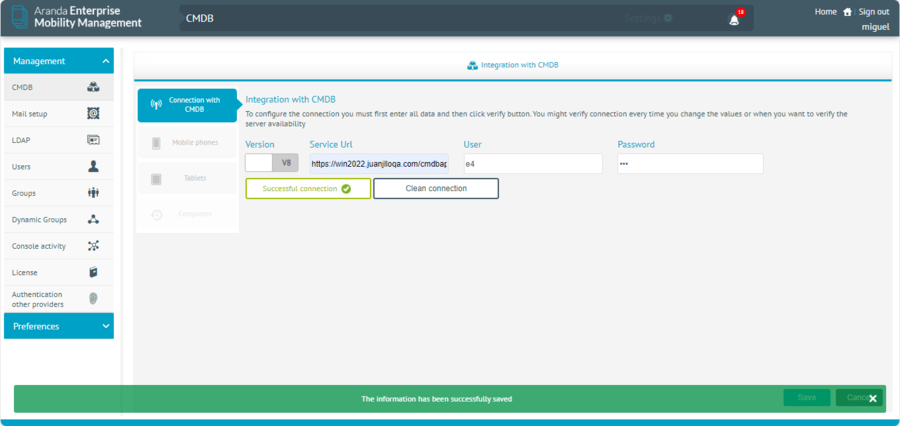
3. In the Info view, the CMDB connection options will be enabled. Select the fields of the assets (CIs) you want to map and map the additional fields of the CMDB with those of Aranda EMM.
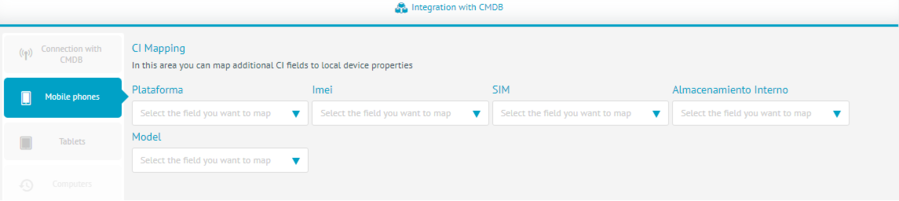
Version 9
To be able to connect to CMDB version 9 you must fill in the following data:
- Url: The URL address where the CMDB API is hosted.
- Token: Connection token that replaces the user credentials and password
1. Click on the version switch to configure this version, there will appear a confirmation window indicating that the action you are going to execute is going to be irreversible.
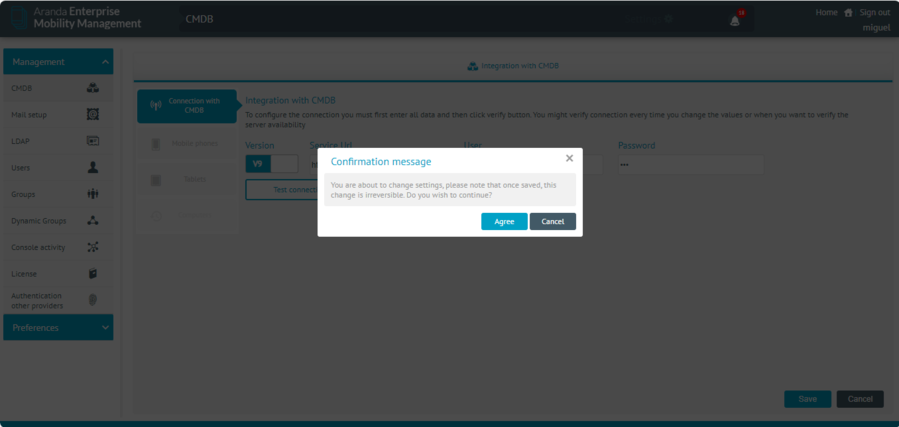
2. Similar as in version 8 click on the Check Connection, and then you can press the Save.
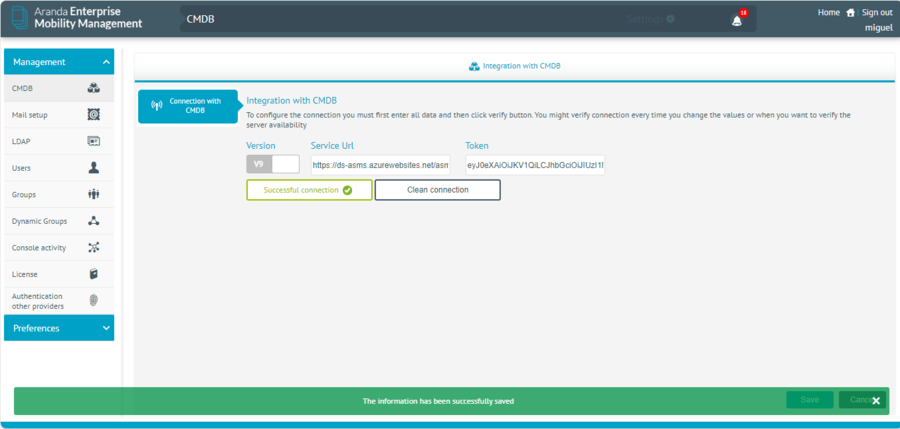
⚐ Note: Note that after you set up a connection with CMDB version 9, you will not be able to reconfigure connections with version 8.


