It consists of a record of information to the AEMM console by means of a simple CSV flat file, which contains the necessary information to link one or more devices. This process can be monitored and managed from the AEMM console and helps to reduce time when linking a large number of devices.
Steps to perform the bulk linking process
I. Template Upload for Bulk Linking
By uploading a semicolon-delimited (;)) CSV flat file, the system allows you to specify the information required for the enrollment (linking) of devices in the AEMM console. This process is carried out as follows:
Navigate to the Devices option-> More Options-> Actions-> Bulk Import
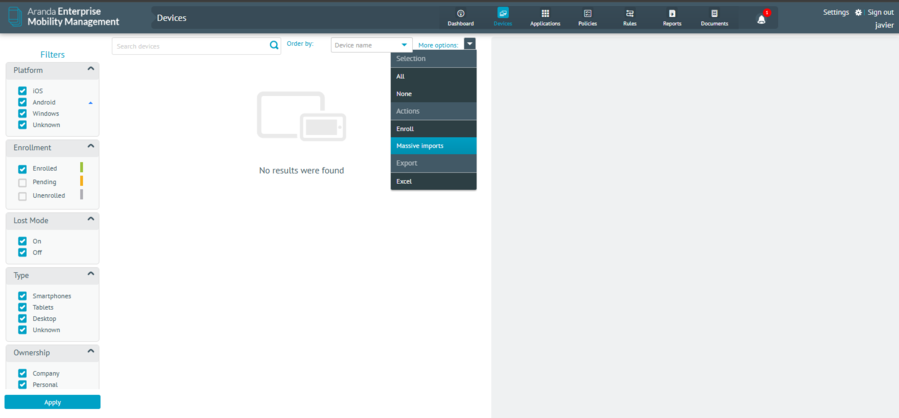
The screen is shown where the flat file containing the information of the devices to be linked must be imported
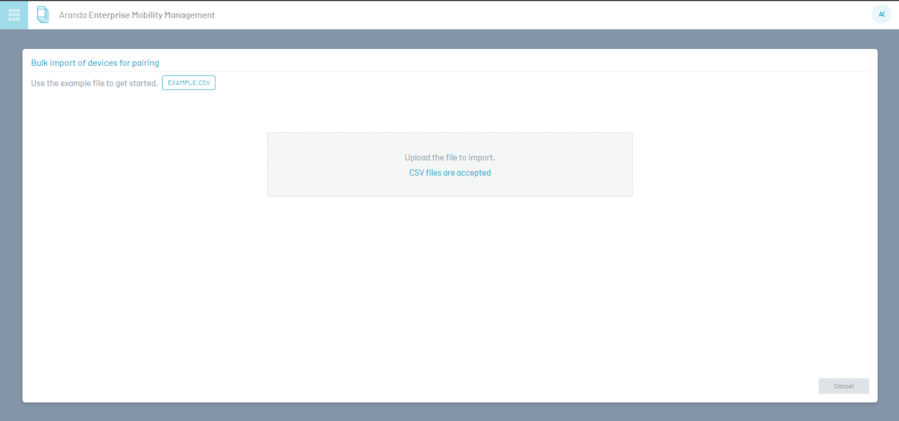
On the “EXAMPLE. CSV” You can download the sample flat file and in this file you will find the following structure:
| File structure | Description |
|---|---|
| IMEI: | Unique device number (IMEI). |
| User: | The username that the device would be associated with. |
| Domain: | Domain to which the user belongs. |
| UseSameUser: | It can have 2 values: 1 or 0. |
| -Value 1: | ONLY APPLY if sent in the first row (FIRST file record) with value 1, this field causes the system to automatically take the linking of all devices with the same user that was configured in the first row. But if that value is placed in a different row than the first, the system does not take it into account and will always validate the user per row. |
| -Value 0 | If it is sent at 0 it validates the field User, for each row or record. |
| ApplyTyC: | It can have 2 values: 1 or 0. |
| -Value 0 | It identifies whether the user is going to view the terms and conditions on the devices to be paired. |
| -Value 1 | If it is sent in 1 it means that the terms and conditions were accepted automatically, then when continuing from the agent on the devices, they will not see the screen to accept terms and conditions. |
Example:
| IMEI | user | Domain | useSameUser | applyTyc |
| 123456789123456 | administrator | Aranda | 0 | 1 |
II. Visualization of results
The processing of the data is done in the background, that is; The user will be able to navigate while the system loads the information in a transparent way for the user.
The admin can go to settings-> preferences-> Event Management.
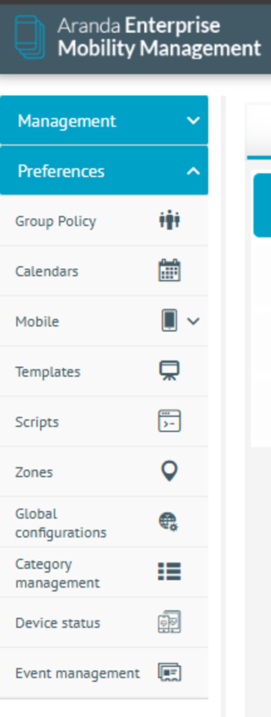
De acuerdo al proceso realizado puede filtrarlo por nombre del archivo, fecha o su estado. El sistema le informa al usuario cuantos registros fueron exitosos (ver detalles en dispositivos) y registros fallidos, para estos registros fallidos el usuario podrá descargar un archivo, donde podrá observar los fallos que se encontraron al momento de procesar la información cargada. Estos dispositivos no pudieron ser vinculados, por lo tanto el usuario debe cargar únicamente estos registros, con las correcciones indicadas por el sistema.
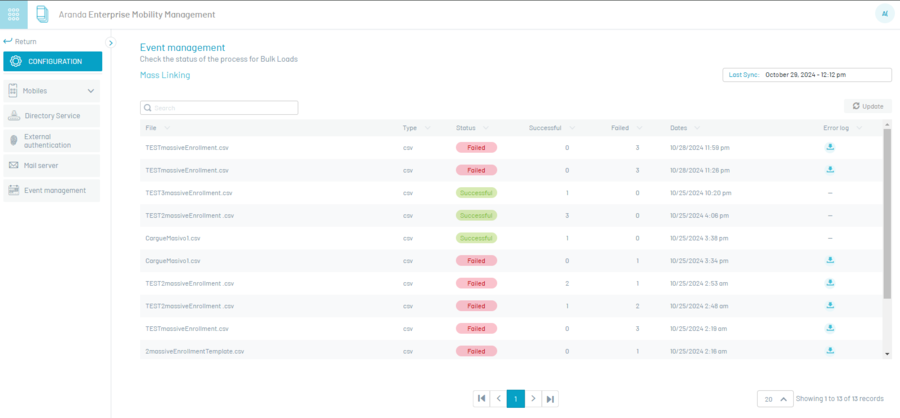
III. Consultar los dispositivos que están en proceso de vinculación.
El usuario puede observar los dispositivos que se encuentran vinculados o en proceso (en estado pendientes) desde el modulo de dispositivos.
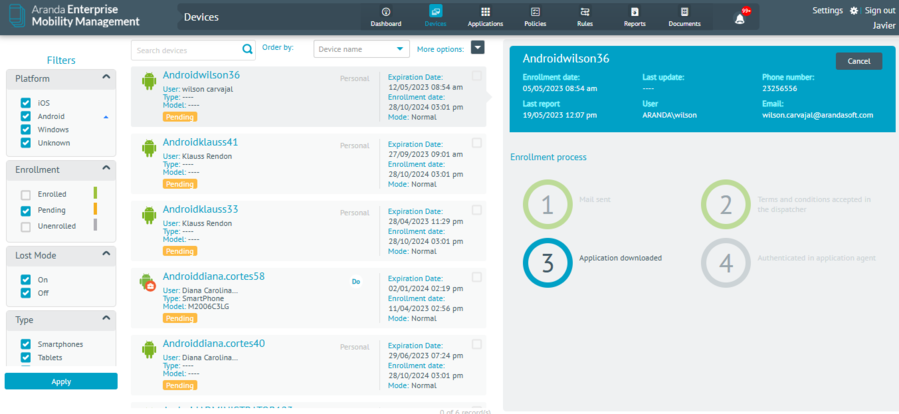
IV. Resultados de la vinculación desde los dispositivos:
- Dispositivos (con los términos y condiciones fueron aceptados desde la configuración del archivo): El usuario cuando ingresa al agente de AEMM desde el dispositivo, otorgando los permisos requeridos, cuando finalice el proceso el usuario podré observar el Home de la aplicación , consola a la que fue vinculada, política y reglas configuradas. Su vinculación fue exitosa.
- Devices (without the terms and conditions that were NOT accepted from the file settings): The user when entering the AEMM agent from the device, must accept the terms and conditions, wait for provisioning, grant the required permissions, when the process is finished the user will be able to observe the Home of the application, console to which it was linked, policy and rules configured. Their relationship was successful.


