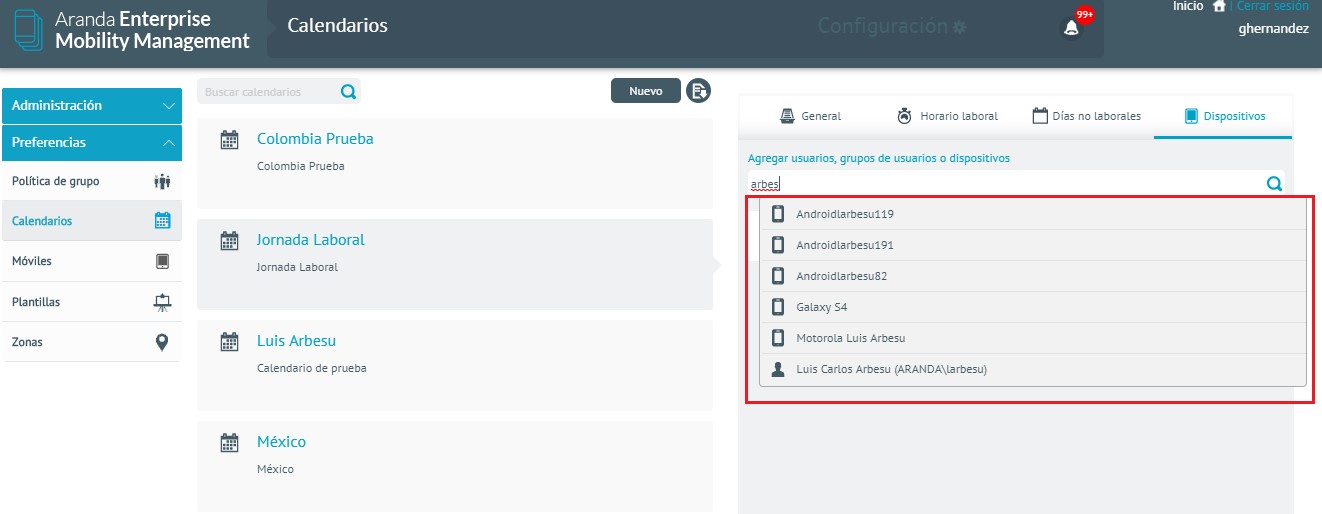Calendars must be configured to make use of Timefencing rules. Next:
Enter calendars within the EMM menu and click New.
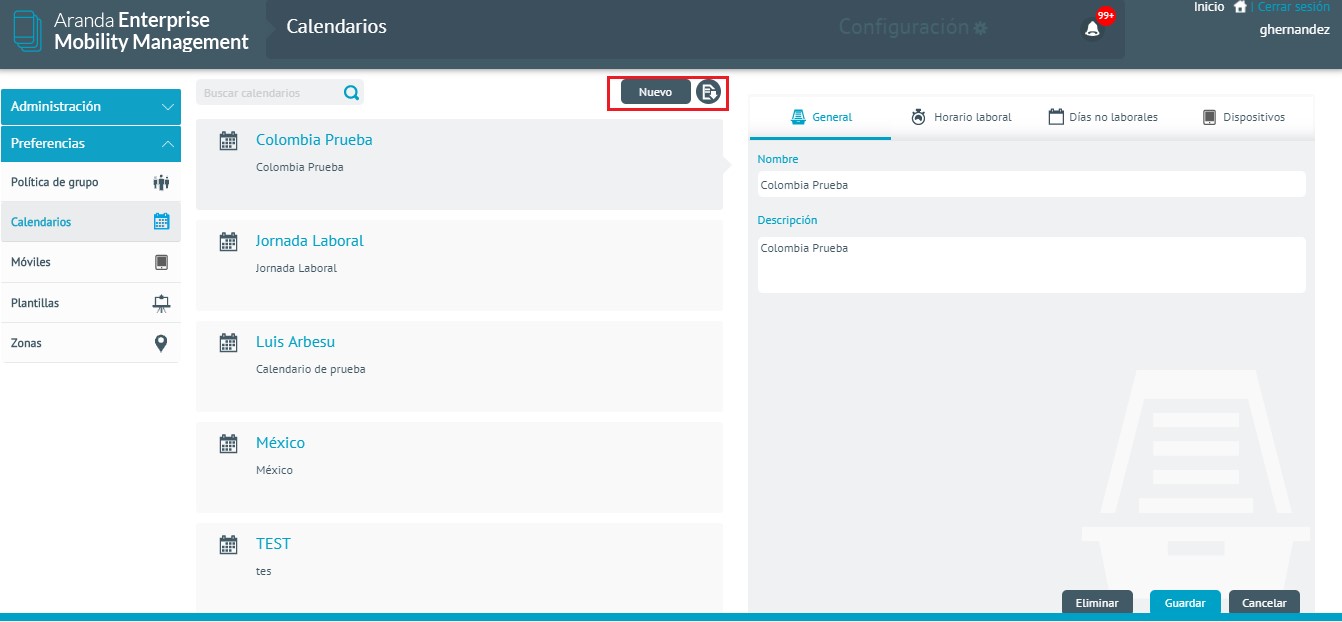
Enter the requested data and click on Save
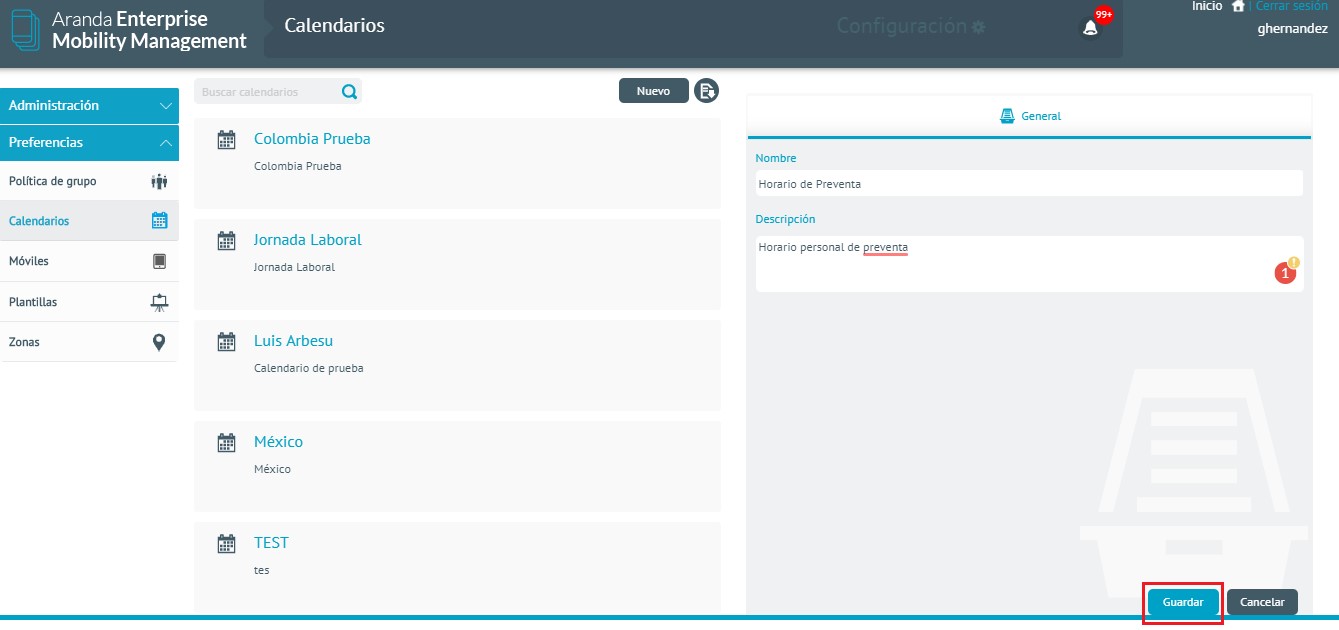
Working hours
To configure working hours click the Working hours.
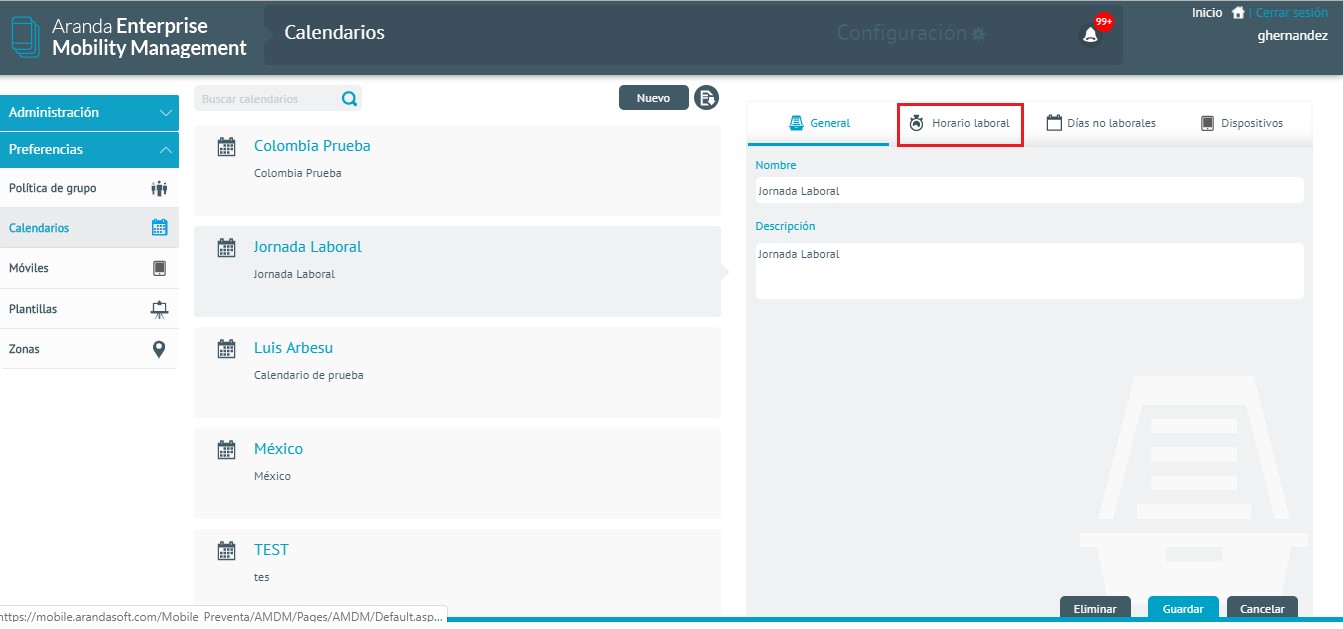
Select the working hours of the week, by clicking on a sustained click.
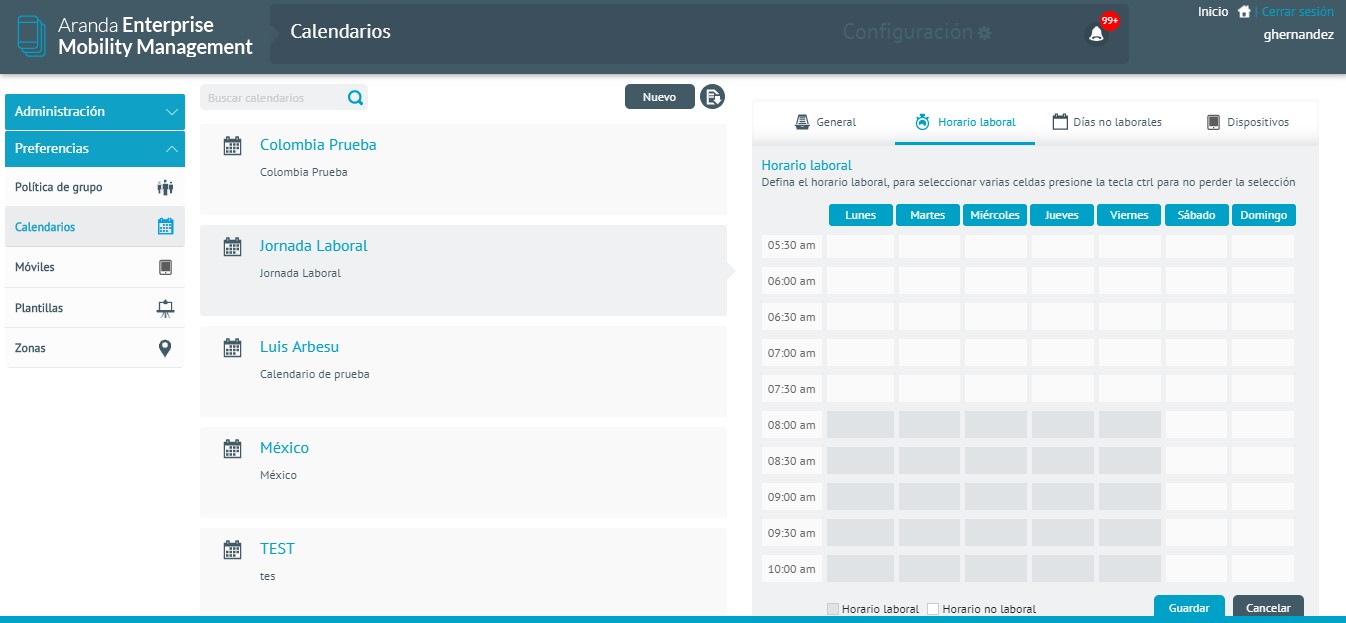
Then click on the Save.
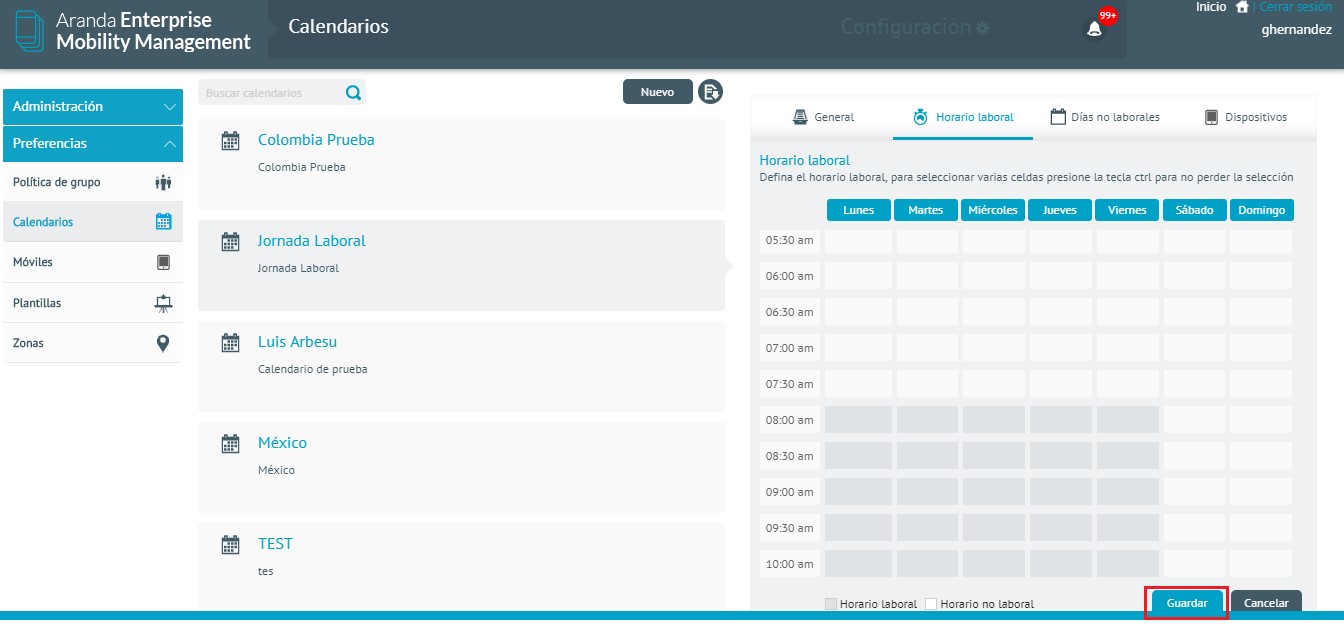
Non-working days
To configure the days on which you do not work throughout the year, click on the option Non-working days.
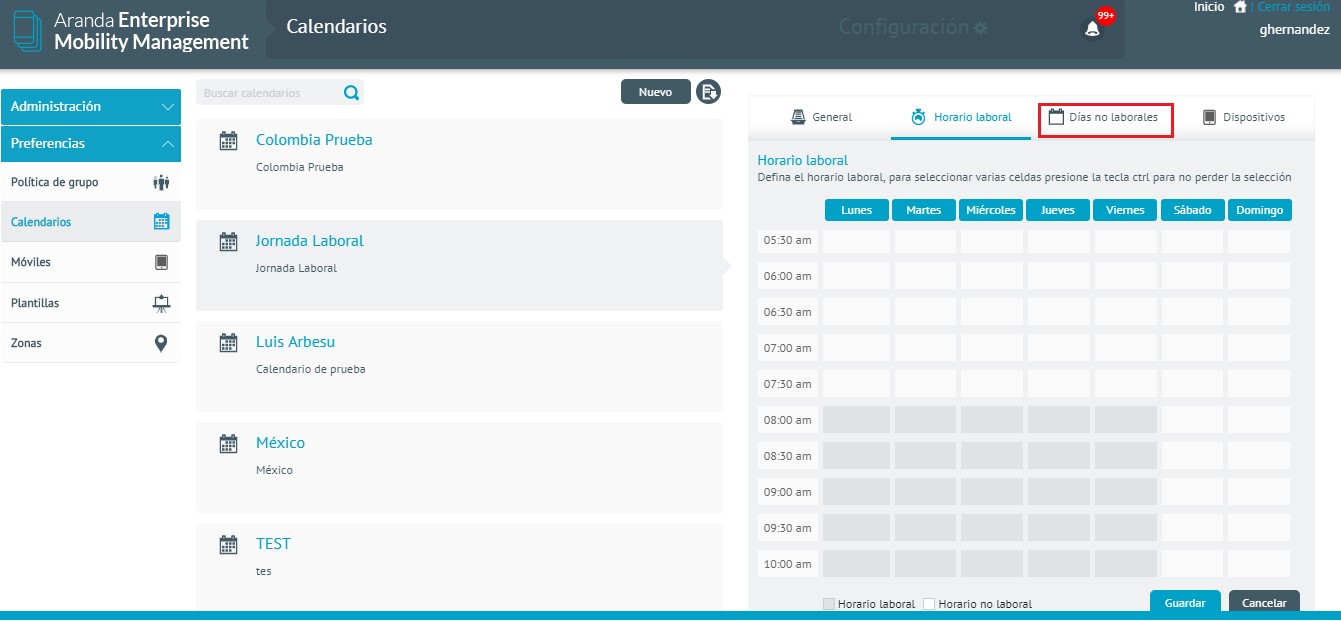
Click on the day you want to mark as non-working and enter the requested data
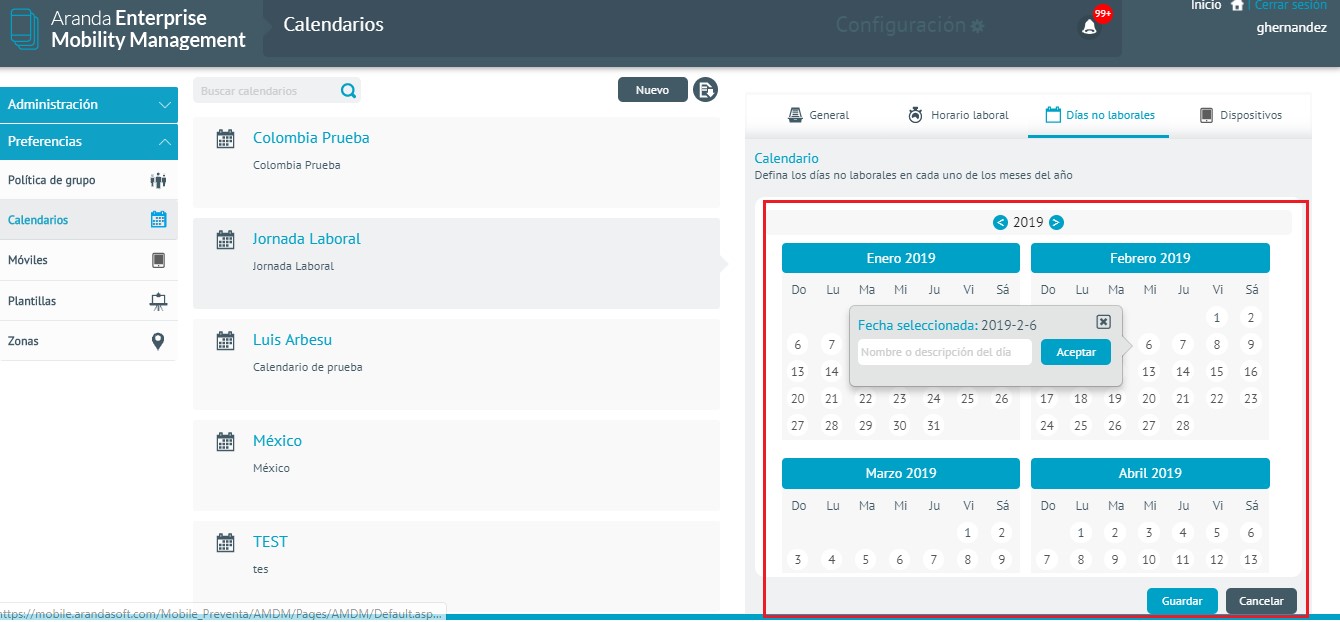
Then click on the Save.
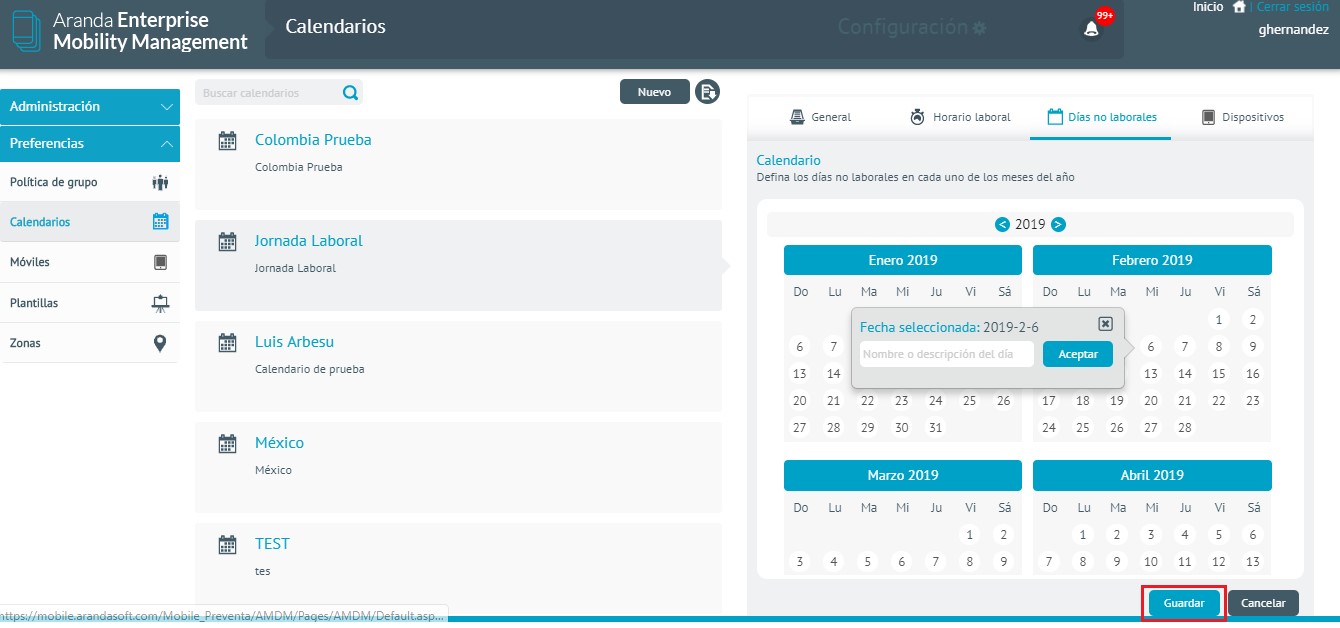
Devices
To associate a calendar, click the Devices
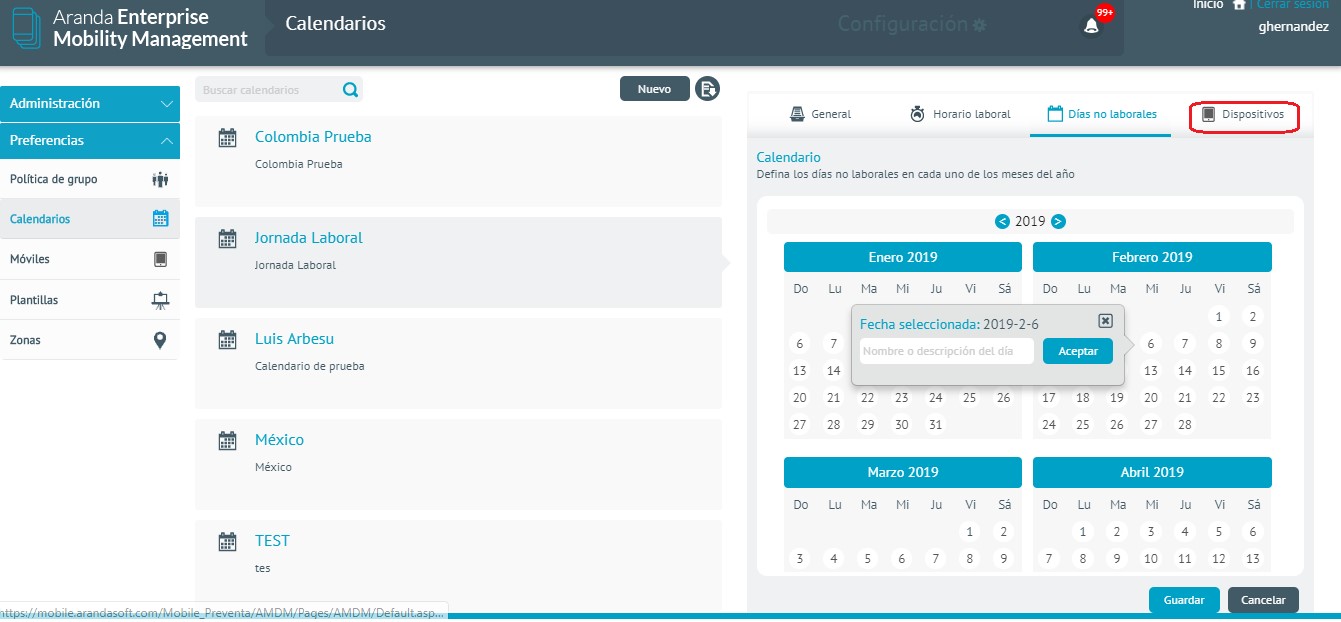
To search for users and/or devices, select the one you want to add, and then click Save.