Configuration
The administrator must enter the Admin console, in the Configuration from the main menu, select the option Administration->Global Settings->Provider Authentication.
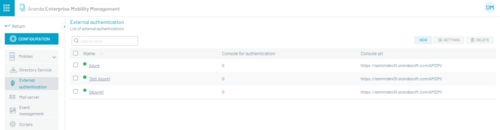
To start the setup click on the NEW and fill out the following information:
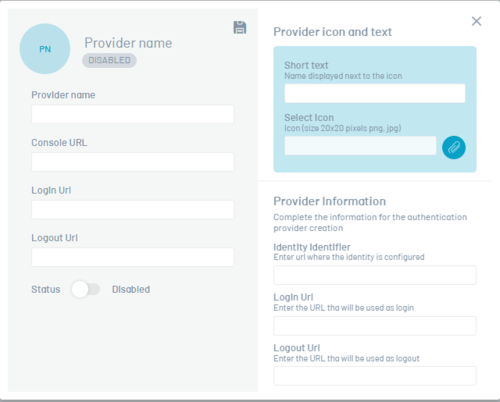
| Field | Description |
|---|---|
| Supplier Name: | Name of the connection with which you will identify yourself in the list of configured providers and in the button located in the login of the tool for your respective access. |
| Console URL: | You must enter the AEMM console URL up to the MDMA (https://[server domain]/AMDM) Ex: https://mydominio.com/AMDM |
| Login URL: | This launch url information is automatically generated when you enter the console URL |
| Logout URL: | This launch url information is automatically generated when you enter the console URL |
Supplier icon and text
| Field | Description |
| Short text: | Name that appears next to the icon. |
| Select icon: | Image that will identify the configured provider on the login screen. It must have a maximum size of 20x20 pixels and png or jpg format |
Provider Information
| Field | Description |
|---|---|
| Identity Identifier: | Identification URL of the site’s configured connection |
| Login URL: | Login URL configured by the provider. |
| Logout URL: | End of session url configured by the provider |
After you set up, click Save, this configuration will be displayed in the list of vendors.
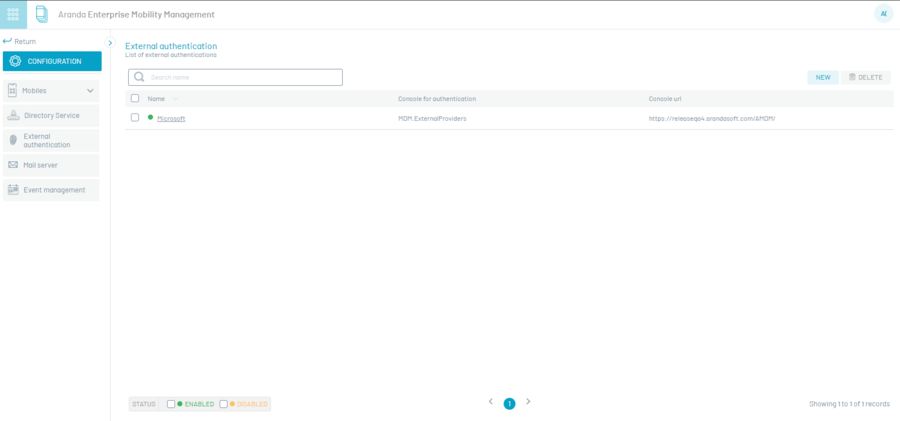
User Login
The user is in the AEMM console login, can access through the default login or enter the authentication providers option.
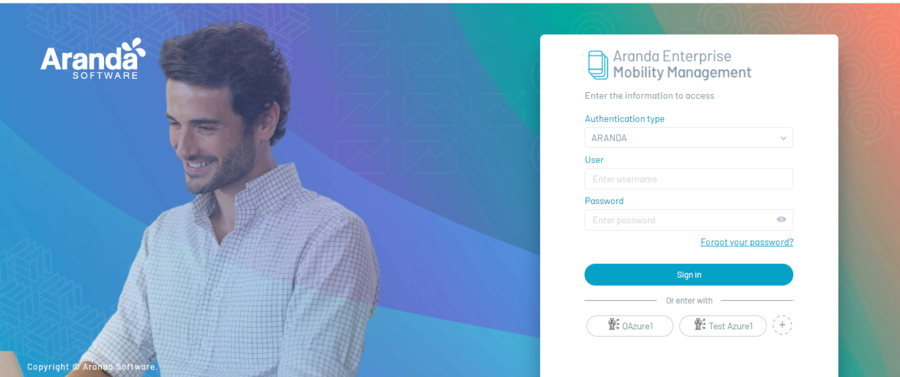
In the same way, the administrator will be able to configure the user option so that they can only view and enter through the authentication providers option. Log in to Administration->Global Configurations->Vendor Authenticationbutton on the Configurations, enable the Hide Authentication Form option, as shown below:
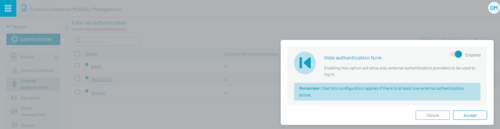
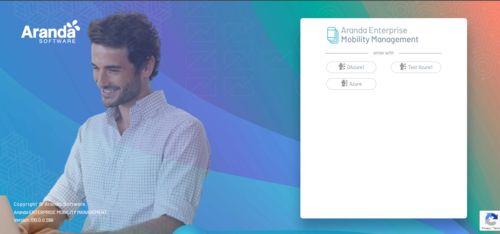
When the user selects the login option in Authentication with other providers, the site redirects the user to the central login tool, to enter their credentials. This information is confirmed by notifying the application that the user is validated.
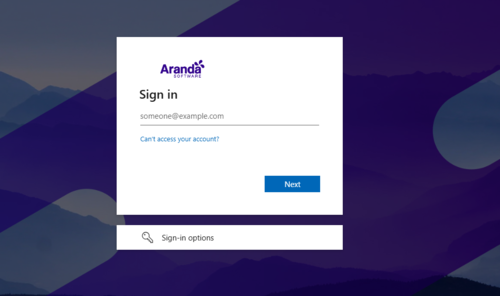
Authenticated to the third-party provider, it is redirected to the console’s home screen, according to the configured roles.


