This module allows you to configure the authentication domains that will be available in the console. The details of the steps necessary for the configuration can be found.
1. To perform the mail configuration, enter the AEMM Home Console, in the Administration from the main menu, select the Mail Settings.
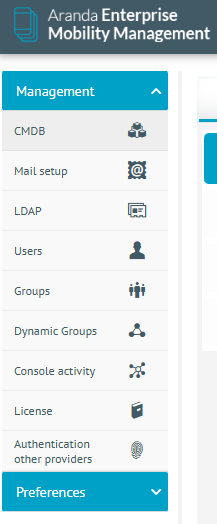
In the information view, select the NEW and in the Detail View you will be able to fill in the required server information.
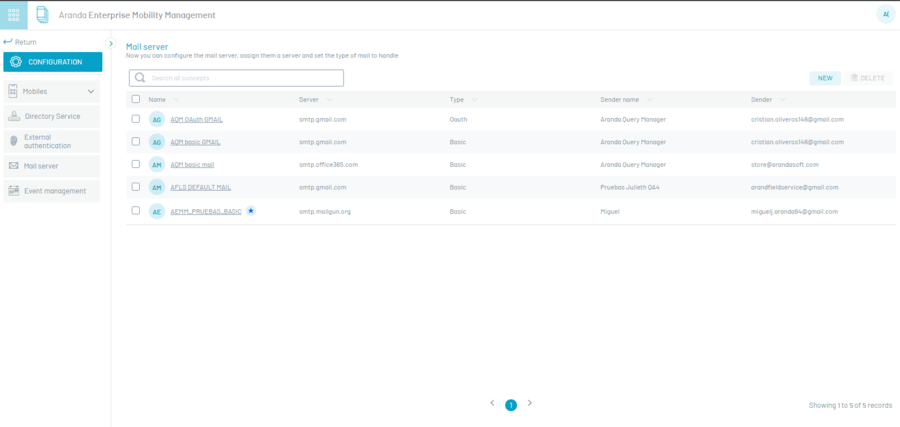
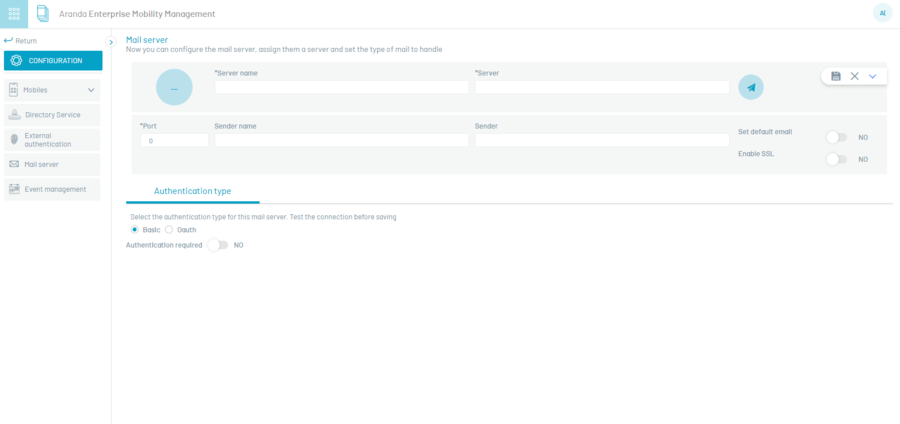
| Field | Description |
|---|---|
| Server Name | Name of the configuration you are creating. |
| Server | The name of the server that allows the transport of email on the Internet. |
| Port | The port number by which you will connect to the server. |
| Sender’s Name | Name that will appear in email notifications. |
| Sender | Email address to send notifications. |
| Set Default Mail | Enable/Disable the option to configure the default logging for sending emails from the AEMM console. |
| Enable SSL | Enable/Disable the SSL certificate option. |
| Authentication Type | In this option, the authentication type for the mail server is selected and configured, the following options are displayed: - Basic: Requests the required fields of: User (username used to connect to SMTP) and Password (password to connect to SMTP.). - OHuth: Requests the required fields for Client ID, Client Secret (Password), Authorization URL, Token URL, Token, and Access Token. Note: In the Microsoft configuration portal, the application URL must be configured in the redirect URI option. For example: https://localhost/smtp . - For the above data, please refer to the following document. |
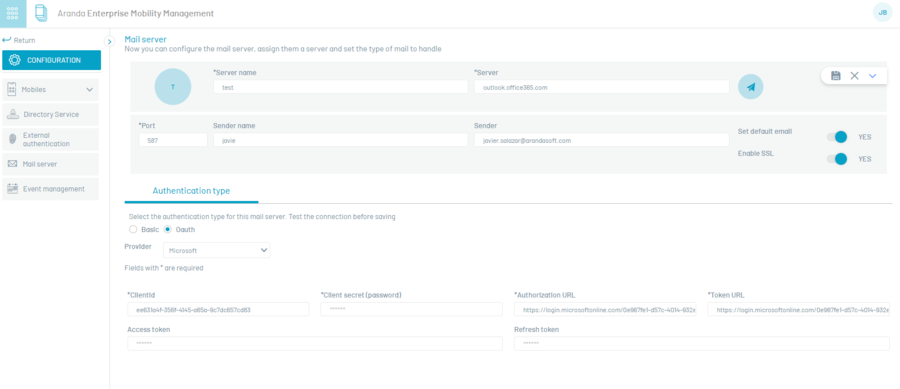
2. In the Mail Detail View in the AEMM Home Console, click the Send test email. When you click the button, you will receive a test email sent from the AEMM server to the recipient’s inbox.
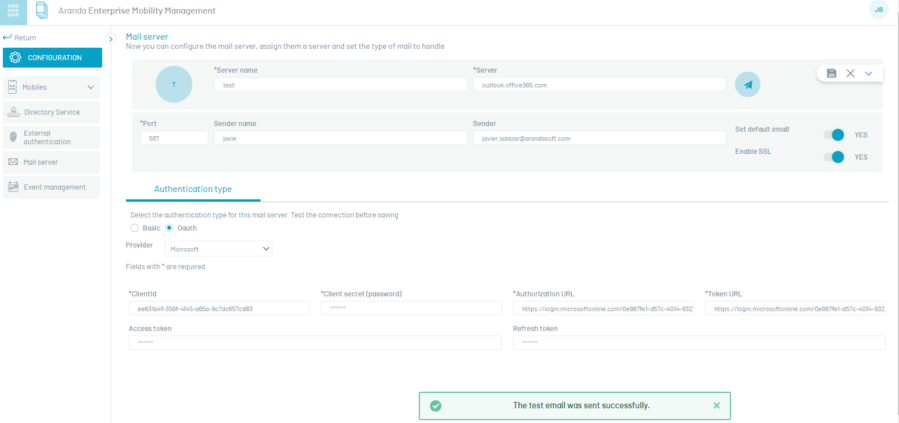
3. After verifying that the settings are correct, select the Save.


