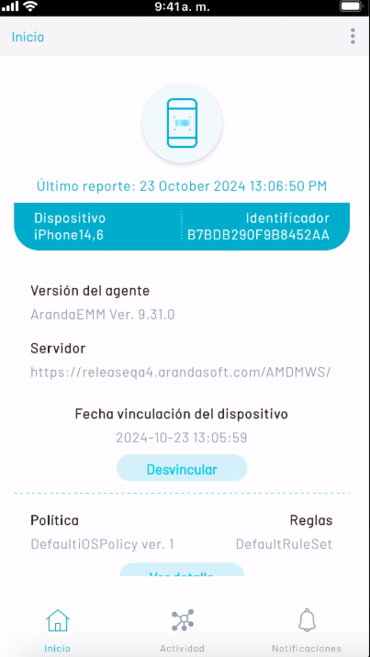For iOS there are two alternatives for linking:
- Enter QR code
- Enter Server URL
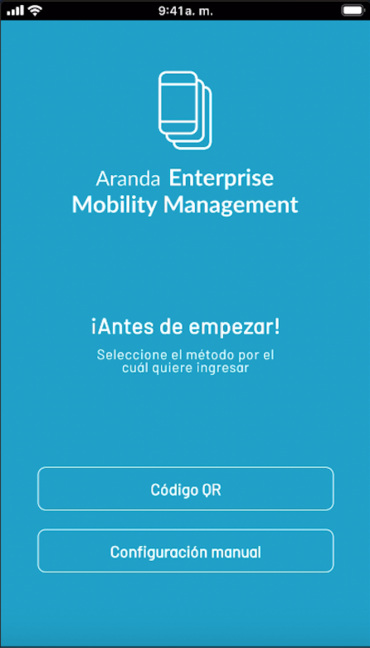
Linking on iOS devices via QR code
In this case the option chosen was to enter QR code, after this step you will be able to view the following screen and click on Allow.
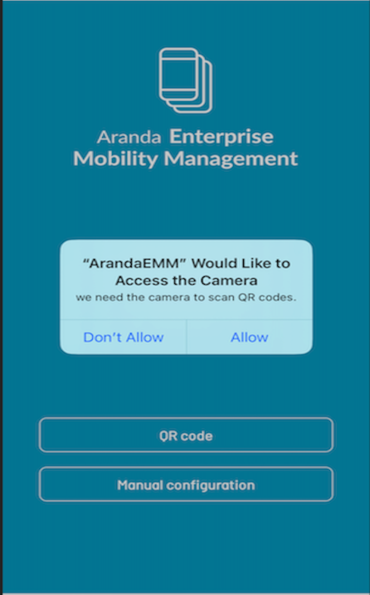
Scan the QR code from the Aranda Mobile Device Management web console
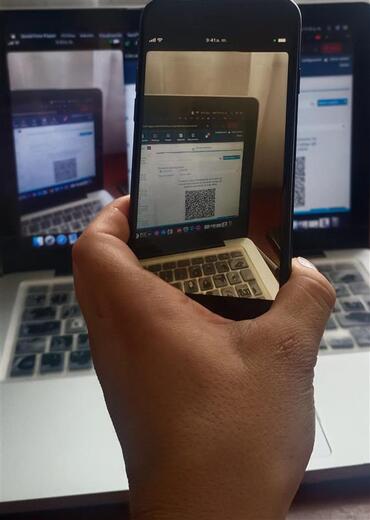
In this other case, the option chosen was to manually enter the server as shown in the following screen.
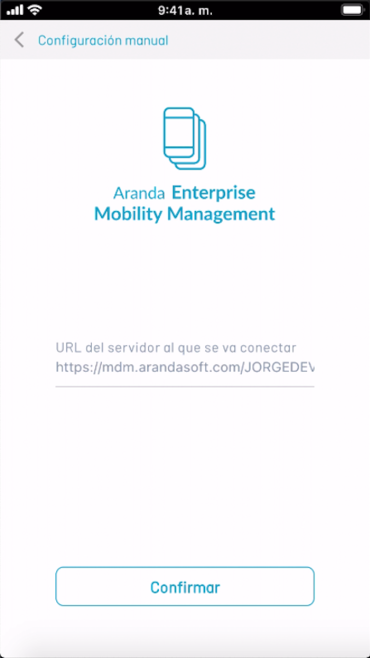
Fill in the spaces with the username and password previously created by the administrator, and then click on Sign in.
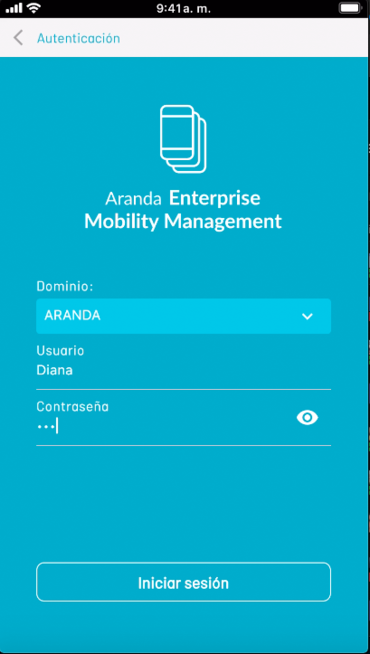
After this accept the terms and conditions and click on continue.
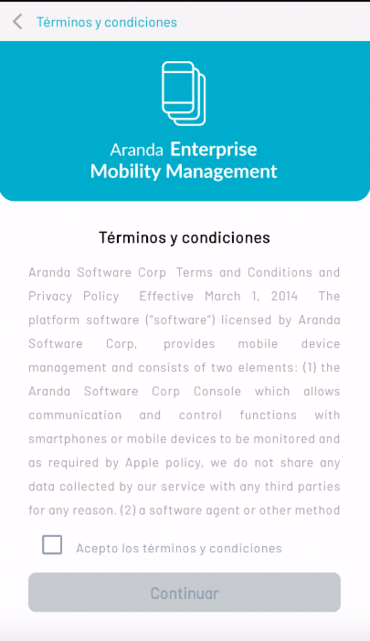
The next step is to download and install the certificate.
- Go to the step-by-step: Install certificate and profile on iOS devices under 18
- Go to the step-by-step: Install certificate and profile on iOS devices over 18
Install certificate and profile on iOS devices under 18
Click Download CA

Complete the following steps to continue:
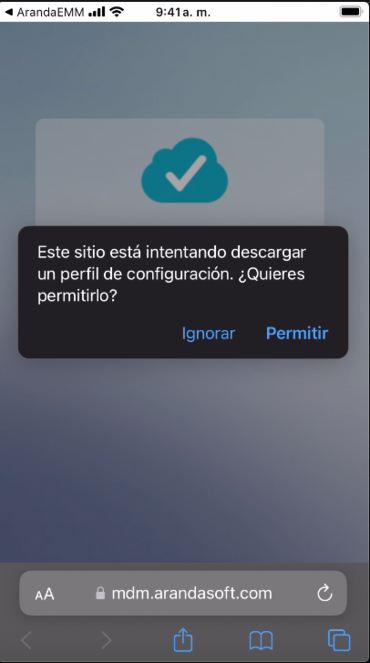

After downloading, in the VPN and Device Management of Settings/General Select the named record Aranda Device Management CA in the Downloaded Profile
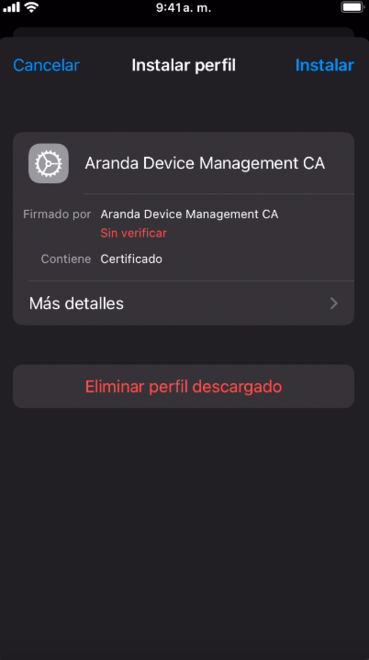
Click Install And if your device has a password, say so.
The next step is to download and install the MDM profile. Log in to the app and click Download MDM Profile
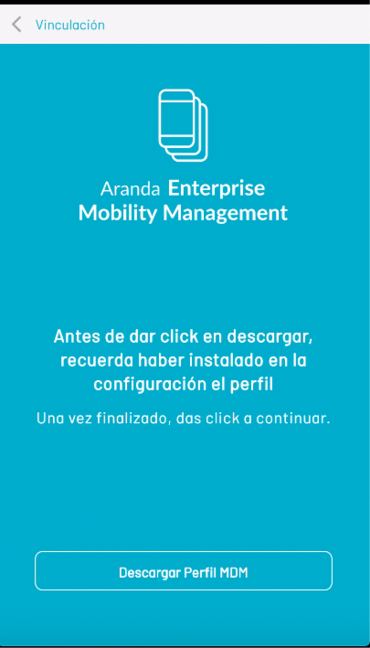
Complete the following steps to continue:
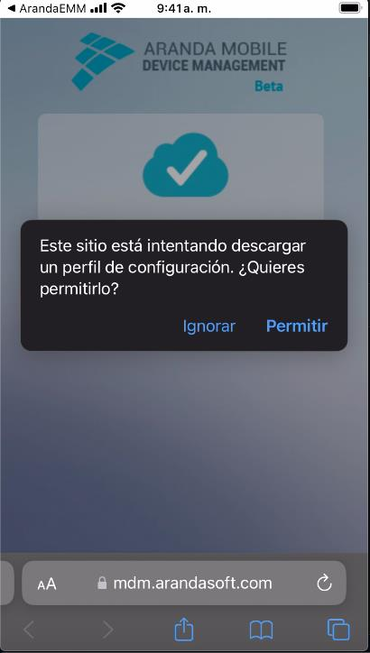
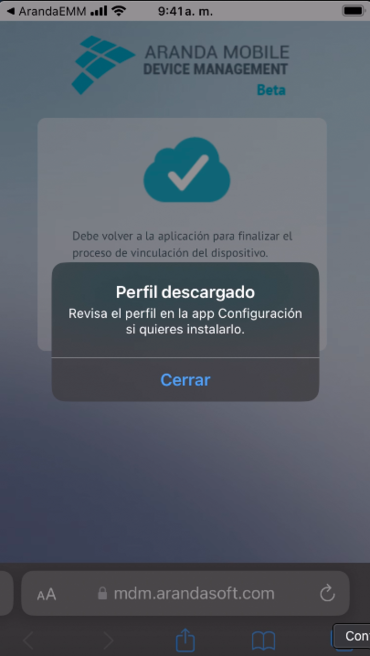
After downloaded, go to the option VPN and Device Management found in Settings/General and select the named record Aranda MDM Profile in the Downloaded Profile
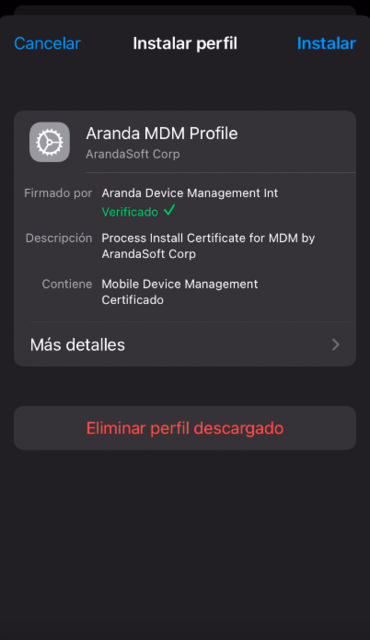
Click Install And if your device has a password, say so.
After installing the above profiles, enter the app and click Continue
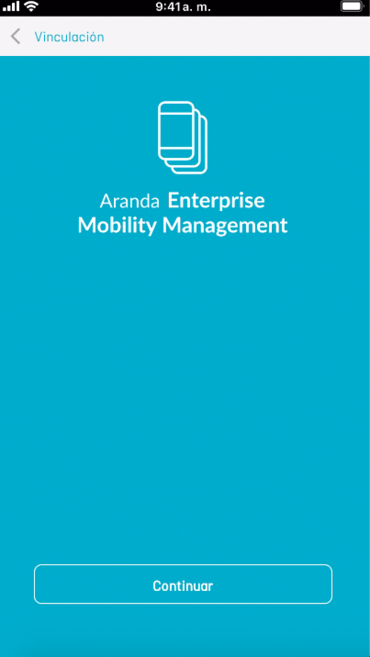
Then click Allow.
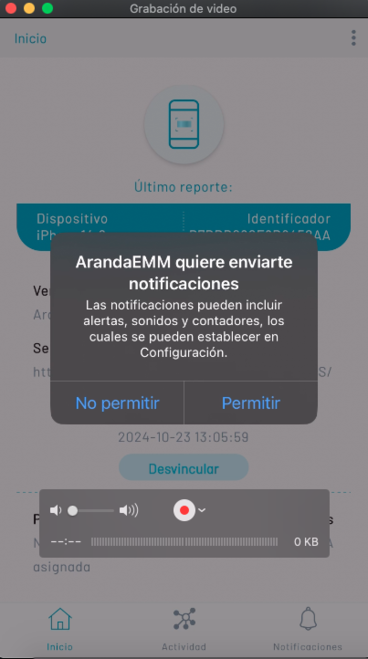
Then click Allow when using the app
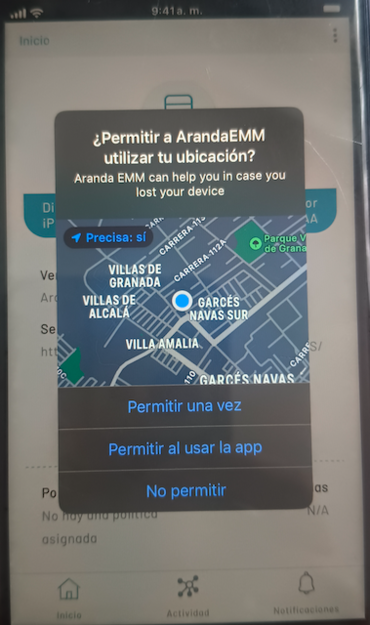
Finally, when you look at the following image, your profile has been installed and your device successfully linked and can be controlled from the web console
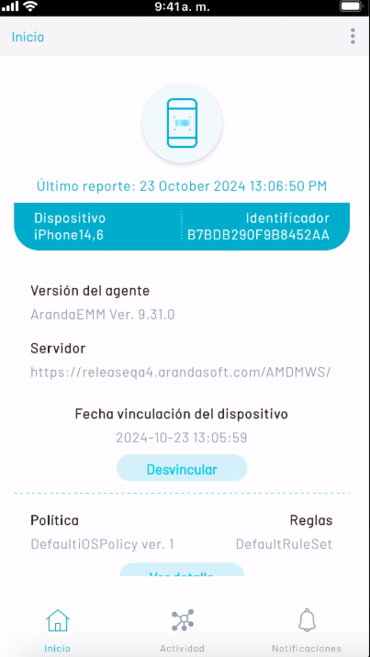
Install certificate and profile on iOS devices over 18
Please click Download CA

-
The user must download the CA certificate: enter the downloads folder (through the magnifying glass icon of the browser- See image), which directs him to the downloads folder, when double-clicking the following dialog appears: “The CA has been unloaded”.

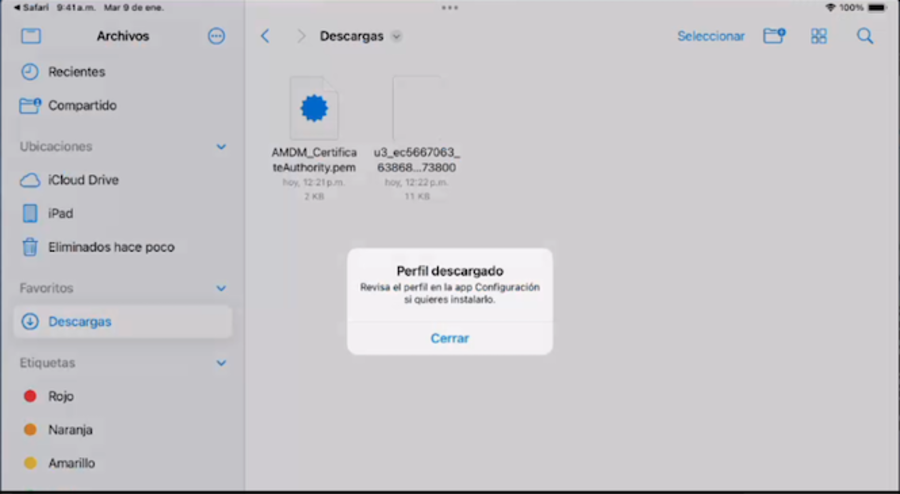
-
Go to your device’s settings General -> VPN & Device Management, the AEMM certificate is displayed. If your device has a password, enter it and then select the option Install and Allow.
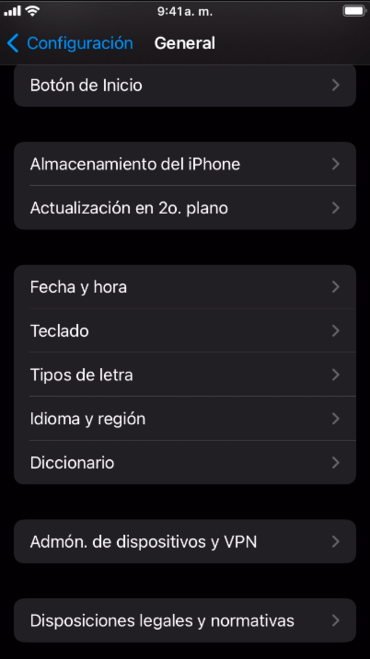
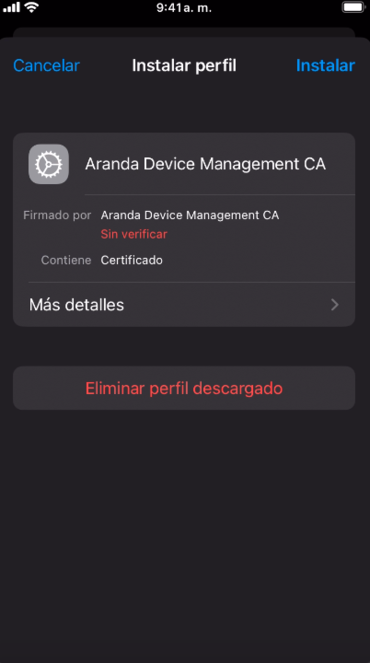
-
Enter the application again, select the option Download MDM Profile, enter the downloads folder (perform the same process as step N.2), until you see the following dialog Profile has been downloaded.
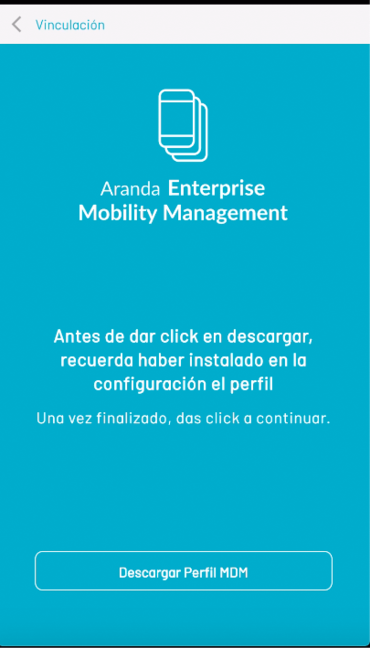
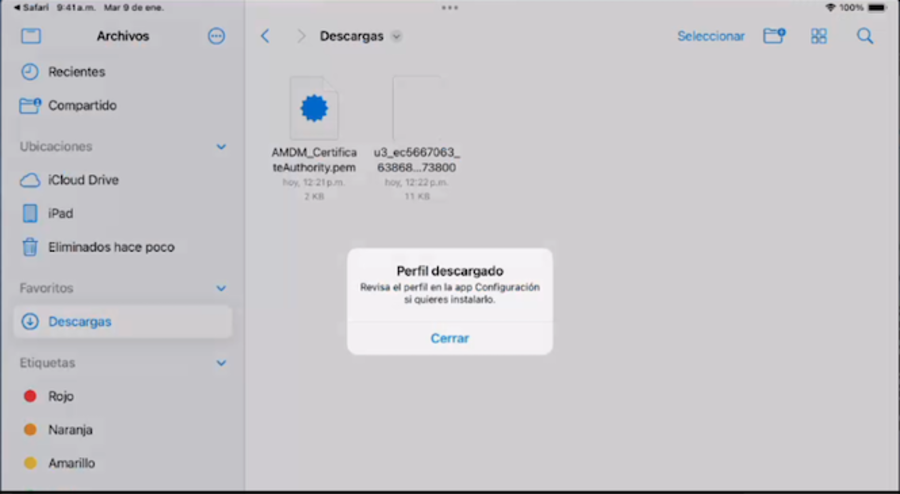
-
Go to your device’s settings General -> VPN & Device Management, the AEMM profile is displayed, then select the Install and Allow.
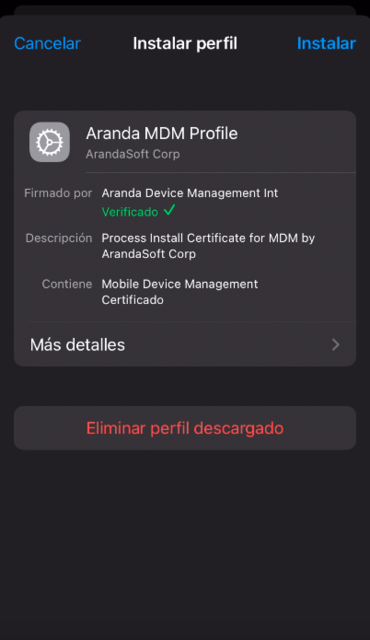
The following image shows the download and installation of a CA and an iOS profile that allows devices to be linked in the AEMM console.
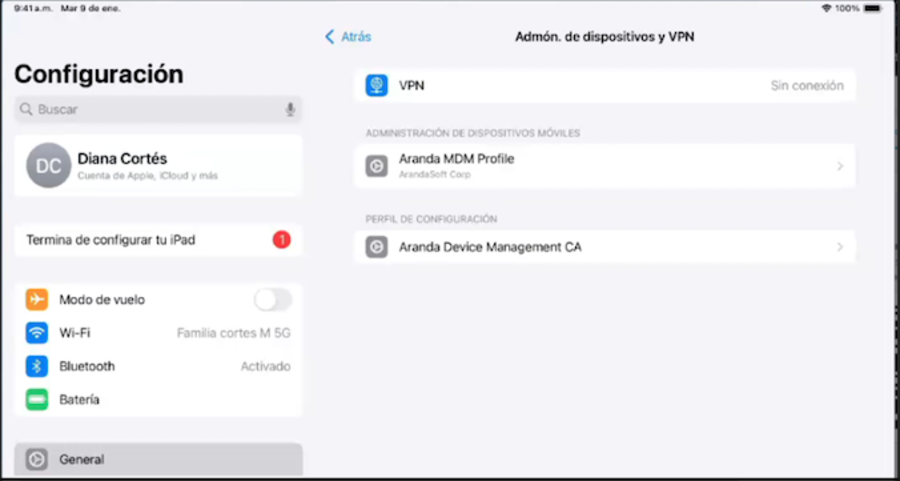
-
Finally enter the AEMM agent and click on Continue
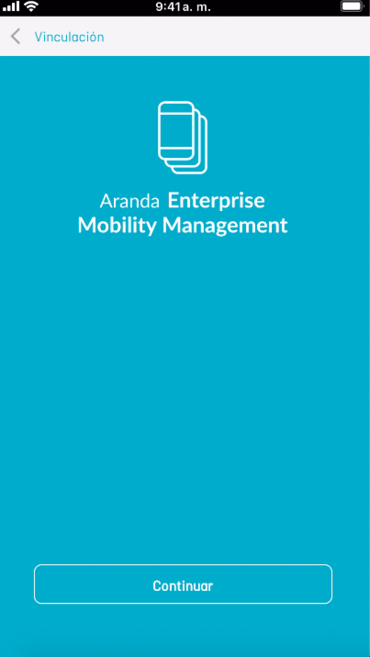
-
Then click Allow.
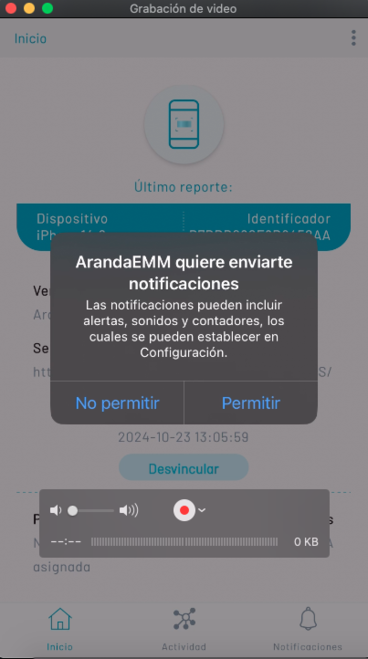
-
Then click Allow when using the app
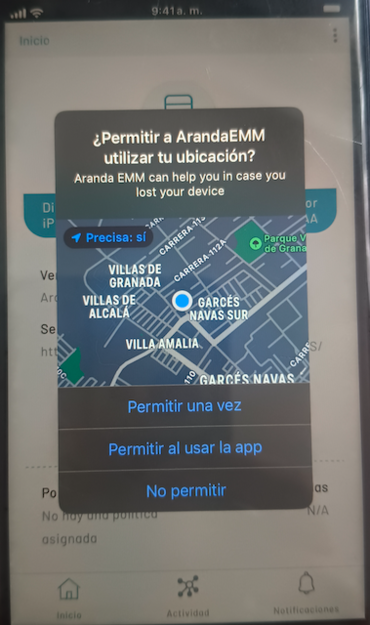
When you look at the image below, your profile has been installed and your device successfully linked and can be controlled from the web console