To access the ruleset section, you must select it from the top menu of the web console.
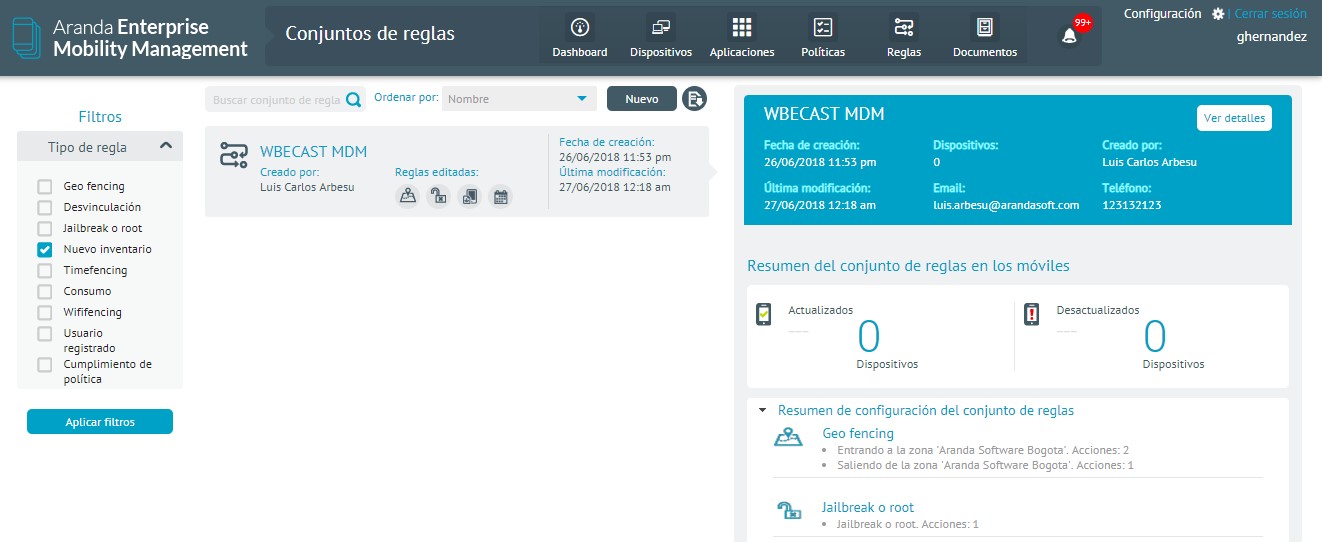
To add a new rule, click Newat the top of the rule listings pane.
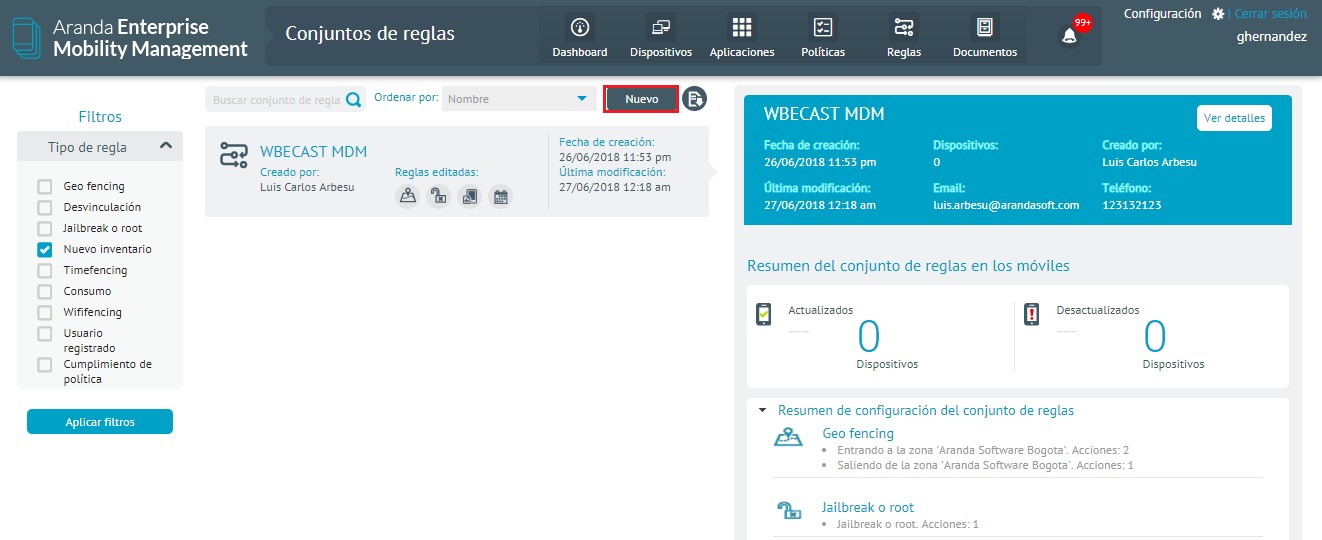
In the form to add a new rule, the name of the rule must be entered, and then any of the available ones can be enabled, when any of these is enabled, a form is displayed to indicate the action associated with the rule.
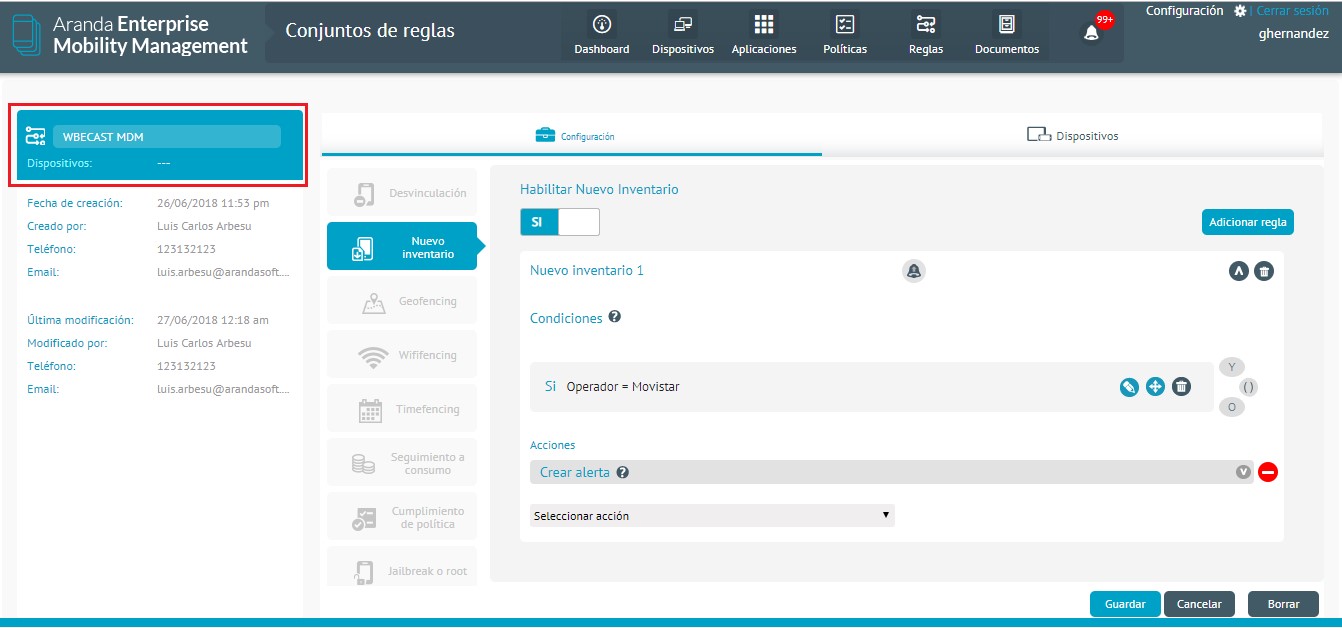
Within the action form in each of the rules you can configure a series of conditions and add them according to your configuration.
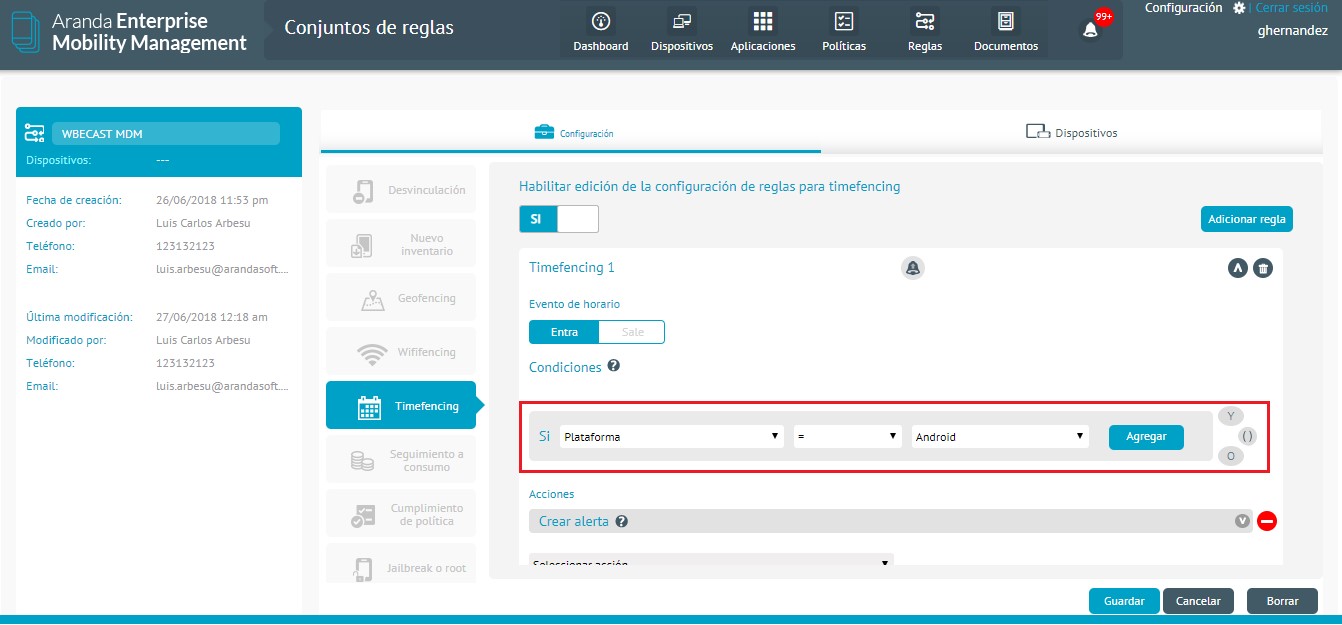
After this, at the bottom you can configure actions to be taken, within which we find the following:
| Action | Description |
|---|---|
| Separation | The device will be unlinked from the platform. |
| Send mail | A pre-configured email is sent notifying compliance with the rule. |
| Create alert | An alert is created on the platform when the rule is met. |
| Send message | Send a custom notification to the device when the rule is met. |
| Change policy | A policy change is made on the device, pre-configured, and made when the rule is met. |
| Send sound | A sound command (audible warning) is sent to the device when the rule is met. |
| Lock Device | The device screen is locked when the rule is met. |
| Block content | Block all content on your device when the rule is met. |
| Unlock content | Unlock all the contents of the device when the rule is met. |
| Change password | Change the device access password to a previously configured one when the rule is met. |
| Lock the screen | Locks the device’s screen, the user can unlock using a password |
| Reset Device | Factory reset your device |
| Total Lockdown | Completely blocks the use of the device |
| Full unlock | Reverse the device’s total crash |
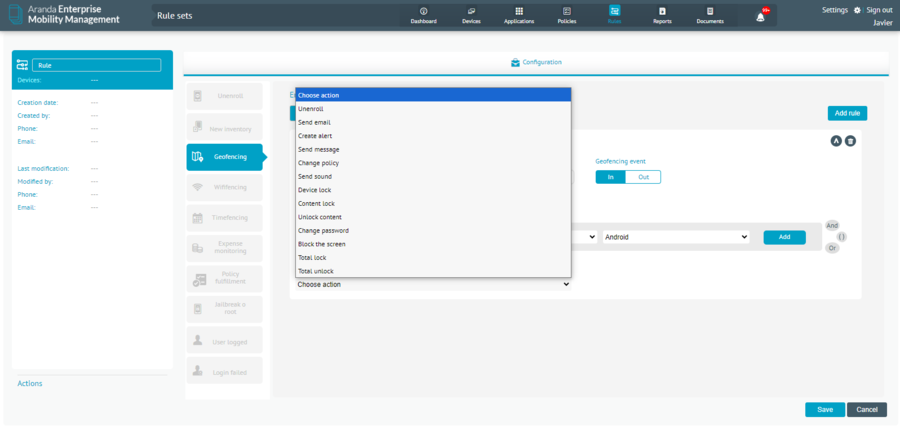
To store changes made by clicking Save at the bottom right of the form.
⚐ Note: All of the actions mentioned above do NOT apply to all rules.


