Set up additional survey-type fields
1. For Configure the additional fields Survey type, go to the Settings view of the ADM Management Console, in the ADM from the main menu select the option Additional Fields. and select the device type (portable station and server).
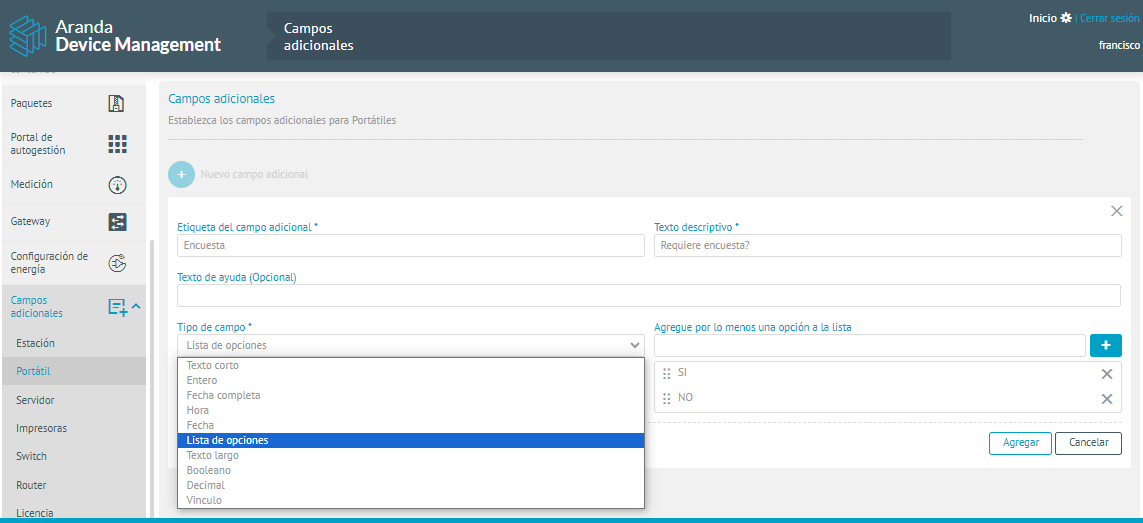
2. Define the name, descriptive text, and field type (numeric, boolean, or text type) to configure the additional survey-type field and enable the option Active
Set up Agent Profile for Survey
3. To configure the agent profile for the operation of the survey, enter the configuration view of the ADM management console, in the ADM Settings section of the main menu, select the option Agent Profiles . In the information view, select a record from existing profiles.
4. In the Agent Profile Detail view, select the Additional Fields for End User (Survey) and for the type of device (Station, server and laptop), in the search engine, enter the name of the additional field that you want to add to the survey.
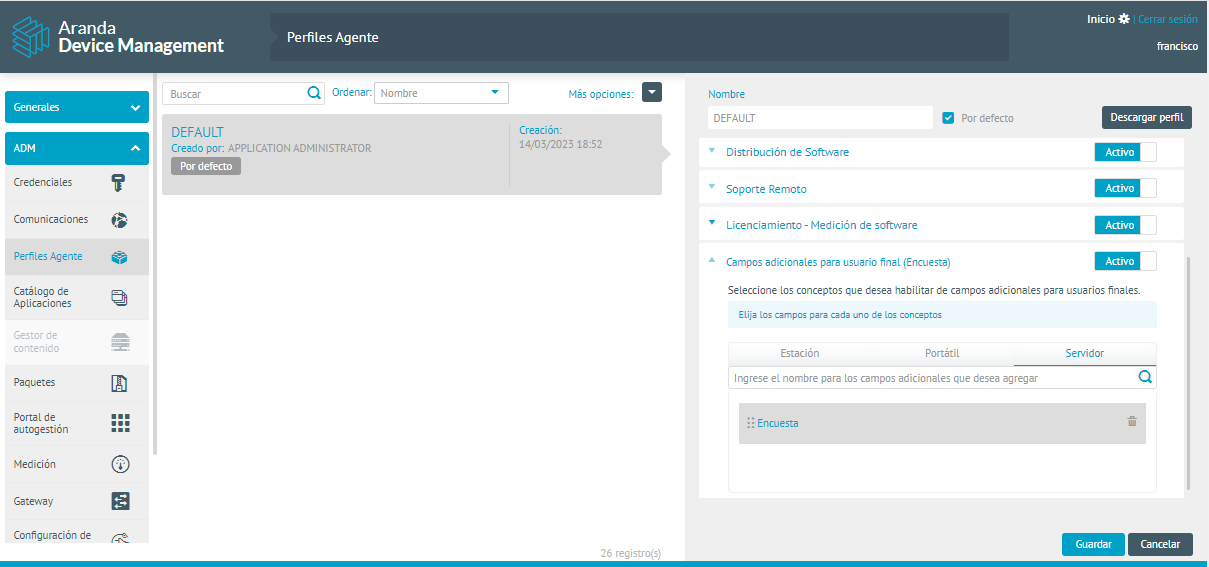
Device Start Survey
4. Once the agent profile is configured, all devices that have this profile according to their type (Station, Server and Laptop) will be able to see the following message when starting or restarting the device.
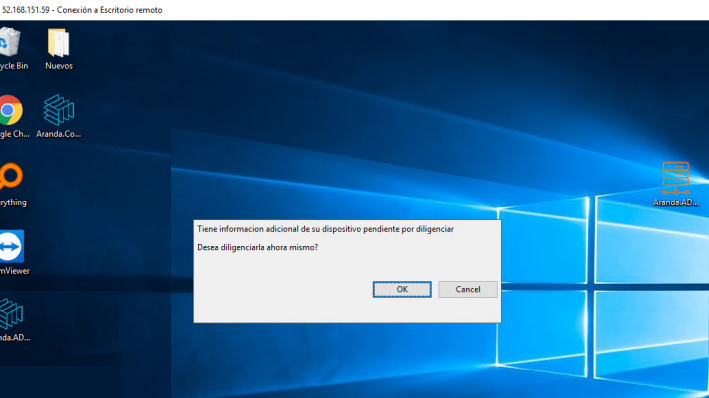
5. After accepting the completion of the survey, the device’s default browser opens with the survey information.
⚐ Note: To view the survey correctly, it is suggested that the default browser be Chrome or Mozilla Firefox.
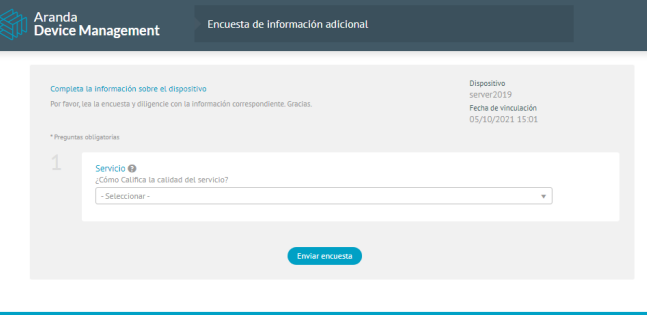
6. By answering the survey and clicking on the Send Survey The message is displayed: Correctly Recorded Information.
⚐ Note: The survey can only be answered once; If the browser is updated, the message will appear: The Survey is already completed.


