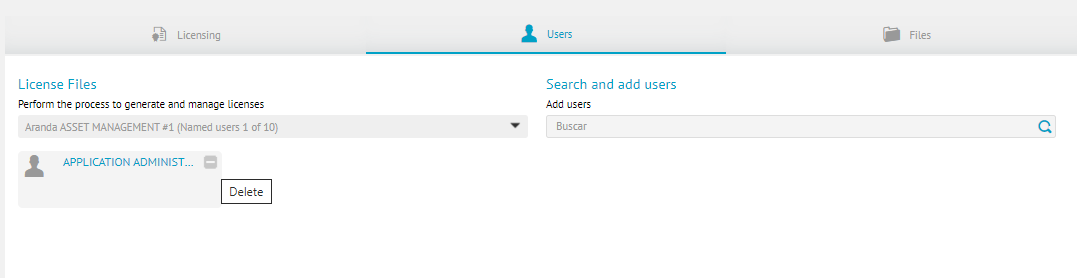All Aranda Software products require a license to operate, license management, and an assignment of the users who will use the licenses.
Upload Licensing File
1. To upload the licensing file, go to the configuration view of the ADM web console, in the General from the main menu, select theLicences. In the information view, select the Records and click New.
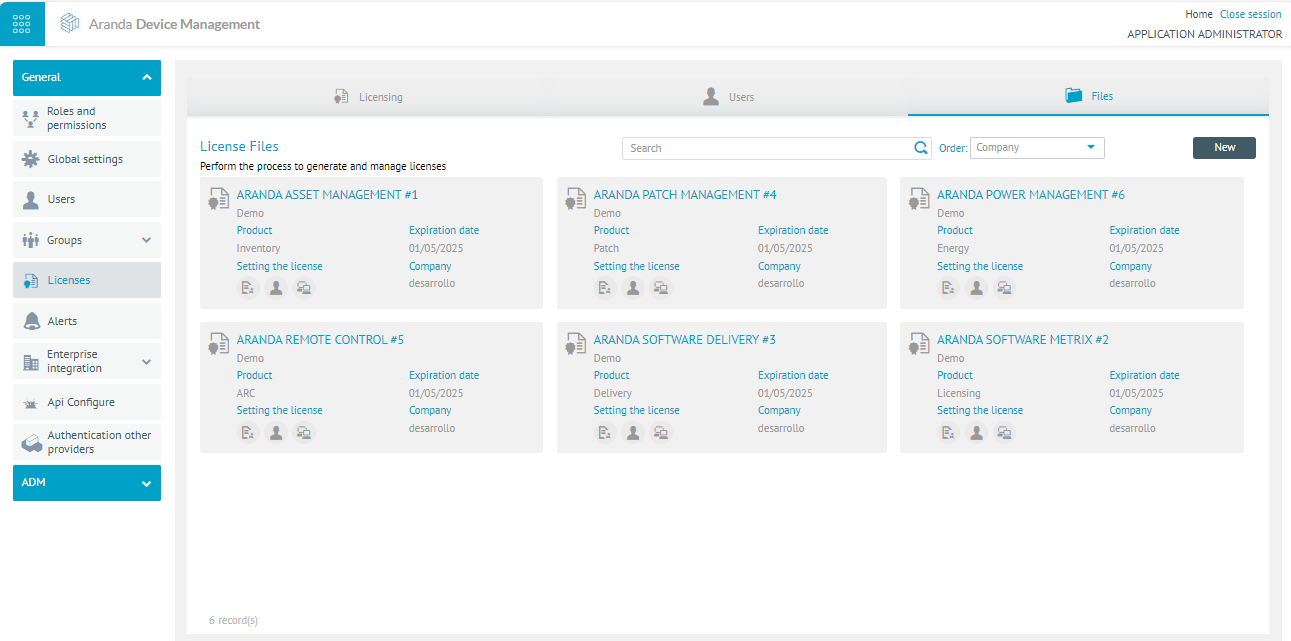
2. Download the MACHINE-KEY file and send it to the area in charge of Aranda Software (Pre-Sales and Projects) for the generation of the .lic file (licensing file). Once you receive the file you must upload it to the server, click on the Select File and then in End.
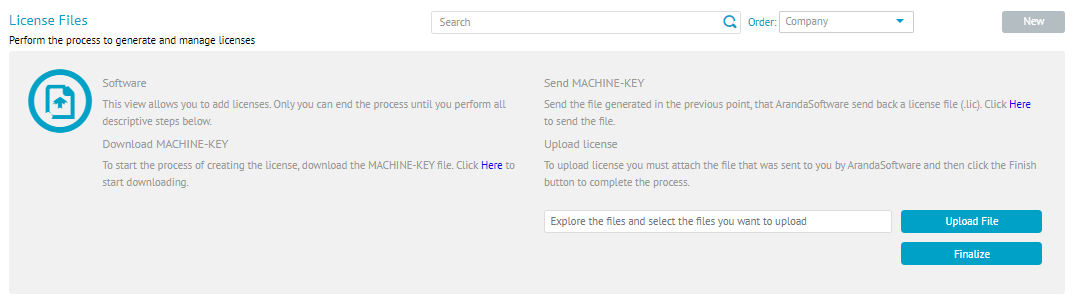
3. To delete a license, on the Recordsicon, select a license record, and click the Eliminate. You will be able to display a message confirming the action; when you click Accept the license will be deleted.
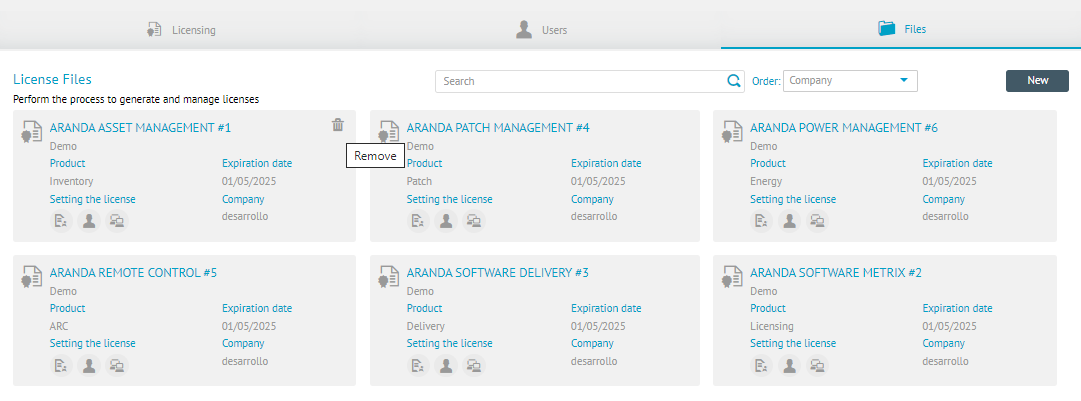
View/Associate Licensed Devices
4. To view licensed devices, in the Licensing information view, select the Licensing and select the license by ADM management module (Inventory, Licensing, Distribution, Updates, Remote Control, and Energy). In the options Licensed and Non-graduates The found devices are grouped together.
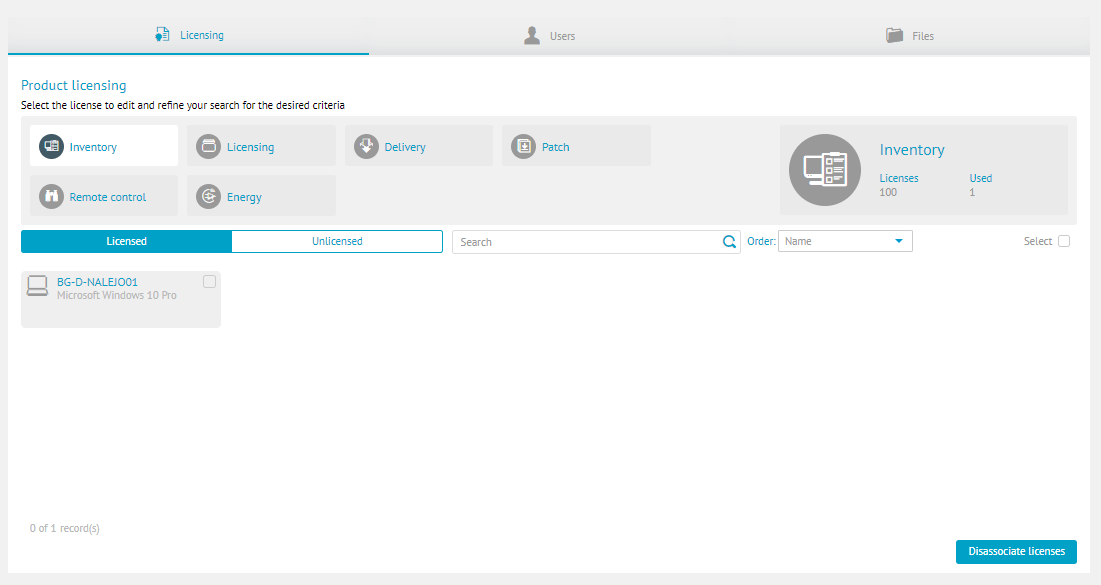
5. By selecting one or more devices, you can select the respective button to Associate Licenses or Disassociate Licenses to the chosen devices.
Add Named Users
The number of users to include in this list must be specified when you apply for the application license.
1. In the Licensing information view, select the Users, select the license by functionality (AAM, ASM, ASD, APM, APWM, ARC), and in the To find Enter the search criteria (name); When generating the query, select a user and click Add.
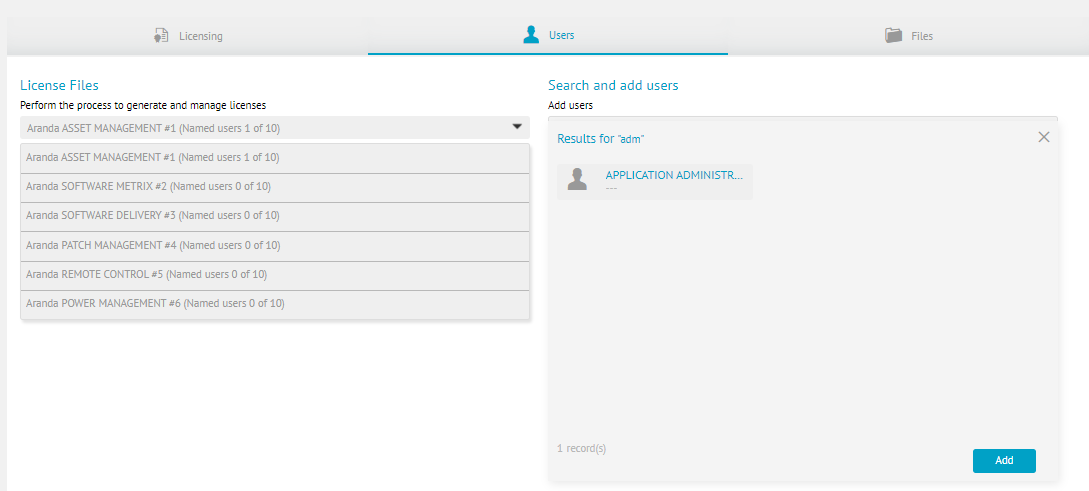
2. To delete a user, select a user record, click the Delete icon; In the confirmation message, click Accept.