Configuring the Connection with CMDB V8
⚐ Note: Starting with ADM version 9.23.1, on installations with new databases, the configuration of this version of CMDB will not be available. It must be configured using the New Common Data Model (DCM) - CMDBV9.8.0. If it is a migration from a previous version of ADM that already contains this CMDB configuration, you can continue to use it.
To configure or modify the integration with Aranda V8, go to the configuration view of the ADM Management Console, in the General from the main menu, select the Enterprise Integration and the CMDB. In the information view, enable the version of CMDB corresponding to the Version 8.

⚐ Note: The connection user entered must be the same user used during the integration setup in the API connection.
To set up version 8, follow these steps:
1. Click New connection.
2. Fill in the requested data: URL of the Service, User, Compare.

3.Click Verify Connection. If the connection is successful, the button will change color to green, indicating that the information entered is correct and that the configuration is confirmed. In case the connection is not successful, the button will remain orange, indicating that it is necessary to verify the data again.
Clean Connection
4. To remove the connection, click the Clean Connection. A confirmation message will be displayed to proceed with the action.
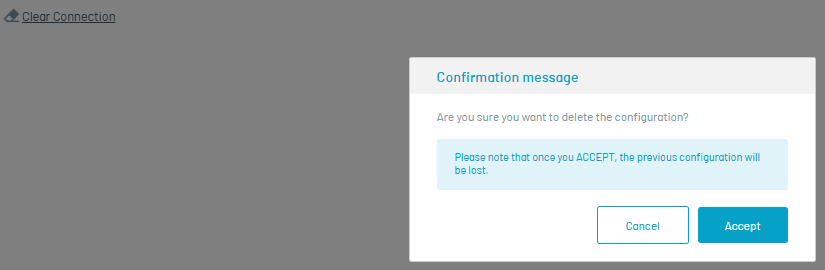
⚐ Note: Confirming the request will delete all information and display a transaction confirmation message.
- Cleaning the connection will erase all information related to the CMDB, including previously synced CIs. Therefore, if you perform a new integration with the same CMDB, you may duplicate the CIs. Also, the previous settings will be lost.
Configuring Mapping Fields
In this section, you can map the fields of the ADM items to the fields of the configuration items (CIs) of the CMDB.
1. In the CMDB information view, you can see the different categories that you can synchronize CIs with.
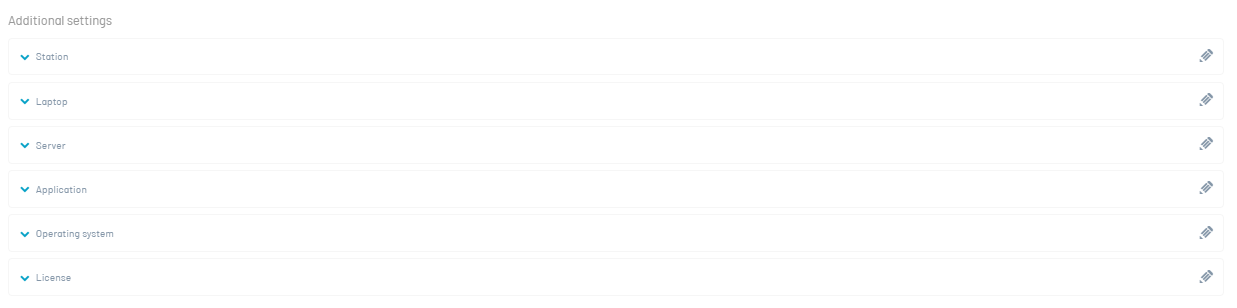
2. Select the category and assign the values to the additional fields
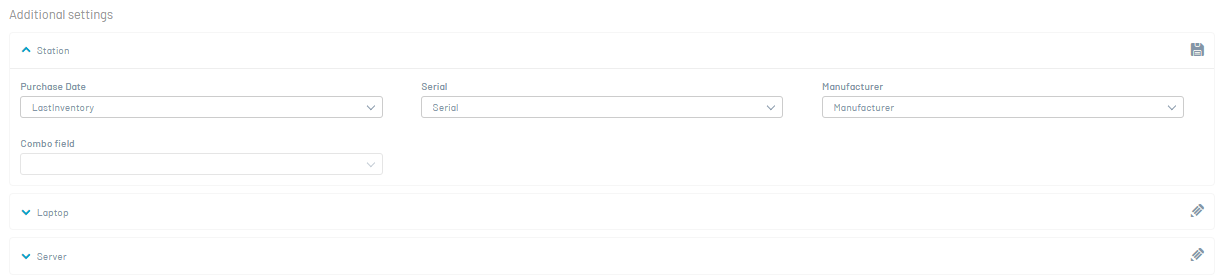
⚠ Important: Verification and confirmation of field mapping should be handled by each Configuration Item (CI) category, even in cases where no additional fields exist and require mapping.
3. Once you have the fields you want to map, you proceed to save the information. If the information was saved successfully, a successful message will appear.
Edit Settings
1. This will allow you to modify the settings. Click the pencil icon and adjust the corresponding values.
Delete settings
1. This will delete the settings. To continue, click the draft icon.
⚐ Note: Confirming the request will delete all stored information and display a confirmation message for the transaction.
-Clearing the connection will delete all information related to the CMDB, including any CIs that have been previously synchronized. This can lead to duplicates if a new integration is made with the same CMDB, in addition to losing the previous configuration.
- If the connection data of the CMDB server is modified, all related information will also be deleted, including the synchronized CIs.
- Downgrading to V9.8.0 will delete all related information, including synced CIs.
Disable integration with Aranda CMDB V8
If you need to disable synchronization with integration with Aranda CMDB V8
1. Run the following script:
INSERT INTO afw_settings
([sett_key]
,[sett_application_id]
,[sett_value]
,[sett_description]
,[sett_project_id])
VALUES
('Disable_CMDB_Sync'
,1
,'true'
,'Activa o inactiva la sincronización con CMDB'
,null)
2. If you want to turn sync back on, you need to change the sett_value field to False.
⚐ Note: Disabling and then enabling sync loses data that was pending sync during the period when sync was disabled.


