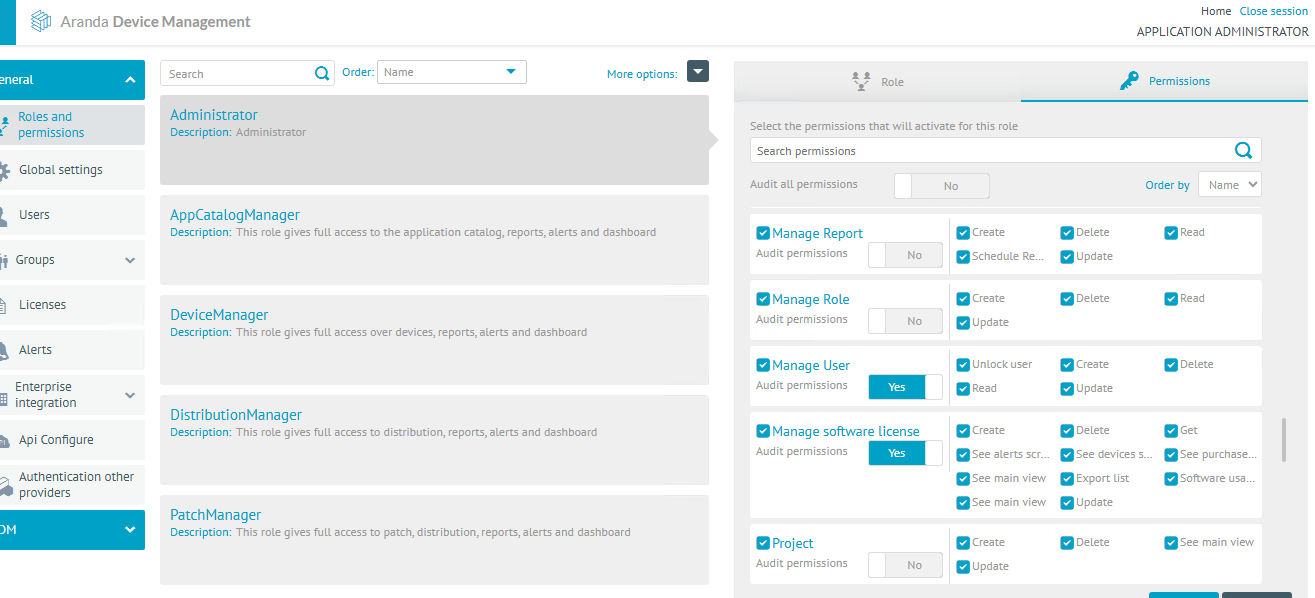Password Change
1. To change the user’s password, go to the Home view of the ADM Management Console and select the authenticated username from the Header menu.
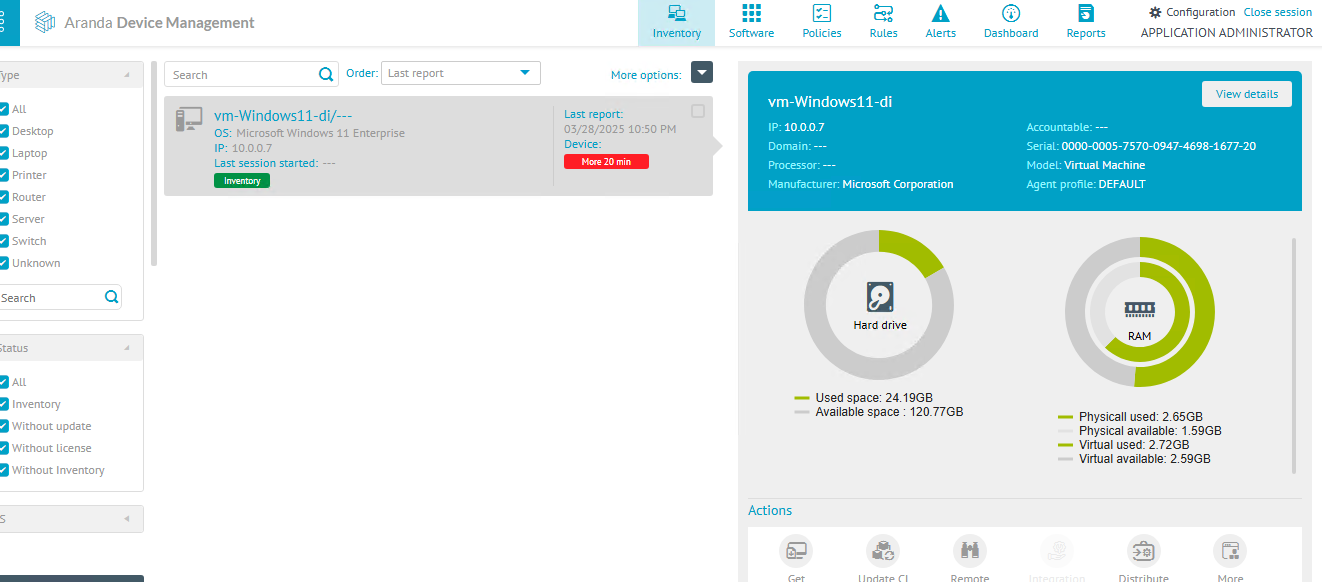
2. In the User Profile Detail view, enter the current password, new password, and your confirmation. Finally, click on the “Save” button to complete the process.
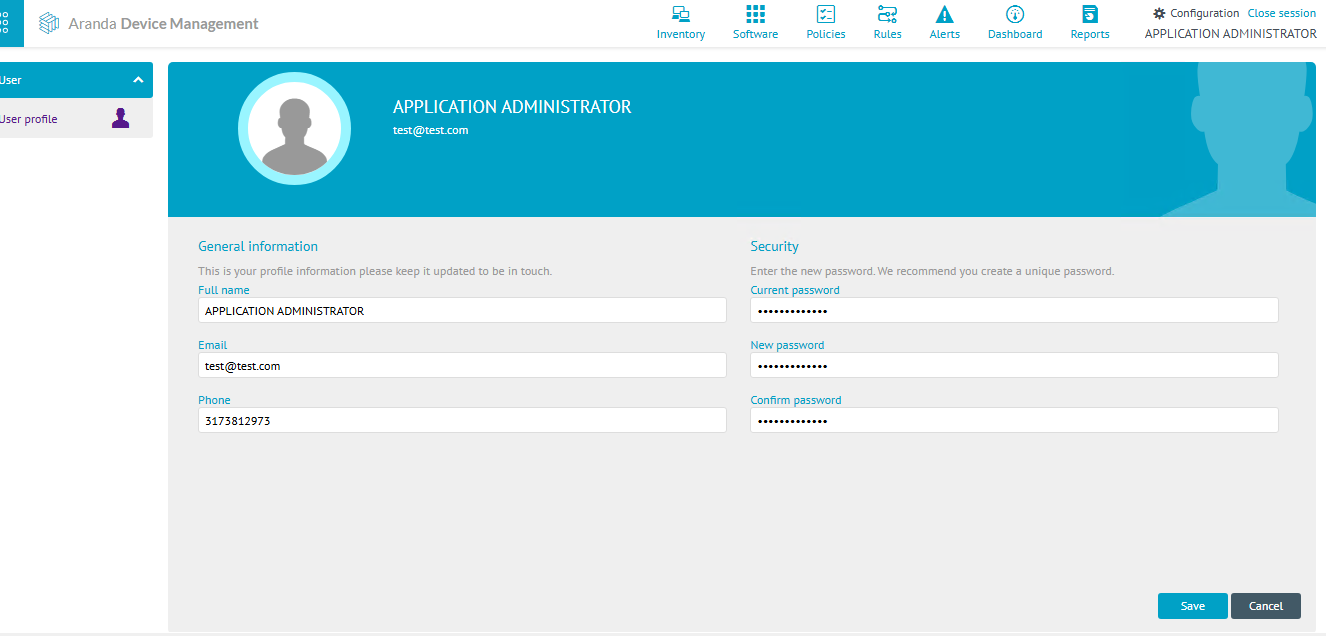
3. By clicking on Save You will be able to see the message “The profile has been saved successfully”.
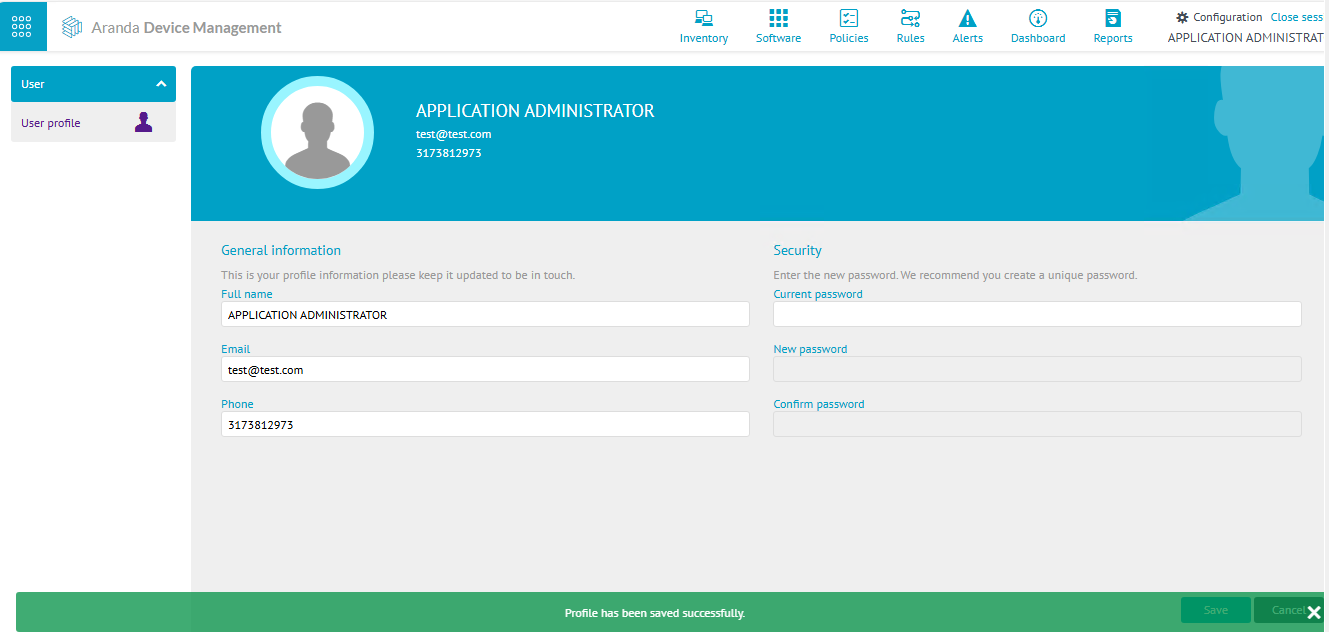
⚐ Note: To update your password successfully, in the configuration view of the ADM web console, in the General from the main menu, select the Roles and Permissions. In the Role Detail view, click the Permissions and in the Users group, turn on the Update User.