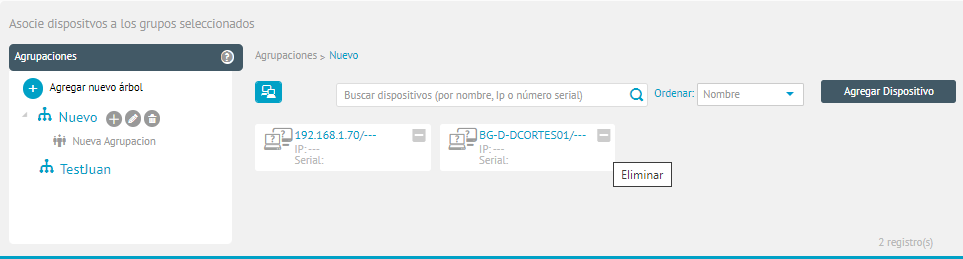User Groups
In this module, you can set up user groups to manage their roles and permissions.
For more information, see User↪ groups.
Device Groups
Create Pooling Root Node
1. To create a device group, go to the configuration view of the ADM web console, in the General from the main menu, select the Groups and Devices.
2. Click Save. A message will appear confirming the creation of the tree.
Actions by Cluster Root Node
3. In the information view of the grouping tree Devices, select an existing root node. The icons for the Add Group, Edit Grouping, and Delete Group actions are enabled.
4. When selecting the Add Group  The window where you can fill in the information such as group name, and description is enabled. When finished, click on the Save. You will be able to display a message confirming that the group was successfully stored.
The window where you can fill in the information such as group name, and description is enabled. When finished, click on the Save. You will be able to display a message confirming that the group was successfully stored.
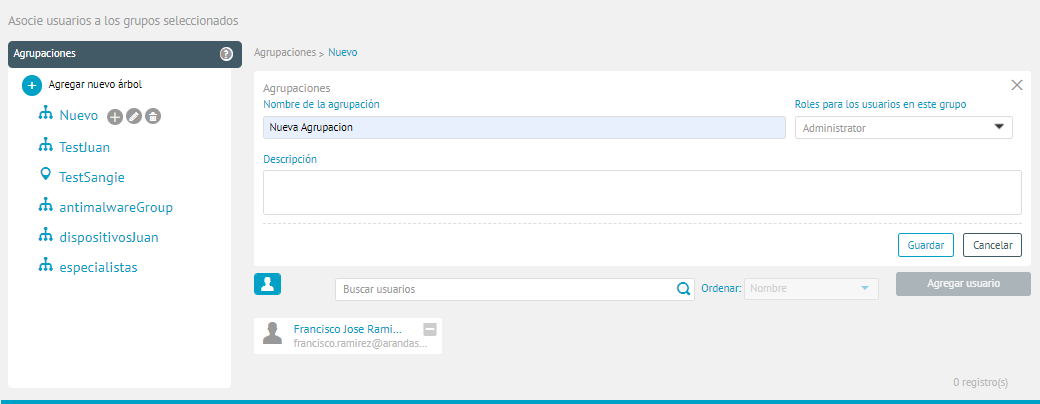
7. To associate devices to the created group, click the Add Device
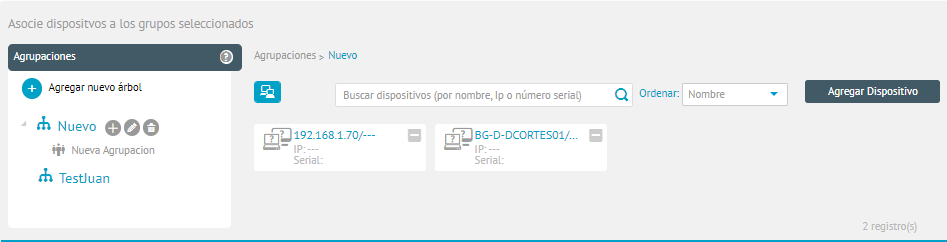
8. When selecting the Edit Grouping  The window where you can modify the related information is enabled.
The window where you can modify the related information is enabled.
9. When selecting the Delete Group  You will be able to see the following message: Are you sure to delete the grouping and its groupings?, remember that this will also delete the users and devices associated with this group. By giving Accept The grouping and related information will be deleted.
You will be able to see the following message: Are you sure to delete the grouping and its groupings?, remember that this will also delete the users and devices associated with this group. By giving Accept The grouping and related information will be deleted.
Add device to a group
1. In the detail view of a root node or grouping, you can include the devices to the defined group. When you activate the Add Devices The Add window is enabled where you can view and select the required devices.
2. When you finish selecting the devices to be paired, click the Apply. You will be able to display a message confirming the addition of the device to the group.
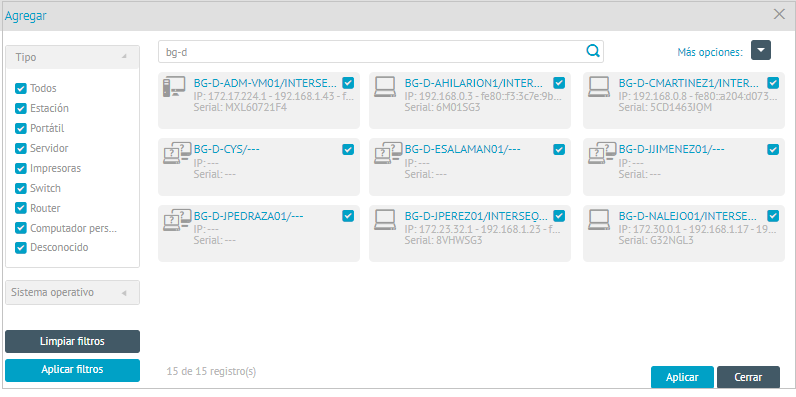
Remove a device
3. In the list of devices associated with a root node or pool, click the (-) to remove the device(s). You will be able to view a message confirming the action. By clicking Accept The device will be removed from the group.