This functionality helps prevent external attacks by keeping your computers up to date with the latest patches and versions released by software manufacturers.
⚐ IMPORTANT: - Starting with console and agent version 9.21.1, updates for operating systems are not supported; Server 2003, Windows XP, Windows Vista, Windows 7, Windows 8, Server 2008, and Server 2008 R2.
Two options are provided in ADM for updates according to the customer’s need:
Patch Management Full: With the ability to manage Microsoft and third-party software updates.
Patch Management Lite: A module focused exclusively on Microsoft updates.
Patch Management Full:
The management of discovered updates is developed in 3 stages:
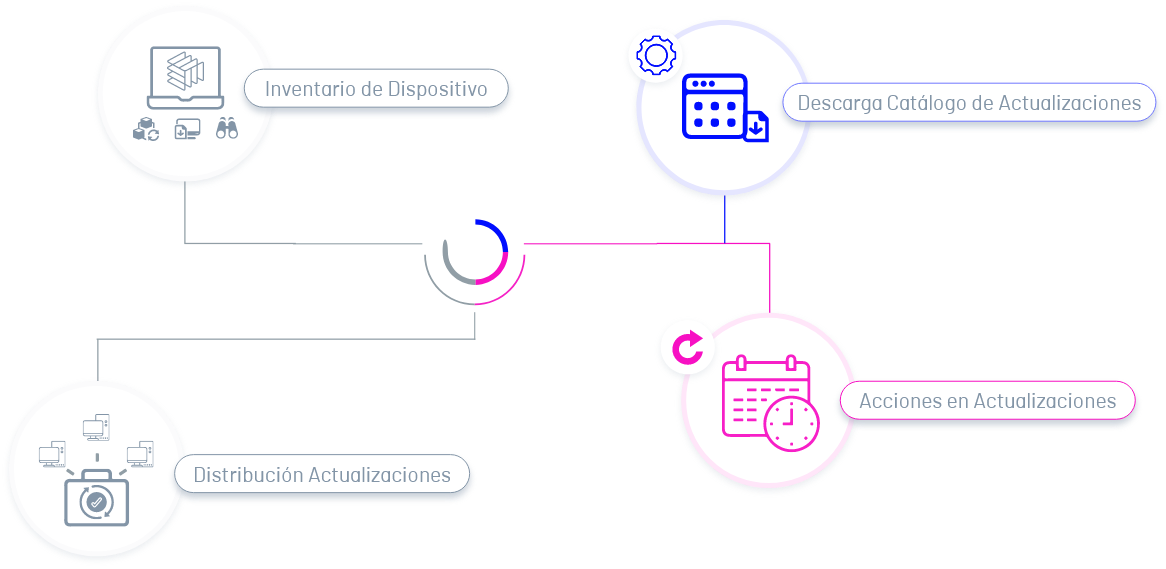
1. Inventory Management
During inventory management and device discovery performed by ADM, you will be able to access and view discovered and available software updates.
For more information, see the Inventory Management in ADM ↪.
Download Update Catalog
In the ADM configuration module, updates are downloaded to the ADM server and registered in the database and the update inventory is generated.
For more information on the ADM configuration see the Application ↪ Catalog.
2. Upgrade actions
Automatically schedule the download and installation of updates, with permanent notification about updates or patches that create a risk to the security of the operating system of servers and workstations. You can also delete from the list of available updates or cancel an installation.
Installing security patches is a task that is massively applied to different devices.
Finally, you can configure the groups or devices that you authorize to install the update.
For more information, see Update Actions ↪.
3. Distribution of Updates
In the Agent or Software Project Distribution Management module, you can perform the distribution of the required software updates.
For more information, see the Definition of Software ↪ Distribution projects.
Patch Management Lite:
The management of discovered updates is developed in 3 stages:
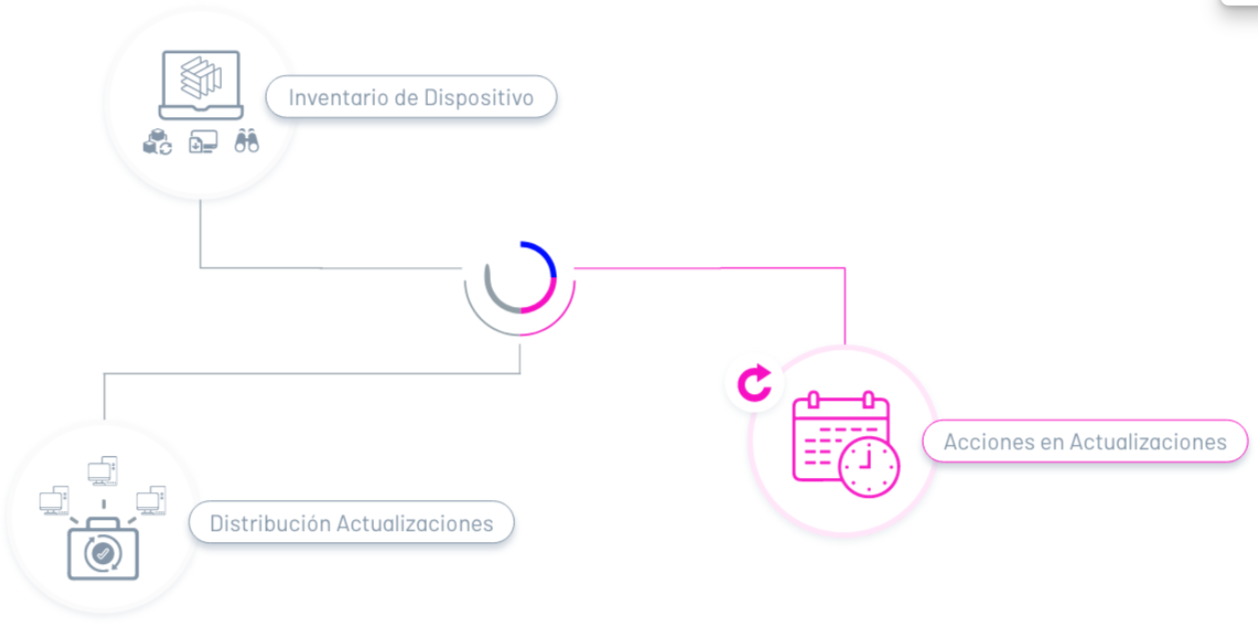
1. Inventory Management
During inventory management and device discovery performed by ADM, you will be able to access and view discovered and available Windows updates.
For more information, see the Inventory Management in ADM ↪.
⚐ Note: The use of the service is essential Windows Update, and must not be disabled.
2. Upgrade actions
Automatically schedule the download and installation of updates, with permanent notification about updates or patches that create a risk to the security of the operating system of servers and workstations. You can also delete from the list of available updates or cancel an installation.
Installing security patches is a task that is massively applied to different devices.
Finally, you can configure the groups or devices that you authorize to install the update.
For more information, see Update Actions ↪.
3. Distribution of Updates
In the Agent or Software Project Distribution Management module, you can perform the distribution of the required Windows updates.
For more information, see the Definition of Software ↪ Distribution projects.


