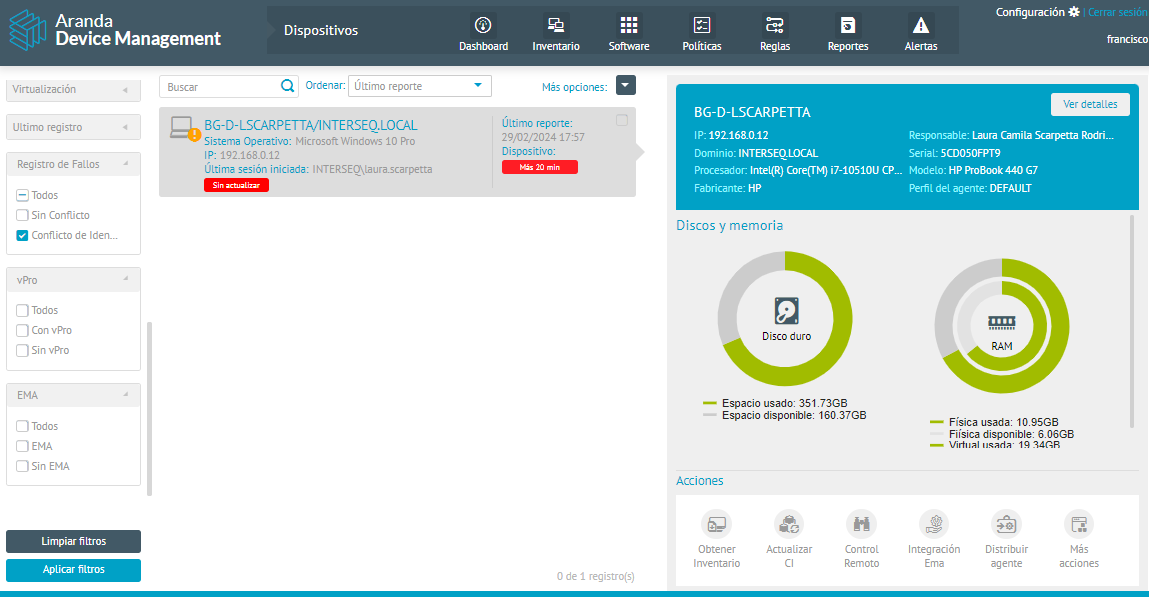1. In the Inventory Device Detail View, select the Failure Log, where you can record potential identification issues on devices, such as Duplicate hardware or Duplicate ID and inactivity logs. You can consult the judgments grouped in the following sections:
Identification Conflicts
2. In this section you can see the list of all the conflicts detected for the device. Conflicts can be of two types: Duplicate hardware or Duplicate ID.
Conflicts can be resolved manually or automatically, knowing the frequent conflicts on the devices.
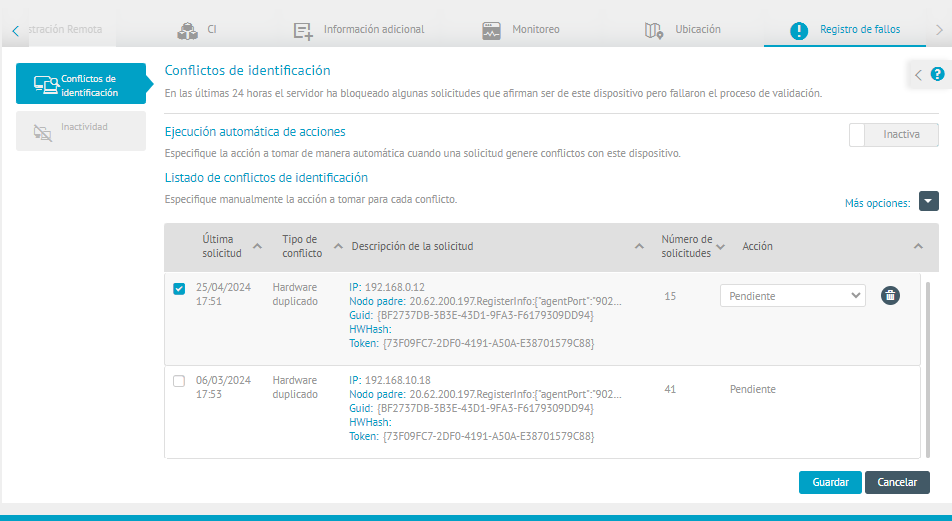
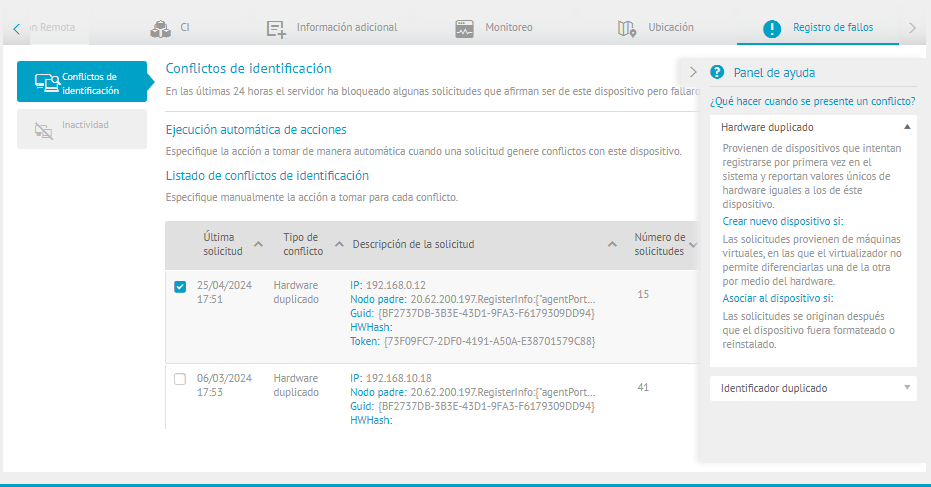
⚐ Note: Before enabling automatic execution of actions, remove any identified conflicts found. If you do not delete the records, the ID conflict icon will still appear on the device, even if the conflict has been resolved.
Actions to take by type of conflict
3. For each type of conflict, a selector is enabled to define the action to be taken. Possible actions to take are: Associate Device, Create Device or Earring. The user will be able to delete the conflict if they believe that it will not happen again.
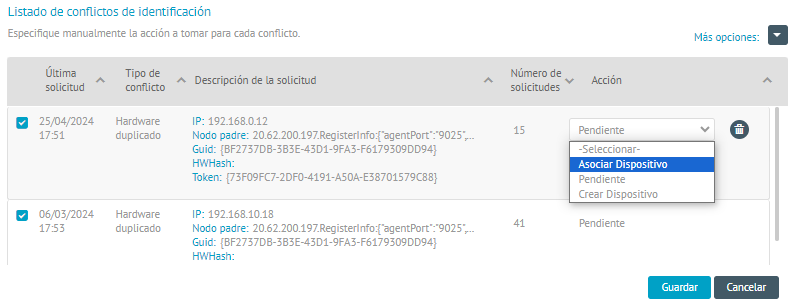
Duplicate Hardware - Associate Device
If a conflict is recorded by duplicate hardware, on a computer whose operating system was previously formatted, reinstalled and reinstalled, or the device was registered in another ADM environment, select the conflict resolution action Associate Device
Duplicate Hardware - Create Device
If a duplicate hardware conflict occurs on a computer registered as a virtual machine, where the virtualizer does not differentiate the machine type by hardware, select the conflict resolution action Create Device
Duplicate Identifier - Create Device
If a duplicate identifier conflict is registered, on a computer used to clone its operating system to other machines with the agent already installed, select the conflict resolution action Create Device.
Help Panel
4. The help panel is activated by clicking on the respective icon. In this section you can expand the information on the types of conflicts, understanding the cause and suggesting the possible actions according to the case, to resolve the conflict.
In the Frequently Asked Questions (FAQ) section on identification conflicts, common questions such as: Why does the conflict icon appear?, When are conflicts resolved? and Why is the conflict not resolved after setting up an action?.
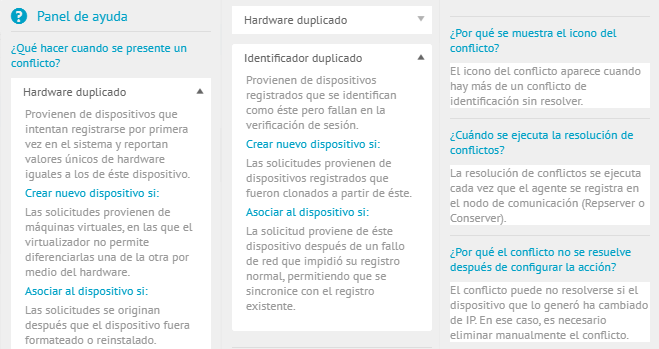
Inactivity
5. In this section, you can view the device idle time to detach the licenses from this computer.
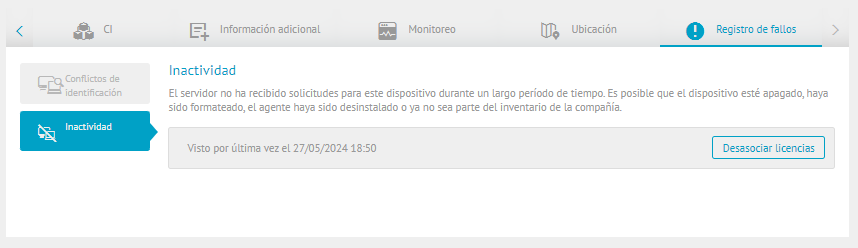
Identify Fault Log
💡 FALLOS: ❯
These issues are known as conflicts, and they occur when any of the values that the agent periodically registers to the server (hardware flag, server-assigned ID, or dynamic token) do not match the one that the server expects. Requests from this team are then permanently blocked and a conflict is displayed in the respective resume in the console.
1. To identify fault logs during inventory management, in the Found Devices Information View, in the Filters by Category section, select the Failure Log and select any of the available options (All, No Conflict, and Identification Conflict). When finished, click on the option Apply Filters.
2. In the information view, you can view all devices that are failing. Identification conflicts will be marked with the ![]() and they can be grouped through the filter for management.
and they can be grouped through the filter for management.