⚐ Warning: For the correct operation of remote administration, in the ADM Installation Guide, validate the:
⚐ Note: This section will be enabled for devices that are online and find the conserver or repserver LAN according to the initial pointing when installing.
1. In the Inventory Device Detail View, select the Remote Administration where you can consult the information related to the device that is online and is grouped into the following sections:
Processes
In this section you will be able to view the list of processes of the device, in addition to the PID, the usage in percentage of CPU and memory. By clicking on the Eliminate The execution of the process on the device will be completed.
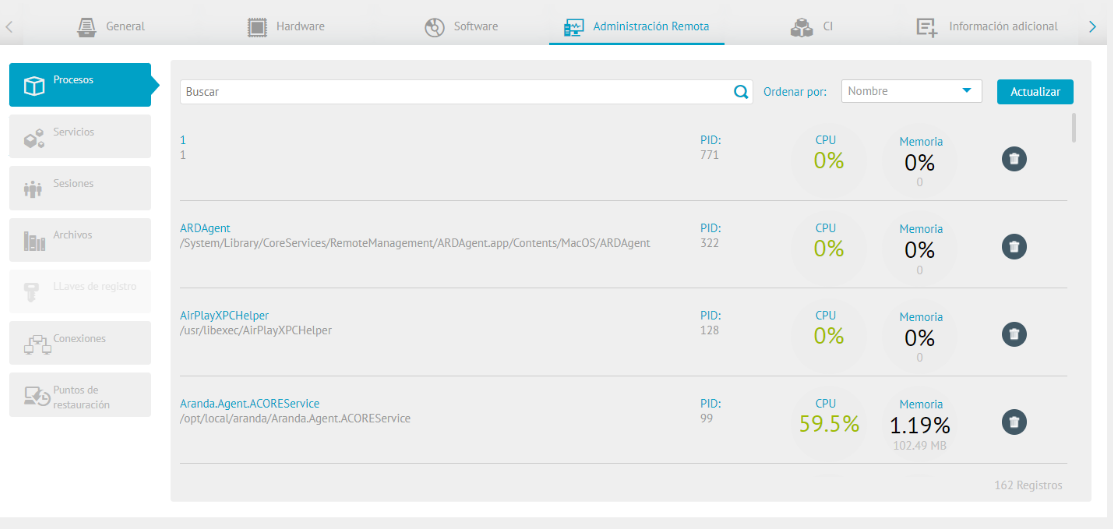
Services
In this section you will be able to see the list of all the services that are in the Windows Services Console (cmd-services.msc), when you perform any action on the services, this will be reflected in ADM and in the Microsoft Services Console.
To stop the service, click the services.
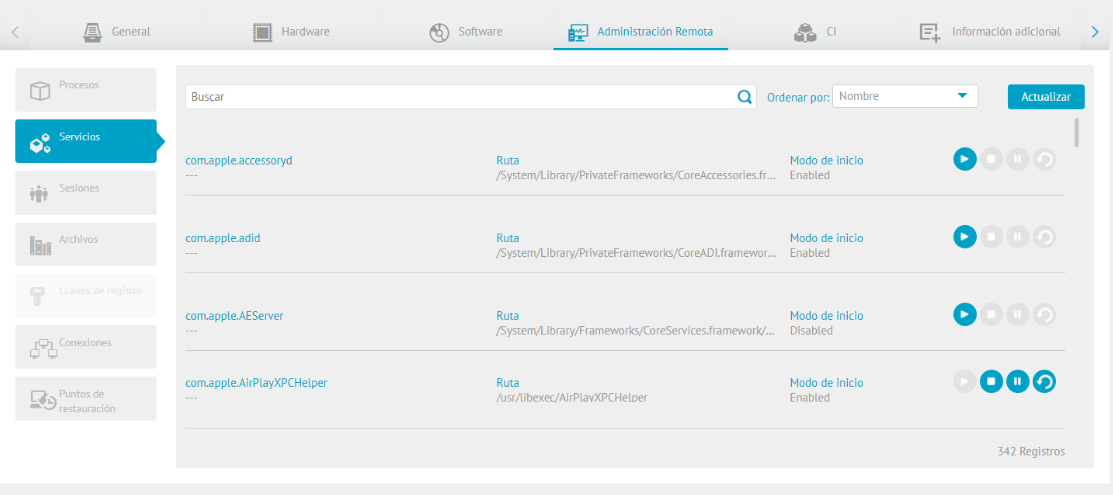
| Actions of Services |
Description |
|---|---|
 |
This action allows Initiate the service. |
 |
This action allows Detain the service. |
 |
This action allows Pause the service. |
 |
This action allows Reboot the service. |
⚐ Notes:
- Verify that the service you want to pause from the ADM console can be paused from Service Manager.
- When performing any of the above actions, a message will be displayed at the bottom informing that the action was successfully executed.
Sessions
In this section you will be able to view all the sessions started on the device. You can end a session by clicking on the Closing.
⚐ Notes: When a user logs out, not all of the information in the applications may have been saved, which can lead to information loss.
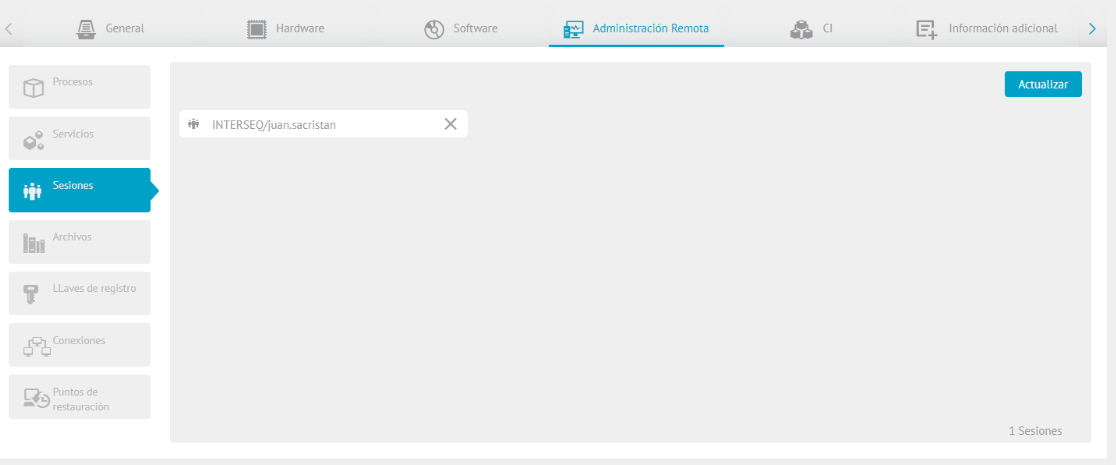
A confirmation message will appear verifying if you really want to log out.
Records
In this section you will be able to view all the files on the device and delete a file by clicking on the Eliminate.
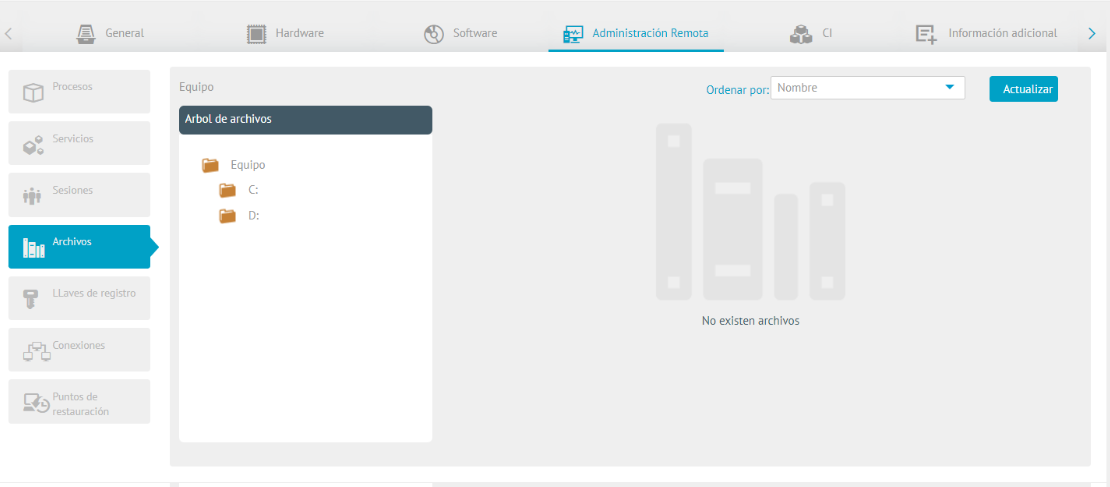
A message will be displayed to confirm that you are sure to delete the file, click Accept to validate the confirmation message.
Registry Keys
In this section you can view all the registry keys found in the Windows registry editor (not available for Linux or MacOs). From the console it is possible to delete folders and registry keys, as well as create keys, string value, expandable string value, Dword value (32 Bits) and Qword value (64 Bits).
⚐ Note: Improper use of this functionality may result in device malfunction or failure
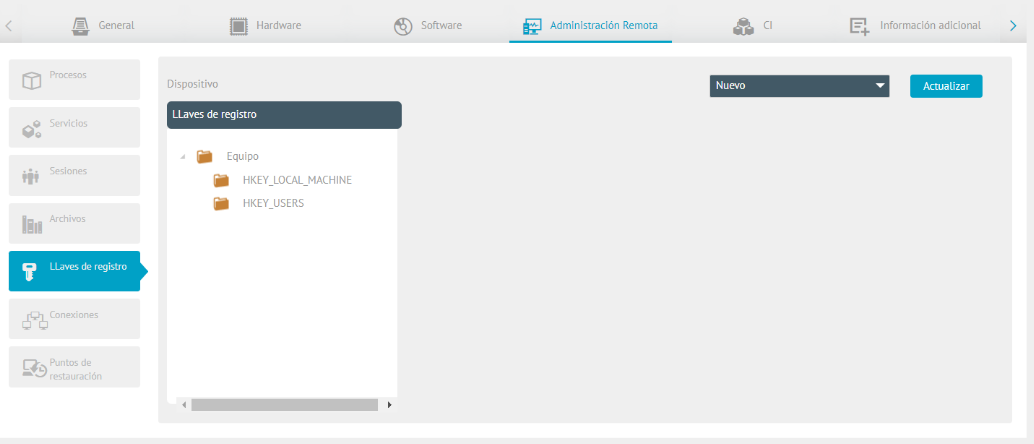
Connections
In this section, you can view all requests made by the device, responses to requests, access protocol, local address, port, external address, and status.
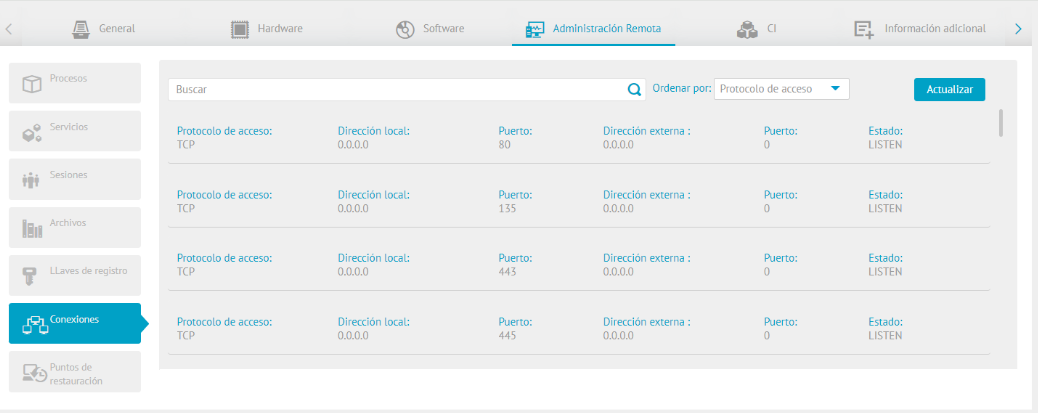
Restoration Points
In this section, you can restore the system files of any of your devices to a previous state, including the operating system (not available for Linux or MacOS) and installed applications.
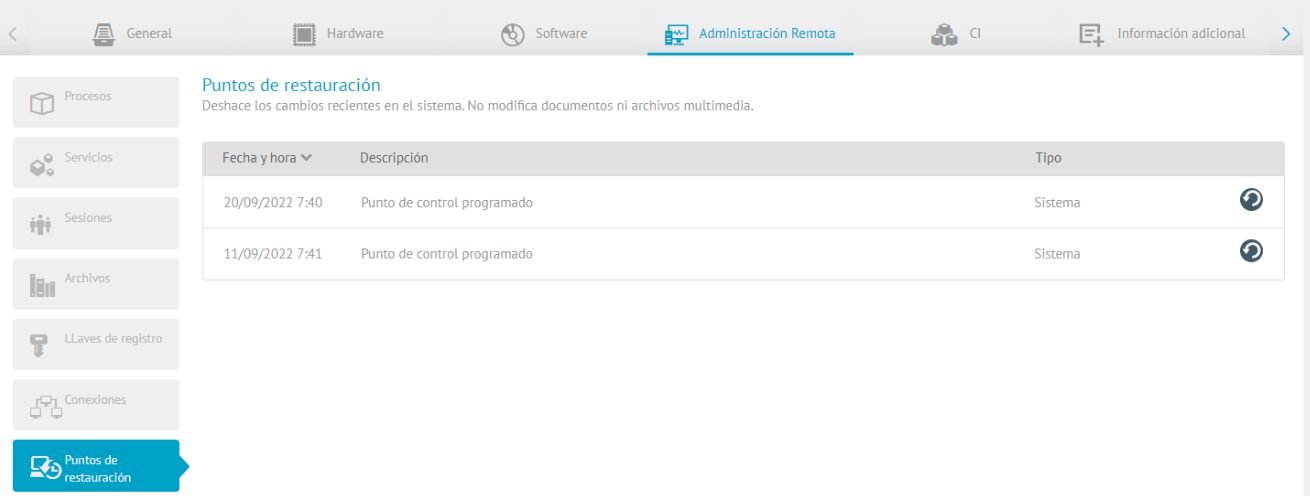
This feature is useful for reverting an unintentional change that has been made that disrupts the normal operation of the device.
Restore points are an exact copy of the operating system for some of the Windows distributions; Note that Windows Server Backup is available for Windows Server distributions, which provides you with a set of wizards and other tools to perform basic backup and recovery tasks for the server. The following are the distributions with which it is possible to use this functionality:
| Platform | Yes | No |
|---|---|---|
| Windows 10 | X | |
| Windows 11 | X | |
| Windows Server 2008 | X | |
| Windows Server 2012 R2 | X |
⚐ Note: If the machine to which a restore point was applied belongs to a domain, there is a possibility that the restore point has been detached. Therefore, it is recommended to carry out the process of integrating the machine to the domain again.


