Visualization with CMDB 8 and V9.72
1. In the Inventory Device Detail View, select the CI where you can upload the information from the CIs (Configuration Items) to the CMDB. An IC refers to any component or device that must be managed to ensure the provision of the service.
2. On the CI, if the CI has not been synchronized, a watermark will appear indicating: “The CI has not been synchronized in the CMDB”. To synchronize it, you need to click on the action button Update CI.
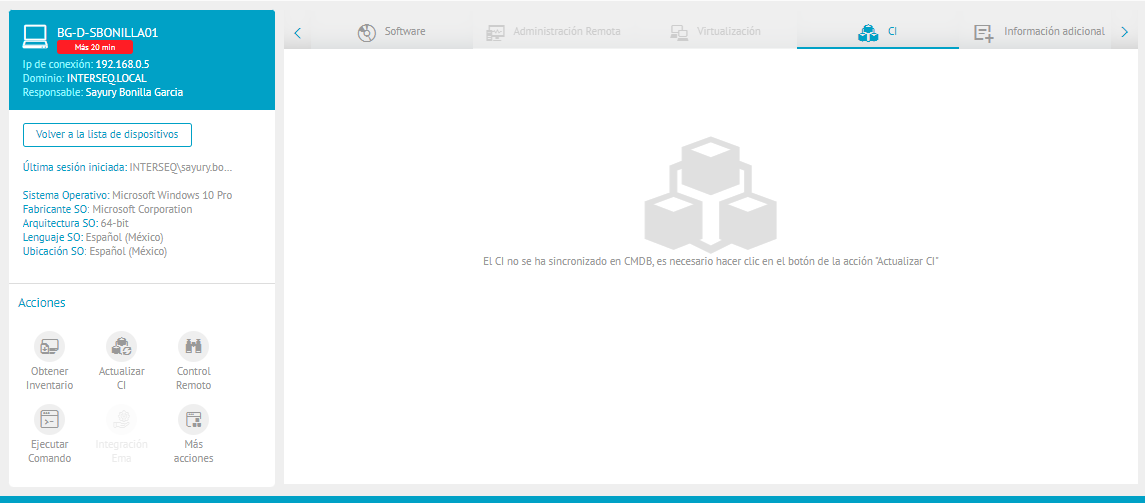
3. On the device resume, go to the actions section and click on the Update CI  .
.
4. In the confirmation options, click Accept
5. After confirming on the CI tab, updated information for the CI fields in the CMDB is enabled. In addition, a success message will be displayed when the query has been successful.
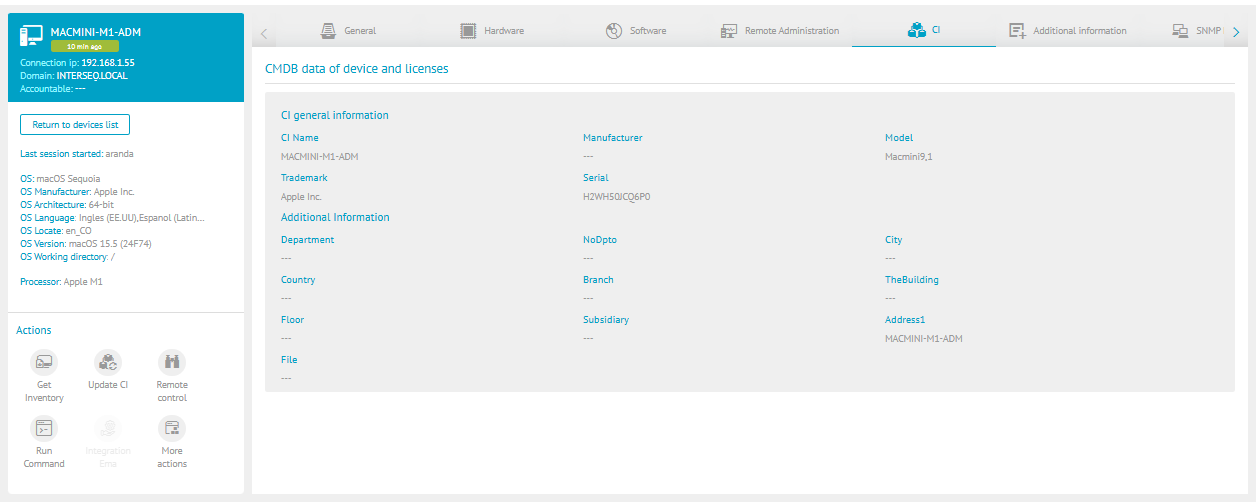
Visualization with CMDB V9.8.0
1. In the Inventory Device Detail View, select the CI where you can upload the information from the CIs (Configuration Items) to the CMDB.
2. On the CI, if the CI has not been synchronized, a watermark will appear indicating: “The CI has not been synchronized in the CMDB”. To synchronize it, you need to click on the action button Update CI..
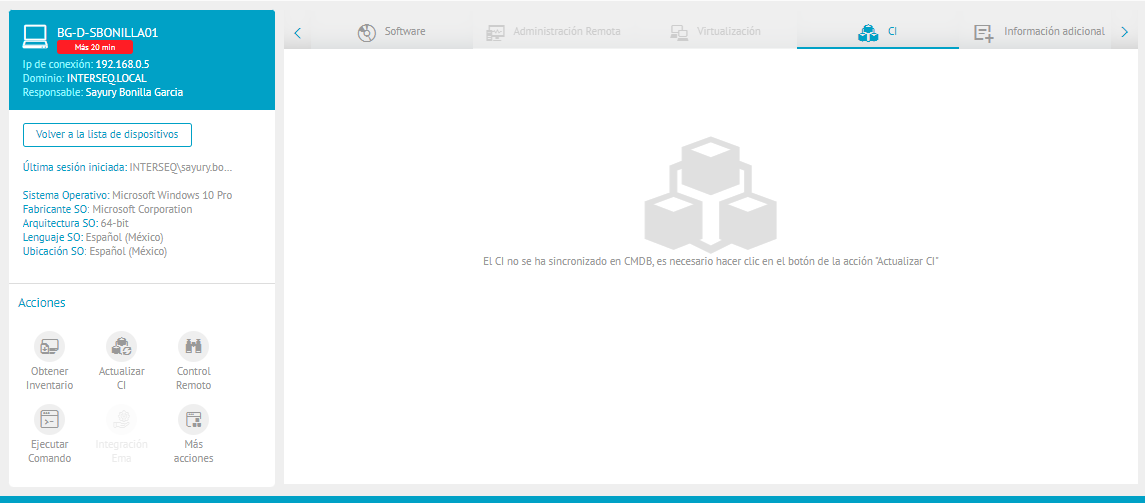
3. On the device resume, go to the actions section and click on the Update CI  .
.
4. In the confirmation options, click Accept
5. After confirming on the CI tab, updated information for the CI fields in the CMDB is enabled. In addition, a success message will be displayed when the query has been successful.
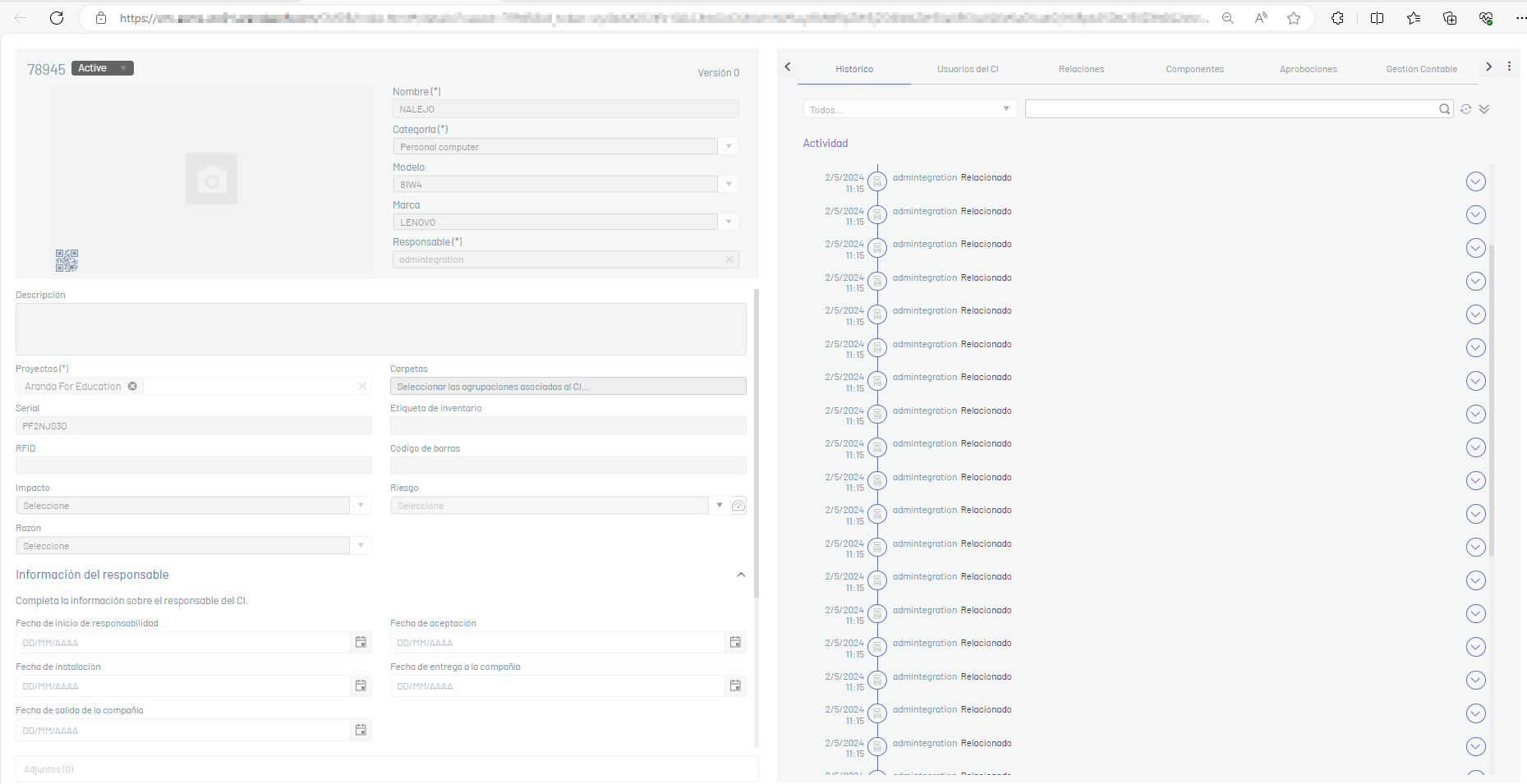
If you have trouble viewing the content, you can click on the “Click Here” option, it will redirect you to the page where you can see the updated information of the device CI fields previously configured in the CMDB.


