View Actions
1. In the detail view of the selected software, you can see the section of available actions that can be performed on a device in relation to the software.
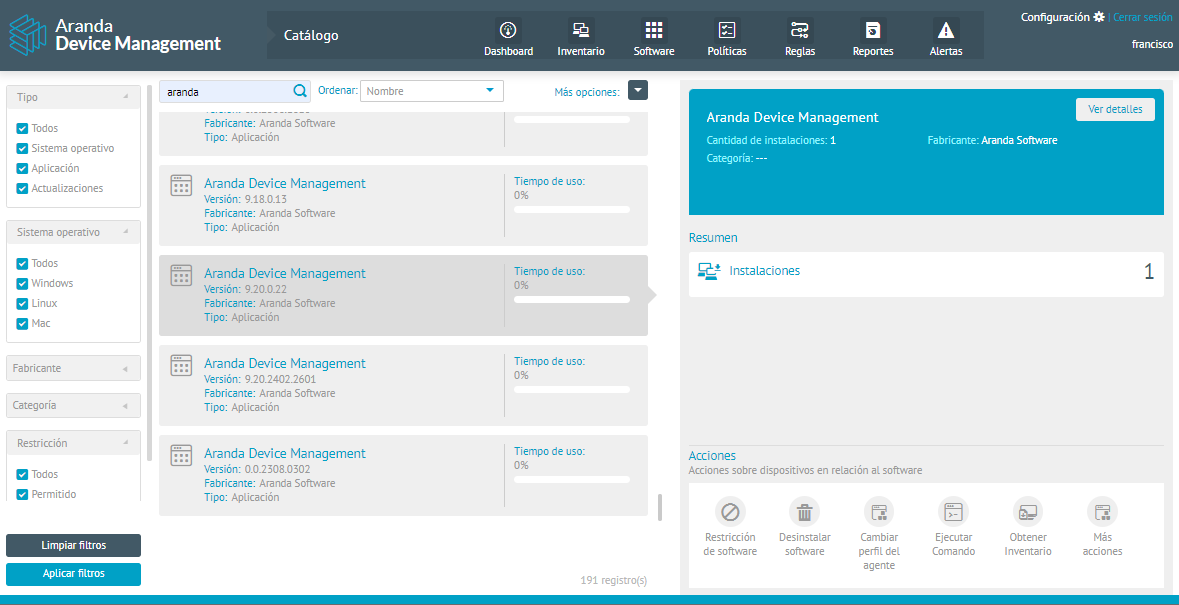
2. The available actions per software catalog item are: (Click on each icon)
3. When you select any of the actions, the devices that have the selected software installed will be displayed at the bottom of the screen.
Clicking on one of the devices displays the device card with the overview and clicking the View Details You will be able to access the Detail view of the inventory of software installed on the device.
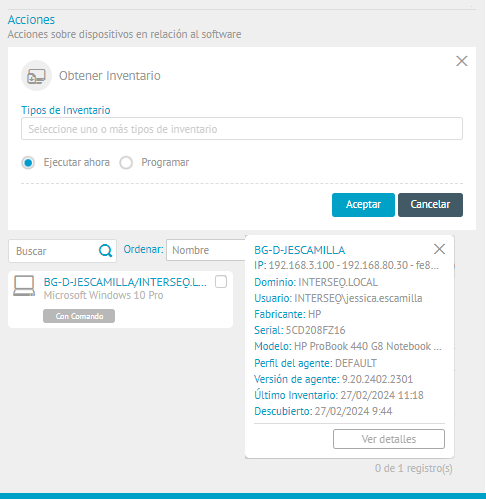
Software Restriction
With this action, you can determine the software allowed in the organization. This helps to have control on all workstations by identifying users who have unauthorized software installed.
1. When selecting the Software restriction You can enable or disable the feature, change software restriction, by selecting the Allowed and Not allowed as required.
2. When configuring the action click the Accept.
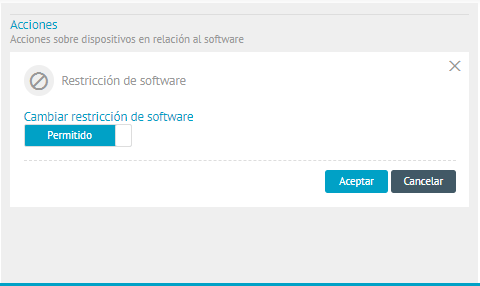
Uninstall Software
This action uninstalls the selected software.
1. When selecting the Uninstall Software, you can run the uninstall immediately or schedule it for a future date, and at the bottom select the devices from which you want to uninstall the software.
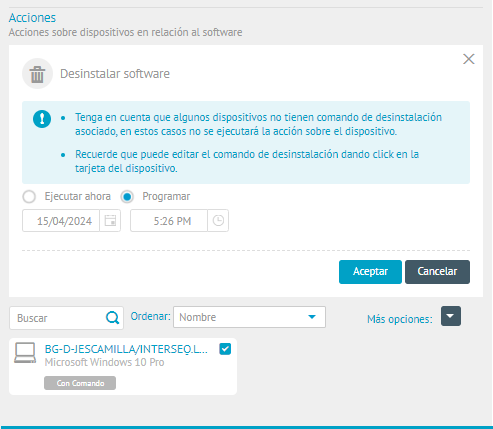
2. When configuring the action click the Accept.
⚐ Note: To test the uninstall command you can perform the following steps, before running it from ADM.Check uninstall command
Bulk software uninstallation
1. On the Software From the Inventory Software Item Detail view in the Application Catalog, you can view and update the additional command required by each uninstall chain.
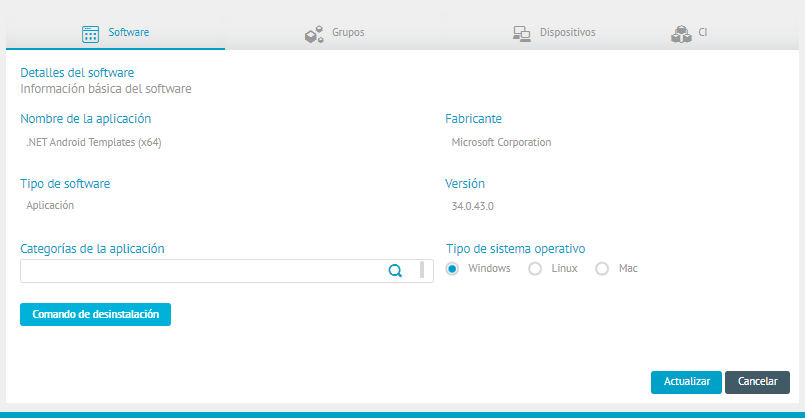
2. Clicking on the Uninstall command You will be able to view the window to update the command. Next, the uninstall unattended or silent command must be added.
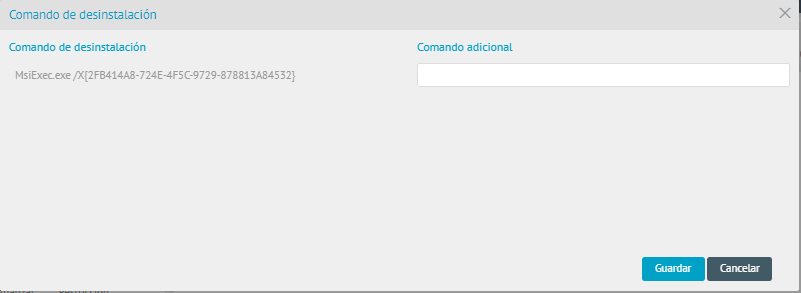
⚐ Note: Before executing the bulk uninstall, you must have the additional command configured.
Change Agent Profile
1. When selecting the Change Agent Profile you can modify the agent profile installed on the devices associated with the software by another configuration profile that was previously created in the ADM console.
2. In the search field, select the agent profile you want to install and in case the agent is powered off or in another process, check the box to execute the action when the agent on the device is available.
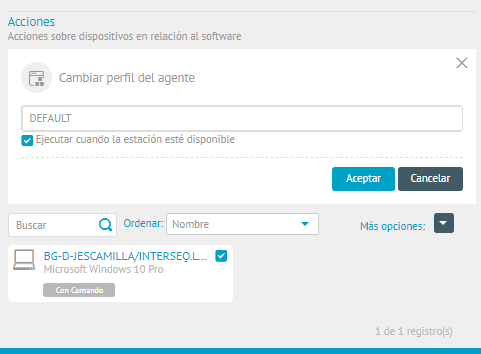
3. When configuring the action click the Accept.
Run Command
1. When selecting the Run Command you can send command lines to all devices associated with the selected software depending on the operating system you have (Linux, Mac or Windows)
2. Define the user on whose behalf the command will be executed and whether you want to run it immediately or schedule it for a future date.
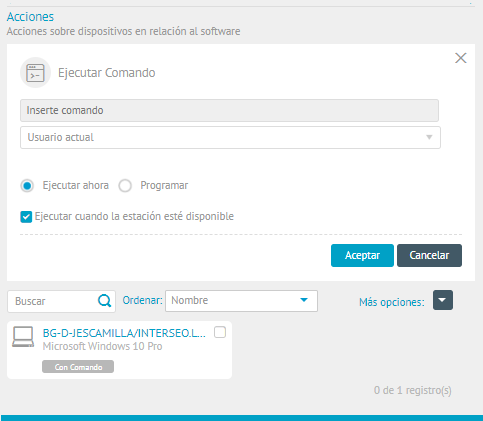
3. When configuring the action click the Accept.
Get Inventory
1. When selecting the Get Inventory You can make an inventory request to all devices on which the software selected in the catalog list is installed.
2. In the Inventory Types field, set an option (SW/HW, Total Files, File Incremental, and Updates) to generate the inventory.
3.Indicate whether you want to execute the action immediately or schedule it for a future date.
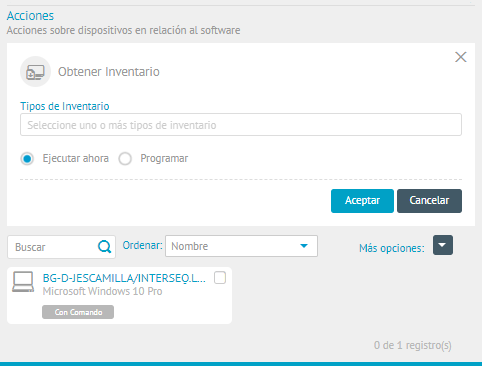
4. When configuring the action click the Accept.
More Actions
1. When selecting the More Actions You will be able to apply different actions to all devices on which the selected software is installed.
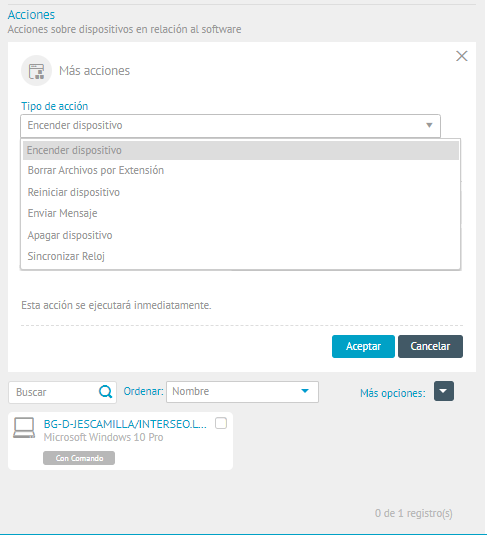
2. Additional actions available are:
| Action Tpo | Description | Execution |
|---|---|---|
| Turn on device | This action allows you to turn on the selected device | This action is executed immediately. |
| Delete files by extension | This action allows you to remove all files that have the same extension. It is especially useful for deleting malicious files or freeing up space by massively deleting unnecessary files | The erasure can be executed immediately or scheduled for a future date. |
| Restart device | This action restarts all devices associated with the selected software. | You can run the reset immediately or schedule it for a future date. |
| Send message | This will allow you to send messages to the selected devices. It is useful for notifying device users about any event such as operational issues or changes in the network or server. | —– |
| Turn off device | This action allows you to turn off all devices associated with the selected software. | You must indicate whether you want the shutdown to run immediately or at a future date. |
| Sync Clock | This action is used to match the clock on the devices associated with the selected software to the clock on the server where the ADM console was installed. | This action is executed immediately |
3. When configuring the action click the Accept.
⚐ Note: The Shut Down Dispositiovo action only works on devices "WakeOnLan"
⚐ Note: The Synchronize Clock action On the MAC OS, the device must be restarted to evidence the change.








