1. To configure the content manager, go to the Configuration view of the ADM Management Console, in the ADM from the main menu select the option Content Manager.
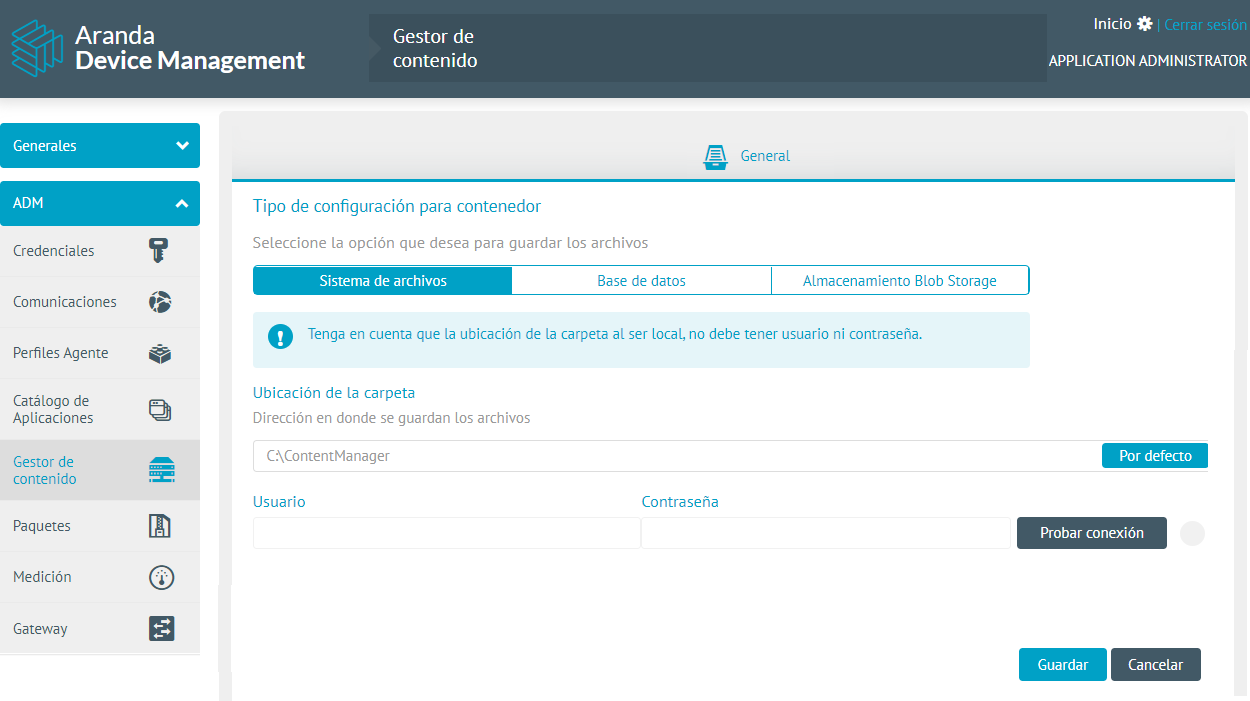
File System
2. In the Content Manager detail view, on the General Select the option File System where you can enter a physical path, where you want to store the different files of the Content Manager.
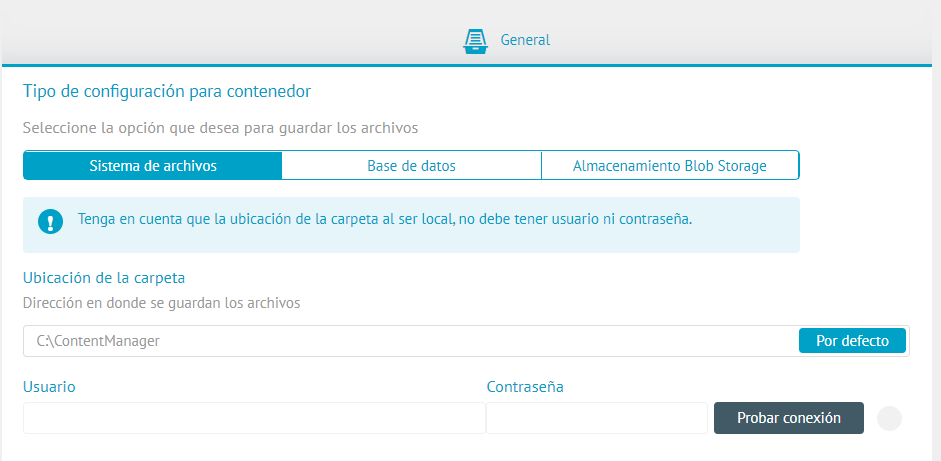
Database
3. In the Content Manager detail view, on the Database you can perform local or remote configuration of a database in order to store the different files of the Content Manager.
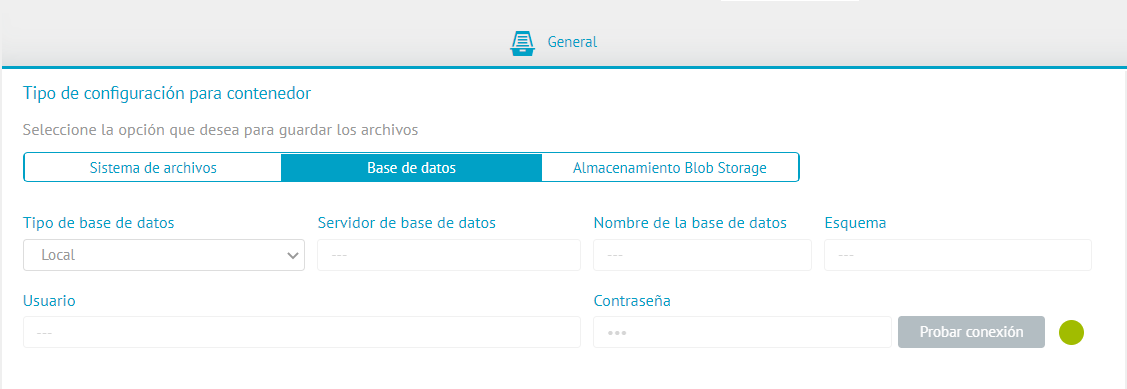
Almacenamiento Blob Storage
⚐ Note: - The connection string must be generated from a storage account created in Azure, after that, a container must be created, where all the packages that have been uploaded in the Packages section of both Software and Agent will be displayed, such as the inventory of Updates, Software Delivery and Patches.
- On the Azure site, go to Settings and change the minimum TLS version, to version 1.2.
4. In the Content Manager detail view, on the Almacenamiento Blob Storage You can include the connection string generated in Azure. Click Test Connection and Save. At the end, an informative message should be displayed indicating Successful connection test.
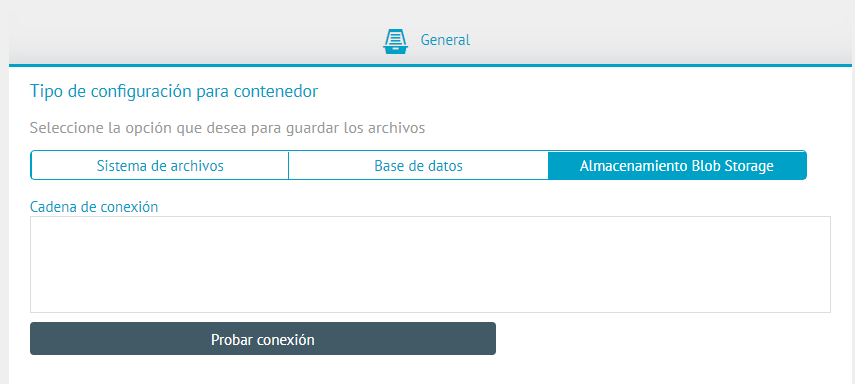
5. In File System, when you change the path C:\Content Manager By default, the following confirmation message will be displayed: Changing the path or storage type could result in information loss. By giving Accept, the information you entered in the Blob Storage section is lost.


