Relationships are created to associate a group of devices with a user or group of users. This association is required for remote access to devices.
Create new relationship
1. To create a relationship, go to the configuration view of the ADM web console, in the General from the main menu, select the Groups and Relations. In the information view, you can view the list of relationships and search for records by name and sort the associated information.
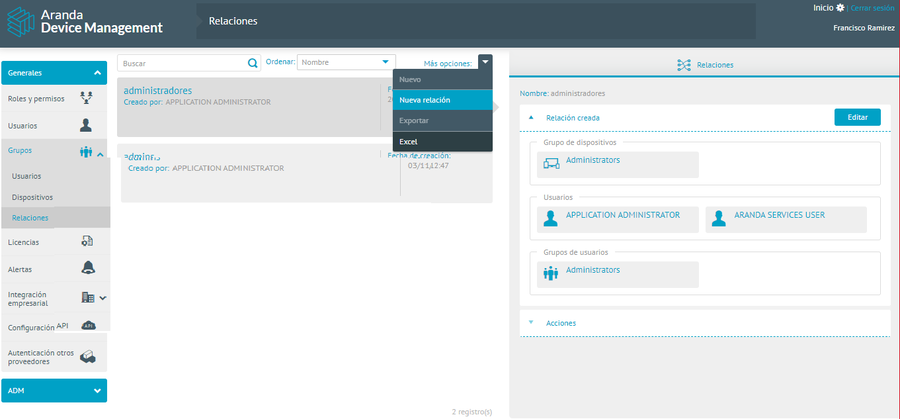
2. In the information view, expand the More Options and choose New Relationship; In the Detail view, the Relate where you can fill in the following information:
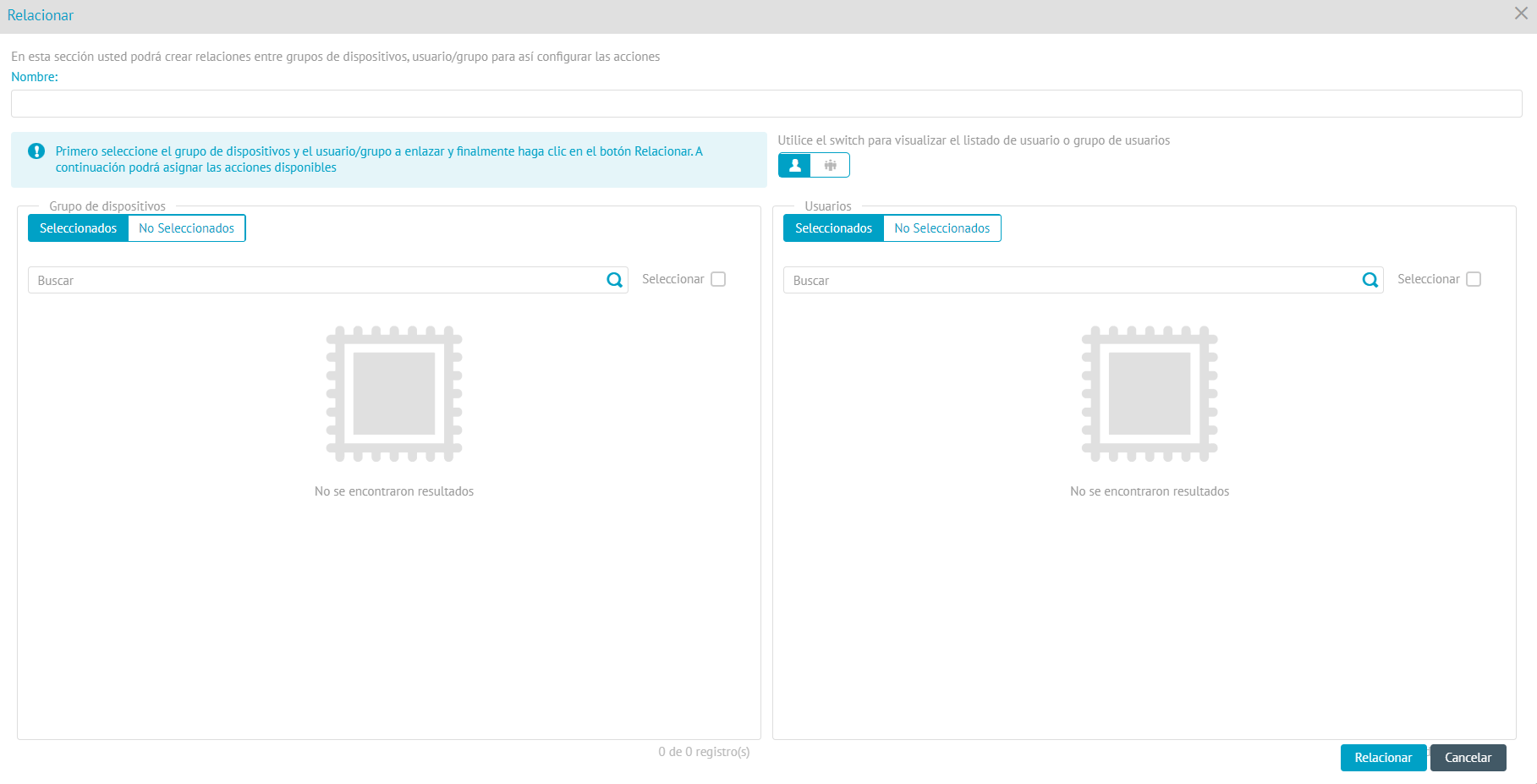
| Field | Description |
|---|---|
| Name | Specify the name of the relationship to be created. |
| Device Group | In this section, choose the option Not Selected and choose the device group you want to relate. |
| Users | In this section, choose the option Not Selected and choose the user(s) you want to relate to the device group selected in the previous step. |
| Switch | This option  allows you to change the display of Users to User Groups. allows you to change the display of Users to User Groups. |
| User groups | In this section, choose the user group you want to relate to the previously selected device group. |
3. When defining the associations, click the Relate
4. In the Group Relationships Detail view of the ADM Configuration Console, you can display the new relationship with the associated items.
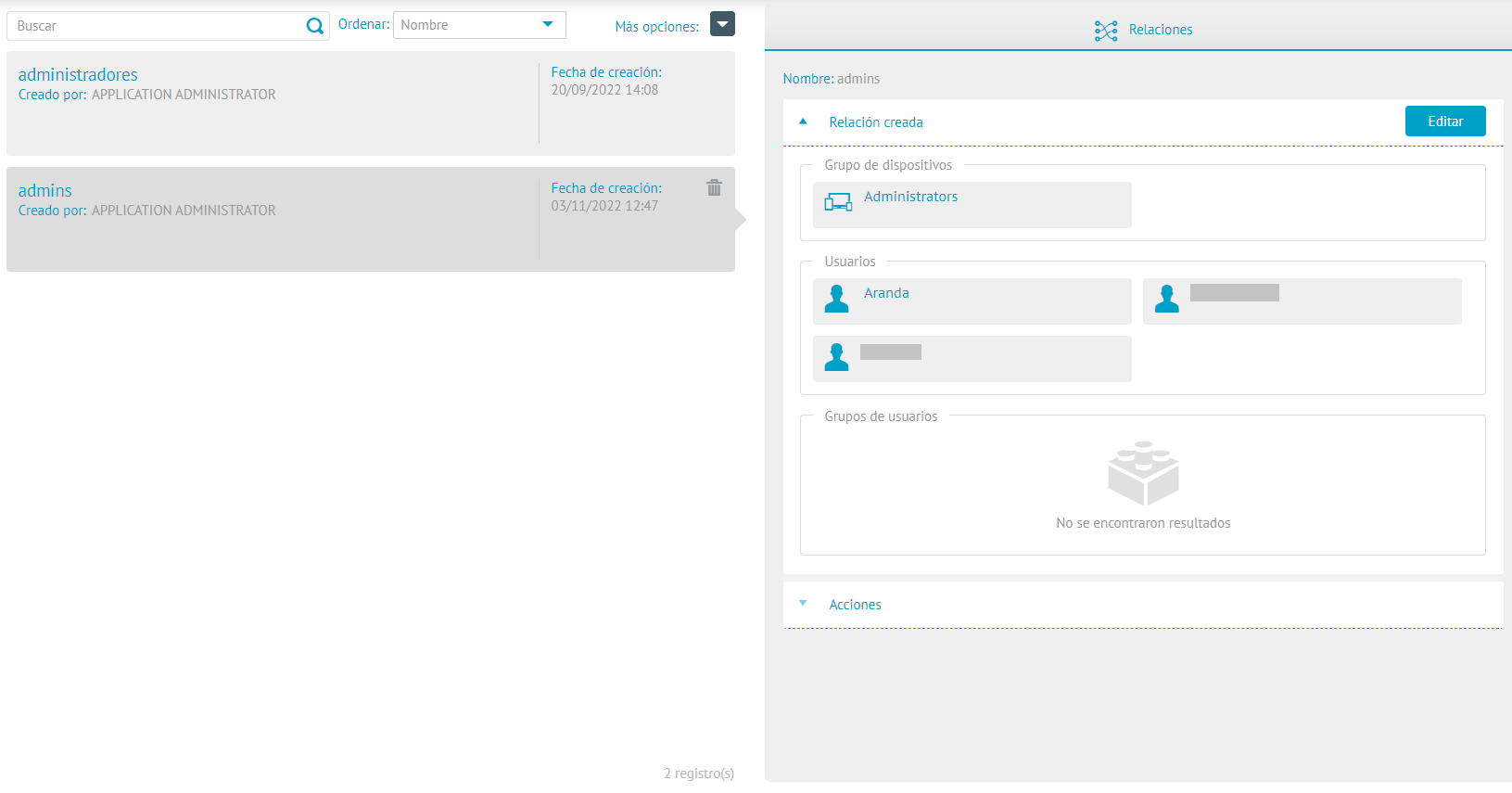
Edit Relationship
5. To edit a relationship, in the information view of the ADM configuration console, select a record from the list of created relationships, and in the Relationships detail view, select the Edit.

6. The window is enabled Relate where you can view the information of the groups of devices, users and/or groups of users associated with the relationship.
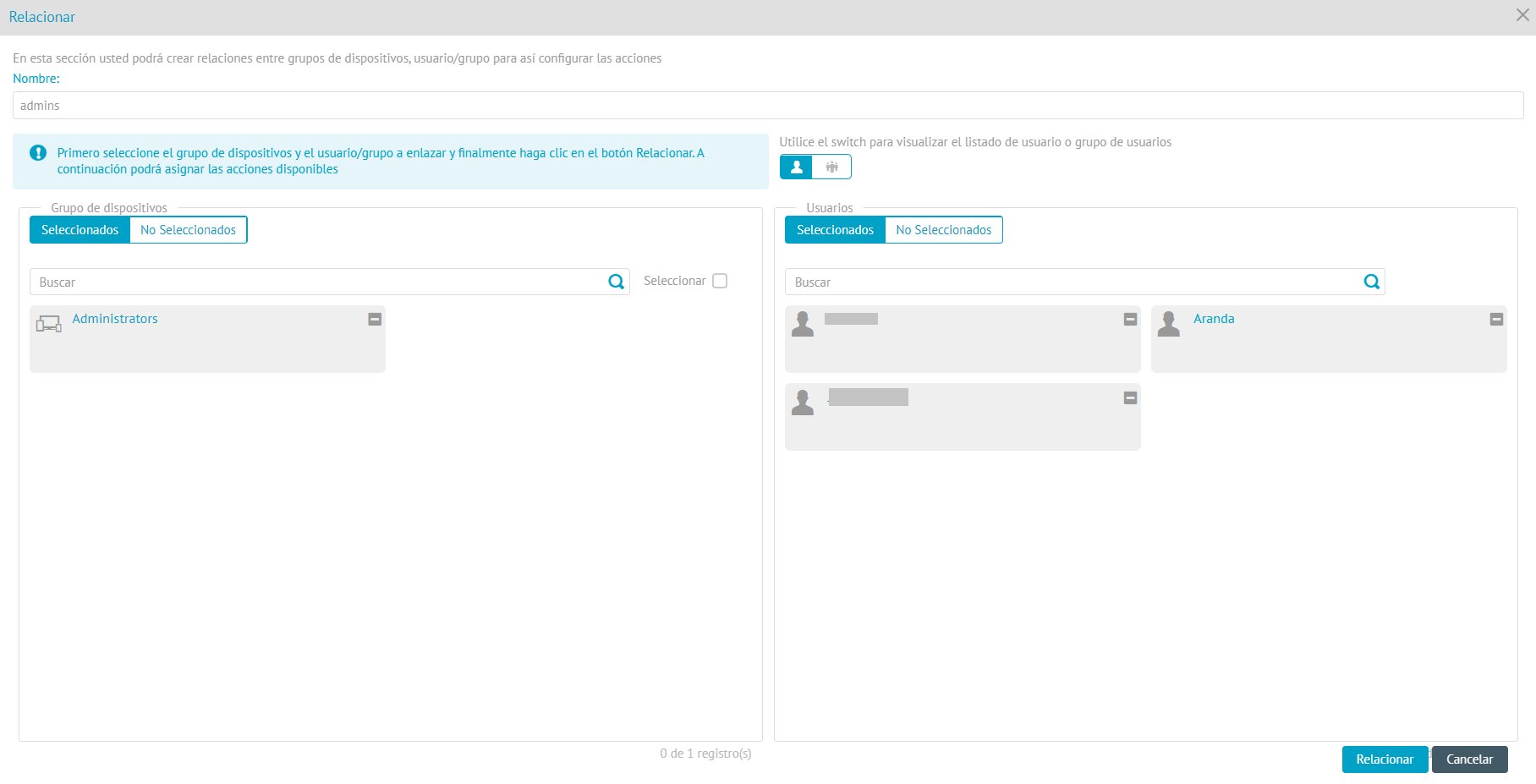
Here you can:
- Add new users or user groups. following the steps outlined in Creating a Relationship.
- Delete Device Group, Users, or User Groups by clicking

Delete Relationship
7. To delete a relationship, in the information view of the ADM configuration console, select a record from the list of created relationships and click on the corresponding icon ![]() .
.


