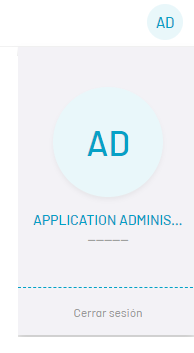The self-management portal allows users responsible for the devices to view available software distribution projects and perform unattended installation. The self-management process avoids any user intervention during installation and additional configurations that may be required, providing another option to the IT administrator to install the required software on the company’s devices.
1. To enter the self-management portal enter the site url/selfservice/
⚐ Note: Software distributions are only available for operating systems Windows
Login
2. Enter Username and Password.
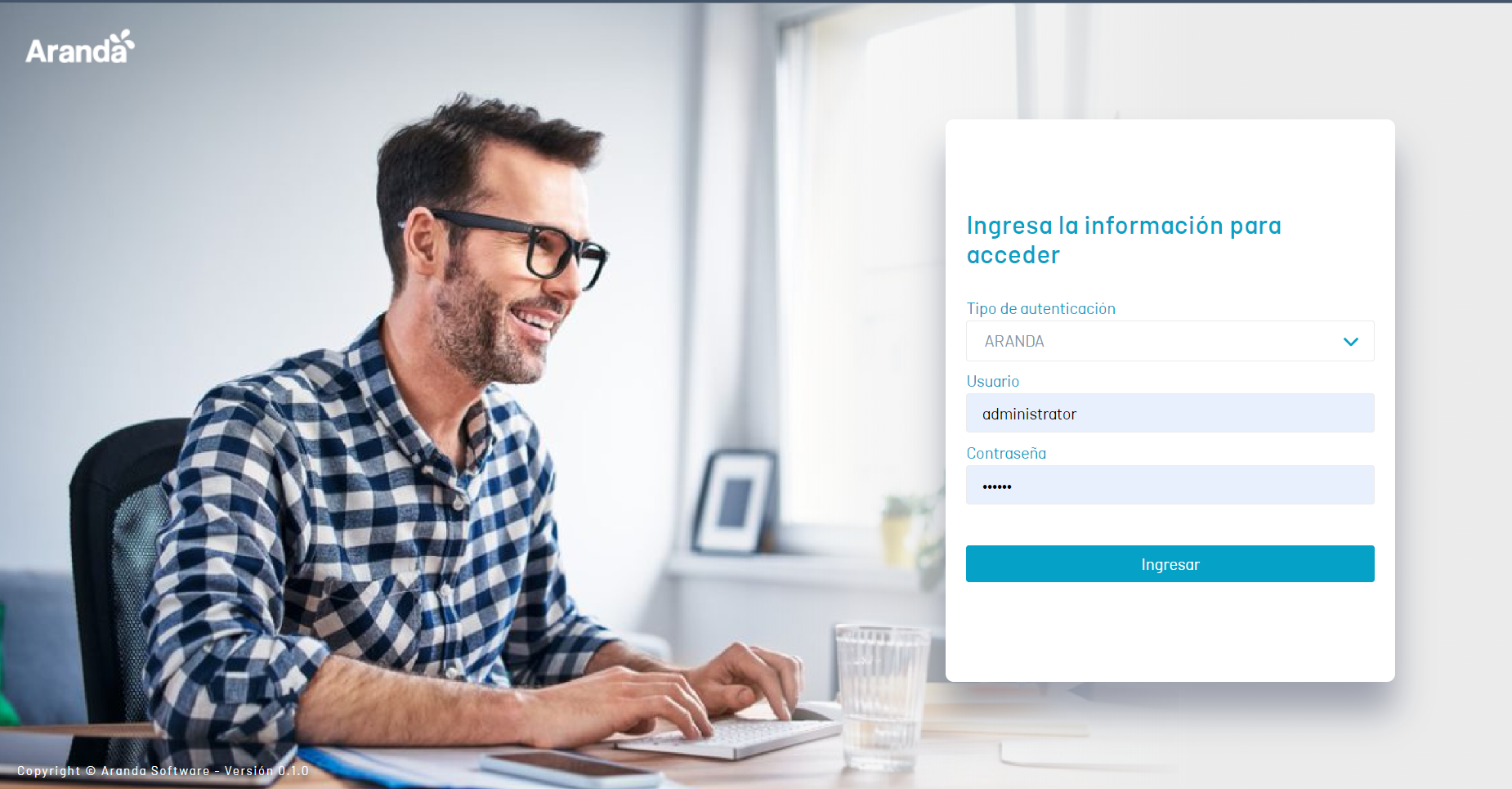
⚐ Notes: - You will only be able to access the self-management portal if you have an Aranda Software Delivery license in the ADM console.
- The user must be pre-created in ADM and must be active.
- The Self-Service Portal does not currently support authentication with Entra ID.
Select Device
3. In the user console, select the device for which the user is responsible.
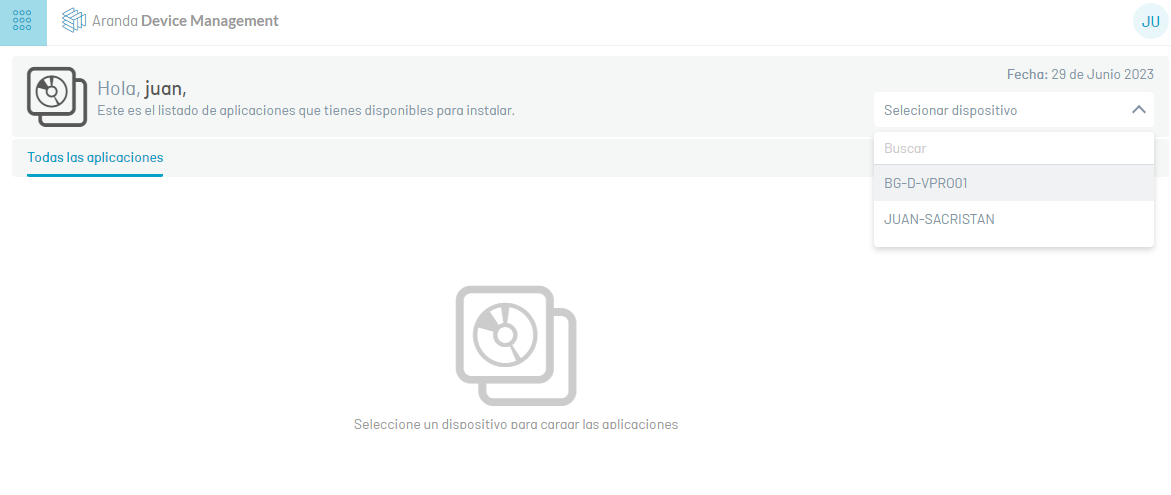
—
Display apps available to install
4. In the information view of the user console you can view the software distribution projects that the user can execute, according to the Grouping Categories defined during the configuration of the Self-Management portal.
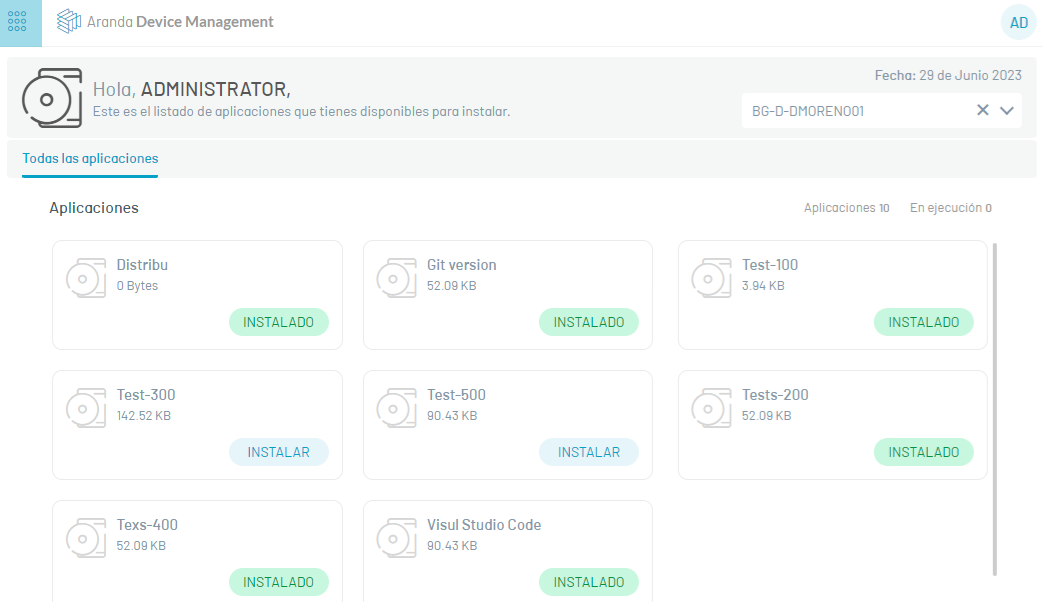
The execution statuses available for distribution projects are:
| Execution Statuses | Description |
|---|---|
| Earring | Software distribution project available to install. |
| Installed | Distribution project for properly installed software. |
| Error | The execution of the software distribution project failed. |
Installation in progress
5. In the information view of the user console, select an application and click the button Install; you will be able to view a confirmation message; Click Accept, a progress bar is activated, and the button will change to Pending status. Once the execution is finished, the button will be blocked with the message Installed.
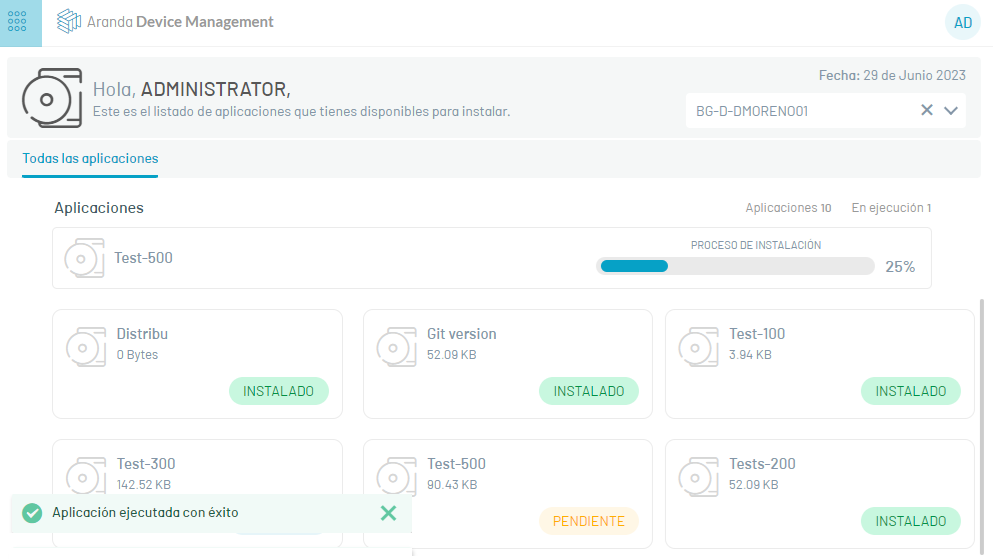
Possible scenarios in the execution of the distribution project:
| Scenarios | possible causes assessed by the Administrator |
|---|---|
| In case of error | - Misconfiguration of the distribution project. - There is not enough disk space on the device. - Misconfiguration of the unattended command Check Unattended Command - Unable to download the software package; It can be presented by network restrictions, firewall, antivirus, the packet is corrupted, there is no connection to RepServer or Conserver. - The software is already installed on the device. |
| If no progress is seen in the software installation after 30 minutes | - Parameterization of the agent profile. It may happen that in the Software Distribution option Data Synchronization in Project Executions Every. is with a time of more than 30 minutes. (A time between 5 and 10 minutes is suggested). - Your device isn’t online. - Misconfiguration of the unattended command Check Unattended Command |
⚐ Notes: Once the error is resolved, the IT administrator must delete the failed executions in the software distribution project.
Log off
6. To log out of the User Console Header menu, select the user profile icon and click Log off