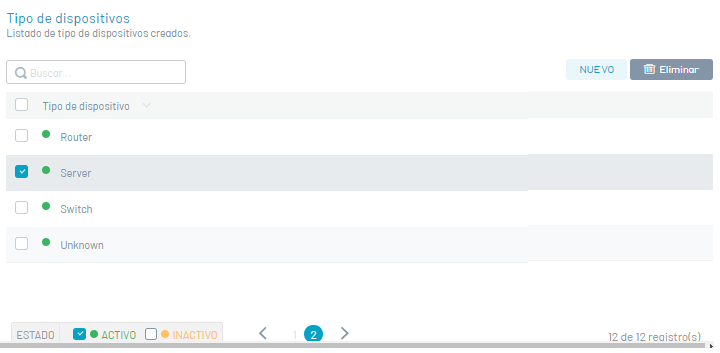Create Device Type
1. To configure the device type, enter the Settings view of the ADM Management Console, in the ADM section of the main menu select the option Device Type. In the information view, you can view the records of created device types.
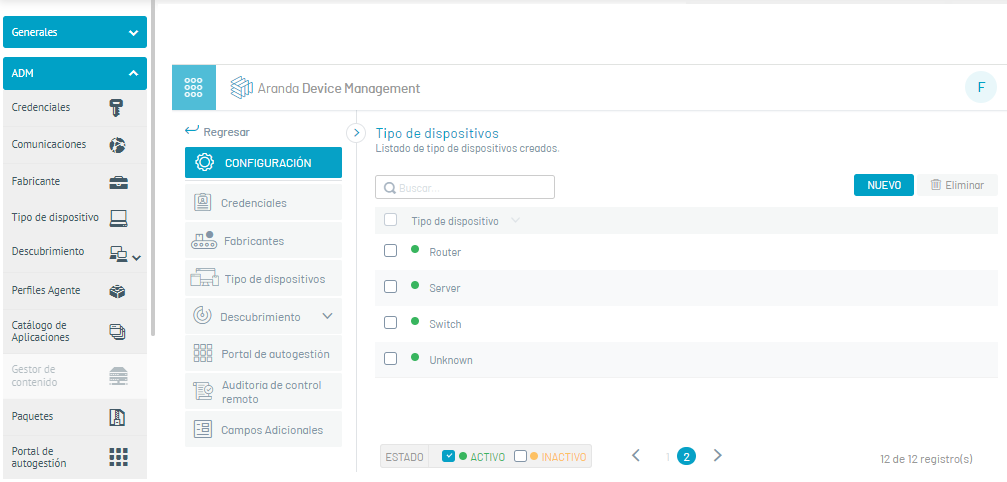
⚐ Notes:
- In the field To find you can type the name of the device type and press Enter; In the information view, you can display the device types that match the value provided in the search field.
- The types of devices in state Active they will have a green mark.
- The types of devices in state Inactive o Not available, they will have an Orange marking.
2. To create a device type, in the information view, select the New; A window is enabled to enter the device type name and configure the device status (Active/Inactive).
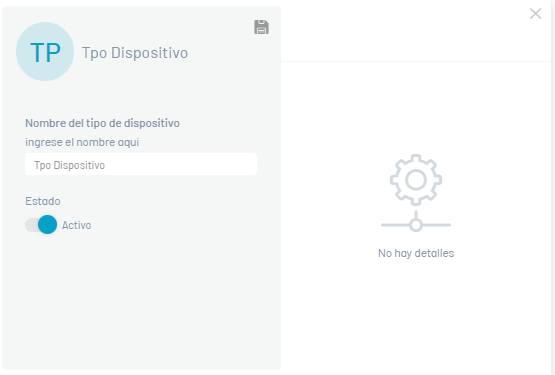
⚐ Note: The default device types are: Desktop, laptop, server, printer, router, switch, and unknown, these device types cannot be edited or deleted.
3. When you finish setting up the device type, click the  Save to confirm the changes made.
Save to confirm the changes made.
Edit Device Type
4. In the Device Type Information view, select a created record.
5. In the detail view click on the Edit  and modify the required information (field).
and modify the required information (field).
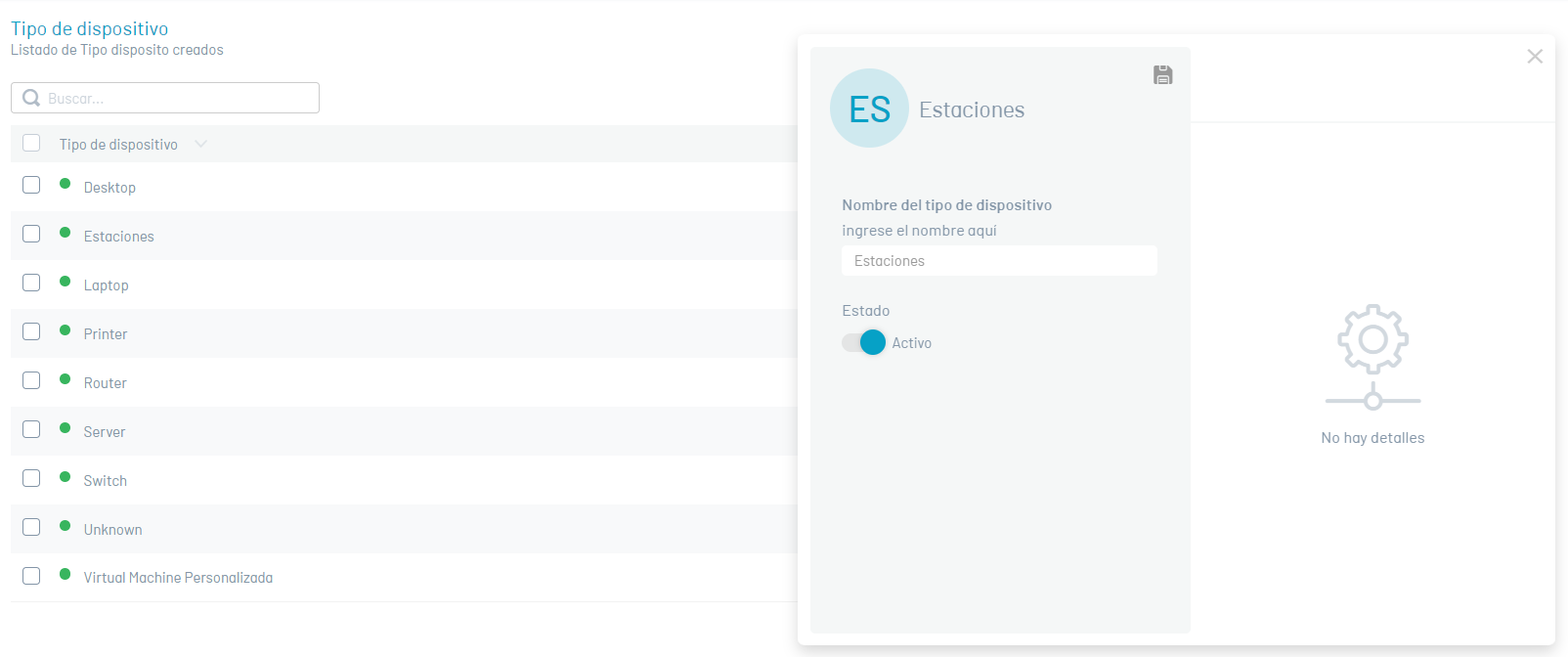
6. When you finish editing the device type, click the  Save to confirm the changes made.
Save to confirm the changes made.
Remove Device Type
7. In the Device Type information view, select a created record, Click the Eliminate to execute the required action. You will be able to see the message “You want to delete this item.”; Click Accept.