Package Creation
1. To define the hardware and software packages to be used in distribution projects, go to the Configuration view of the ADM Management Console, in the ADM from the main menu select the option Packages.
The creation of information packages for distribution projects can be of two types:
Package/Software Type
2. In the Packages detail view, you will be able to fill in the required information. In the Package Type Select the option Software.
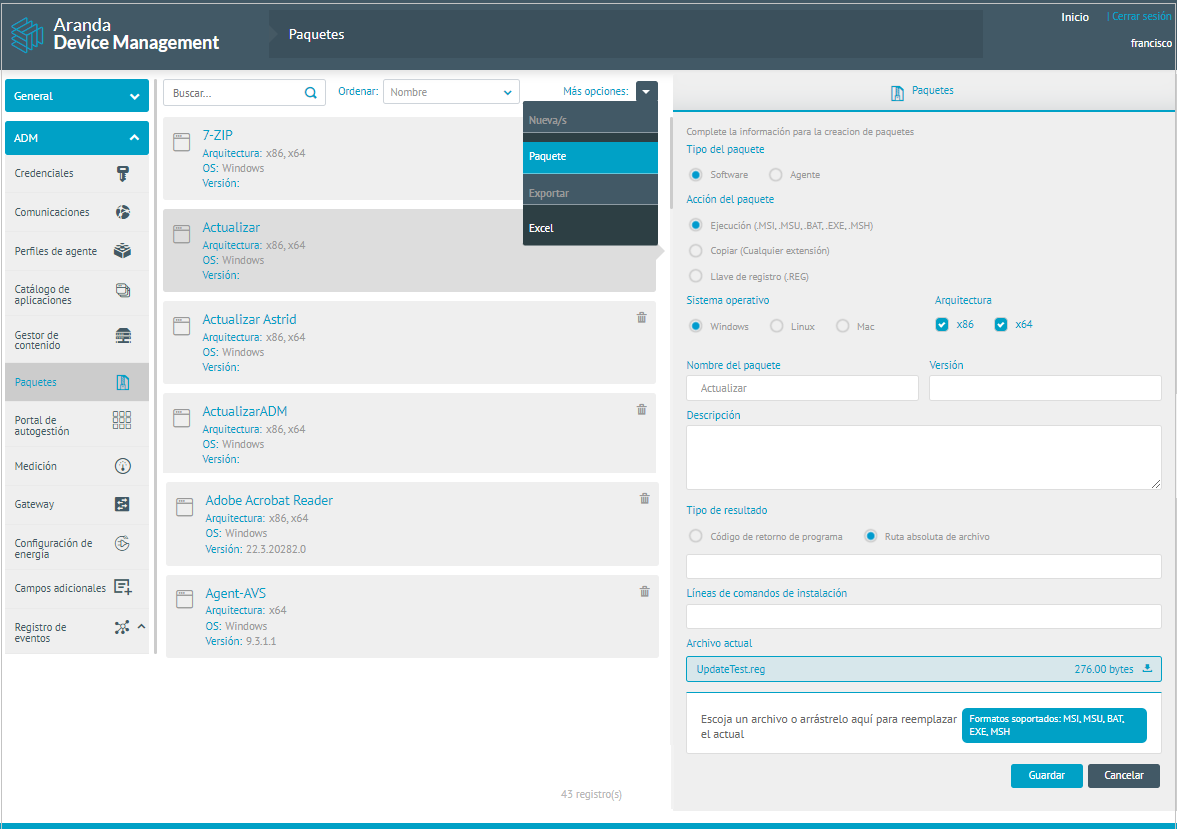
Package Action
3. In the Package Action Define one of the following options
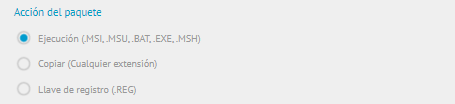
| Acción del Paquete | Descripción |
| — | — |
|Ejecución: | Este tipo de acción consiste en ejecutar un software en los dispositivos. El funcionamiento es el mismo que se ha venido trabajando en ADM, el agente recibe el software con el comando de instalación, lo ejecuta y lo instala.
Nota: Solo es posible cargar software con extensión MSI, MSU, BAT, EXE, MSH|
| Copia: | Este tipo de acción consiste en copiar un software en los dispositivos. Al distribuir el software se debe indicar la ruta en la que se desea guardar. El agente recibe el software con la ruta de almacenamiento y lo copia.
Nota: Es posible cargar cualquier extensión. |
| Llaves de registro: | Este tipo de acción consiste en crear, actualizar o eliminar llaves de registro en los dispositivos. Al distribuir la llave de registro el agente abre el archivo y realiza la acción según venga en el mismo. El agente recibe el software con la ruta de almacenamiento y lo copia.
Nota: Solo es posible cargar archivos con extensión REG. |
Result Tpo
4. In the Result Type Define the message to display upon successful package installation. There are two options:
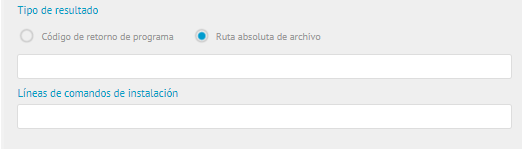
| Result Type | Message |
| Program Return Code | Display the default message “Operation completed successfully” in the console.|
| Absolute File Path | It allows the user to define the message to be displayed in the console when the package is successfully installed. To do this, the user will be asked for the path of a .txt file with the desired text.
NOTE: The file and path must be on the device where the software will be distributed, i.e., on the device that has the agent installed |
Command Lines
5. In the Installation command lines Enter the Silent Installation command.
⚐ Note: To validate if the silent command is appropriate, the following structure must be executed on the local computer as administrator command prompt (cmd): C:\WINDOWS\System32>”(path\nombrePrograma.exe)” /(Silent Command), if when executing the command shows the installation graphical interface, it means that it is not the correct silent command for the program, if, on the other hand, it does not show anything when executing, it means that it is the correct silent command.
⚐ EXAMPLE:
Current Archive
6. In the Current Archive Choose a file or drag it to the set space and click Save.
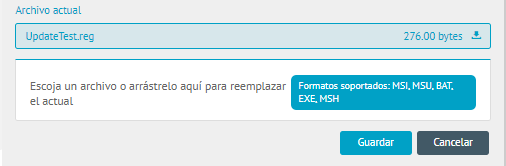
⚐ Note: - It is possible to add several packages (maximum 10) of different types of action.
- You can’t delete a package if it’s already in a distribution project. The package must be deleted from the distribution project and then deleted.
- You cannot modify the action type of a package if it is already associated with a distribution project.
- The action type option is only enabled for software type packages.
- Packages are executed in the same order as they were loaded into distribution projects.
- The agent saves a backup of the changed keys in the path C:\ProgramData\Aranda\Aranda AGENT 9\temp\BackupRegistrykey.
- It is possible to upload software packages larger than 2 GB.
Associate to Distribution Project
7. In the software distribution management process, a project will be defined and the created package will be added to the distribution project. View Package Distribution in a Software Distribution Project.
Then, associate the package with a distribution project. They will be differentiated by the icon and the description when you place the pointer on it.



