The CMDB allows you to store the information of the configuration elements of the infrastructure in your company (hardware and software) in a single data repository, which will be reflected in cost reduction, greater efficiency and improvement in service levels with respect to your resources.
Prerequisites
- User credentials with CI creation permissions
- CMDB connection URL
- Mapping additional fields from ADM to CMDB. This is optional, although it must be confirmed on the screen of each category, even if there is nothing to map.
- Default project within the CMDB for the CIs to be created.
Integration of ADM with CMDB is possible at three configuration levels:
- 1. Integration with Aranda V9.7.2
- 2. New Common Data Model (DCM) - CMDBV9.8.0
- 3. Integration with Aranda V8
Configuring the Connection with CMDB V9.7.2
⚐ Note: Starting with ADM version 9.23.1, on installations with new databases, the configuration of this version of CMDB will not be available. It must be configured using the New Common Data Model (DCM) - CMDBV9.8.0. If it is a migration from a previous version of ADM that already contains this CMDB configuration, you can continue to use it.
To configure or modify the integration with Aranda V9, go to the configuration view of the ADM Management Console, in the General from the main menu, select the Enterprise Integration and the CMDB. In the information view, enable the version of CMDB corresponding to the Version 9.7.2.

To configure version 9.7.2, follow these steps:
1. Go to the Connecting to CMDB prior to the Version 9.7.2 Then, click New Connection. A confirmation message will appear stating that you will not be able to return to the previous settings. Select OK to continue
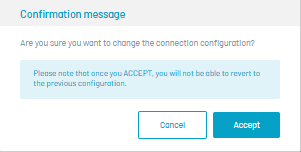
2. Fill in the requested data: URL of the Service and Token (see Token configuration)

3. Click Verify Connection. If the connection is successful, the button will change color to green, indicating that the information entered is correct and that the configuration is confirmed. In case the connection is not successful, the button will remain orange, indicating that it is necessary to verify the data again.
Clean Connection
1. To remove the connection, click the Clean Connection. A confirmation message will be displayed to proceed with the action.
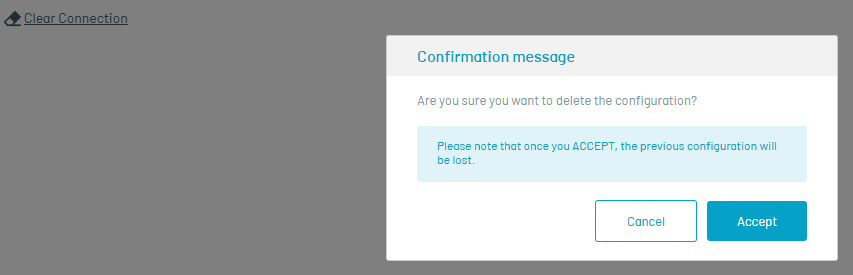
⚐ Note: Confirming the request will delete all stored information and display a confirmation message for the transaction.
-Deleting the connection will delete the information related to the CMDB, including any CIs that have been previously synchronized. This can lead to duplicates if a new integration is made with the same CMDB, in addition to losing the previous configuration.
- If the connection data of the CMDB server is modified, all related information will also be deleted, including the synchronized CIs.
- If you upgrade to V9.8.0 and do not change the server connection data, only the items related to the software (applications and operating system) will be deleted.
Configuring Mapping Fields
This section allows for field mapping between ADM items and CMDB Configuration Items (CIs).
1. In the CMDB information view, you can see the different categories that you can synchronize CIs with.
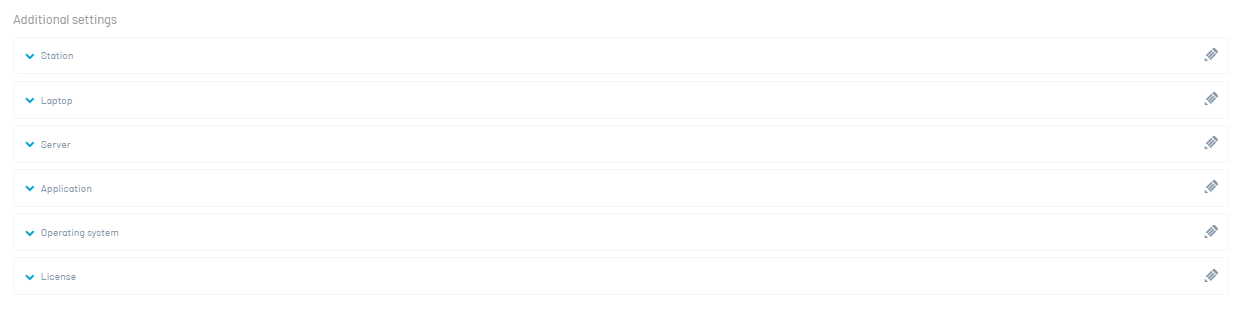
2. Select the category, model, and assign the values to the additional fields.
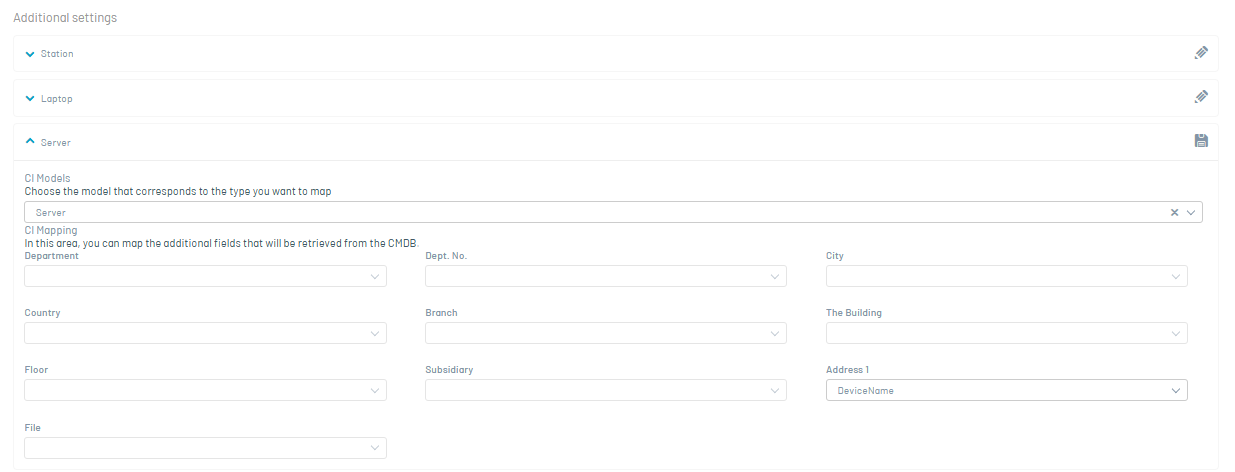
⚠ Important: Verification and confirmation of field mapping should be handled by each Configuration Item (CI) category, even in cases where no additional fields exist and require mapping.
This functionality allows you to:
Choose a CI model to generate its corresponding configuration. After selecting an IC model, the possible CI fields for mapping will be presented. Perform the mapping of additional fields obtained from the CMDB. Select a field from the CMDB and associate it with the previously created additional field.
3. Once you have the fields you want to map, you proceed to save the information. If the information was saved successfully, a successful message will appear.
⚐ Note: If your product is on an earlier version of ADM 9.20.0 and you upgrade to this version:
- Enter the sync user’s token data and save the connection to ensure proper synchronization of the CIs.
- If the product has applications synchronized in CMDB9 you must manually re-synchronize them from the ADM console, this process can be performed automatically by switching to the new Common Data (DCM) model - CMDB9.
Edit Settings
Edit Settings
1. This will allow you to modify the settings. Click the pencil icon and adjust the corresponding values.
Delete settings
1. This will delete the settings. To continue, click the draft icon.
⚐ Note: Confirming the request will delete all information and display a transaction confirmation message.
- Clearing the ADM connection will erase all information related to the CMDB, including previously synchronized CIs. Therefore, if you perform a new integration with the same CMDB, you may duplicate the CIs. Also, the previous settings will be lost.
- Changing the connection data on the CMDB server will delete all information related to the CMDB, including previously synchronized CIs
Disable integration with Aranda CMDB V9
If you need to disable synchronization with the integration with Aranda CMDB V9
1. Run the following script:
INSERT INTO afw_settings
([sett_key]
,[sett_application_id]
,[sett_value]
,[sett_description]
,[sett_project_id])
VALUES
('Disable_CMDB_Sync'
,1
,'true'
,'Activa o inactiva la sincronización con CMDB'
,null)
2. If you want to turn sync back on, you need to change the sett_value field to False
⚐ Note: Disabling and then enabling sync loses data that was pending sync during the period when sync was disabled.


