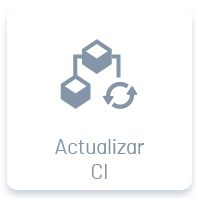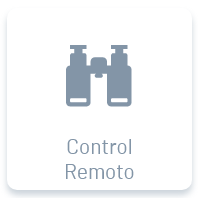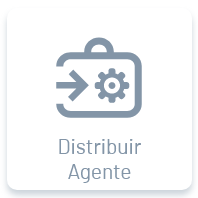View Actions
1. In the detail view of the selected device, you can see the section of available actions that can be performed on a selected device.
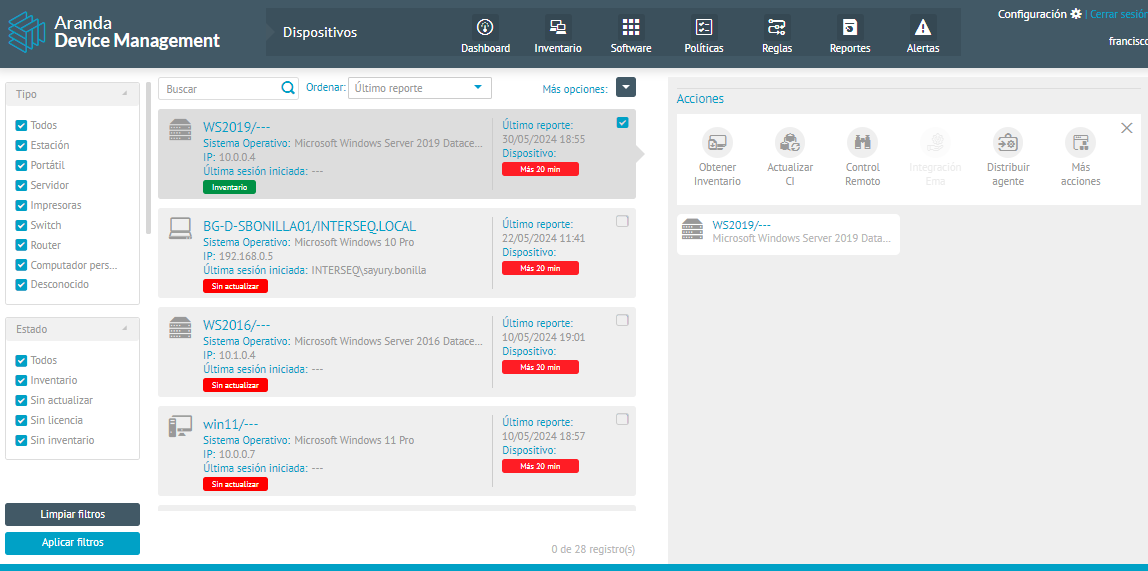
2. All devices discovered (Station, Handheld, Server) during ADM inventory management will have available actions on devices such as: (Click on each icon)
3. When you select any of the actions, the detected devices will be displayed at the bottom of the screen.
Clicking on one of the devices displays the device card with the overview and clicking the View Details You will be able to access the Detail view of the inventory of software installed on the device.
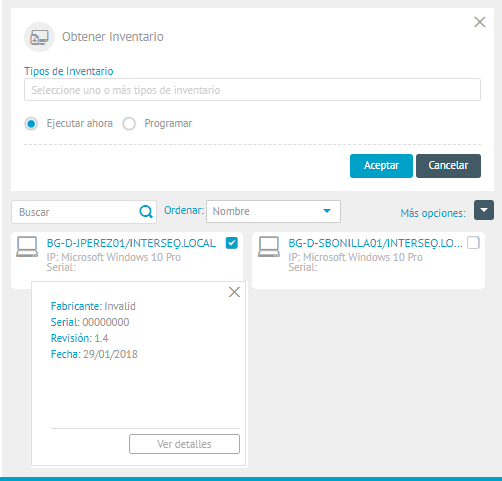
—
Get Inventory
1. When selecting the Get Inventory You can make an inventory request to all devices on which the selected hardware is installed.
Obtaining inventories it is activated in different instances.
2. In the Inventory Types field, set an option (SW/HW, Total Files, File Incremental, and Updates) to generate the inventory.
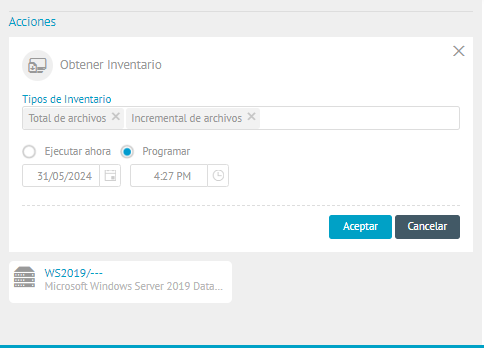
⚐ Note: The agent sends the file to the Repserver, so that the information in the database can be processed and updated; It is possible to check if the update was made on the device’s card after a few minutes.
3.Indicate whether you want to execute the action immediately or schedule it for a future date. The agent generates an AAM file that is encrypted.

4. When configuring the action click the Accept.
Update CI
1. When selecting the Update CI. you can make a request for the device’s CI fields.
2. When configuring the action click the Accept. will bring the updated information of the device CI fields previously configured in the CMDB. A success message appears when the query was successful.
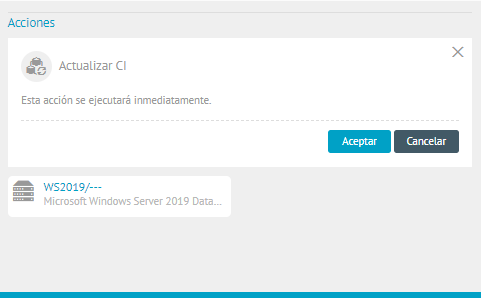
CMDB 8 y CMDB V9.7.2
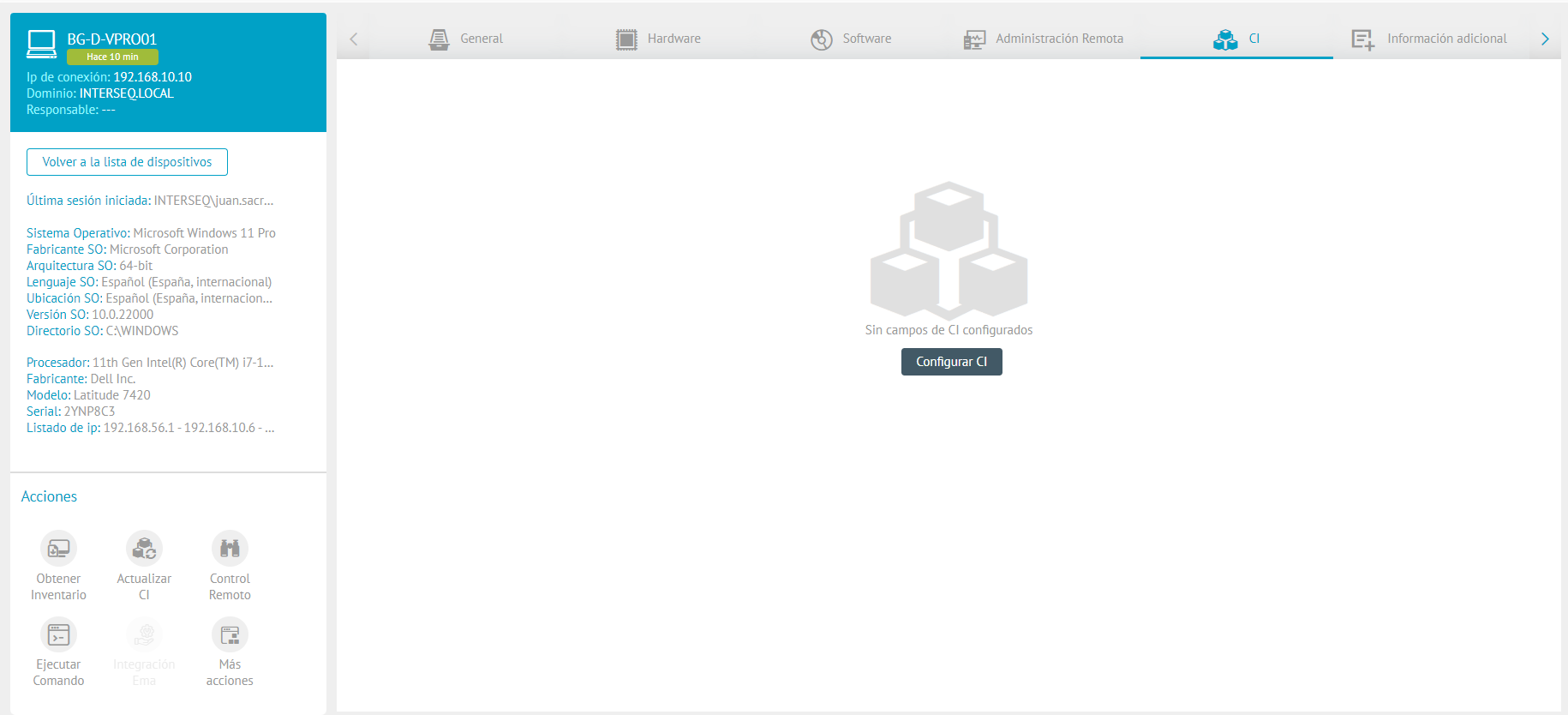
CMDB V9.8.0
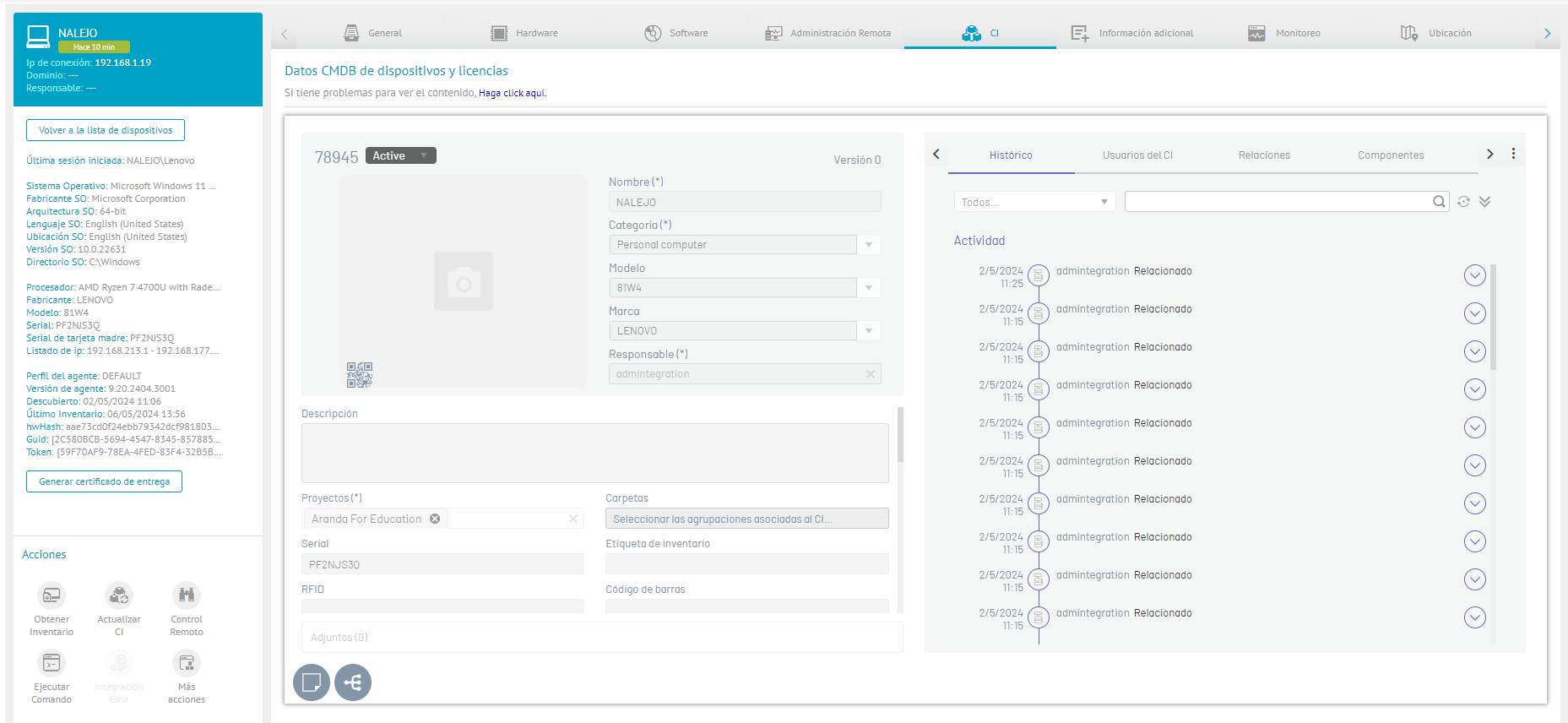
⚐ Note: The information generated in the CI update for inventoried devices is made possible by the integration and configuration with the CMDB
Remote control
⚐ Configuration: To perform remote control, the following must be previously configured:
- Remote control requires having the Remote Support permission active on the ADM user role.Roles and Permissions.
- The device must be associated with a device group. Groups
- It is required to create a relationship between the device group and the user or user group authorized to perform remote control.Relations
1. Once the above configuration is done, select the Remote control. to take real control over the selected device.
2. When configuring the action click the Accept.
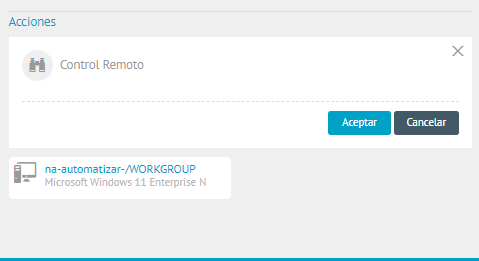
3. In the browser, the Support session, where you can view device information, open the remote control viewer, and transfer files between devices.
⚐ Note: For more information on Remote Control, File Transfer, and Remote Control Auditing, please visit the ADM Remote Control.
EMA Integration
Integration with Intel® Endpoint Management Assistant (Intel® EMA) enables remote management of computers when computers are turned off or the operating system is unresponsive. For more information, see the Intel Ema ADM Integration
Distribute Agent
1. When selecting the Distribute Agent You can perform agent distribution of software distribution projects previously created in the distribution module.
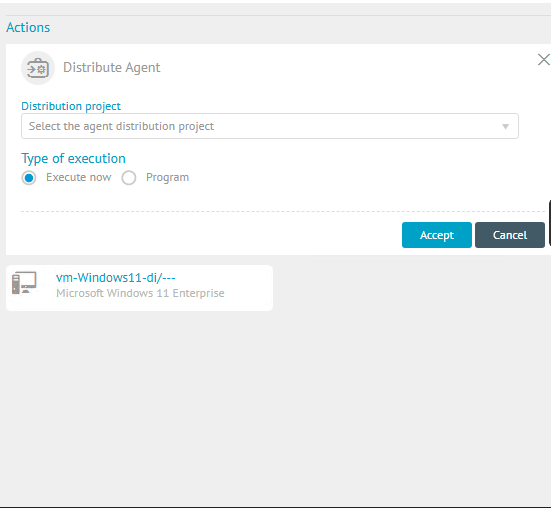
2. Select a distribution project by entering the name of an existing distribution project.
⚐ Note: In the Software Distribution module, you can Define Projects for Agent or a type of software, for subsequent distribution of agent packages on the associated devices.
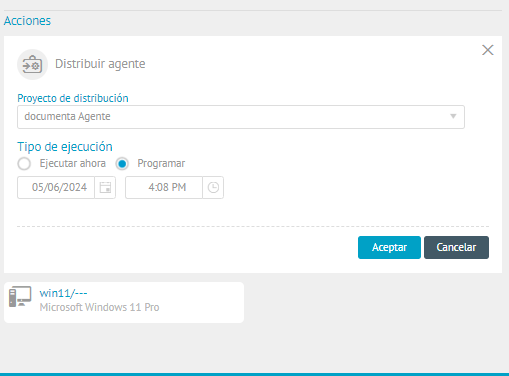
3. Indicate whether you want to execute the action immediately or schedule it for a future date, as well as the execution credentials.
4. When configuring the action click the Accept.