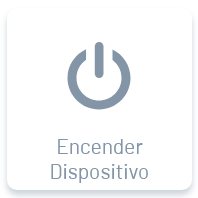View Actions
1. In the detail view of the selected hardware you can see the section of available actions that can be exercised on a device in relation to the hardware.
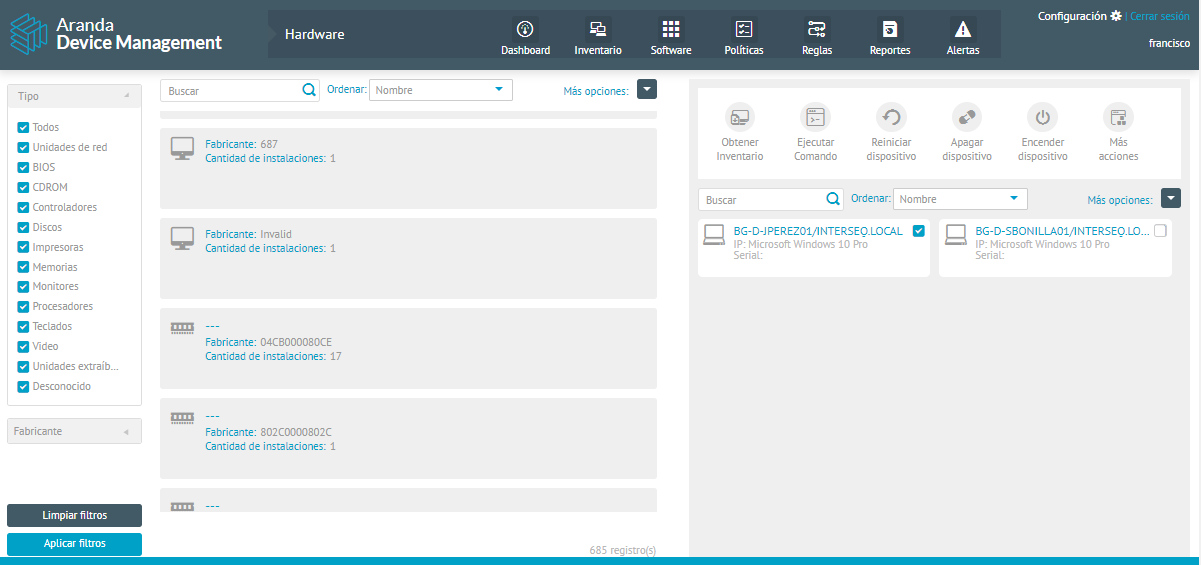
2. All hardware items detected (BIOS, CDROM, drivers, disks, printers, memories, monitors, processors, keyboards, video) during ADM inventory management will have available actions on devices such as: (Click on each icon)
3. When you select any of the actions, the devices that have the selected software installed will be displayed at the bottom of the screen.
Clicking on one of the devices displays the device card with the overview and clicking the View Details You will be able to access the Detail view of the inventory of software installed on the device.
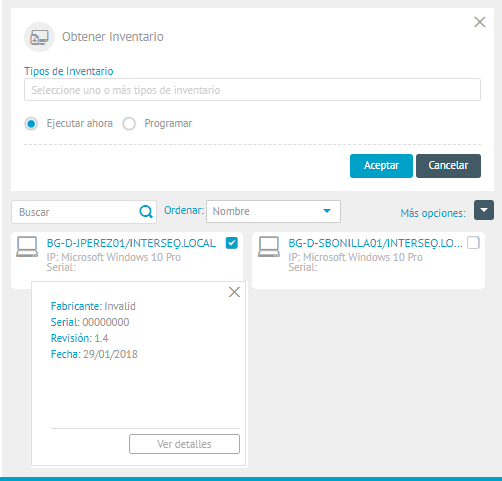
—
Hardware Inventory Actions
Get Inventory
1. When selecting the Get Inventory You can make an inventory request to all devices on which the selected hardware is installed.
2. In the Inventory Types field, set an option (SW/HW, Total Files, File Incremental, and Updates) to generate the inventory.
3.Indicate whether you want to execute the action immediately or schedule it for a future date.
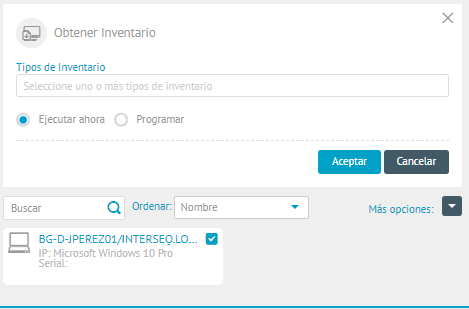
Run Command
1. When selecting the Run Command you can send command lines to all devices associated with the selected hardware depending on the operating system you have (Linux, Mac or Windows)
2. Define the user on whose behalf the command will be executed and whether you want to run it immediately or schedule it for a future date.
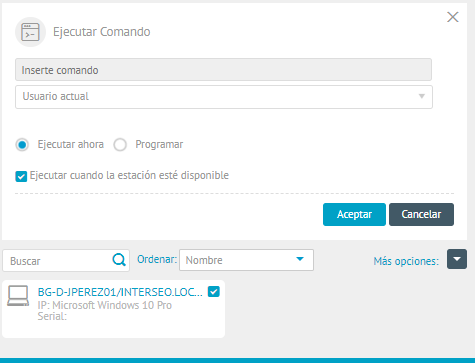
3. When configuring the action click the Accept.
Restart Device
1. When selecting the Restart Device You will be able to restart all devices associated with the selected hardware. You can run the reset immediately or schedule it for a future date.
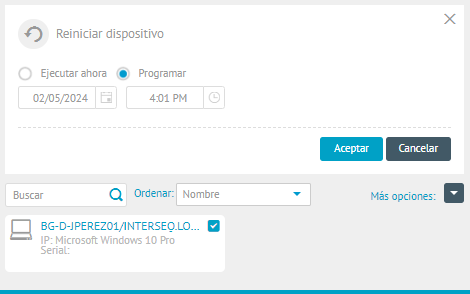
3. When configuring the action click the Accept.
Turn off device
1. When selecting the Turn off device Allows you to turn off the device(s) associated with the selected hardware. You can define whether you want the shutdown to run immediately or at a future date.
⚐ Note: This action only works on devices with “WakeOnLan”.
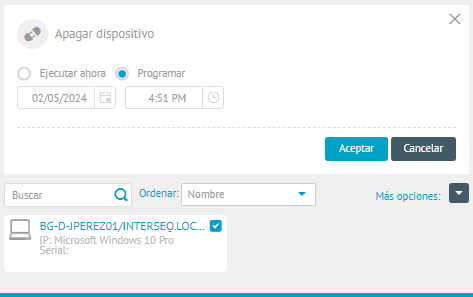
3. When configuring the action click the Accept.
Turn on device
1. When selecting the Turn on device Allows you to turn on all devices associated with the selected hardware. This action is executed immediately
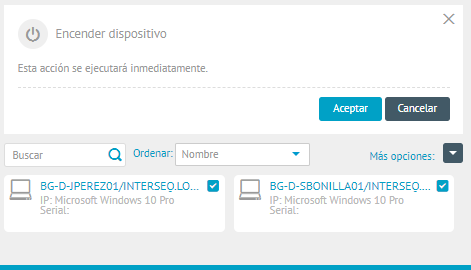
3. When configuring the action click the Accept.
More Actions
1. When selecting the More Actions You will be able to apply different actions to all devices on which the selected software is installed.
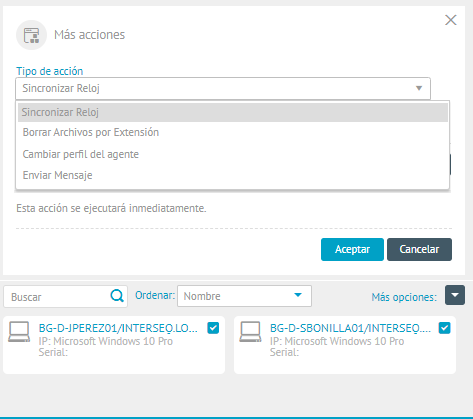
2. Additional actions available are:
| Action Tpo | Description | Execution |
|---|---|---|
| Sync Clock | This action is used to match the clock on the devices associated with the selected hardware to the clock on the server where the ADM console was installed. | This action is executed immediately |
| Delete files by extension | This action allows you to remove all files that have the same extension. It is especially useful for deleting malicious files or freeing up space by massively deleting unnecessary files | The erasure can be executed immediately or scheduled for a future date. |
| Change Agent Profile | This action allows you to change the profile of the agent installed on the device to another configuration profile that was previously created in the ADM console. | The option to execute the action when the station is available is activated. |
| Send message | This will allow you to send messages to the selected devices. It is useful for notifying device users about any event such as operational issues or changes in the network or server. |
3. When configuring the action click the Accept.