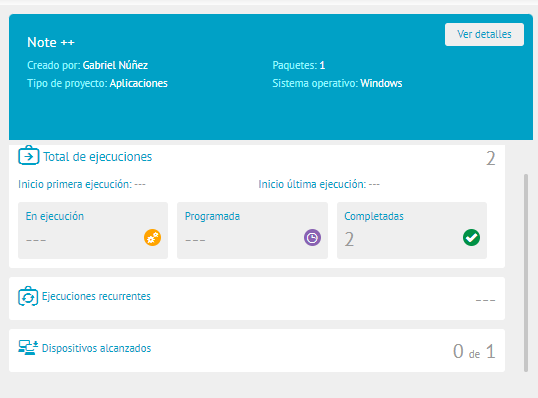Project / Software Creation
1. To create a distribution project, go to the Home view of the ADM Management Console and select the Software from the Header menu. In the information view, display the list More options, New Project and click Software.
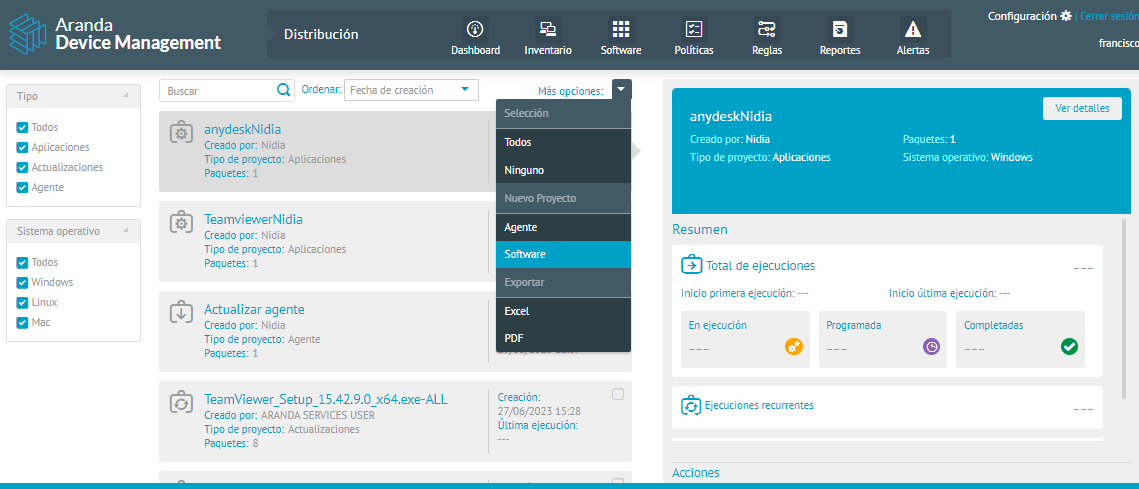
Basic Facts
2. In the window that is enabled in the General, configure in the Basic Data section Information such as: Name and description.
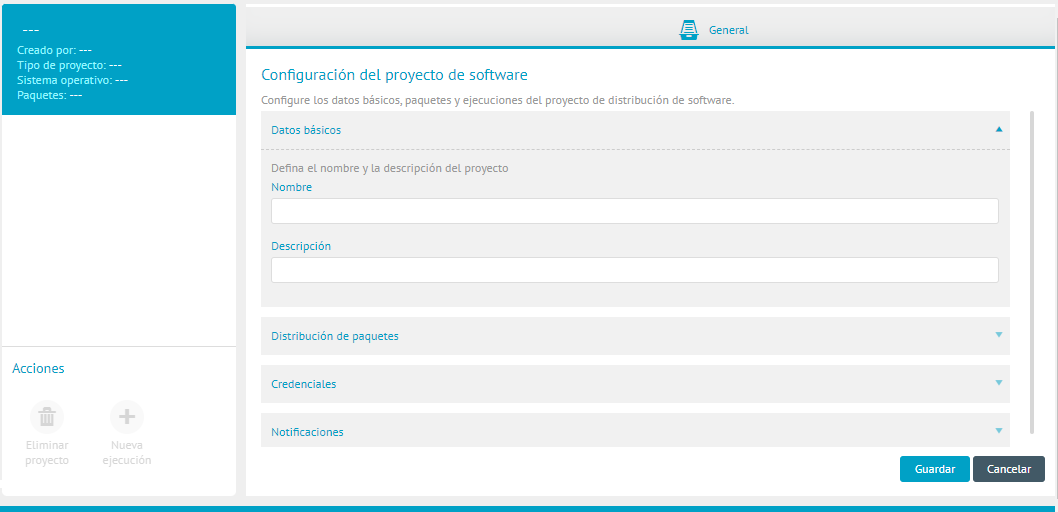
Package Distribution
3. In the Package Distribution, define the type of operating system on which you are going to distribute (Windows, Linux or Mac), select the package and the profile of the agent to distribute, or create a new package by clicking Create Packages (see Creating Software Packages).
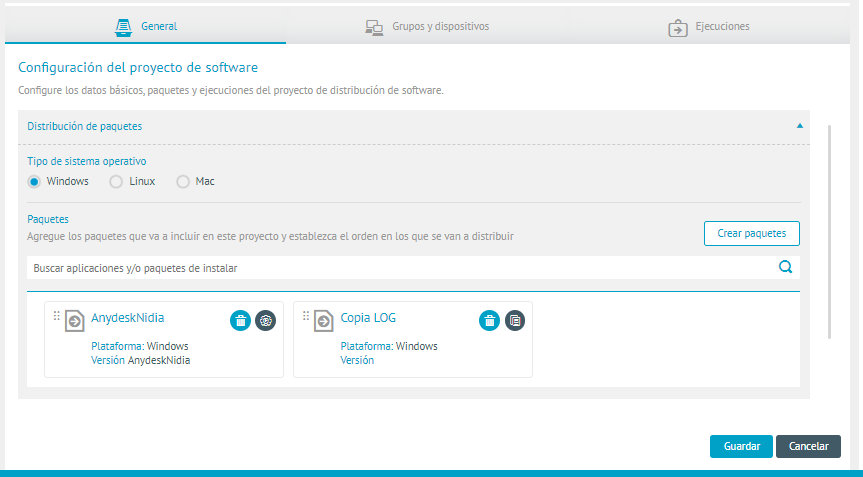
In software distributions, you can select packages created from three different actions:
- Execution: This type of action consists of running software on the devices. Configuring the silent installation command
- Copy: This type of action consists of copying any type of file or executable to the devices. When you select a copy package in the distribution project settings, indicate the path in which you want to save it.
- Registration keys: This type of action involves creating, updating, or deleting registry keys on devices. When you distribute the registry key, the agent opens the file and performs the corresponding action.
The ADM agent for Windows systems is compiled in x86 (32-bit) format to ensure compatibility on 64-bit or 32-bit computers. Therefore, some registry key distributions or file execution with extension (.BAT), by default, may behave differently in 64-bit environments.
To ensure consistent behavior, if your script (.bat) needs to make specific modifications to the registry or execute commands that depend on the architectural context (32-bit vs. 64-bit), you can extend the .bat with sections that contemplate the appropriate path and registry.
64-bit registry view (HKLM\SOFTWARE) or 32-bit view (HKLM\SOFTWARE\Wow6432Node) helps to avoid redirection errors, for this you should consider additional handling of %SystemRoot% and Sysnative in their scripts.
1) %SystemRoot%
Allows the rest of the path to be independent of the drive letter or machine-specific settings. When using %SystemRoot, ensures that the Windows registry is referenced from the correct location on the system.
2) Sysnative
Ensures that modifications are applied in the corresponding registry view (64-bit)
Example:
- 64-Bit Register Change
@echo off
%SystemRoot%\Sysnative\reg.exe ADD "HKLM\SOFTWARE\Example\v1.0" /v ExampleValue /t REG_DWORD /d 1 /f
echo.
echo Las claves de registro (vista de 64 bits) se agregaron correctamente.
- 32-Bit Register Change
@echo off
%SystemRoot%\reg.exe ADD "HKLM\SOFTWARE\Wow6432Node\Example\v1.0" /v ExampleValue /t REG_DWORD /d 1 /f
echo.
echo Las claves de registro (vista de 32 bits) se agregaron correctamente.
Credentials
4. In the Credentials, you can search for credentials that have already been created (Credentials), or you can add a new one by clicking Create Credential.
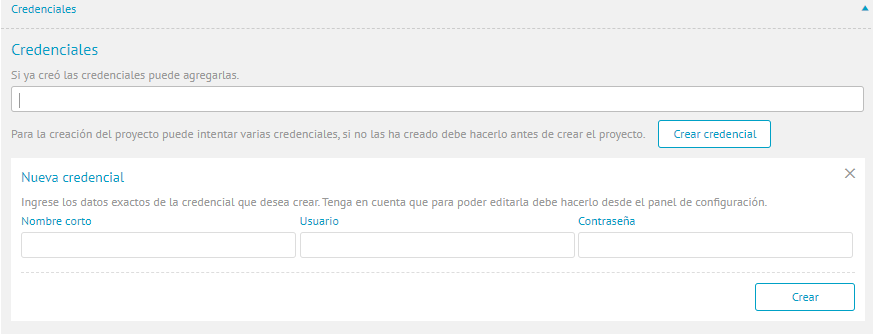
⚐ Note: Credentials must be created with the following structure: Domain\User. If the credentials do not include a domain, enter only the user and the machine’s hostname will be used internally. The commands are executed in the user’s security context and with the corresponding profile load. If the user does not have permissions to perform any action required by the command, the command will fail.
Notifications
5. In the Notifications, schedule notifications to the users you require.
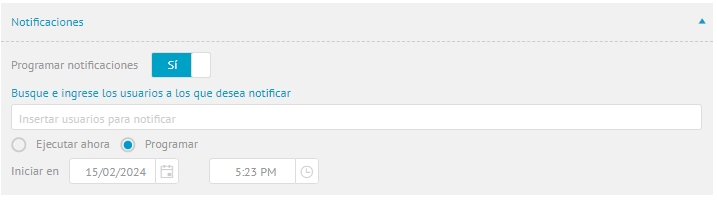
Device Groups
6. When you finish setting up the General, click Save to confirm changes made; in the Project Information View, Devices Group and Executions.
7. In the project view, select the Groups and Devices and on the list More options Select Add Devices.
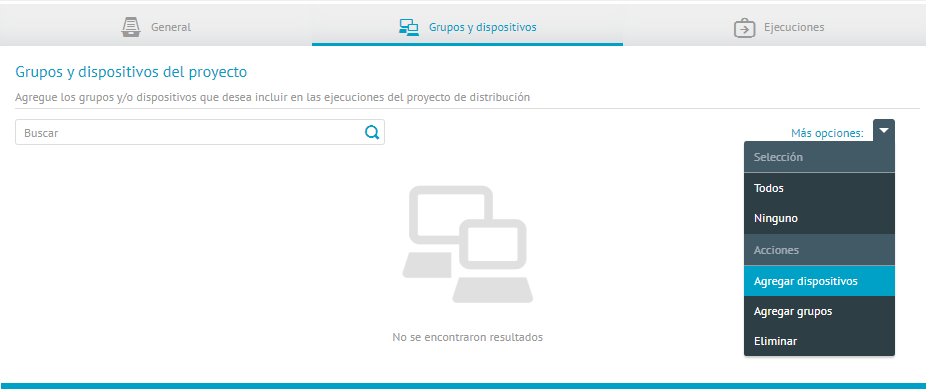
8. Select the devices where you want to do the distribution and click Apply.
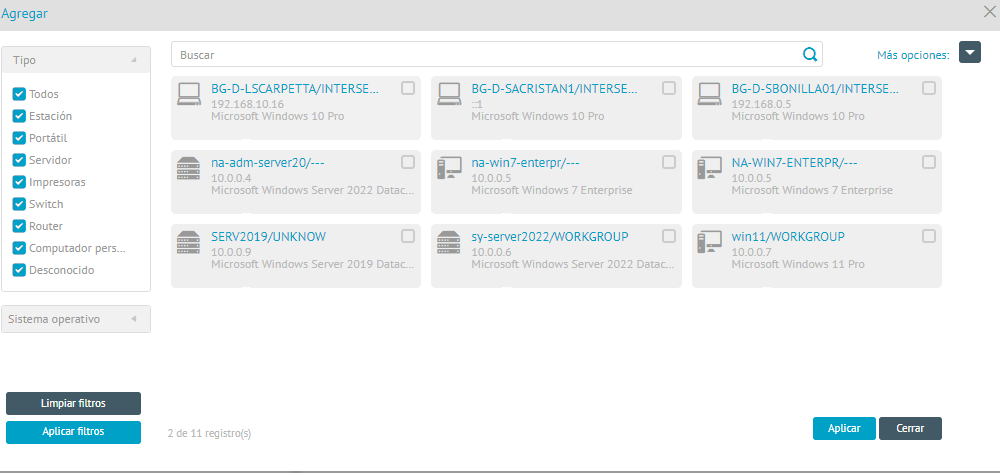
Executions
9. In the project view, select the Executions where you can view and generate the agent or software distribution. To do this, click on the New execution.
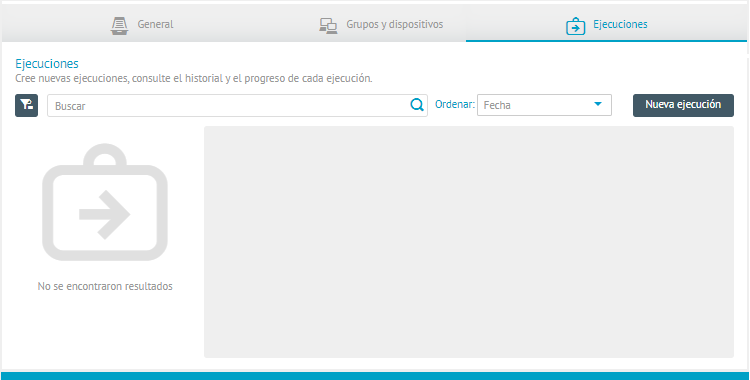
10. The respective window is enabled where you can add a name and schedule the new run.
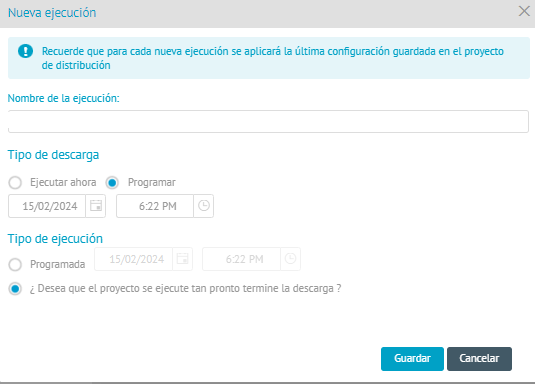
11. Al guardar, la ejecución nueva se genera en estado programada. En la pestaña Información visualizará un resumen del estado del paquete de ejecución.
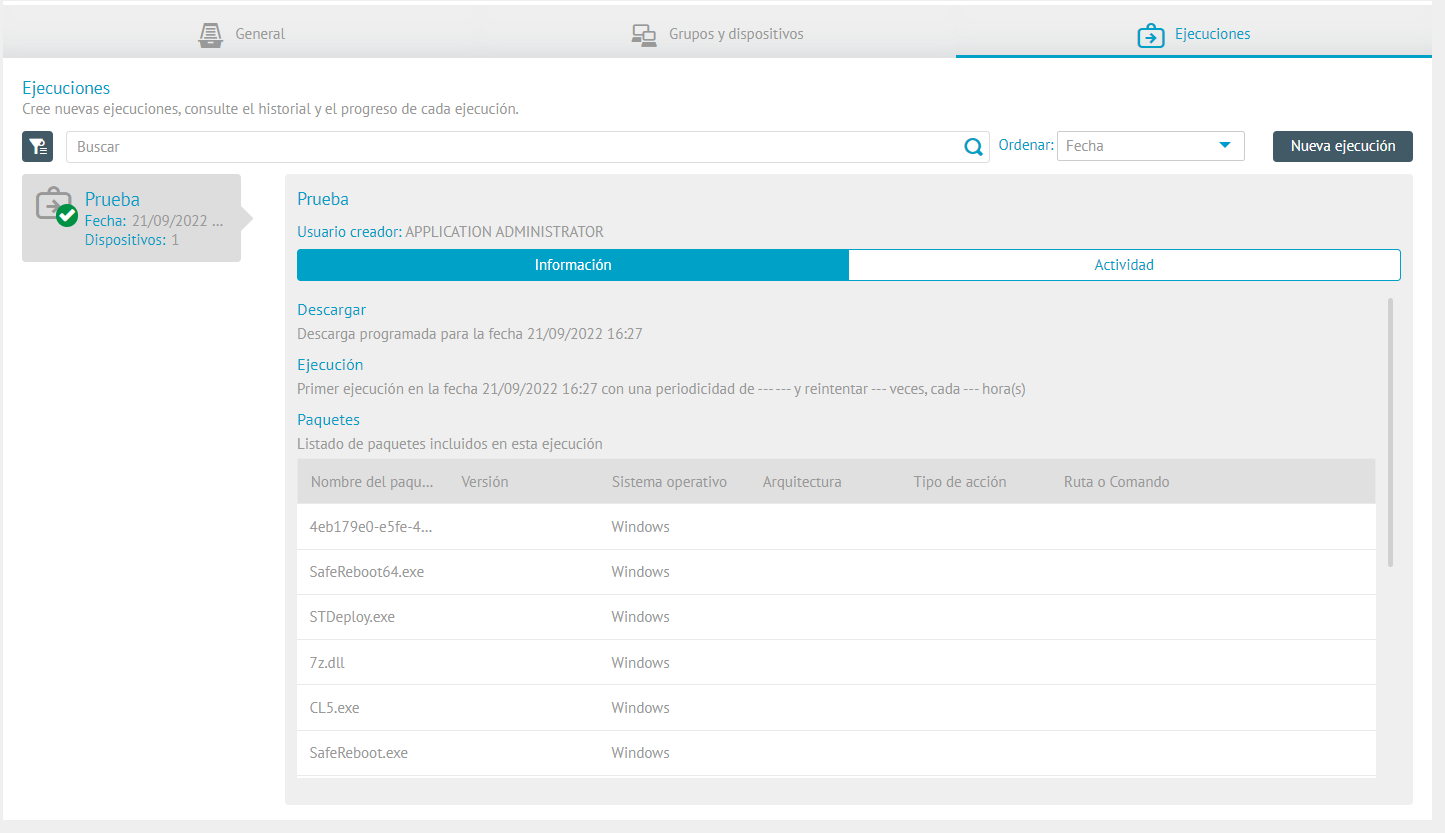
12. On the Activity The general information of the distribution and the progress of the execution will be displayed according to its status (scheduled, running or completed).
In the detail view of distribution projects you can view the Process Summary with the total executions, recurring executions and devices reached
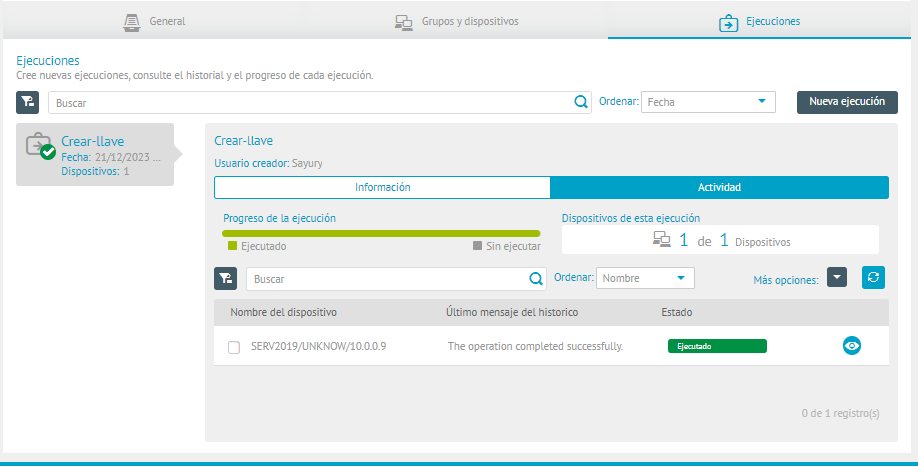
To view the execution history, click the ![]() . A window will open showing the time and stage of execution and possible output messages.
. A window will open showing the time and stage of execution and possible output messages.
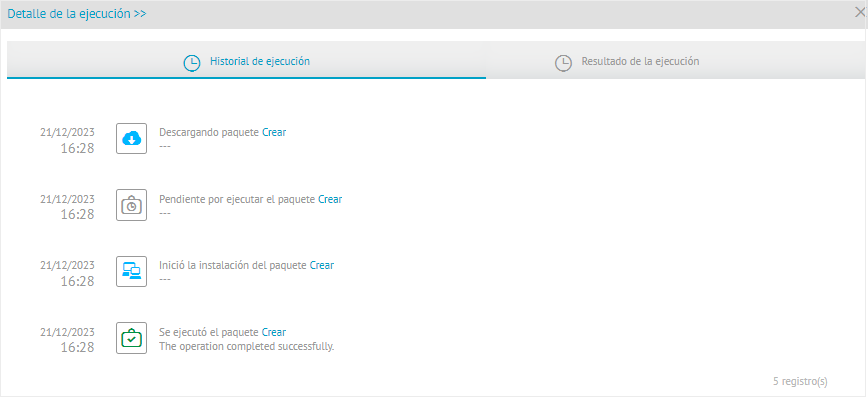
The drop-down menu More options It has two available actions:
- Stop Execution: If execution is in effect, it interrupts the distribution process.
- Delete Execution: removes the selected execution from the list.
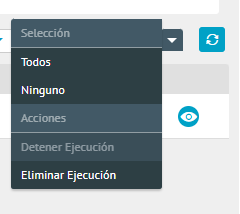
⚐ Note: Ongoing executions can present the statuses of “running”, “scheduled” or “completed”, these statuses can be monitored in the solution and in this way, see how many devices have already been reached in the distribution project.