Assigning Additional Fields
The integration allows you to assign a value to additional fields in ASDK V8 cases (the value assignment depends on the type of field). On the property of “additionalFields” The configuration file will map the additional fields that make up the ASDK V8 cases.
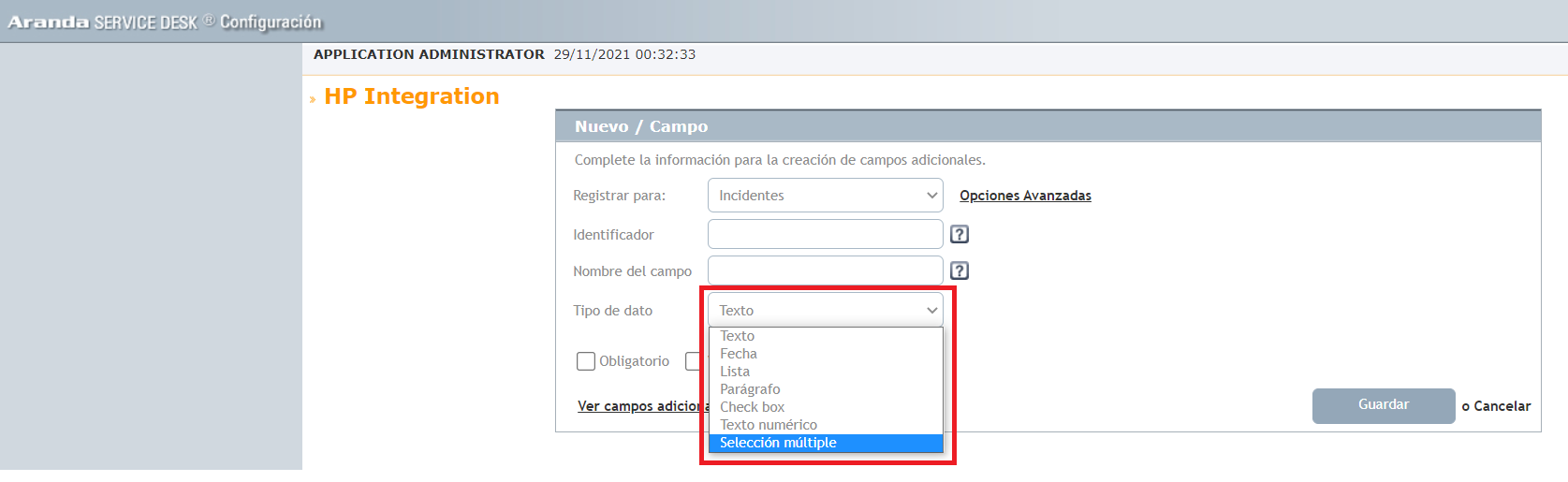
The configuration file has the following structure:
{
"additionalFields": [
{
"fieldId": 0,
"values": [
""
]
}
]
}
Where:
fieldId: Id of the additional field.
Values: It represents the value that the additional field will have, this value depends on the type of field and will always be written as a “string”.
See additional fields
See ASDK V8 documentation
Assign values
ASDK V8 has the following additional field types:
- Short text (ShortText)
- Date and time (DateTime)
- List (Lookup)
- Paragraph (LongText)
- True or False (Check)
- Integer (Numeric)
- Multiple select (MultiSelect)
To assign a value, each field must have the following format:
-
Short text (ShortText):
Type the text without any restriction, in quotation marks “”.
Example:
"values":[
"Prueba"
]
-
Paragraph (LongText)
Type the text without any restriction, in quotation marks “”.
Example:
"values":[
"Prueba"
]
-
Date and time (DateTime)
Enter the date in the following format ISO 8601.
Example:
"values":[
"2022-01-01T24:12:03"
]
-
List (Lookup)
Type the value of the list as found in ASDK V8 in quotation marks:
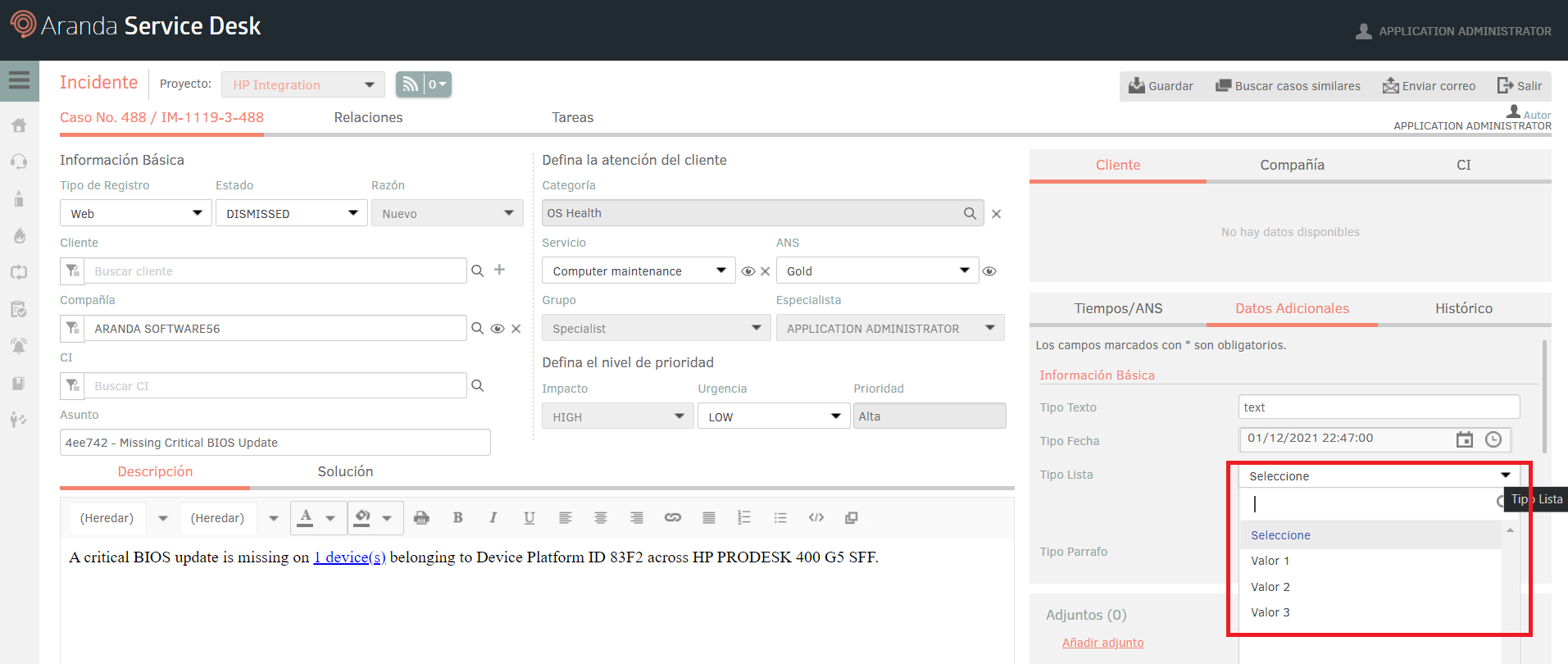
Example:
"values":[
"valor 1"
]
-
True or False (Check)
Enter the following value: “True” or “False” as appropriate.
Example:
"values":[
"True"
]
-
Integer (Numeric)
Type an integer that corresponds in quotation marks.
Example:
"values":[
"0000"
]
-
Multiple select (MultiSelect)
For “MultiSelect” types, enter a list of the values you want to include.
Example:
"values":[
"select 1",
"select 2",
"select 3"
]


