In the previous section, the relationship between ASMS and ServiceNow properties was created
| Property in ASMS | Ownership in ServiceNow | Mapping Type | Search field |
|---|---|---|---|
| Project | u_inquilinochoice | Mapper | – |
| category | category | Mapper | – |
| typeRegister | contact_type | Mapper | – |
| state | state | – | – |
| impact | impact | – | – |
| urgency | urgency | – | – |
| responsibleGroup | assignment_group | FieldValue | Name |
| responsible | assigned_to | FieldValue | Name |
| service | N/A | Value | – |
The configuration file allows you to create a relationship between ServiceNow and ASMS values, it also allows you to assign values statically.
The properties used to create the relationship of the values are as follows:
{
"typeRegister": [
{
"value": "",
"reference": "",
"id": 0
}
],
"service": [
{
"value": "",
"reference": "",
"id": 0
}
],
"project": [
{
"value": "",
"reference": "",
"id": 1
}
],
"category": [
{
"value": "",
"reference": "",
"id": 0
}
],
"applicant": [
{
"value": "",
"reference": "",
"id": 0
}
],
"responsibleGroup": [
{
"value": "",
"reference": "",
"id": 0
}
],
"responsible": [
{
"value": "",
"reference": "",
"id": 0
}
],
"urgency": [
],
"impact": [
],
"case": [
],
"model": [
]
}
The properties that will be taken into account for the comparison of values are the following:
| Property in ASMS | Ownership in ServiceNow | Mapping Type | Search field |
|---|---|---|---|
| Project | u_inquilinochoice | Mapper | – |
| category | category | Mapper | – |
| typeRegister | contact_type | Mapper | – |
| service | N/A | Value | – |
1. Search ServiceNow for the values for the properties listed above:
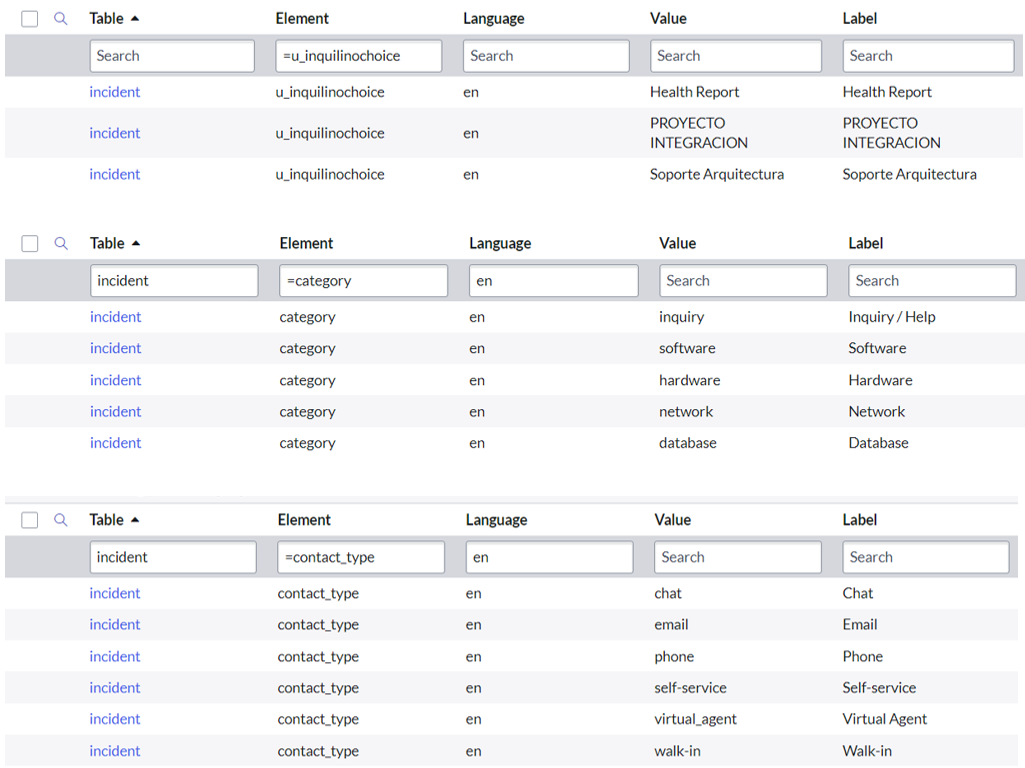
2. With the help of a Aranda Service Management (ASMS) Get the IDs of the values for the property Record Type, Project, Category, Service.
3. Match the values of Channel of ServiceNow with the ID of the property Record Type ASMS script, as shown below:
| Channel ServiceNow ASMS Record Type | ID ASMS Record Type | VALUE Channel SERVICENOW | |
|---|---|---|---|
| Chat | chat | 45 | chat |
| 46 | |||
| Phone | phone | 47 | phone |
| Self-service | Self-service | 48 | Self-service |
| Virtual Agent | virtual_agent | 49 | virtual_agent |
4. Type the values in the “typeRegister” from the configuration file:
{
"typeRegister": [
{
"value": "chat",
"reference": "",
"id": 45
},
{
"value": "email",
"reference": "",
"id": 46
},
{
"value": "phone",
"reference": "",
"id": 47
},
{
"value": "self-service",
"reference": "",
"id": 48
},
{
"value": "virtual_agent",
"reference": "",
"id": 49
}
]
}
5. Match the values of RenterChoice of ServiceNow with the ID of the property Project ASMS script, as shown below:
| TenantChoice ServiceNow ASMS Project Id ASMS Project VALUE Channel SERVICENOW | |||
|---|---|---|---|
| Health Report | Health Report | 1 | Health Report |
| INTEGRATION PROJECT | INTEGRATION PROJECT | 4 | INTEGRATION PROJECT |
| Architecture Support | Architecture Support | 2 | Architecture Support |
6. Type the values in the “project” from the configuration file:
The property “reference”, is set as a unique value for creating different types of cases in ASMS, this property is available for all mapping properties.
{
"project": [
{
"value": "Health Report",
"reference": "problem",
"id": 1
},
{
"value": "PROYECTO INTEGRACION",
"reference": "change",
"id": 4
},
{
"value": "Soporte Arquitectura",
"reference": "incident",
"id": 2
}
]
}
7. Match the values of Category of ServiceNow with the ID of the property Category ASMS script, as shown below:
| Category ServiceNow | ASMS Category | ASMS Project Id | VALUE Channel SERVICENOW |
|---|---|---|---|
| Inquiry | – | – | Inquiry |
| software | software | 27 | software |
| hardware | hardware | 24 | hardware |
| Database | Database | 28 | Database |
8. Type the values in the “category” from the configuration file:
{
"category": [
{
"value": "software",
"reference": "incident",
"id": 27
},
{
"value": "hardware",
"reference": "incident",
"id": 24
},
{
"value": "database",
"reference": "incident",
"id": 28
}
]
}
8. Enter property values “service” In the configuration file:
This property was mapped as Fixed, this value will be assigned for all cases created and is assigned through the “reference”.
⚐ Note: All fields with mapping type “Fixed” and “Mapping” are related through the “reference”*
{
"service": [
{
"reference": "incident",
"id": 12
}
]
}
9. Join the previously created properties:
{
"typeRegister": [
{
"value": "chat",
"reference": "",
"id": 45
},
{
"value": "email",
"reference": "",
"id": 46
},
{
"value": "phone",
"reference": "",
"id": 47
},
{
"value": "self-service",
"reference": "",
"id": 48
},
{
"value": "virtual_agent",
"reference": "",
"id": 49
}
],
"project": [
{
"value": "Health Report",
"reference": "problem",
"id": 1
},
{
"value": "PROYECTO INTEGRACION",
"reference": "change",
"id": 4
},
{
"value": "Soporte Arquitectura",
"reference": "incident",
"id": 2
}
],
"category": [
{
"value": "software",
"reference": "incident",
"id": 27
},
{
"value": "hardware",
"reference": "incident",
"id": 24
},
{
"value": "database",
"reference": "incident",
"id": 28
}
],
"service": [
{
"reference": "incident",
"id": 12
}
]
}
Continue: Register the “model” property (step 5) ↪


