The property “model” relates the States and Additional ASMS Fields, the configuration file has the following JSON for model:
{
"model": [
{
"state": [
{
"value": "",
"id": 0,
"commentary": {
"Key": "",
"value": ""
}
}
],
"id": 0,
"additionalFields": [
{
"id": 0,
"field": {
"type": "",
"key": "",
"SearchBy": ""
},
"mapping": [
{
"id": 0,
"value": ""
}
]
}
]
}
],
"urgency": [
],
"impact": [
],
"case": [
],
"typeRegister": [
],
"service": [
],
"project": [
],
"category": [
],
"applicant": [
],
"responsibleGroup": [
],
"responsible": [
]
}
In previous sections, relationships were created between ASMS and ServiceNow properties
| Property in ASMS | Ownership in ServiceNow |
|---|---|
| Project | u_inquilinochoice |
| idByProject | u_external_id_field |
| category | category |
| subject | short_description |
| Description | Description |
| typeRegister | contact_type |
| state | state |
| impact | impact |
| urgency | urgency |
| responsibleGroup | assignment_group |
| responsible | assigned_to |
| service | N/A |
1. With the help of a Aranda Service Management (ASMS) Get the IDs of the values for the property Model.
2. Choose a model that you will use for the integration.
3. Type the values in the “model.id” from the configuration file:
{
"model": [
{
"state": [
],
"id": 15,
"additionalFields": [
]
}
]
}
4. With the help of a Aranda Service Management (ASMS) Get the IDs of the values for the property State.
5. The property State ASMS relates to ownership State by ServiceNow.
6. Get the values for the property State by ServiceNow.
7. Establish an equivalence between the values for the States as follows:
| State ServiceNow | ASMS Record Type | ID ASMS Record Type | VALUE Channel SERVICENOW |
|---|---|---|---|
| New | New | 187 | 1 |
| In Progress | In Progress | 188 | 2 |
| On Hold | On Hold | 189 | 3 |
| Resolved | Resolved | 190 | 5 |
| Closed | Closed | 191 | 6 |
8. Type the values in the “model.state” from the configuration file:
{
"model": [
{
"state": [
{
"value": "1",
"id": 187
},
{
"value": "2",
"id": 188
},
{
"value": "3",
"id": 189
},
{
"value": "5",
"id": 190
},
{
"value": "6",
"id": 191
}
],
"id": 15,
"additionalFields": [
]
}
]
}
8. In ASMS by configuration cases require the “Solution” property to have a value, this solution is determined by the state in which the case is located.
To solve this requirement, the configuration file allows you to add a value statically or obtain it directly from ServiceNow, using the following property:
{
"commentary": {
"key": "",
"value": ""
}
}
Where:
“key”: name of the ServiceNow property where the solution will be obtained. “value”: static value to be assigned to the ASMS solution.
9. Assign a ServiceNow field that you will relate to the ASMS “Solution” field
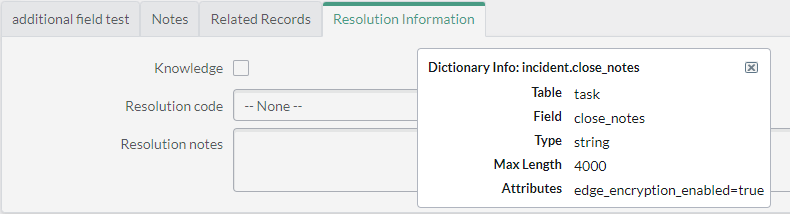
10. Type in the configuration file the relationship of the ASMS Solution field to the ServiceNow field.
Keep in mind that not all states require a solution, it depends on the configuration of the platforms.
{
"model": [
{
"state": [
{
"value": "1",
"id": 187
},
{
"value": "2",
"id": 188
},
{
"value": "3",
"id": 189,
"commentary": {
"Key": "close_notes"
}
},
{
"value": "5",
"id": 190,
"commentary": {
"Key": "close_notes"
}
},
{
"value": "6",
"id": 191,
"commentary": {
"Key": "close_notes"
}
}
],
"id": 15,
"additionalFields": [
]
}
]
}
11. Creating additional fields is allowed in ASMS and ServiceNow, if you want to include some of them in the integration follow the instructions below.
12. We recommend that you create a table with the fields you want to add in the integration as follows:
| field in ServiceNow | field in ASMS | Id field SERVICENOW | Id ASMS field |
|---|---|---|---|
| Fixed field | Fixed field | u_campo_fijo | 286 |
| Short text | Short text | u_texto_corto | 287 |
| towns | towns | u_glide_list | 288 |
| Configuration Item | Configuration Item | u_reference_12 | 298 |
13. Choose the type of integration to which each field, Data, Choice or Reference, is to be related and write the information in the json file.
Note that for the reference type in required, the searchBy property indicates the property by which the ServiceNow table will be searched.
The value property is only required when constant values are desired.
{
"model": [
{
"state": [
],
"id": 0,
"additionalFields": [
{
"type": "Data",
"id": 286,
"value": "un valor que quiero que sea constante",
"field": {
"key": "u_campo_fijo"
}
},
{
"type": "Data",
"id": 287,
"field": {
"key": "u_texto_corto"
}
},
{
"type": "Choice",
"id": 288,
"field": {
"key": "u_glide_list"
}
},
{
"type": "Reference",
"id": 298,
"field": {
"key": "u_reference_12"
}
}
]
}
]
}
14. To complete the configuration in the Choice and Reference types, you need to add the mapping property for both cases and the searchBy property for the Reference type.
15. To complete the configuration of the choice type, list the ids of the values in ASMS and ServiceNow and write them in the mapping property where id is the identifier of the value of the list in ASMS and value in identifier of the value in the ServiceNow list.
{
"model": [
{
"state": [
],
"id": 0,
"additionalFields": [
{
"type": "Data",
"id": 286,
"value": "un valor que quiero que sea constante",
"field": {
"key": "u_campo_fijo"
}
},
{
"type": "Data",
"id": 287,
"field": {
"key": "u_texto_corto"
}
},
{
"type": "Choice",
"id": 288,
"field": {
"key": "u_glide_list"
},
"mapping": [
{
"id": 16,
"value": "Bogota"
},
{
"id": 17,
"value": "Bucaramanga"
},
{
"id": 18,
"value": "Santa marta"
}
]
},
{
"type": "Reference",
"id": 298,
"field": {
"key": "u_reference_12"
}
}
]
}
]
}
16. To complete the Reference types, add the mapping and in the searchBy property, add the id of the field by which it will be searched in the ServiceNow table of the related additional field, in this case “u_reference_12”.
{
"model": [
{
"state": [
],
"id": 0,
"additionalFields": [
{
"type": "Data",
"id": 286,
"value": "un valor que quiero que sea constante",
"field": {
"key": "u_campo_fijo"
}
},
{
"type": "Data",
"id": 287,
"field": {
"key": "u_texto_corto"
}
},
{
"type": "Choice",
"id": 288,
"field": {
"key": "u_glide_list"
},
"mapping": [
{
"id": 16,
"value": "Bogota"
},
{
"id": 17,
"value": "Bucaramanga"
},
{
"id": 18,
"value": "Santa marta"
}
]
},
{
"type": "Reference",
"id": 298,
"field": {
"key": "u_reference_12",
"SearchBy": "u_name"
},
"mapping": [
{
"id": 846,
"value": "item de configuracion 1"
},
{
"id": 847,
"value": "item de configuracion 2"
},
{
"id": 848,
"value": "autobus de produccion"
}
]
}
]
}
]
}


