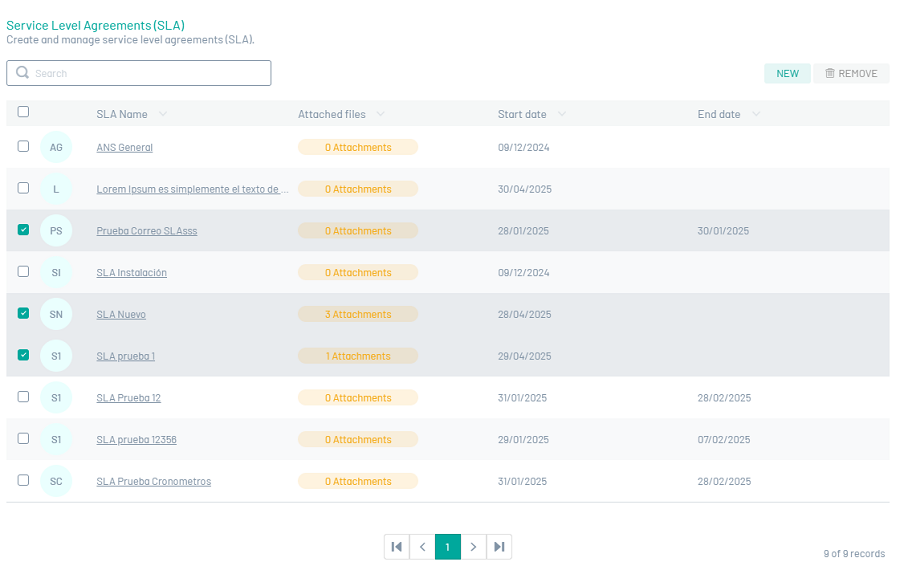Just as important as providing a good service is providing it on time. Through the service levels module, it is possible to define the times that a specialist may need to attend to an order and the thresholds for its execution.
The configuration of SLA Service Level Agreements in Aranda FIELD SERVICE AFLS is done through stopwatches and time agreements. The timing configurations related to an SLA are global (defined once), however, some of its characteristics may be specific to a particular business model.
Service Level Agreements can be associated with services, companies, or customers. Aranda FIELD SERVICE is responsible for selecting the most appropriate SLA as long as it is in force.
Creating SLA Service Level Agreements
1. To create Service Level Agreements, go to the AFLS configuration console, in the Service Catalog from the main menu, select the SLA.
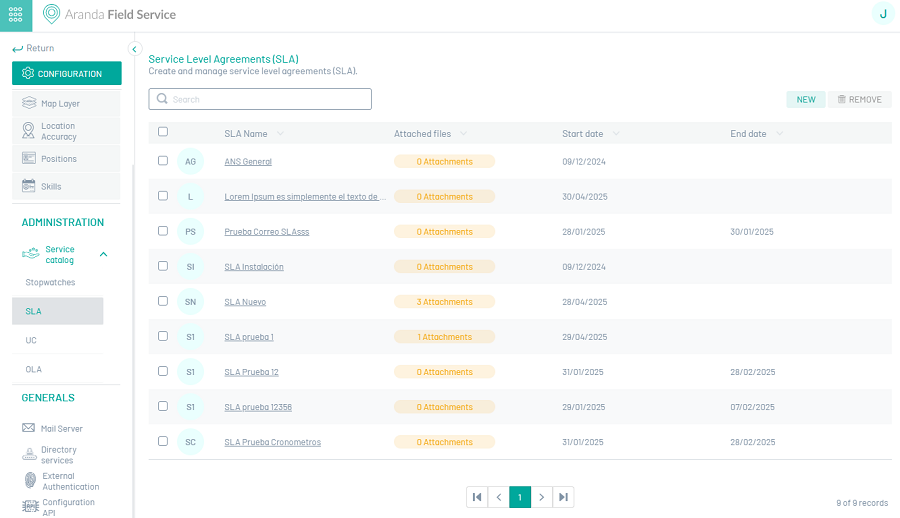
In the information view, select the New and enter the following information:
2. In the Authoring View you can configure the SLA with the following fields:
SLA Detail
| Field | Description |
|---|---|
| SLA Name: | The name given to the service level agreement. |
| Description: | Clear and explanatory text of the service level agreement. |
| Attachments button: | This option allows you to attach SLA files as long as they do not exceed 10 MB. |
| SLA-related cost: | This option allows you to set the cost related to the execution of the SLA. |
| SLA Breach Penalty: | This option allows you to set the default value when the SLA expires. |
SLA Configuration
| Field | Description |
|---|---|
| Start date: | This option allows you to set the SLA start date. |
| End Date: | This option allows you to set the end date of the SLA, entering a date in this field enables the alarm field for the end date. |
| Date reviewed: | This option allows you to set the SLA revision date, entering a date in this field enables the alarm field for the revision date. |
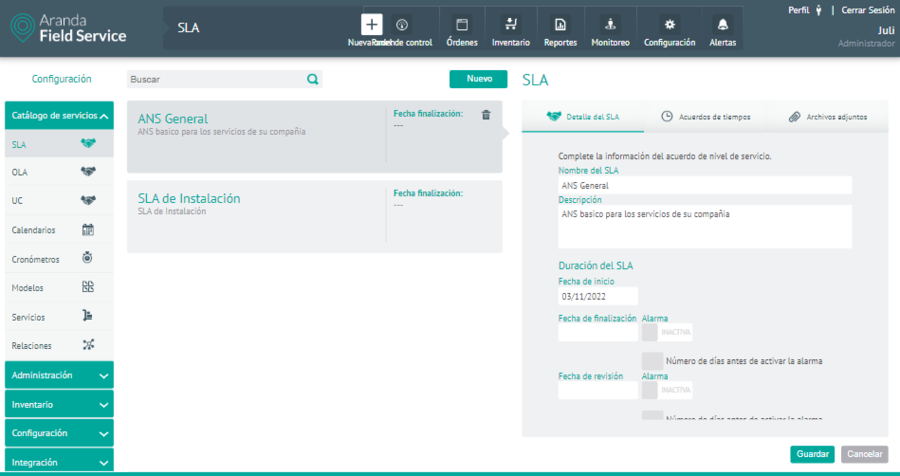
⚐ Note: The user can enable the sending of an alarm when the revision date or the end date of the Service Level Agreement is approaching, this will cause administrators to be notified with the corresponding information.
3. Select the Time agreements, where you can set up the following information:
Time agreements
In this tab you can see a search engine that works with the autocomplete feature and lists the stopwatches that exist in AFLS, when you select one of the stopwatches it is shown with the respective fields to enter the hours, minutes and the percentage of compliance that said stopwatch must have for the SLA. All SLAs must have only one timer marked as the main and it is the one that will be displayed on the work order.
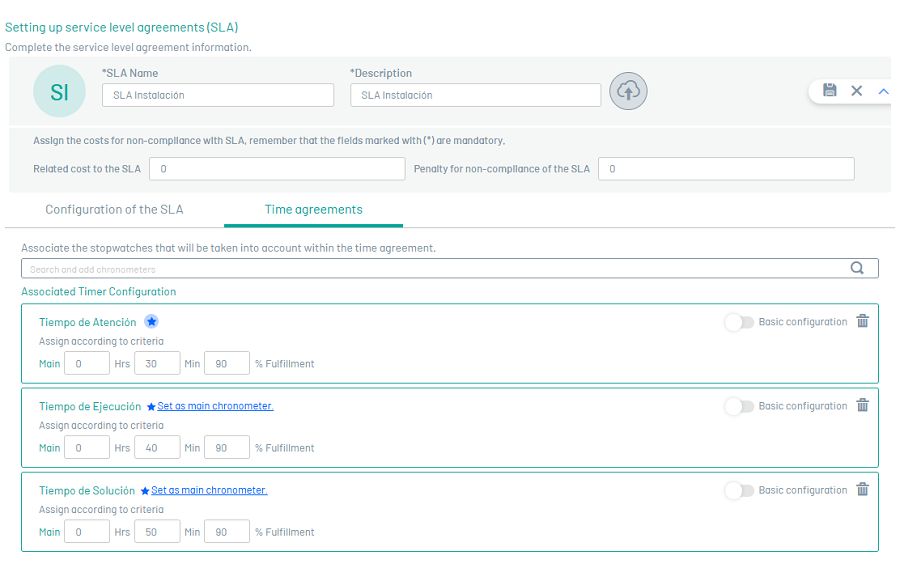
⚐ Note: If the user changes the stopwatch from basic to advanced, the values are copied to the 3 priorities of Emergency, Normal and Priority; If the user changes from Advancing to Basic, all fields are cleaned up, leaving them empty and in Basic (they remain mandatory).
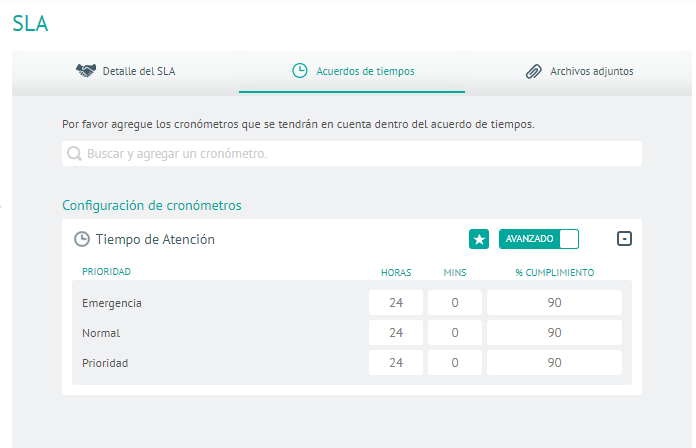
4. In the Detail View of the AFLS Configuration Console, select the Attachment button, to upload or download the required files:
Attachments
In this option, you can attach SLA files as long as they do not exceed 10 MB.
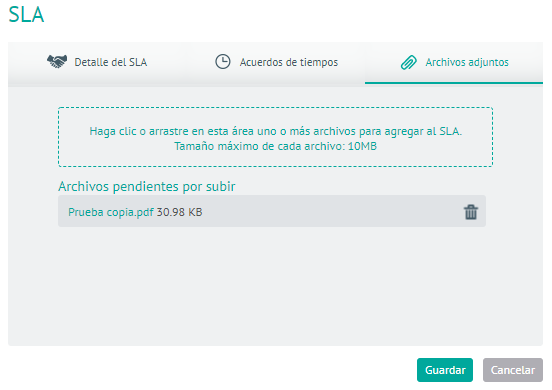
5. To edit an SLA SLA agreement, in the SLA configuration list, select the name of the record to be edited; In the Detail view, you can modify the required information.
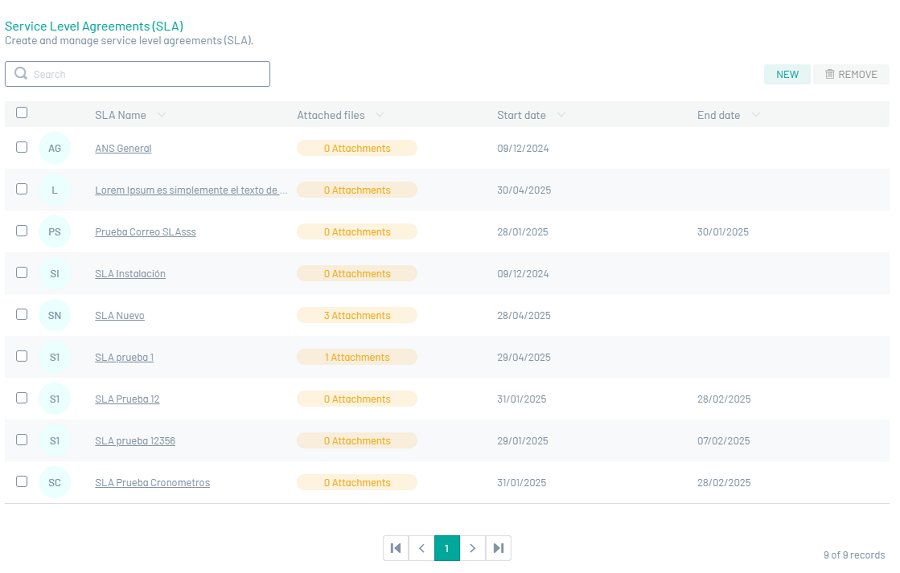
6. When you finish configuring the SLA SLA Save  to confirm the changes made.
to confirm the changes made.
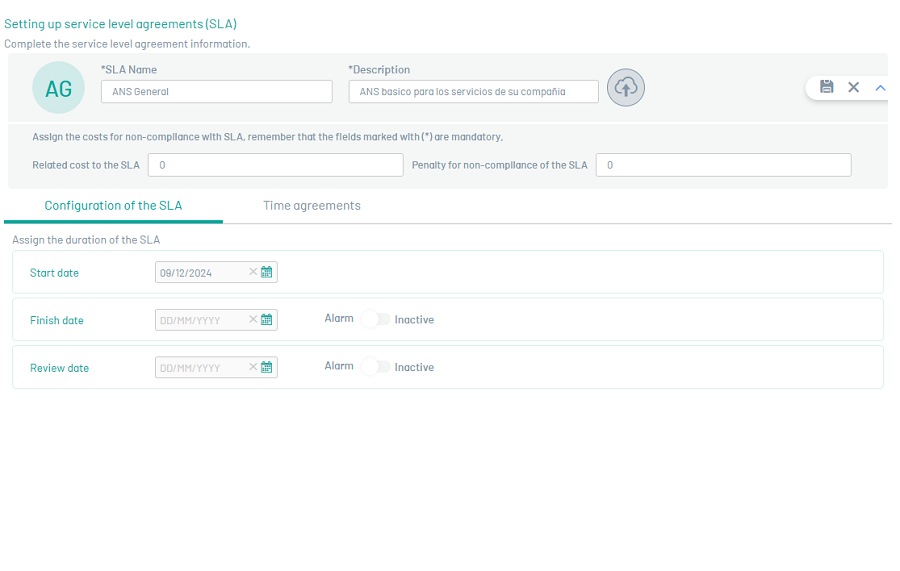
7. To delete an SLA SLA, in the SLA configuration list, select the check for one or more records and select the button to delete the associated information.