Suppliers are the entities that supply specialists in the field to attend to work orders according to the specific areas and services to which they are dedicated. It is possible to customize its operation according to the configuration options.
Creating a Supplier
1. To Create a Provider, go to the AFLS configuration console, in the Administration from the main menu, select the Suppliers. In the information view, select the New and in the Detail View you will be able to enter the basic information of the suppliers such as:
- Provider Name
- Description
- Supplier type (internal or external)
- Number of specialists associated with the provider
- Current Vendor Status (Active, Inactive)
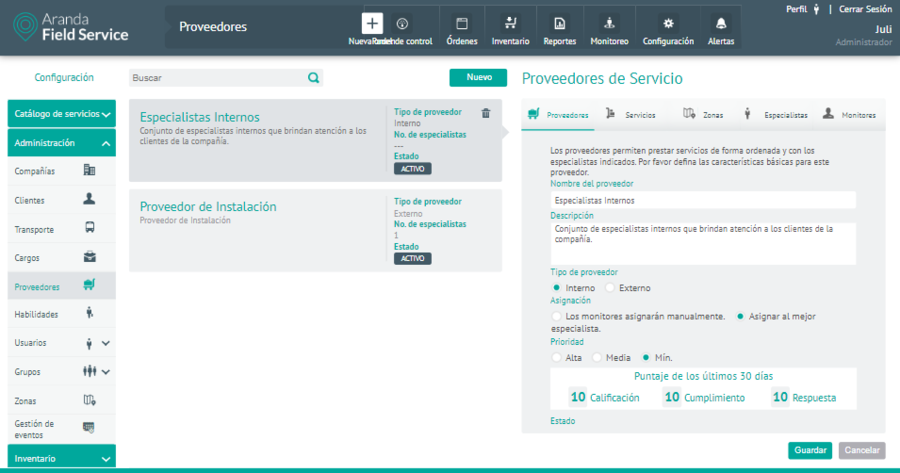
Selecting the Supplier Type
2. On the Suppliers The user will be able to define the type of provider to be configured. The selection of the type of supplier defines the types of agreement that apply to the provision of services, these are:
- Internal:WAVE (Operational Level Agreement) for internal suppliers. They are agreements negotiated internally within the company, which identify the levels of service that are expected (e.g., response and solution times).
- External:UC (Underpinning Contract) for external suppliers. These are the obligations of external suppliers who provide services to the company and are documented through contracts.
Assigning Specialists by Provider
3. On the Suppliers The user can define two types of specialist assignment for a vendor:
Monitors Will Assign Manually: When an order is assigned to the vendor, the specialist-specific assignment is not done by the assignment engine automatically, but a user with order editing privileges (dispatcher or monitor) manually chooses the specialist who will handle the order.
Assign the best specialist: the assignment of specialists is done automatically, choosing the specialist who, according to their availability and skills, is the best option. This option is the default option selected when creating new vendors.
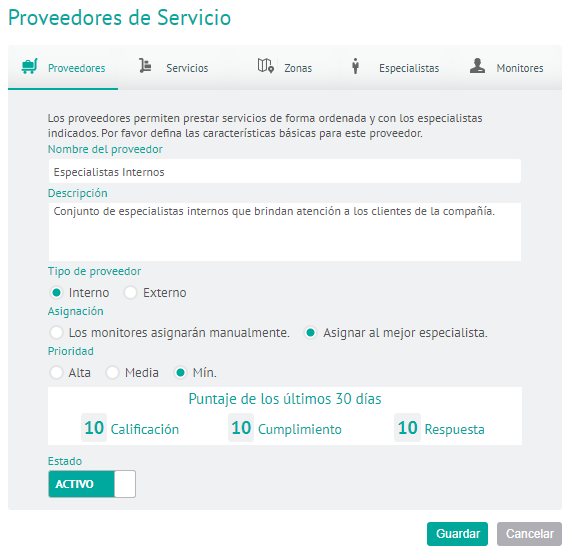
Importance of the supplier
4. On the Suppliers the user will be able to define the preference or priority that is assigned to a supplier for the taking of the service orders that are assigned by Public Distribution.
The priority types are High, Medium, and Low
A vendor with High priority will be able to display a work order in the “Available Orders” before the important suppliers Stocking or Casualty.
Example: By default, a supplier of importance Loud You can see the order 10 minutes before the major suppliers Stocking and 20 minutes before the others. That time can be adjusted in the database settings: DeltaMinByProviderPriority
5. In the Provider Detail View in the AFLS Configuration Console, select the Services, where you can associate services previously configured in Aranda FIELD SERVICE, to a supplier. In this way, the provider will appear available to attend to the service or services that are associated with it.
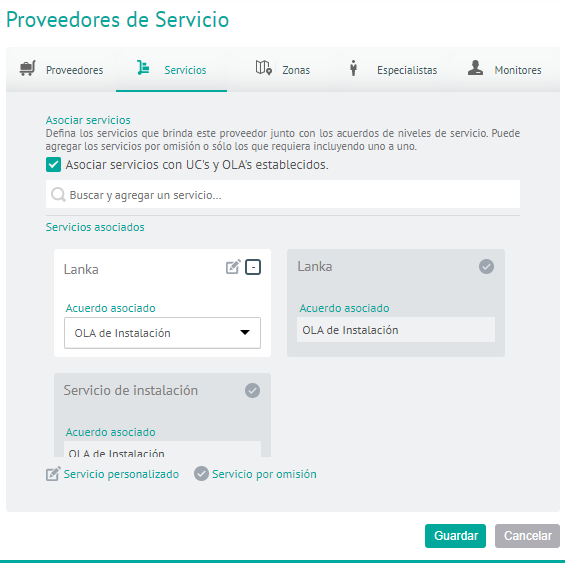
A search field is enabled in the Services tab where you can consult and select the existing services that have been previously configured with an OLA Operational Level Agreement or UC Support Contract Agreement in the service catalog configuration module. (The selection of these agreements is not mandatory).
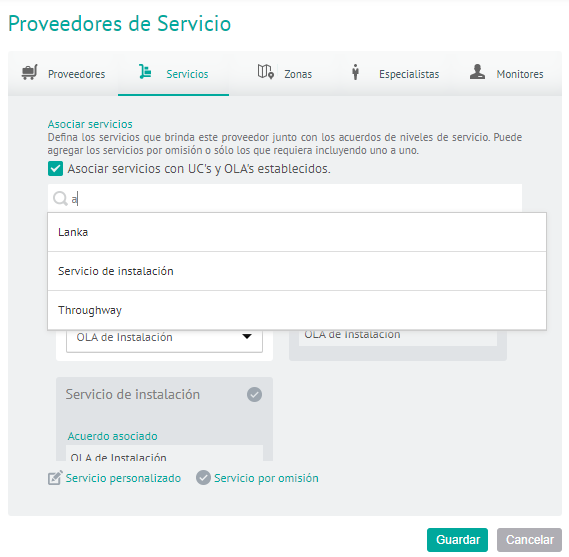
6. In the Provider Detail View in the AFLS Configuration Console, select the Areas, where you can associate the areas in which the vendor will be able to fulfill work orders.
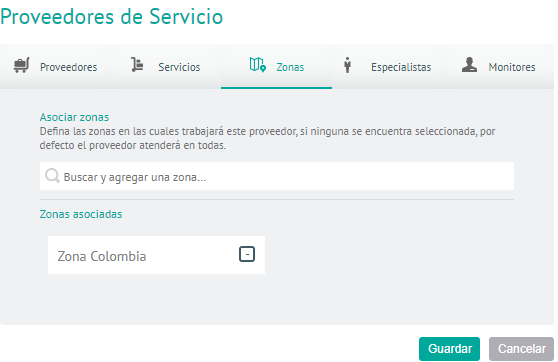
In the Zones tab a search field is enabled where you can consult and select the zones already existing in the configuration of Aranda FIELD SERVICE AFLS, once an item is selected, it will be added to the list section, if it has not been previously added.
7. In the Provider Detail View in the AFLS Configuration Console, select the Specialists, where you can define the specialists assigned to a vendor.
This option is for consultation only and only specialists who have been associated with the provider in editing from the option to create Mobile Users (Specialists) can be viewed.
Information on the specialist’s status will also be displayed, informing in parentheses when he or she is inactive and/or when he or she is unlicensed.
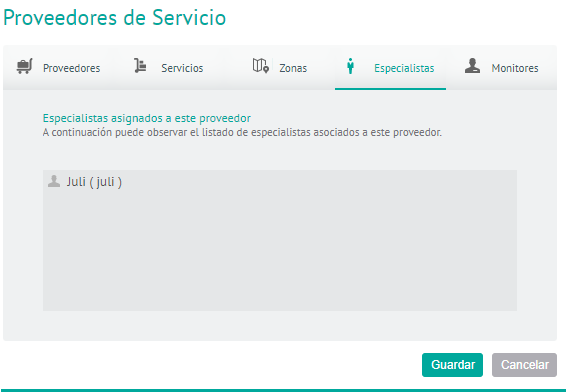
8. In the Provider Detail View in the AFLS Configuration Console, select the Monitors, where you can define the monitors assigned to a vendor.
You can associate web users with the “Monitor” role to a specific provider so that they have access to reports, orders, specialist settings and mobile groups, as well as the monitoring of Specialists, Customers and Planning, that are related to that provider.
Monitors, in turn, will have the option to perform filters by vendor on the screens mentioned above.
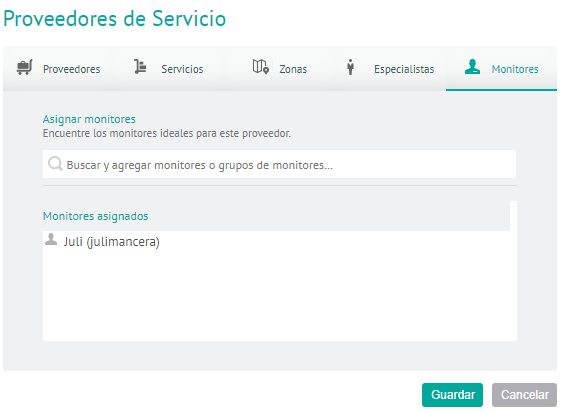
A search field is enabled on the Monitors tab where you can view and select and select web users who have the “Monitor” role.
9. To edit a vendor, in the information view, select a record from the list of existing vendors, and in the detail view you can modify the required information
10. To delete a vendor in the information view, select a record from the existing vendor list and select the icon to delete the associated information.
11. When you finish configuring the provider, click Save in the Detail View of the AFLS Configuration Console, to confirm the changes made.


