These reports have an associated order and therefore an associated provider. Monitors will only be able to see the reports of the suppliers they have associated.
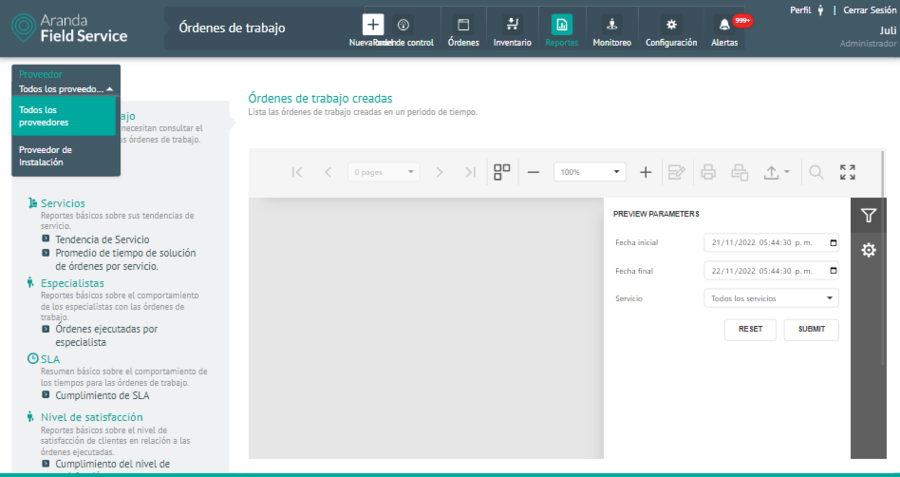
⚐ Note: If the profile you logged in with is Monitor + Dispatcher, you will be presented with the option to view all vendors.
Report Created Orders
This report presents the user with a statistic of the work orders created in AFLS. The system allows you to view work orders created for a specific service or for all services within a date range.
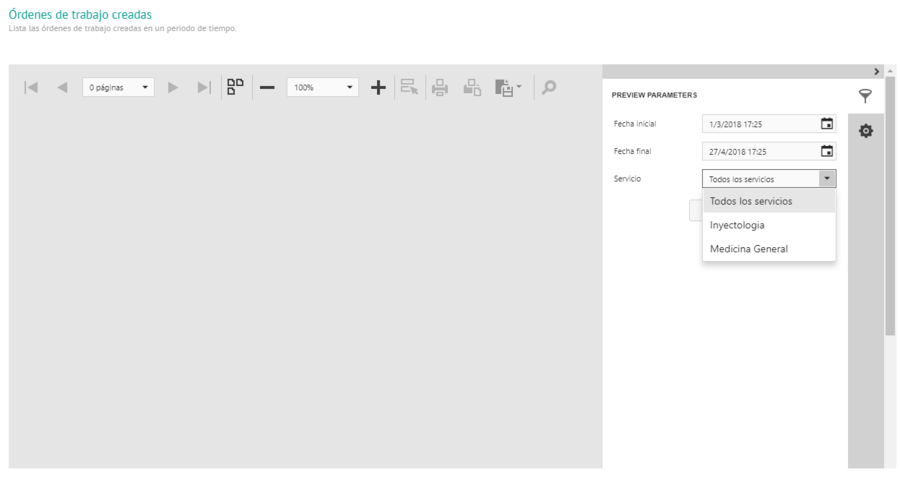
Service Selection (Service List)
⚐ Note: If there are no orders created with the service or in the selected date range, the system will display a message indicating that there is no data for the configured filter.
Once you have selected the service and date range, click Send and a report will be generated like the following:
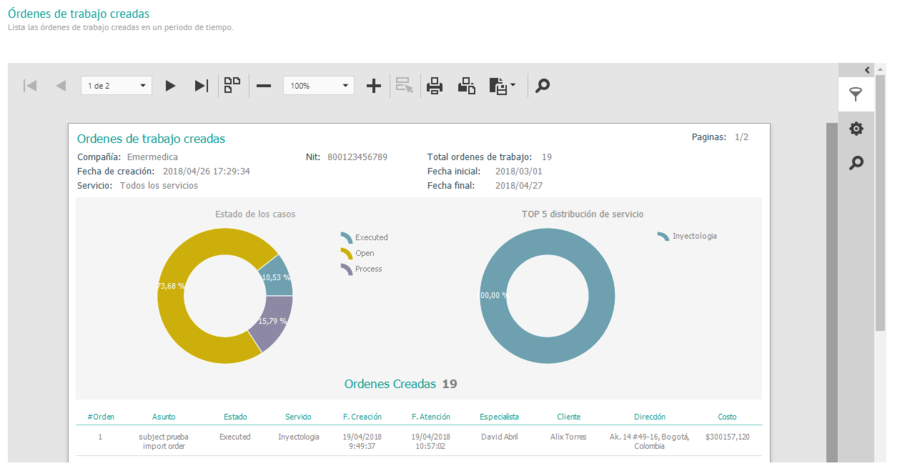
Report generated for created orders
The report also includes a grid with the most relevant data of the orders created that coincide with the selected services and dates.
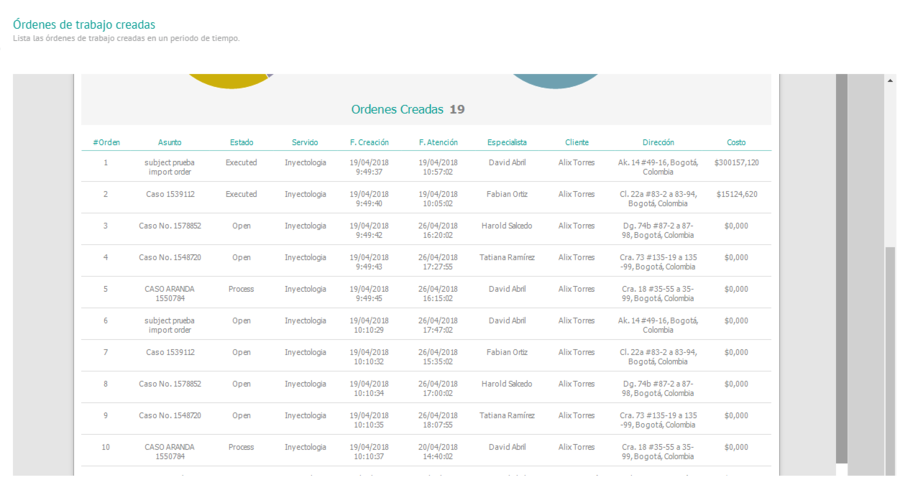
Grilla del reporte generado para órdenes creadas
Cost reporting
This report presents the user with a statistic of the cost of work orders executed within a time range and allows them to be filtered by service and by company.
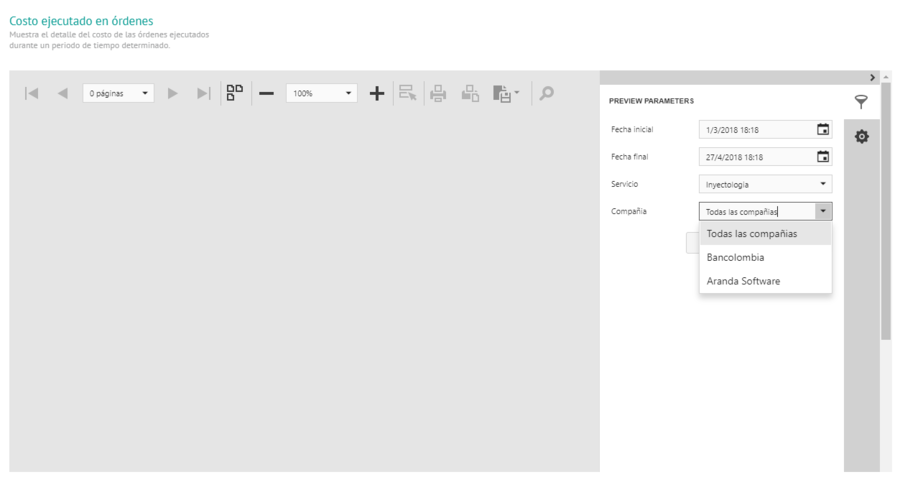
Company Selection (Company List)
⚐ Note: If the service has no orders executed within the date range that the user selected, the system will present a message indicating that there is no data for the configured filter.
Once you have selected the date range, service, and company, click Send and a report will be generated like the following:
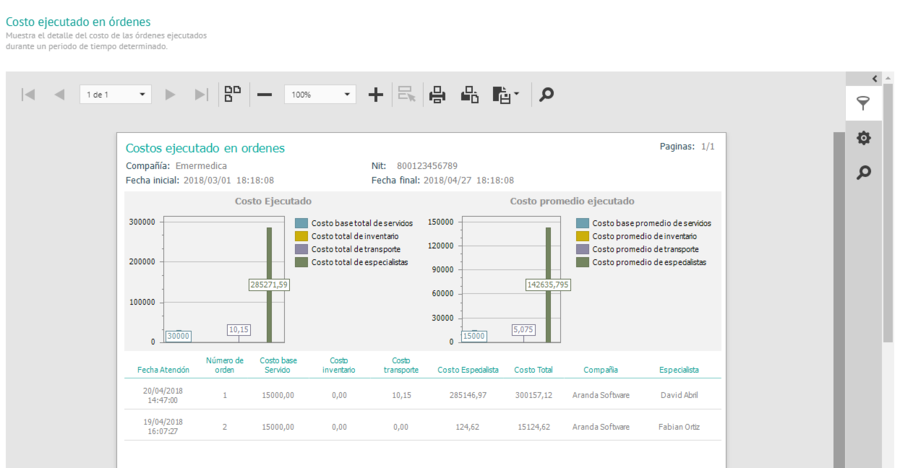
Report generated for created order costs
The report shows three sections: cost executed, average cost executed, and data grid.
In Executed Cost, there is a graph indicating the cost of each of the following four parameters:
- Total base cost of services.
- Total cost of inventory.
- Total cost of transportation.
- Total cost of specialists
In Average Cost Executed, there is a graph indicating the average cost of the same four parameters.
⚐ Note: the value of the costs will depend on the cost configuration given to the services and specialists; If the service or specialist does not have values configured, the result will not be visible in the graph, i.e. it will be 0.
The data grid shows more detailed information on costs:
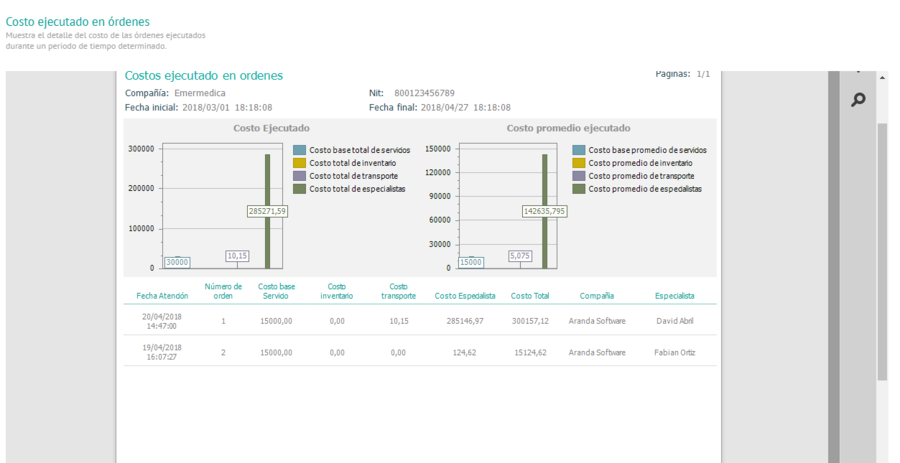
Generated report grid for costs
Service Trend Report
This report presents the user with a summary of the behavior of a service within AFLS and will allow the table manager to validate whether the goals proposed for that service are being met. Here the user will be able to specifically consult the trend of a service in the last year, the last month or the last week.
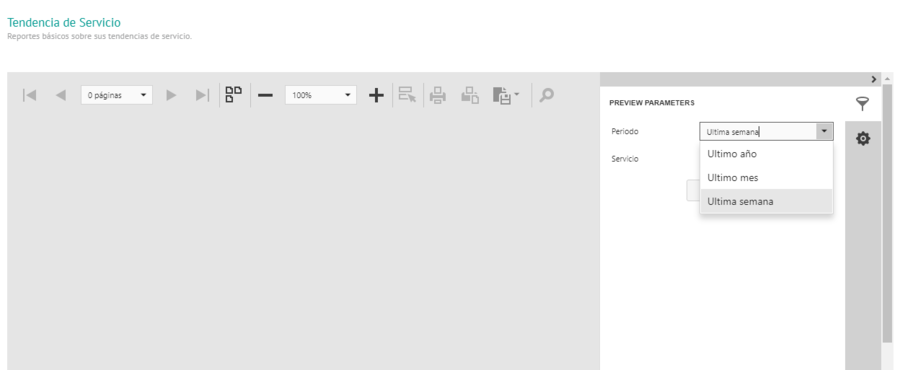
Selecting the Time Period
Once you have selected the period and service, click Send and a report will be generated like the following:
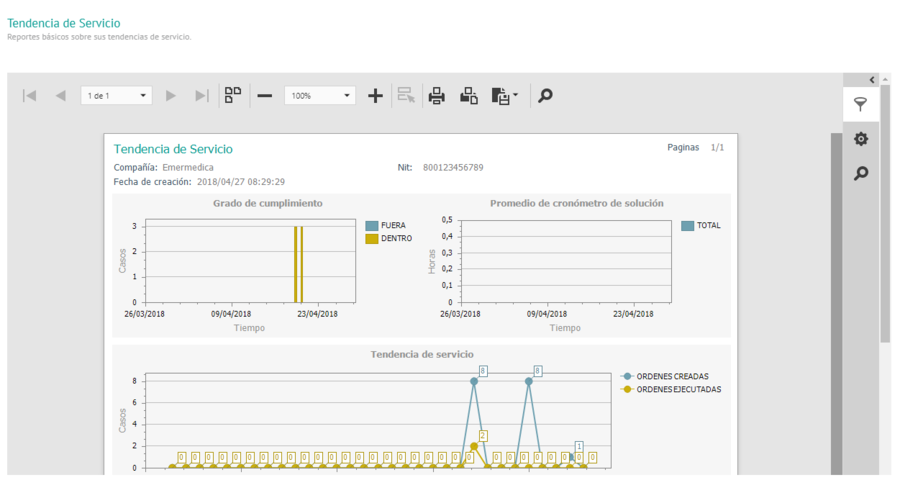
Report generated for service trend
The report shows three parts: degree of compliance, average solution timer, and service trend.
In Degree of compliance, a graph is displayed indicating the number of closed orders that are in or out of the solution SLA per service.
In Solution Timer Average, a graph showing the average resolution time of all orders corresponding to the selected service and period is displayed.
In Service Trend, a graph is displayed indicating the trend in the creation and closure of the cases or orders corresponding to the selected service and period. This graph allows you to compare the number of orders created with the number of orders executed.
Average Order Resolution Time Report by Service
This report indicates the speed at which work orders are resolved. It will help the monitor to know which services take longer, and possibly require more attention or more staff to solve. Here the user will be able to consult the services according to the selected date range.
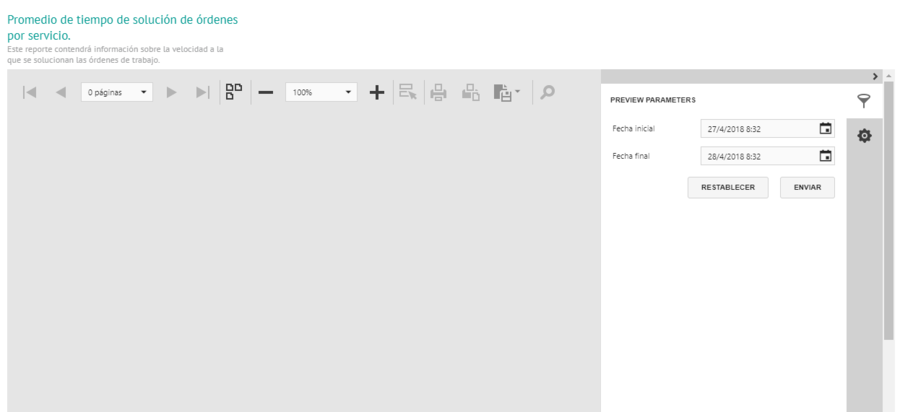
Date Range Selection
⚐ Note: If the service has no orders within the selected date range, the system will display a message indicating that there is no data for the configured filter.
Once the date range is selected, click Send and a report will be generated like the following:
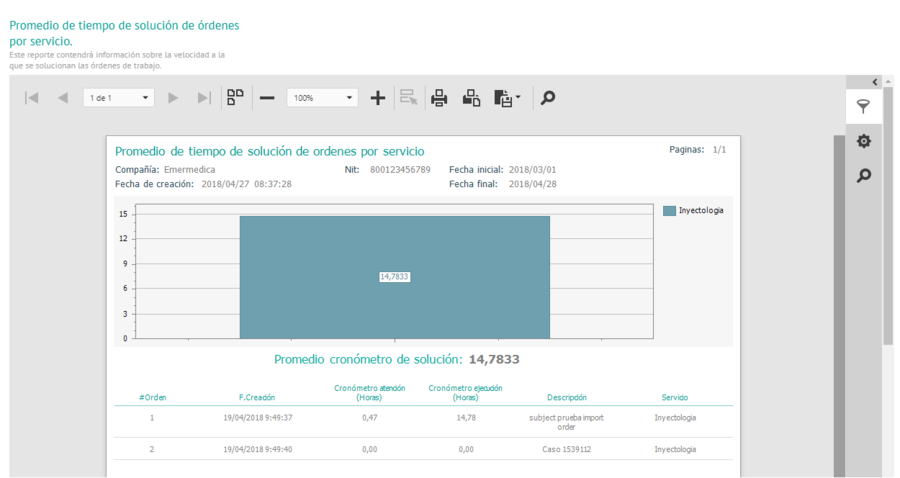
Report Generated for Average Order Resolution Time
The report displays a graph that indicates the total hours that have been spent on a service solution within the specified time period. Below the graph is the average resolution time of all orders submitted.
The generated data grid shows more detailed information about the hours spent attending and executing each work order.
Report of orders executed by specialist
This report indicates the performance of specialists in a range of time with respect to a particular service. Here it is possible to see which specialists have executed the most orders and the time it took them to execute them.
Once you have selected the date range and service, click Send and a report will be generated like the following:
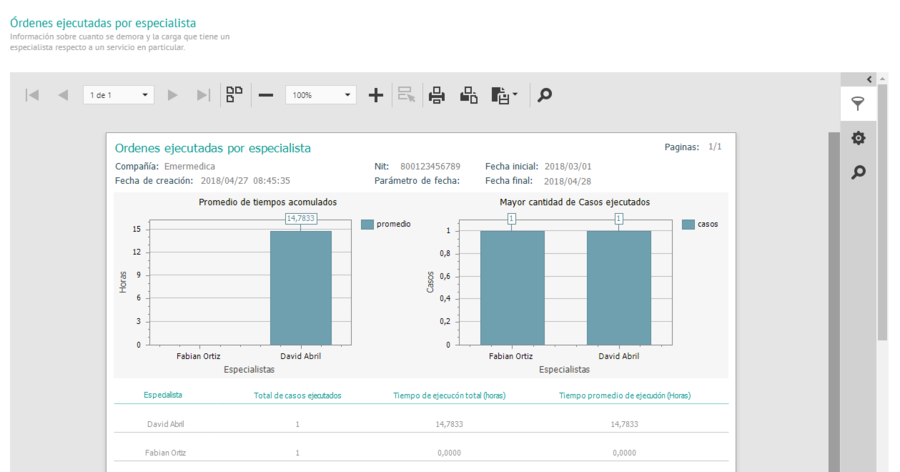
Closed Orders Report Graph
The report shows two parts: average accumulated times and greater number of cases executed.
In Average Cumulative Time, a graph is shown indicating the average of the hours executed by each specialist for the selected service.
In Increased number of cases executed, a graph showing the number of cases closed by each specialist is displayed.
The data grid generated with the report shows the total orders executed and the execution times data for each specialist.
⚐ Note: : If the service has no orders within the selected date range, the system will display a message indicating that there is no data for the configured filter.
SLA Compliance Report
This report indicates the number of cases per service that were resolved in a time range in AFLS. Here the user will be able to check the number of orders created and that are inside or outside the solution SLA.
Once you have selected the date range and service, click Send and a report will be generated like the following:
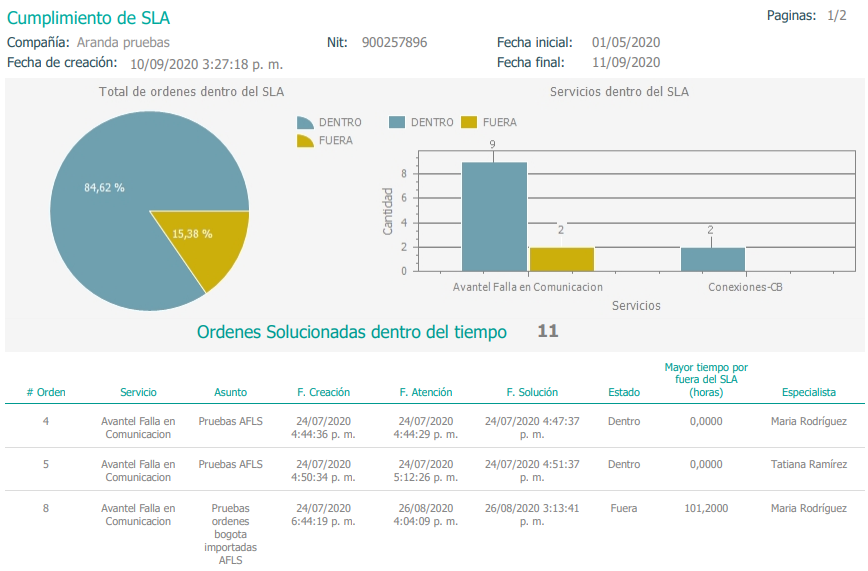
Report generated for SLA compliance
The report shows two parts: total orders within the SLA and services within the SLA.
In total orders within the SLA, a graph is displayed indicating the total number of executed orders that are inside or outside the solution SLA.
In services within the SLA, a graph is displayed indicating the number of cases run that are within or outside of the per-service solution SLA.
⚐ Note: The information presented depends on the filter settings you have made. If there are more than 5 services, the graph will show the first 5 services with the most cases executed.
The data grid generated with the report shows the detailed information of each of the executed orders.
Satisfaction level compliance report.
This report details the level of customer satisfaction according to a specific survey in a certain period of time.
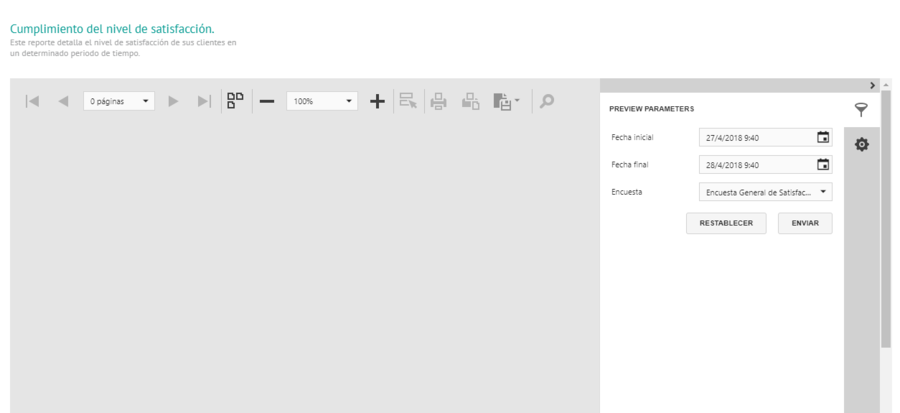
Time range and survey selection
⚐ Note: If no surveys have been generated within the selected date range, the system will indicate that there is no data.
Once you have selected the date range and survey, click Send and a report will be generated like the following:
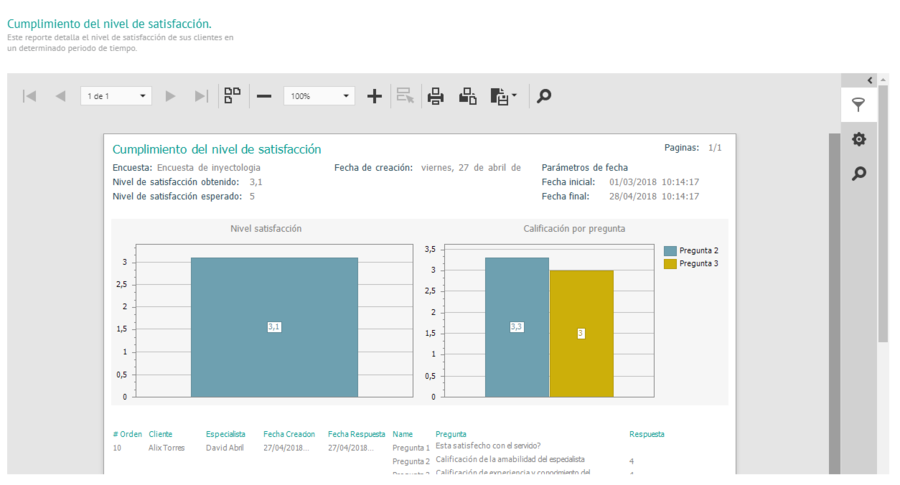
Report generated for satisfaction level compliance
The report shows two parts: level of satisfaction and rating per question.
In level of satisfaction, a graph is shown indicating the level of satisfaction obtained from the survey within the range of selected dates.
In Rating by question, a graph is shown showing the questions that are of the grade type with their respective average.
⚐ Note: Some of the questions may be of the grade type, but if they are not marked to count within the statistics, they will not be taken into account in the level of satisfaction obtained.
The data grid generated with the report shows the detailed information of each of the surveys answered by customers.
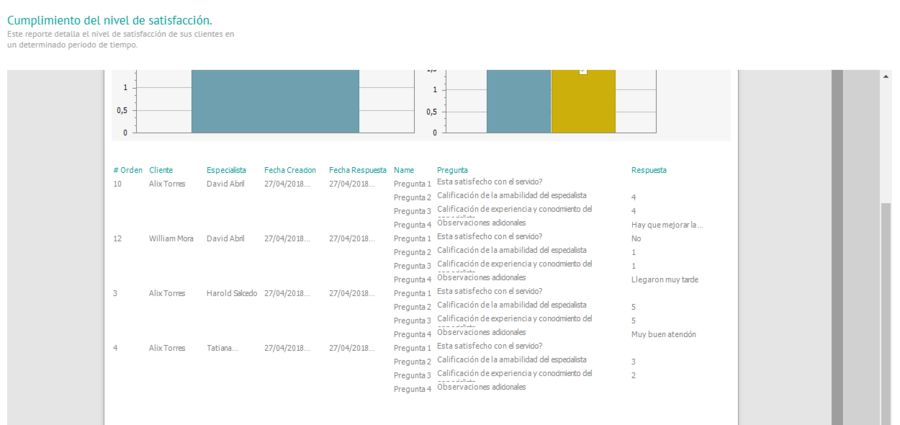
Grilla del reporte generado para cumplimiento de nivel de satisfacción


