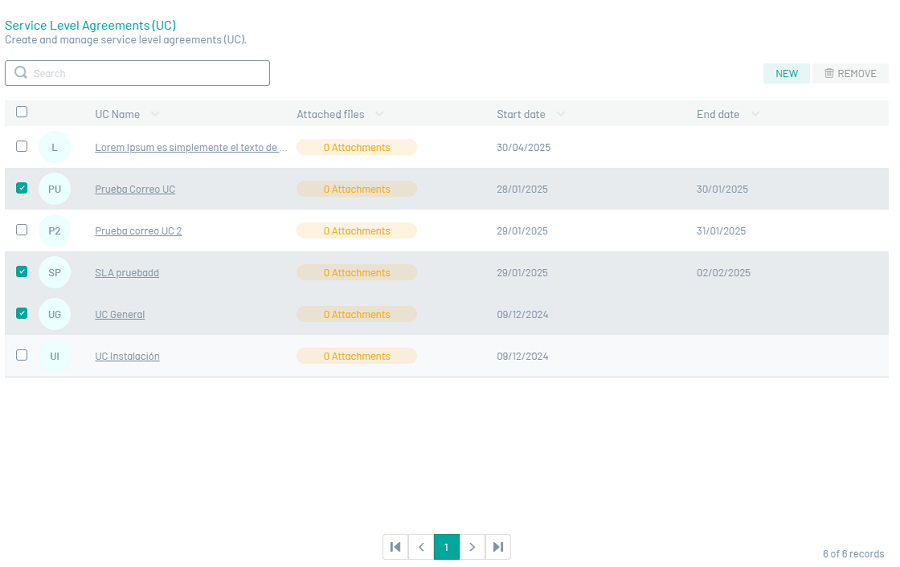Through the Support Contract Levels module, it is possible to define agreements with external service providers.
The configuration of UC Contract Agreements in Aranda FIELD SERVICE is carried out through stopwatches and time agreements. The timing configurations related to a UC are global (defined once), however, some of its characteristics may be specific to a particular model.
UCs can be associated with services or providers. Aranda FIELD SERVICE is responsible for selecting the most appropriate UC as long as it is in force.
Creating AUC Support Contract Agreements
1. To create UC Support Contract Agreements, log in to the AFLS configuration console, in the Service Catalog from the main menu, select the UC.
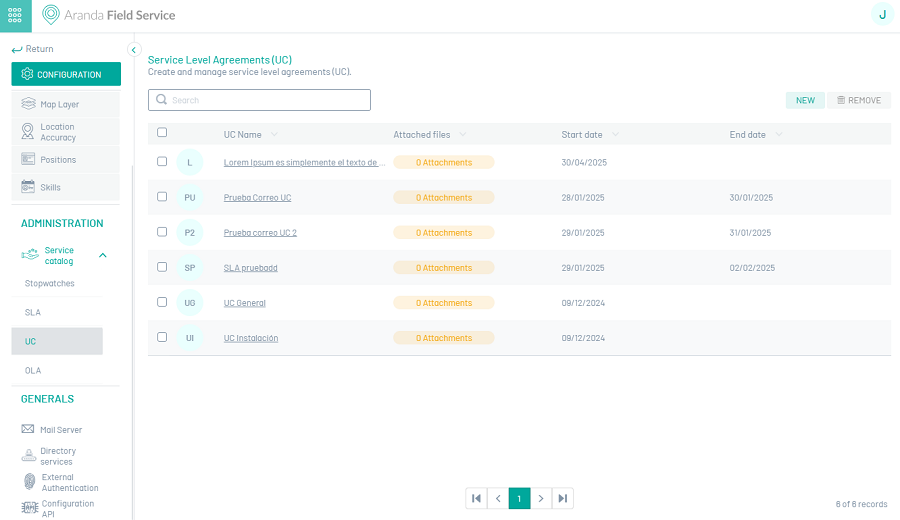
In the information view, select the New and enter the following information in the Detail View:
2. In the Authoring View you can configure the UC with the following fields:
UC Detail
| Field | Description |
|---|---|
| UC Name: | Name that will be given to the agreement. |
| Description: | Clear and explanatory text of the UC agreement. |
| Attachments button: | This option allows you to attach UC files as long as they do not exceed 10 MB. |
| UC-related cost: | This option allows you to set the cost related to the execution of the UC. |
| UC Breach Penalty: | This option allows you to set the default value when the UC expires. |
UC Configuration
| Field | Description |
|---|---|
| Start date: | This option allows you to set the start date of the UC. |
| End Date: | This option allows you to set the end date of the UC, entering a date in this field enables the Alarm field for the end date. |
| Date reviewed: | This option allows you to set the UC revision date, entering a date in this field enables the alarm field for the revision date. |
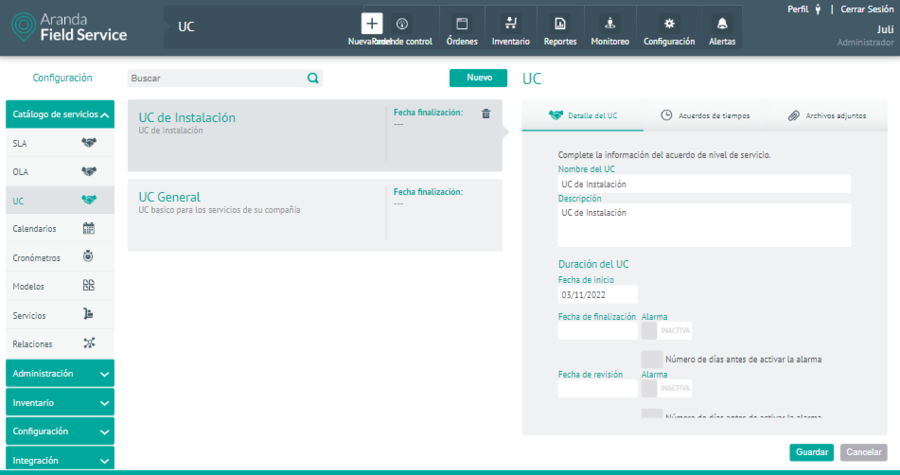
⚐ Note: The user can enable the option to send alarm when the revision date or the end date of the UC is approaching, this will send administrators a notification with the corresponding information.
3. Select the Time agreements, where you can set up the following information:
Time agreements
This tab shows a search engine that works with the autocomplete feature and lists the stopwatches that exist in AFLS; when you select any of the stopwatches, it is shown with the respective fields to enter the hours, minutes and the percentage of compliance that said stopwatch must have for the UC. All UCs must have only one timer marked as the main timer and it is the one that will be displayed on the work order.
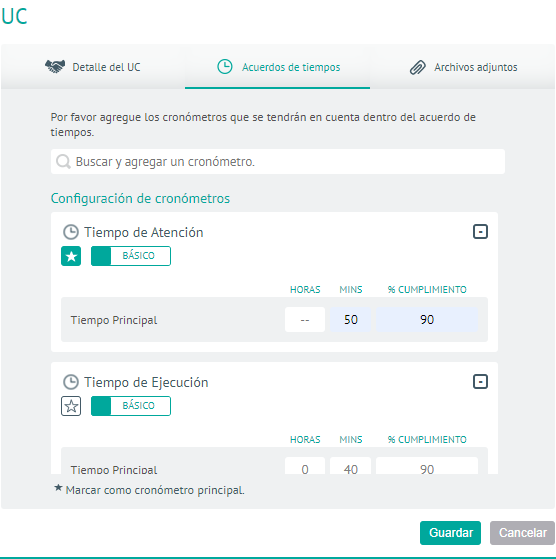
⚐ Note: If the user changes the stopwatch from Basic to Advanced, the values are copied to the 3 priorities Emergency, Normal and Priority, if the user changes from advancing to basic, all fields are cleaned up leaving them empty in basic (they are still required)
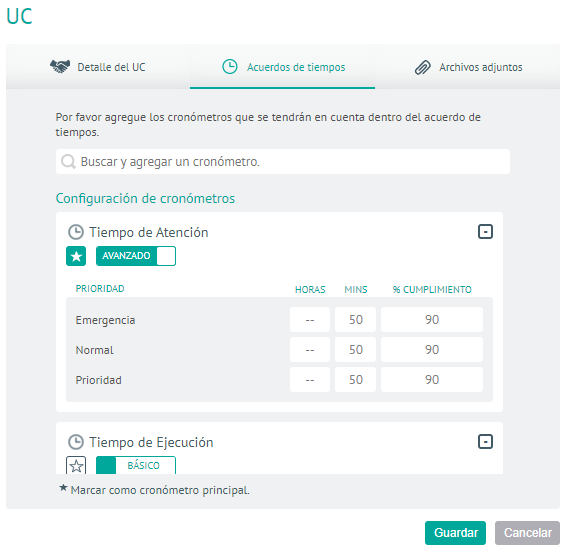
4. In the Detail View of the AFLS Configuration Console, select the Attachment button, to upload or download the required files:
Attachments
In this option, you can attach UC files as long as they do not exceed 10 MB.
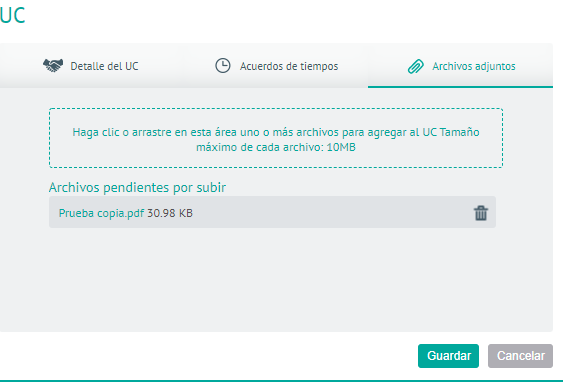
5. To edit a UC SLA in the UC configuration list, select the name of the record to be edited; In the Detail view, you can modify the required information.
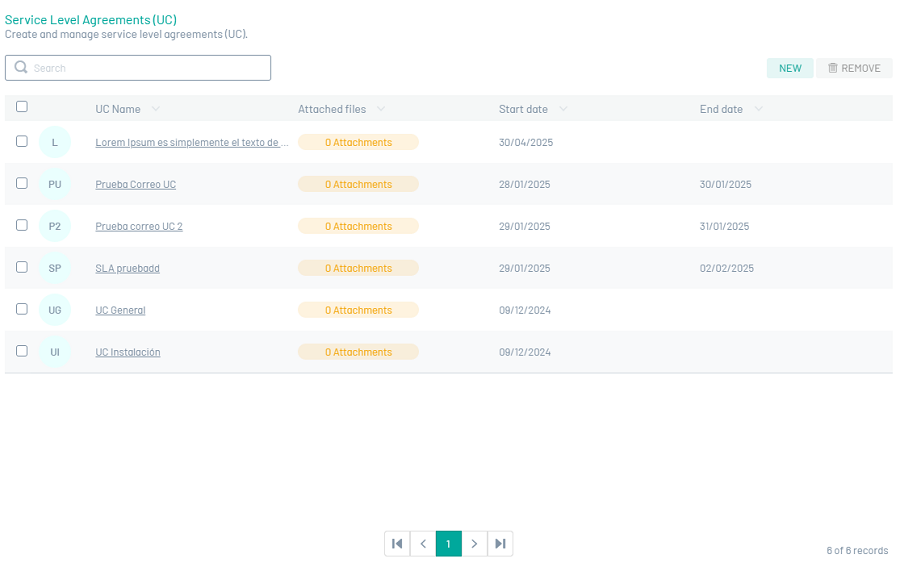
6. When you finish configuring the UC SLA click Save  to confirm the changes made.
to confirm the changes made.
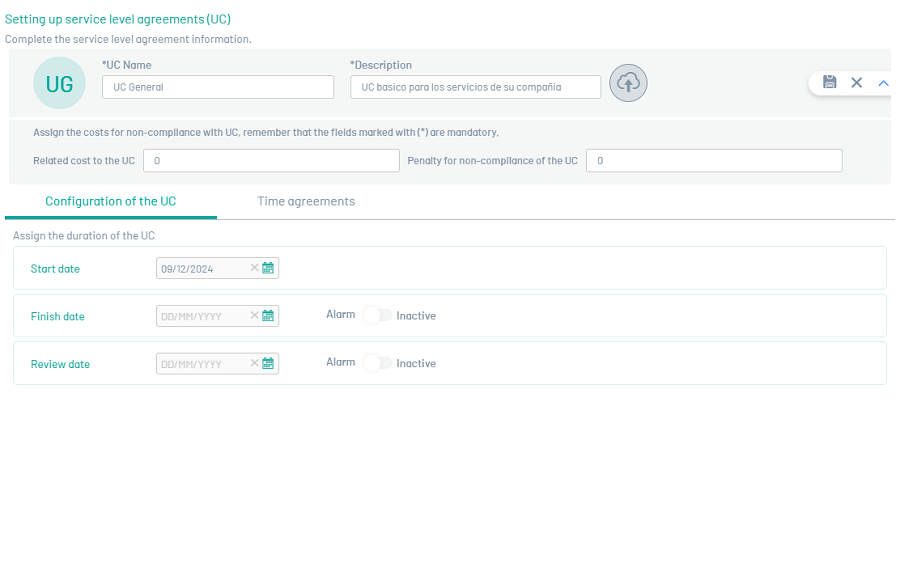
7. To delete a UC SLA agreement, in the UC configuration list, select the check for one or more records and select the button to delete the associated information.