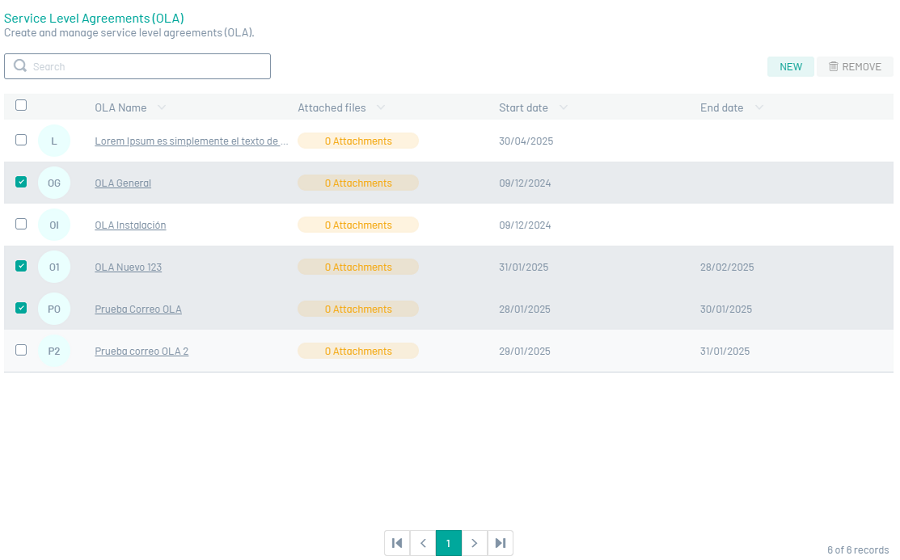Through the operational levels module it is possible to define agreements with the internal providers of a service.
The configuration of OLA Operational Agreements in Aranda FIELD SERVICE AFLS is done through timers and time agreements. The timing configurations related to an OLA are global (defined once), however, some of its characteristics may be specific to a particular model.
OLAs can be associated with services or providers. Aranda FIELD SERVICE is responsible for selecting the most appropriate OLA as long as it is in force.
Creating OLA Operational Level Agreements
1. To create OLA Service Operating Agreements, log in to the AFLS configuration console, in the Service Catalog from the main menu, select the WAVE.
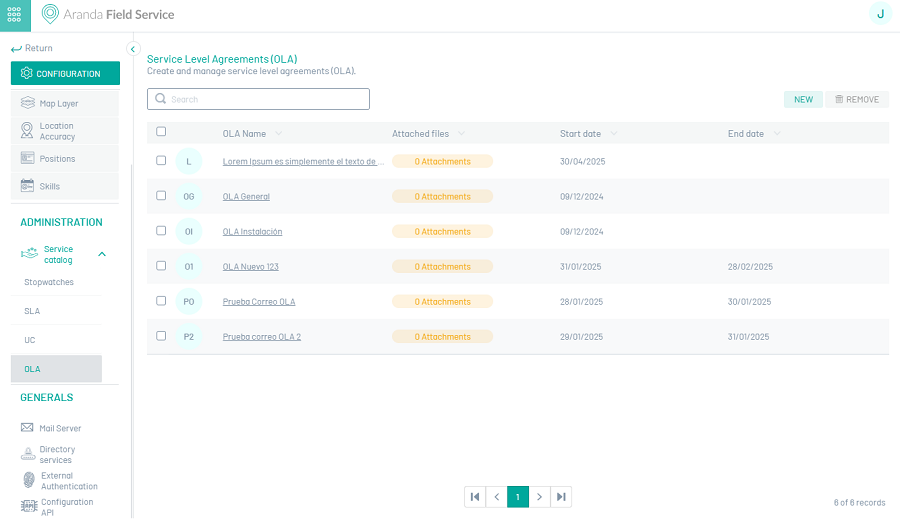
In the information view, select the New and enter the following information:
2. In the Authoring View you can configure the OLA with the following fields:
OLA Detail
| Field | Description |
|---|---|
| OLA Name: | Name that will be given to the agreement. |
| Description: | Clear and explanatory text of the OLA agreement. |
| Attachments button: | This option allows you to attach OLA files as long as they do not exceed 10 MB. |
| OLA-related cost: | It allows you to establish the cost related to the execution of the OLA. |
| OLA Failure to Comply Penalty: | It allows you to set the default value when the OLA expires. |
OLA Configuration
| Field | Description |
|---|---|
| Start date: | Allows you to set the start date of the OLA. |
| End Date: | It allows you to set the end date of the OLA; Entering a date in this field enables the Alarm field for the end date. |
| Date reviewed: | Allows you to set the OLA revision date, entering a date in this field enables the Alarm field for the revision date. |
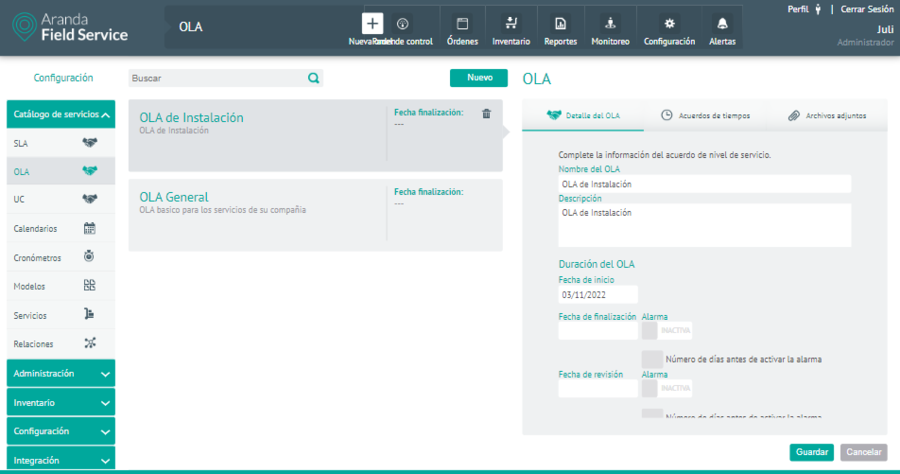
⚐ Note: The user can enable the sending of an alarm when the revision date or the end date of the OLA approaches, this will cause administrators to be notified with the corresponding information.
3. Select the Time agreements, where you can set up the following information:
Time agreements
In this tab a search engine is shown that works with the autocomplete feature and lists the stopwatches that exist in AFLS, when you select one of the stopwatches it is shown with the respective fields to enter the hours, minutes and the percentage of compliance that said stopwatch must have for the OLA. All OLA must have only one timer marked as the main one and it is the one that will be displayed on the work order.
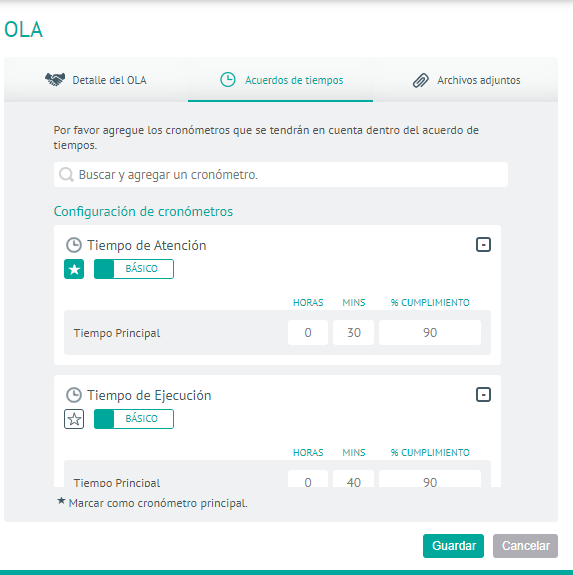
⚐ Note: If the user changes the stopwatch from basic to advanced, the values are copied to the 3 priorities Emergency, Normal and Priority; If the user switches from Advancing to Basic, all fields are cleaned up leaving them empty in Basic (still required)
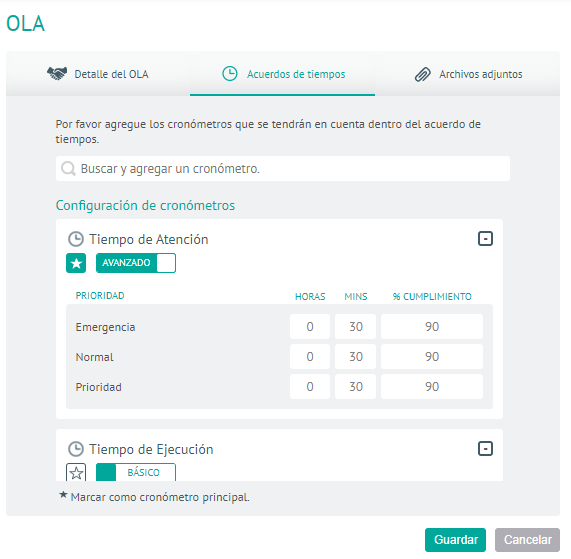
4. In the Detail View of the AFLS Configuration Console, select the Attachment button, to upload or download the required files:
Attachments
In this option, you can attach OLA files as long as they do not exceed 10 MB.
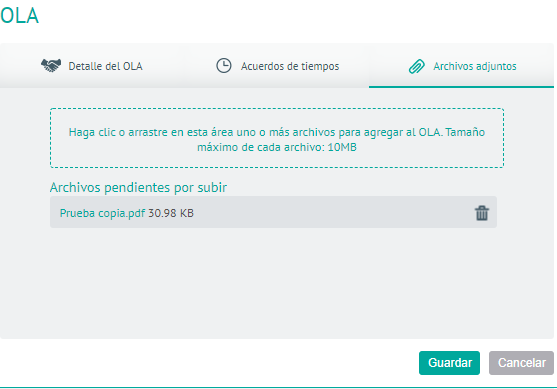
5. To edit an OLA SLA agreement, in the OLA configuration list, select the name of the record to be edited; In the Detail view, you can modify the required information.
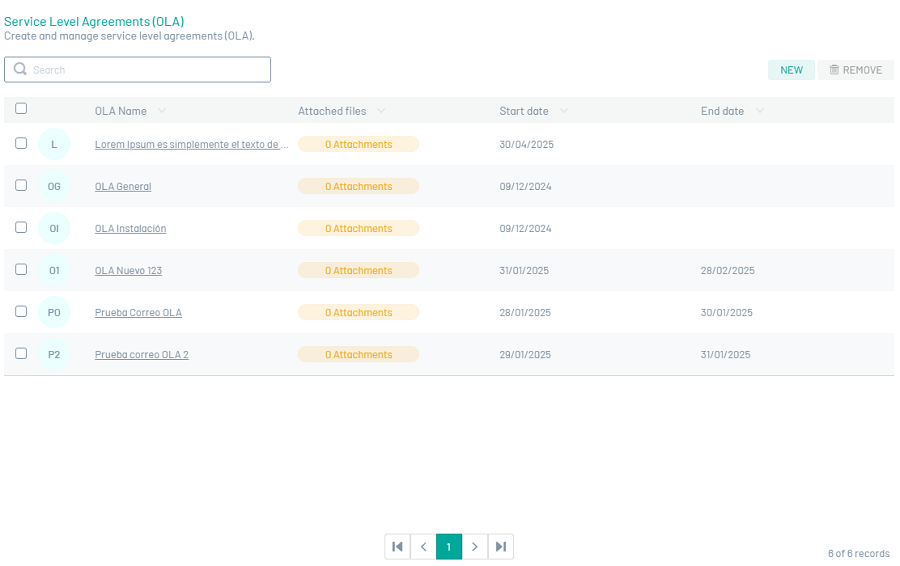
6. When you finish configuring the OLA SLA agreement, click Save  to confirm the changes made.
to confirm the changes made.
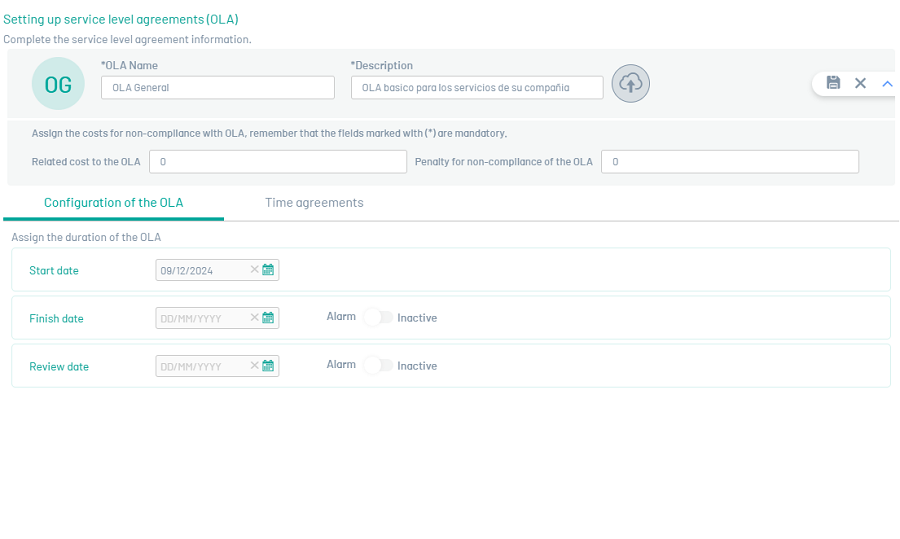
7. To delete an OLA SLA agreement, in the OLA configuration list, select the check for one or more records and select the button to delete the associated information.