The complete management of a work order requires defining users with specific roles who will be responsible for managing the different stages of the life cycle of a work order. These users operate either from the web console or from the Aranda FIELD SERVICE AFLS mobile application.
The configuration management of users in Aranda FIELD SERVICE can be carried out in 3 categories: Unclassified Users, Web Users and Mobile Users:
Unrated Users
1. To manage unclassified users, log in to the AFLS configuration console in the Administration from the main menu, select the Users and the category Unrated Users. In the information view, select a filter to display available users. All users of the Aranda Suite will be available.
The module has two filters, the first filter allows queries by name, user or email; The second filter allows you to select the following options:
- All: Generates the query of all users regardless of the assigned profile.
- Unassociated: Generates the query of all users who do not have an associated profile in the Aranda FIELD SERVICE application.
- Mobile Users: View all users who have an associated roaming profile
- Web Users: View all users with an associated web profile
⚐ Note: In the section of unclassified users it is not possible to create or delete users, it can only be associated as a web user or mobile user to the operation of Aranda FIELD SERVICE.
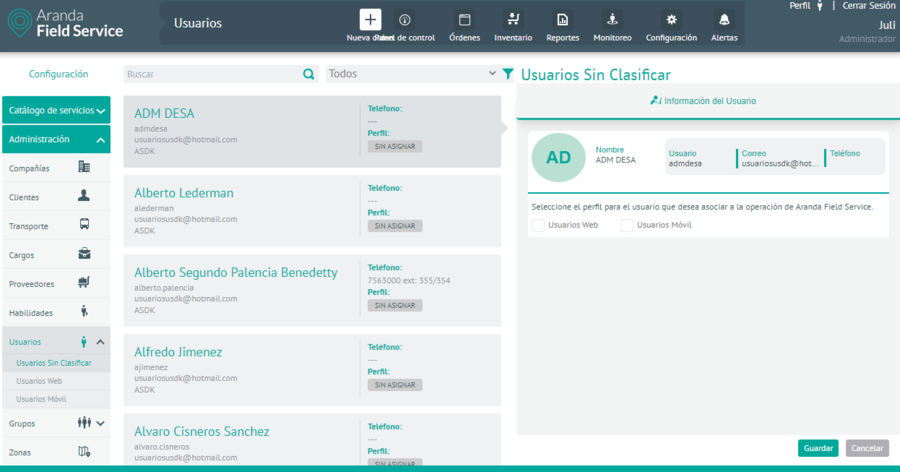
2. In the information view, select a record from the list of available users according to the selected filter and in the detail view you can fill in the required information
In the Unclassified User Detail View in the AFLS Configuration Console, select the User Information, where you can view the Information Tab with basic data such as Name, Username, Email and Telephone. You can also select the profile for the user you want to associate with the Aranda FIELD SERVICE AFLS operation, with two options:
- Web Users: Allows you to select the roles that you want to assign to the web user’s profile. (Administrator, Dispatcher, Monitor, Inventory Manager).
- Mobile Users: Allows you to select the Charge, Transport Type and Supplier fields that you want to assign to the mobile user profile.
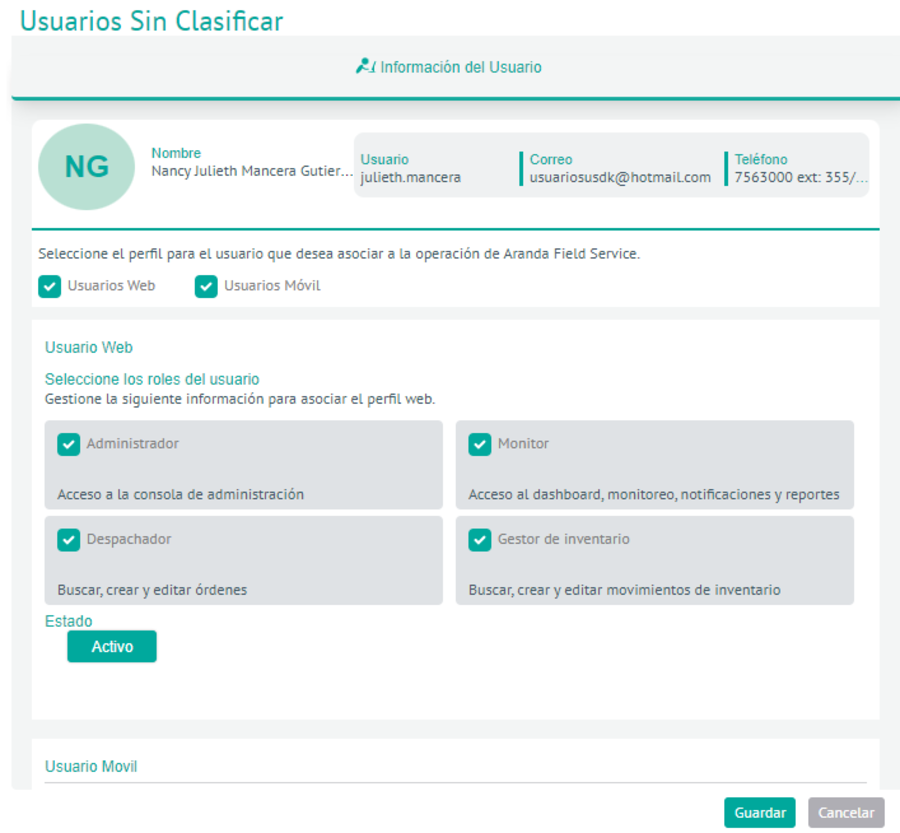
3. Once the profile information has been selected and saved, the option to Complete Profile which is responsible for redirecting to the corresponding module, either Web Users or Mobile users, to complete the information that is required for the user to be part of the operation of Aranda FIELD SERVICE AFLS.
Creating Web Users
1. To create the web users, go to the AFLS configuration console, in the Administration from the main menu, select the Users and the category Web Users. In the information view, select the New o New User and in the Detail View you can define user information, web groups and additional fields
2. In the Web Users Detail View in the AFLS configuration console, select the User Information tab, where you can fill in information such as name, username, email, phone, password, status, and the user’s role.
The roles of web users defined for the timely attention of a service are:
| Roles | Description |
|---|---|
| Administrator: | He will be responsible for the configuration and definition of the service, the spare parts to be used, companies, customers, means of transport, positions, users and organizations. |
| Dispatcher: | He will be responsible for the creation of the work order associated with the service, assignment and scheduling of specialists for the attention of the order and assignment of previously configured spare parts. |
| Monitor: | He will be responsible for supervising the field specialist’s movements and monitoring the evolution of the service process. |
| Inventory Manager: | You will be able to manage items, measurements, locations, make inbound or outbound movements, transfers between warehouses and view inventory reports by locations. |
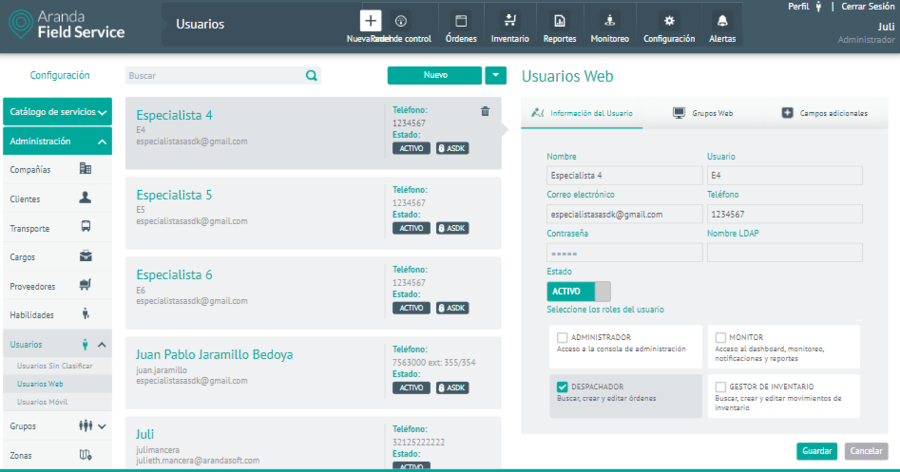
⚐ Note: For web users with the Dispatcher or Monitor the option will be enabled for them Allow the user to perform bulk actions, which allows the Dispatcher to activate permissions in the Orders module to perform bulk uploads and select the bulk actions option, while the Monitor directly enables the execution of bulk actions. All users defined for the management of the service will be in state “Active”, for the attention of the work order.
Web groups associated with the user
3. In the Web Users Detail View in the AFLS Configuration Console, select the Web Groups, where you can associate, if required, the groups to which the user belongs. Each user with the role of administrator, dispatcher, monitor and manager may be associated with different groups according to their characteristics and conditions.
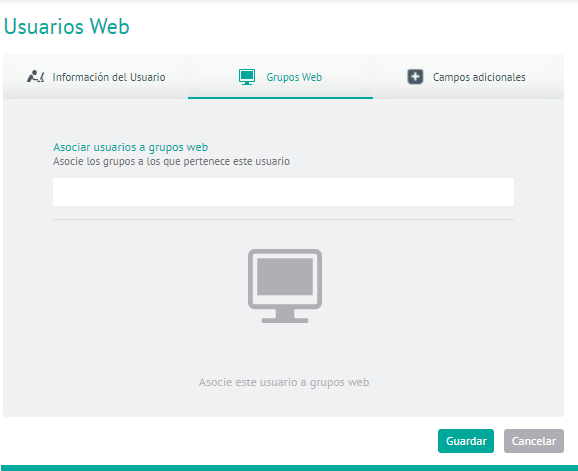
Additional Web User Fields
4. In the Web Users Detail View in the AFLS Configuration Console, select the Additional Fields tab, where you can view the additional fields that have been configured in the AFLS Web User Configuration module and are enabled for use at the time of user creation.
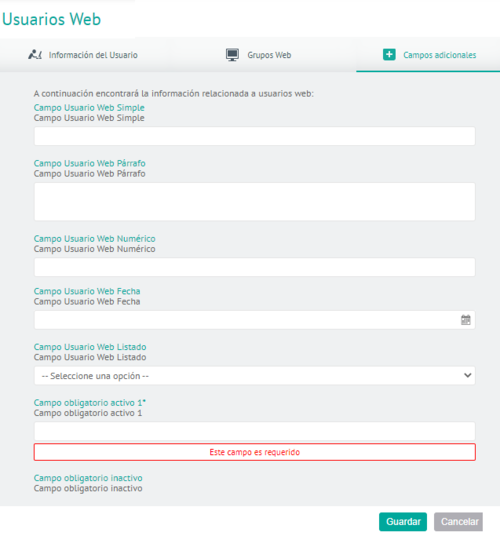
5. To edit a web user, in the information view, select a record from the list of existing web users, and in the detail view you can modify the required information.
6. To delete a web user in the information view, select a record from the list of existing users and select the icon to delete the associated information.
7. When you finish configuring the web users, click Save in the Detail View of the AFLS Configuration Console, to confirm the changes made.
Creating Mobile Users
1. To create Mobile users, go to the AFLS configuration console with the Specialist role, in the Administration from the main menu, select the Users and the Users category Mobile. In the information view, select the New o New User and in the Detail View you can define user information, mobile groups, availability, skills and additional fields
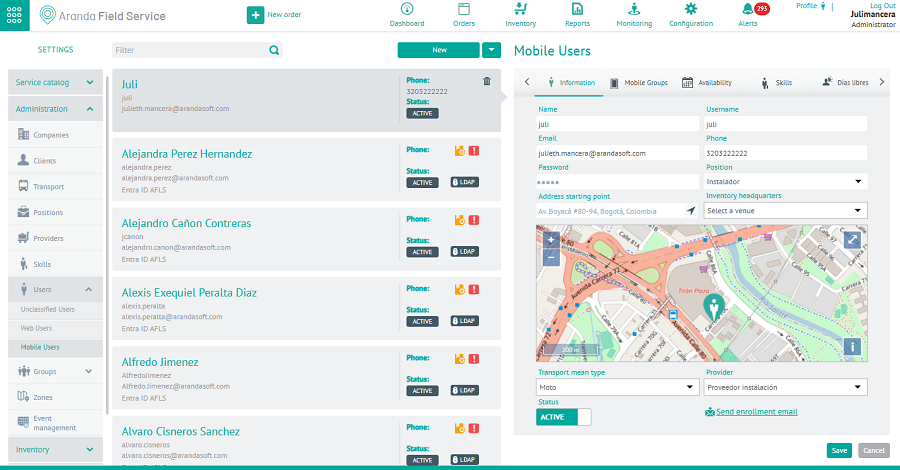
2. In the Mobile Users Detail View in the AFLS Configuration Console, select the Information, where you can fill in information such as name, username, email, telephone, password, position, address, starting point, inventory headquarters, type of transport and supplier
Each user with the field specialist role will be associated with a previously configured position and vendor, as well as an inventory location (the latter field is not required).
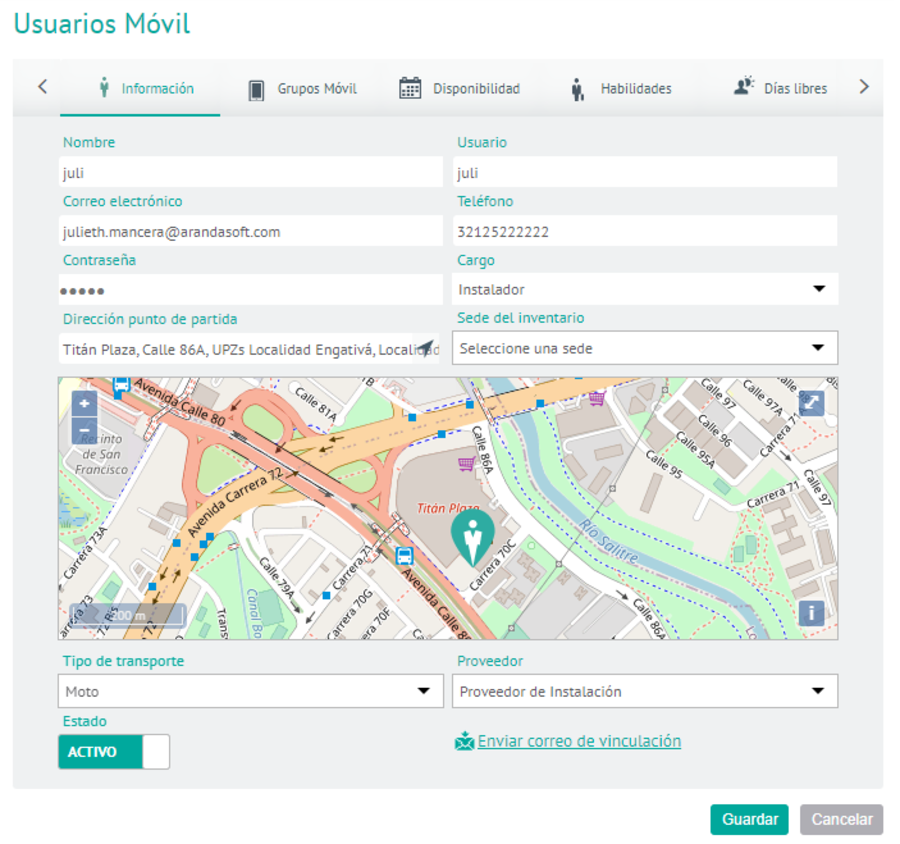
Mobile groups associated with the user
3. In the Mobile Users Detail View in the AFLS Configuration Console, select the Mobile Groups, where you can associate, if required, the groups to which the mobile user belongs. Each user with the role of field specialist may be associated with different groups according to their characteristics and conditions for the provision of the service.
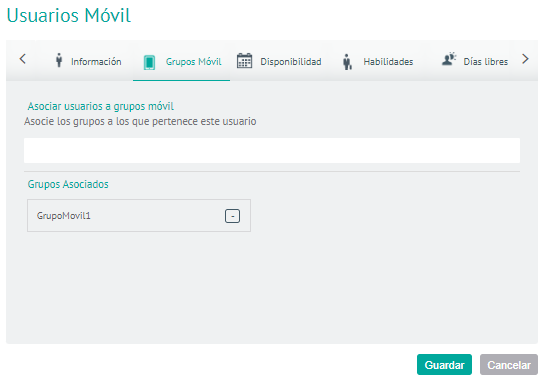
User Availability
4. In the Mobile Users Detail View in the AFLS Configuration Console, select the Availability, where you can configure the time availability of each specialist for the service care.
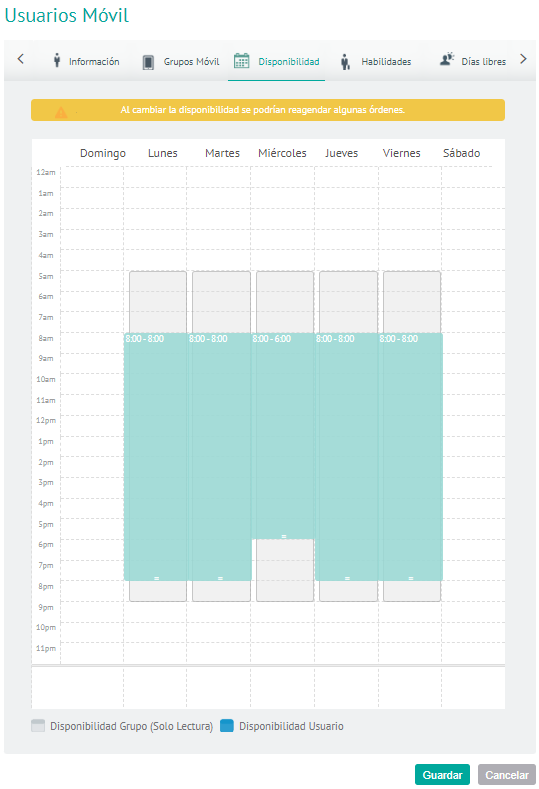
⚐ Note: If the user is associated with a mobile group that already has an availability configured, the user inherits the availability of that group. Legacy availability is displayed in gray (see conventions).
User Skills
5. In the Mobile Users Detail View in the AFLS Configuration Console, select the Skills, where you can configure the specific skills for each field specialist.
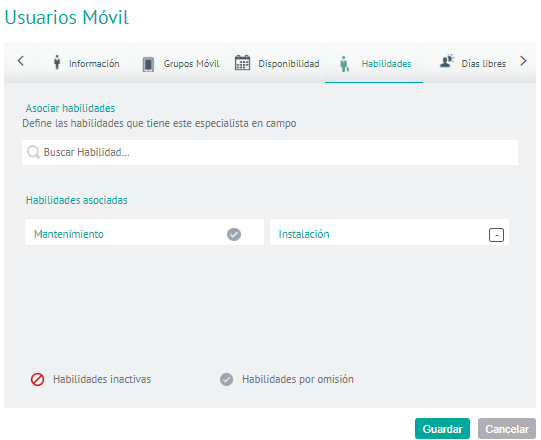
⚐ Note: If the user is associated with a mobile group that already has skills set up, the user will inherit the skills in that group. Inherited skills are viewed differently (see conventions)
User days off
6. In the Mobile Users Detail View in the AFLS Configuration Console, select the Days off, where you can set up specific days where the field specialist will not be available to perform their duties.
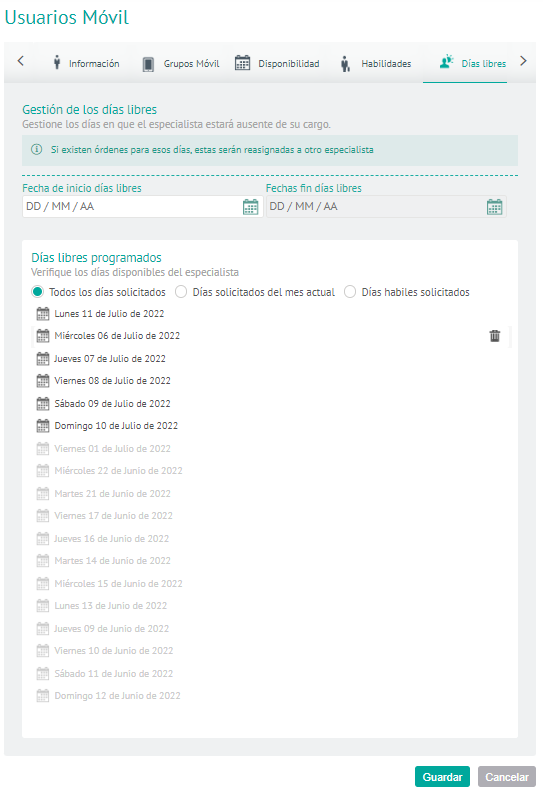
The following options are displayed:
- Every day requested: All days that have been set up as days off for the specialist are displayed
- Requested days of the current month: The days that have been set as days off for the current month for the specialist are displayed.
- Business days requested: The configured days off equal to or greater than the current day are displayed.
- Delete option: The icon (caneca) is enabled on each of the working days off for the specialist and allows the records to be removed from the list.
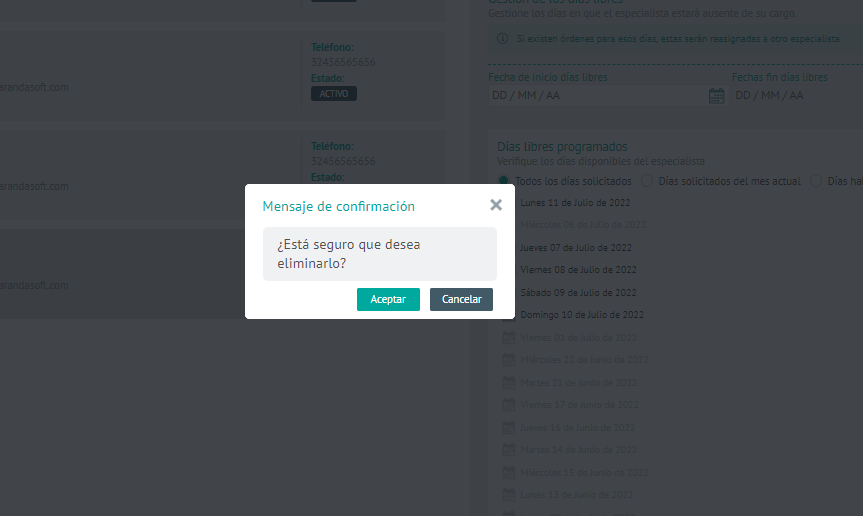
⚐ Note: If the specialist user has orders assigned for the days that are going to be configured as free, the orders are reassigned to another specialist or a new date of care is assigned.
Additional Mobile User Fields
7. In the Mobile Users Detail View in the AFLS Configuration Console, select the Additional Fields, where you can view the additional fields that have been configured in the configuration module for mobile users and are enabled to be used when creating the user.
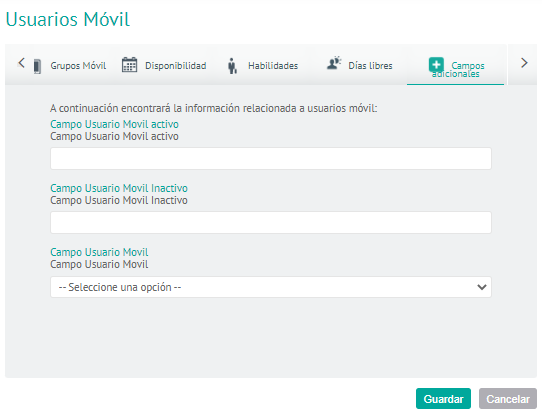
8. To edit a mobile user, in the information view, select a record from the list of existing web users and in the detail view you can modify the required information.
9. To delete a roaming user in the information view, select a record from the list of existing users and select the icon to delete the associated information.
10. When you finish configuring the web users, click Save in the Detail View of the AFLS Configuration Console, to confirm the changes made.
Deleting Users
During the configuration of users in Aranda FIELD SERVICE AFLS, you will only be able to delete the records of web users and mobile users. After selecting a record from the list of existing users, select the icon to remove the associated information. When you select this option, a deletion message is displayed with the following options:
- Web only: If the selected user record is web user, delete the web profile of the selected user
- Mobile Only: If the selected user record is roaming, delete the selected user’s roaming profile
- Remove Completely: Validates that the user does not belong to the mobile profile, that they are not a client or LDAP user, if so, the button is enabled and allows the user to be removed from the Aranda suit
- Cancel: Cancels the delete action


