The Available Orders screen is an alternate screen to the Work Orders screen in AFLS.
This screen contains orders that do not have any assigned vendor, that are publicly distributed, and that can be taken by the monitor that is currently in session, so that it is assigned to the supplier it represents. Also, if the vendor representing the in-session monitor has an open/unscheduled order, the in-session monitor can display it in the listing and reject it (whether the order has a direct assignment or public distribution service).
To access this section, you must hover over the icon Orders from the main menu and click on the Available from the drop-down submenu.
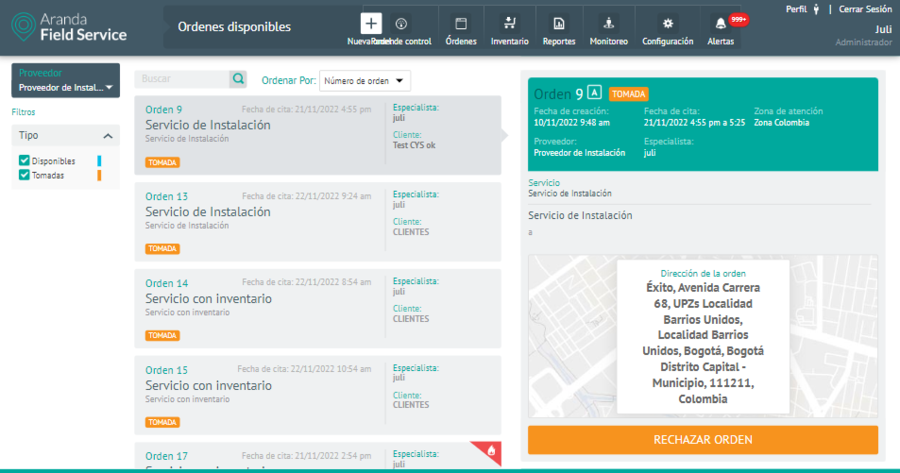
Order Detail Available
The list of available orders will be presented, which in this case are always Open/Unscheduled and do not have an associated provider. By default, the listing is filtered by orders Available, with the option to also filter the listing by orders Taken.
An available order shows in detail the following characteristics:
- Sky blue label with the text “AVAILABLE”.
- In the information, the vendor is shown as Unavailable.
- The address of the order in a larger size than the rest of the text.
- “TAKE ORDER” button.
While a taken order shows:
- Orange label with the text “TAKEN”.
- “REJECT ORDER” button
- When you reject the order, a message will appear asking if you are sure of that action.
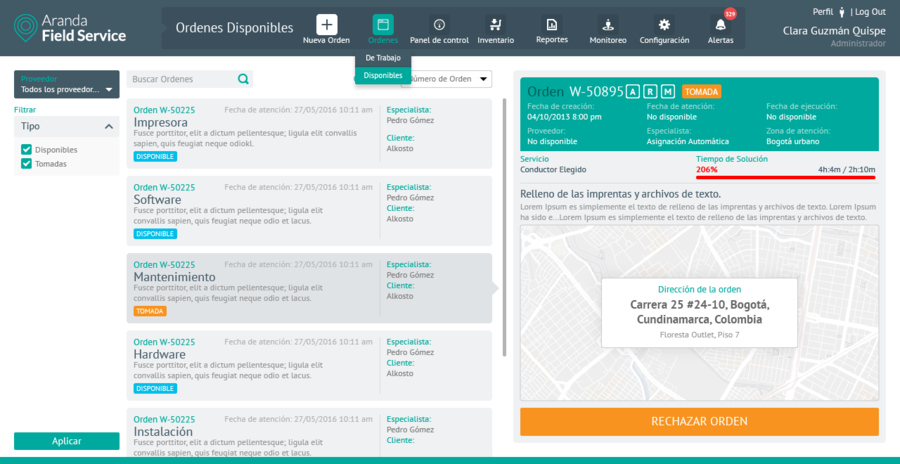
Order Detail Taken
Depending on the nature of the service, the order may be re-placed for public distribution or assigned to the next provider if the configuration is direct allocation.
⚐ Note: The orders in this section only have a detail view and it is not possible to access it for editing.


