You can import users or groups from the business directory and assign them a role within the application.
Importing LDAP Users as Web Users in AFLS
Once the business directory integration has been configured and the information has been synchronized with the Aranda FIELD SERVICE APLS database, the system will allow you to import users into the application.
1. To import LDAP Users as Web Users, log in to the AFLS Web Console, in the Administration from the main menu, select the Users and the category Web Users. In the information view, select from the drop-down menu the Import LDAP Users and in the Web Users Detail View, you can define the users to import, associate users with groups, and relate their additional fields.
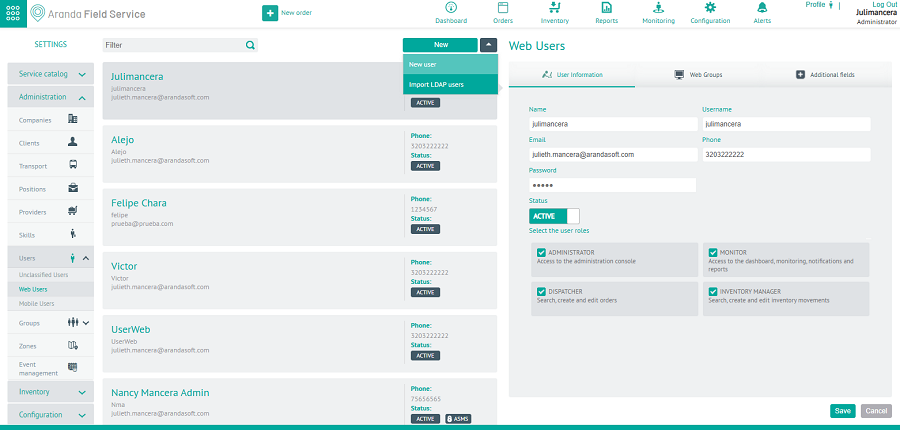
2. In the Web Users Detail View in the AFLS Configuration Console, select the Import, where the administrator will be able to select the role or roles that the users to import will have (administrator, monitor, dispatcher, inventory manager). You can also associate the users you are importing to a web group.
- In the text area, type the name of the user or users to be imported and who were previously synchronized from your business directory. When entering the user’s name, the system will display a list with the matches found.
- In this section it is possible to select the number of users you want. These selected users will be presented in the Associated Users area and you will have the possibility to remove them from the list in case of error.
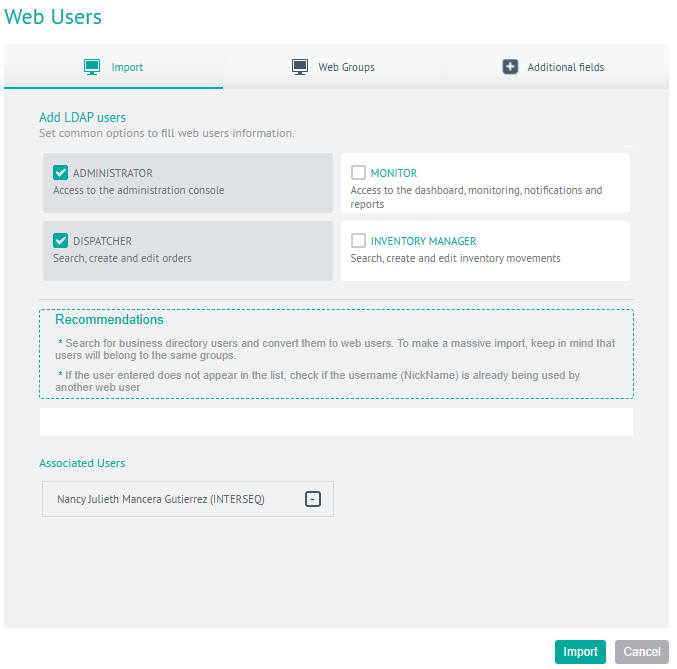
Users who are in the associated users zone will be imported into the application by taking the role or roles that are configured for them.
3. When you finish configuring the users to import, click Import in the Detail View of the AFLS Configuration Console, to confirm the changes made.
Importing LDAP Users as Mobile Users in AFLS
Aranda FIELD SERVICE AFLS also allows you to create mobile users by importing them from the business directory. Once you have set up the Enterprise Directory integration and synchronized the information with the AFLS database, you will be able to import a user into the application.
1. To import LDAP Users as Mobile Users, log in to the AFLS Web Console, in the Administration from the main menu, select the Users and the category Mobile Users. In the information view, select from the drop-down menu the Import LDAP Users and in the Mobile Users Detail View you can define the users to be imported, associate users to mobile groups, establish the availability and skills of the specialist.
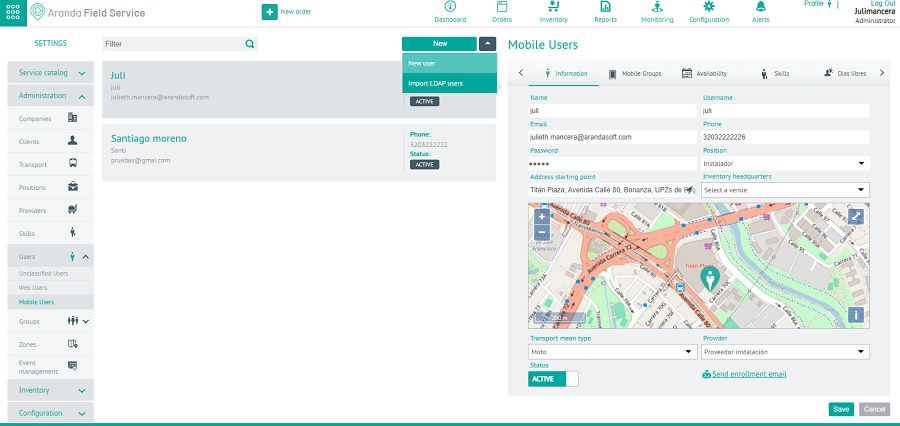
Import option
2. In the Mobile Users Detail View in the AFLS configuration console, select the Import, where the administrator can associate users with a mobile group.
- In the text area, type the name of the user or users to be imported and who were previously synchronized from your business directory. When entering the user’s name, the system will display a list with the matches found.
- In this section it is possible to select the number of users you want. These selected users will be presented in the Associated Users area and you will have the possibility to remove them from the list in case of error.
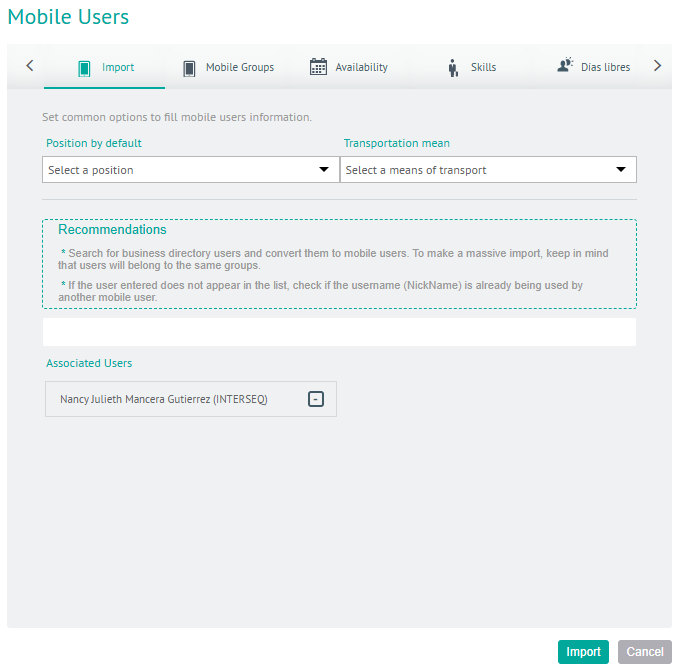
3. When you finish configuring the mobile users to import, click Import in the Detail View of the AFLS Configuration Console, to confirm the changes made
List of Users to Import (LDAP)
Once imported, these users will be listed with the LDAP label and some of their fields will not be modifiable in AFLS, as this information is only modified directly in the business directory.
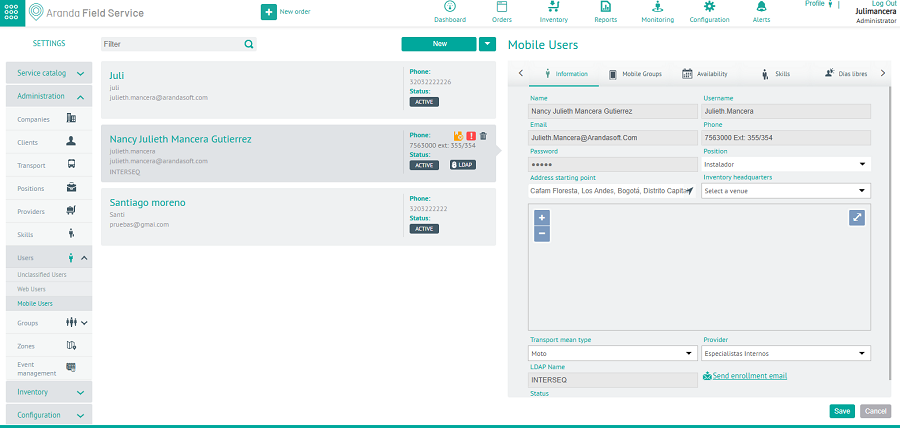
Imported Users
As in the creation of mobile users, the LDAP users that are imported take the existing configuration, that is, they take the availability, skills, associated mobile groups, specialist job title, and mode of transport that are already configured for the mobile users.
Importing LDAP Groups as Web Groups in AFLS
Once you have set up the enterprise directory integration and synchronized the information with the AFLS database, the system will allow you to import groups into the application.
1. To import LDAP Users as Web Groups, log in to the AFLS Web Console, in the Administration from the main menu, select the Groups and the Web Groups category. In the information view, select from the drop-down menu the Import LDAP Groups and in the Web Groups Detail View, the administrator can select the role or roles that the groups to import will have.
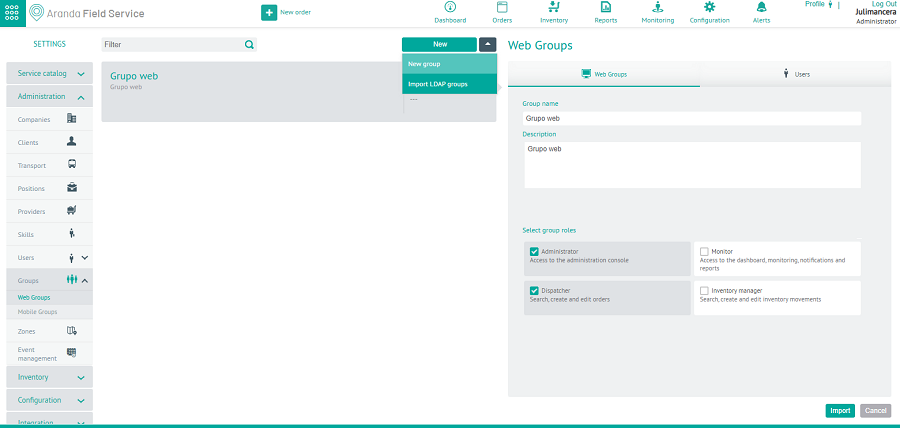
Option to import LDAP Groups
⚐ Note: To import LDAP groups, the group filter must be configured in the LDAP module.
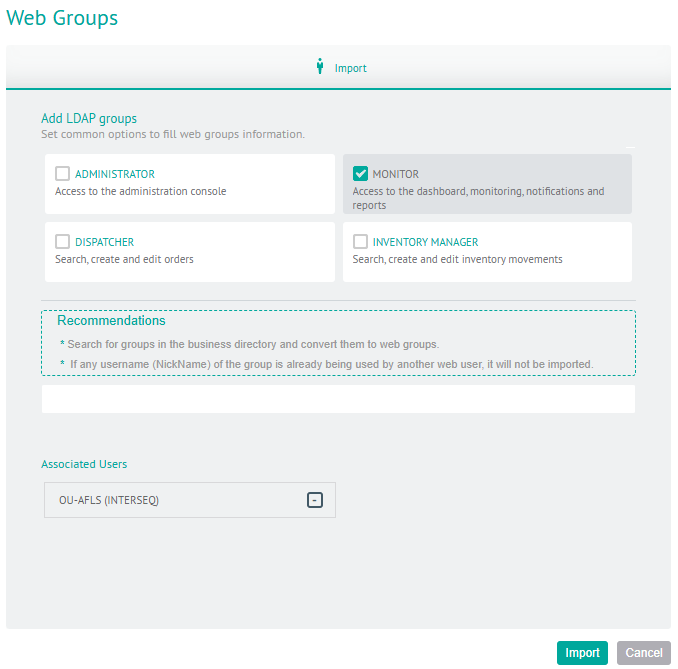
List of groups to import as web users to AFLS and defined role
2. In the Web Groups Detail View in the AFLS Configuration Console, select the Import, where the administrator will be able to select the role or roles that the users to import will have (administrator, monitor, dispatcher, inventory manager). You can also associate the users you are importing to a web group.
- In the text area, type the name of the user or users to be imported and who were previously synchronized from your business directory. When entering the user’s name, the system will display a list with the matches found.
- In this section it is possible to select the number of users you want. These selected users will be presented in the Associated Users area and you will have the possibility to remove them from the list in case of error.
3. When you finish configuring the web groups to import, click Import in the Detail View of the AFLS Configuration Console, to confirm the changes made.
Group area available to import
Here it is possible to select the number of groups you require. These selected groups will be presented in the Associated Users area and you will have the possibility to remove the groups you do not want from the list. The groups that are in the associated users zone will be imported into the application taking the role or roles that are configured. The Group Name and Description fields will be locked.
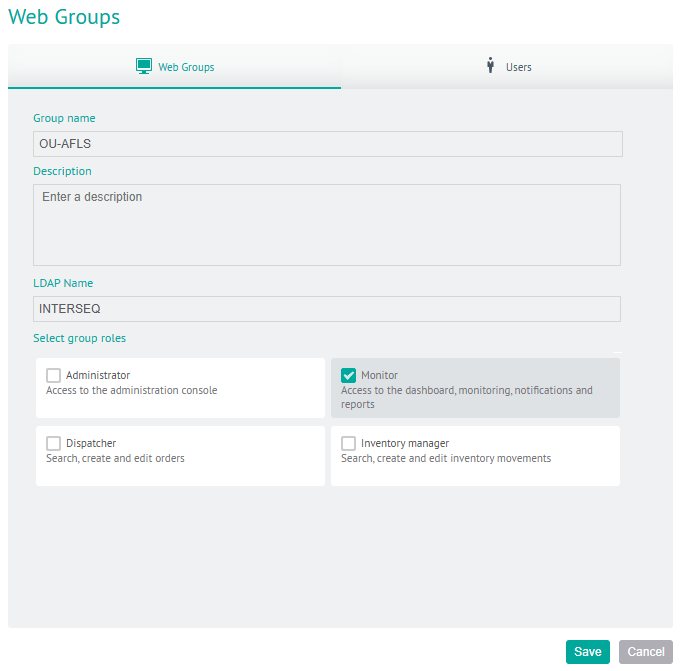
If the LDAP group to be imported includes users in the Enterprise Directory, these users will be imported with the group and will inherit the configured roles in addition to having the characteristic of being Web users. They will be listed in the Users tab.
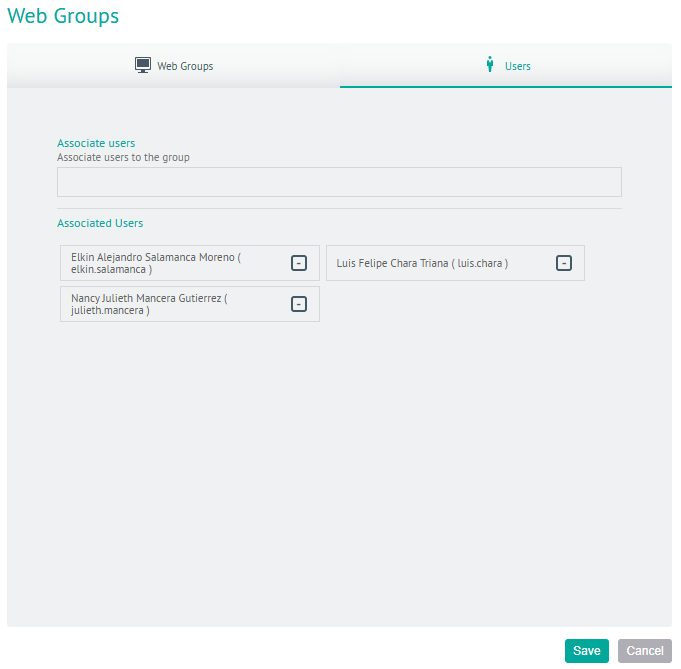
Users imported as role-defined web users who were included in the enterprise directory group.
⚐ Note: If a user is removed from the list of users to be imported, the system will not take them into account when importing them into AFLS. If one of the users related to the group has already been imported, it will be related to the corresponding group at the time of import.
Importing LDAP Groups as Mobile Groups in AFLS
Once you have set up the enterprise directory integration and synchronized the information with the AFLS database, the system will allow you to import groups into the application.
1. To import LDAP Users as Mobile Groups, log in to the AFLS web console, in the Administration from the main menu, select the Groups and the category Mobile Groups. In the information view, select from the drop-down menu the Import LDAP Groups and in the Mobile Groups Detail View, the administrator will be able to select the availability, skills, position, means of transportation and associated services that the groups to be imported will have.
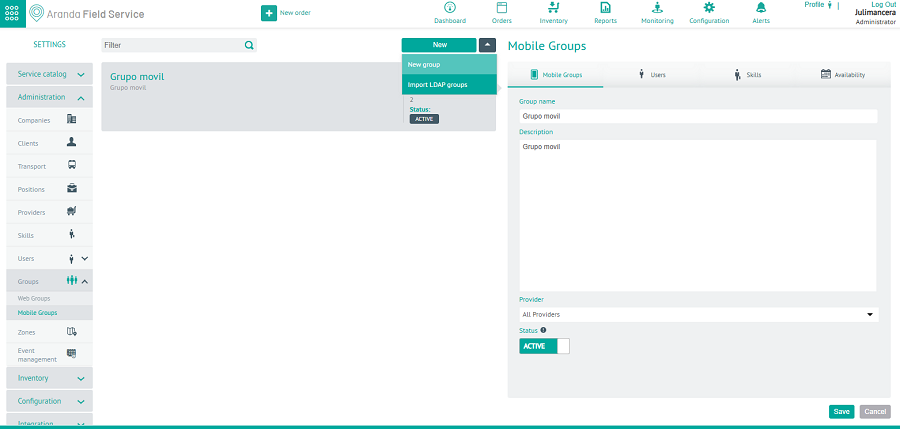
Option to import LDAP Groups
⚐ Note: To import LDAP groups, the group filter must be configured in the LDAP module.
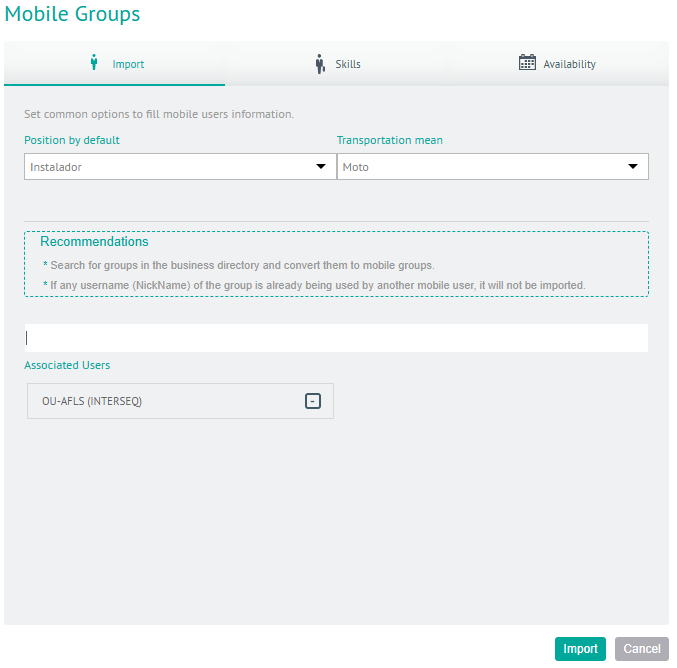
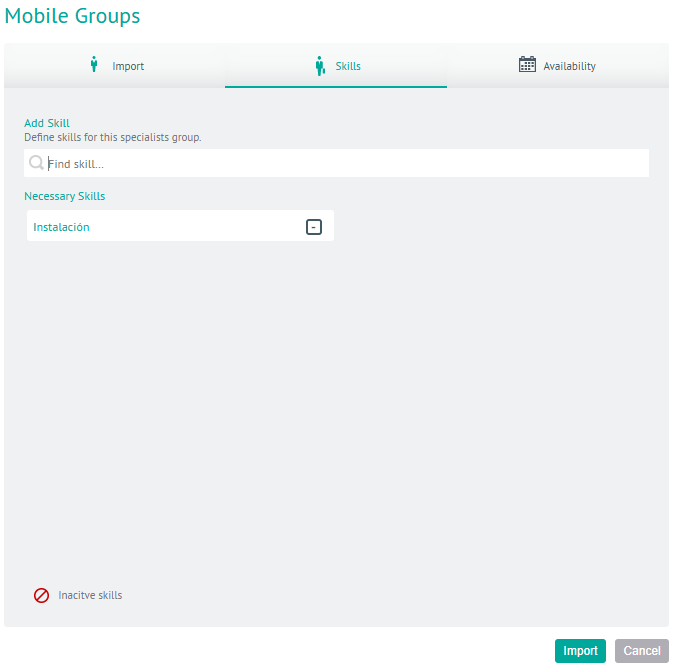
Skills Settings (Skills Tab)
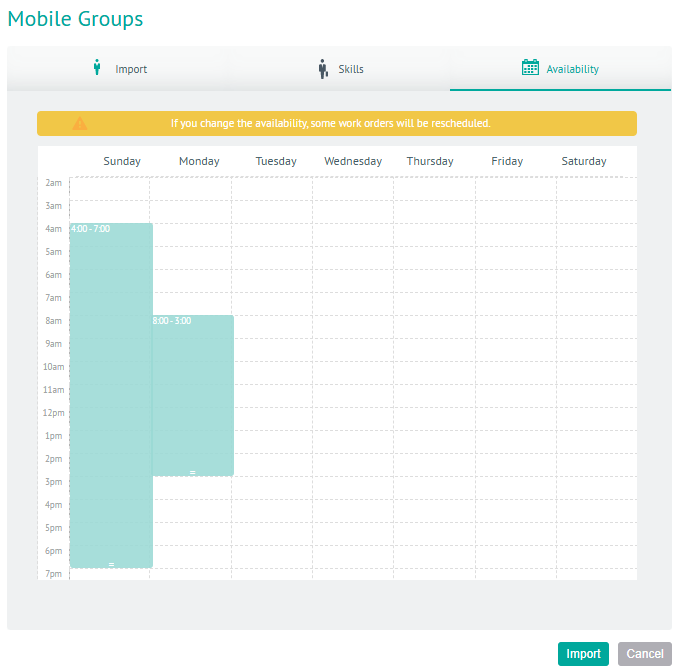
Availability Settings (Availability Tab)
In the text area, type the name of the group or groups to be imported and that were previously synchronized from the business directory. When you type in the name of the group, the system will display a list of the matches found.
List of groups available to import
Here it is possible to select the number of groups you want. These selected groups will be presented in the Associated Users area and you will have the possibility to remove the groups you do not want from the list.
Group area available to import
The groups that are in the associated users area will be imported into the application taking the properties of the parameters that are configured. The Group Name and Description fields will be locked.
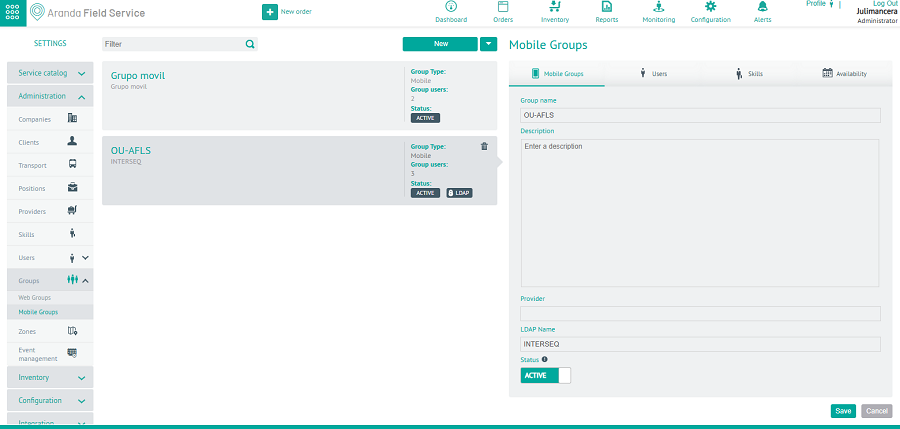
2. If the LDAP group to be imported includes users in the business directory, these users will be imported with the group and will inherit the properties of the parameters that are configured, in addition to having the characteristic of being Mobile users.
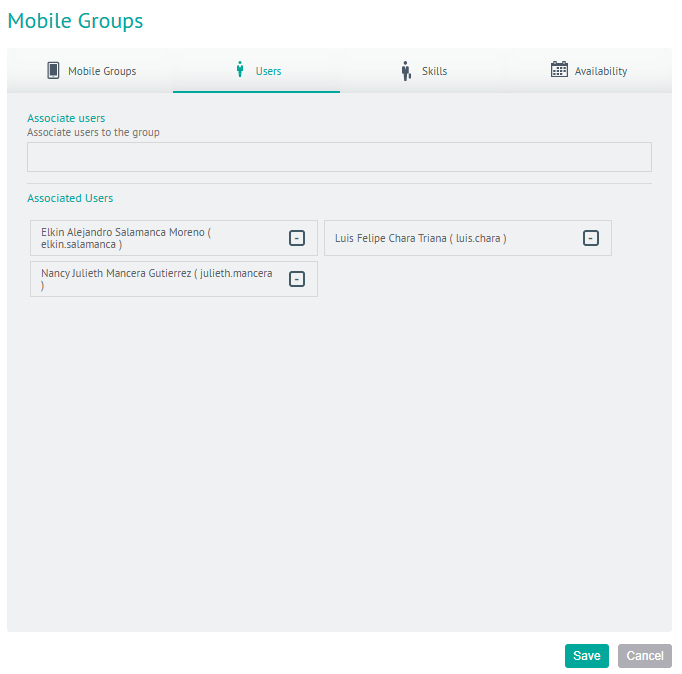
Users imported as role-defined web users who were included in the enterprise directory group
⚐ Note: If a user is removed from the list of users to be imported, the system will not take them into account when importing them into AFLS. If one of the users related to the group has already been imported, it will be related to the corresponding group at the time of import.
3. When you finish setting up the mobile groups to import, click Import in the Detail View of the AFLS Configuration Console, to confirm the changes made.


