Creating Quick Replies
The Quick Responses module allows the administrator to pre-configure a set of responses and information that dispatchers and field specialists can use to streamline the day-to-day operation of work orders.
1. To create Quick Replies, go to the AFLS configuration console, in the Configuration from the main menu, select the Quick Answers.
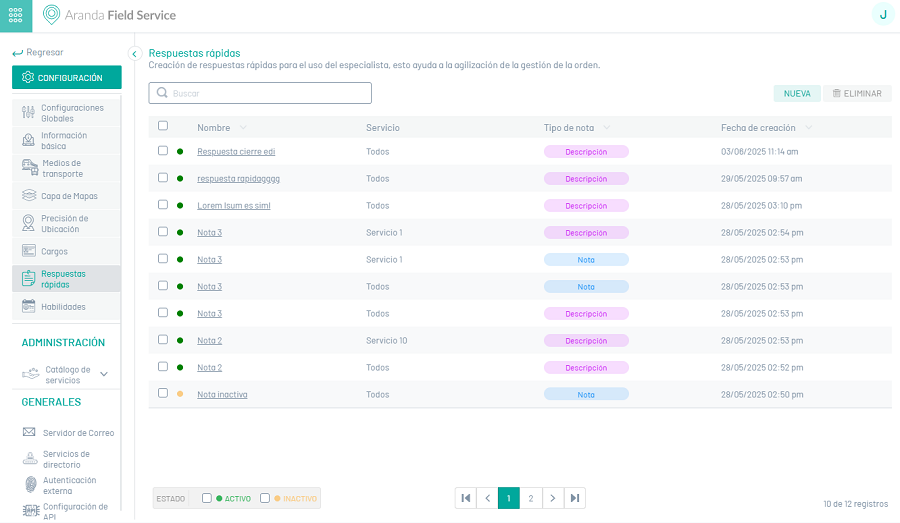
2. Select the New; In the authoring view, you can configure the following information:
| Options | Description |
|---|---|
| Quick Response Name: | Identify the quick response that the specialist will be able to use. |
| Select Service: | Allows you to configure all or a specific service to which this quick response applies. |
| Select Note Type: | It allows you to select if the type of response is: - description: a broad description of the situation. Only the dispatcher can use it, or note: brief description of the situation. It can be used by the dispatcher, the monitor, and the specialist. |
| Text to be displayed in the note: | Allows you to enter the information of the quick response. |
| Activate: | Allows the creation of the active or inactive quick response. |
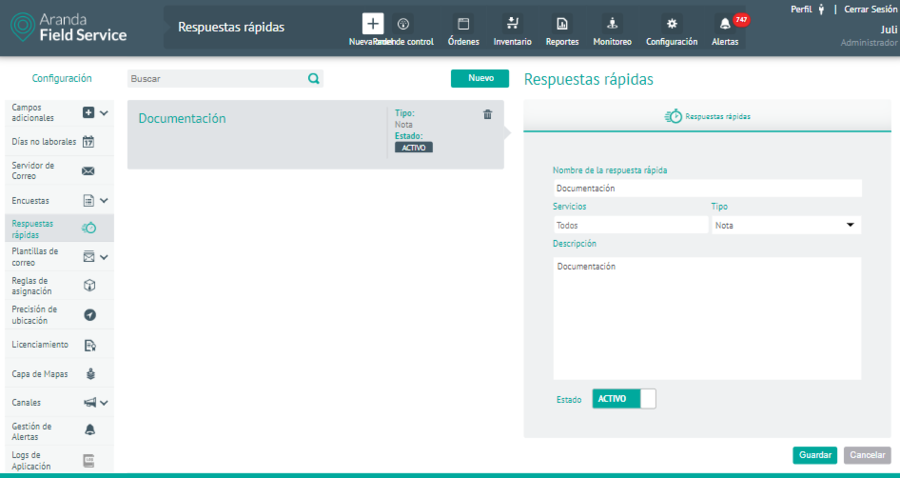
⚐ Note: It is useful to use data tokens: for example, the order number. A response could be “Dear user, your order 36 is about to be served.” (See the next section: Mail templates.)
3. To edit a quick reply, in the quick reply settings list, select the name of the record you want to edit, the detail view is enabled, and selecting the edit button  You may modify the required information.
You may modify the required information.
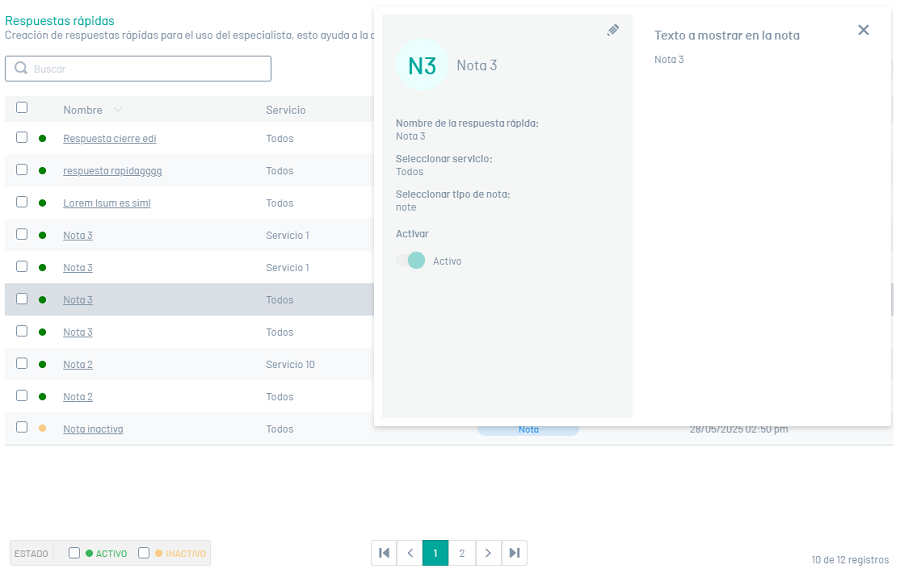
4. When you finish setting up Quick Reply, click Save  to confirm the changes made.
to confirm the changes made.
5. To delete a quick reply, in the quick reply configuration list, select the check of one or more records and select the button to delete the associated information.
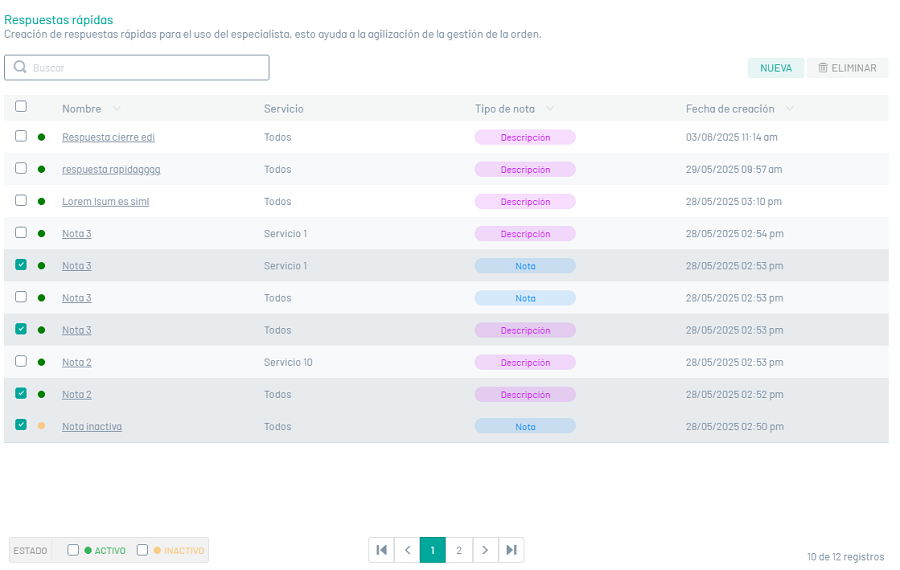
The administrator type user is the one who creates or records a predefined text and defines the conditions under which the text can be applied to respond to a note on a work order.
Using Quick Responses in Work Orders
In the operation, the specialist will be able to visualize in the work orders the quick responses that apply to the service that has been assigned, and will be able to use them to speed up the management of the order.
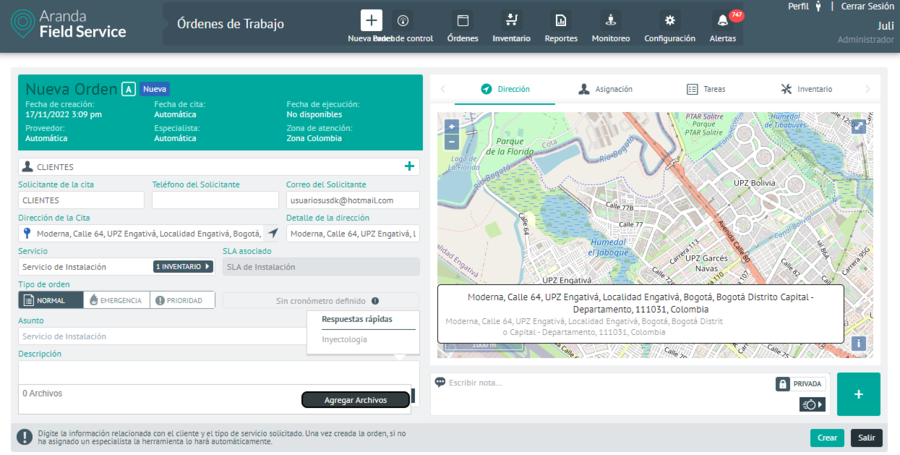
Dispatchers and field specialists may do the following:
- Visualize in the first instance the quick replies that are used most frequently.
- Use multiple quick replies at once.
- Use Quick Replies on your mobile console while in “Offline” mode.
- Remove a quick reply from the list.
When you select a quick answer within the control, it appears, replacing the tokens with the values of the case.


