The filters to facilitate the search for generated supplier alerts are as follows:
Supplier: The monitor will only be able to view the vendors assigned to it, so you can filter alerts only by those vendors from the selector. When you log in with a Dispatcher + Monitor user profile, the selector will have the option of All Providers.
Types of Alerts:
- Allocation: These are the alerts created by the assignment engine when it is not possible to find the right people to execute a work order. Within this category is the unassigned order alert.
- Compliance: These are all those alerts generated by the operation when appointments or work order service level agreements are not met. Within this category are:
- Order without zone: It is generated when an order with no hedging zone is created.
- Supplier Assignment: When it is not possible to assign a vendor to the work order.
- Order not executed: when an order that was scheduled was not executed.
- Time Request: when a specialist from the mobile console requests more time to complete their work order.
- Appointment not fulfilled: when a specialist fails to comply with the appointment agreed with the client for the execution of a service
- Agreement not fulfilled: when any of the agreements, SLA, OLA or UC did not reach 100%.
- Order Remapping: when an order changes from one supplier to another.
- Field management of the work order has not started: when an OPEN/SCHEDULED work order exceeds the defined waiting time for the specialist to initiate the trip to it.
- No movement of the specialist is identified: when the GPS of the specialist’s device has not detected movement for a defined time.
- Task Not Started: When a scheduled task is not started.
- Satisfaction: These are the alerts generated by a low survey score by users. Within this category are:
- Satisfaction level of a work order: When an order receives a low rating from the customer.
- Ungraded survey: when a certain time has elapsed and the survey has not yet been graded.
- Results below the expected level: When the results of a satisfaction level report are below the defined limits.
- Inventory: These are the alerts that are generated when the quantity of a product is below the levels allowed in the inventory. Within this category are:
- Minimum Inventory Level: when a product reaches the minimum amount of inventory.
- Stock not found: When a specialist requests additional inventory due to non-existence in the current inventory.
Work Order Recalculation (per compliance alert)
When a field specialist requests more time to attend to the order, the monitor is responsible for accepting or rejecting the request.
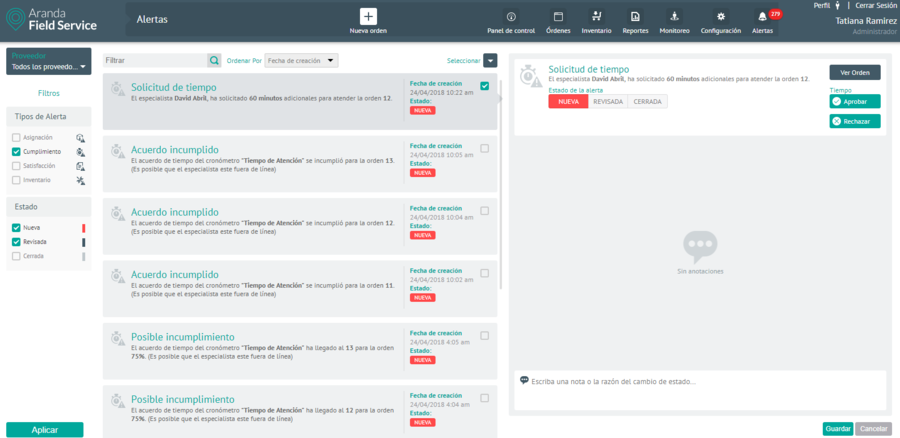
Time Request Alert
By selecting the notification and pressing the Approve, the tool will display a screen where the monitor can make the appropriate decision taking into account three factors:
- Appointments not fulfilled so far.
- Number of orders to be reallocated.
- Work orders about to expire.
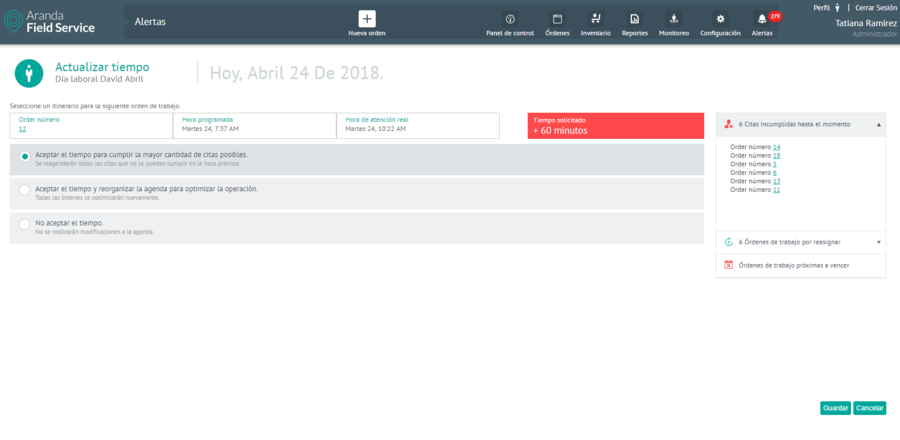
Screen when selecting Approve
The engine will recalculate pending orders taking into account three possible options:
- Accept the time and keep as many appointments as possible.
- Accept time and reorganize the agenda to optimize the operation.
- Not accepting time.
⚐ Note: by default the first simulation is performed automatically. Each simulation shows the number of orders affected for each case and their respective IDs to be queried. This screen will only be displayed if an order is affected when approving the time requested by the specialist, otherwise a message will be displayed confirming the time approval.
If the time request does not correspond to the current day, the approve and reject options will be disabled.
Once one of the simulations has been accepted, the specialist’s agenda will be updated with the simulated information.
The alert lifecycle moves through three different states:
- New: System-created alerts that have not been validated.
- Revised- Alerts that require some type of action from users or monitors.
- Closed: Validated alerts that don’t matter or that have already been reviewed in the operation.
Viewing Vendor Alerts
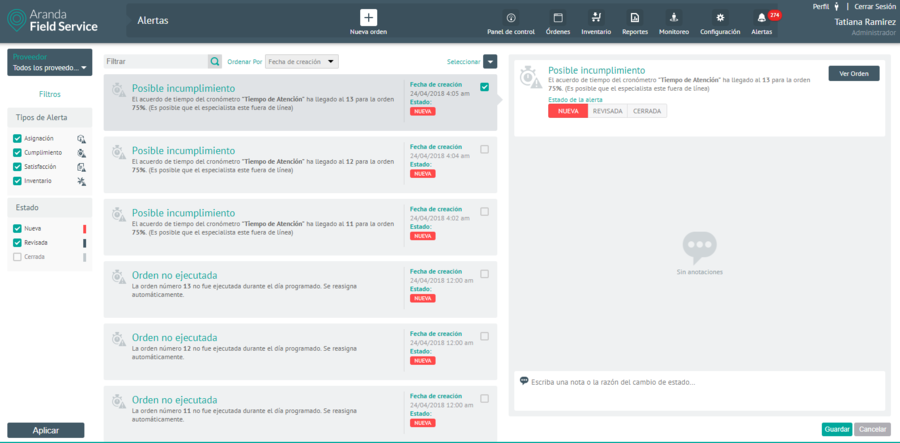
Each alert includes relevant information about the operation. In the alert detail it is possible to change the status by adding a message.
⚐ Note: if the status of an order is changed to EXECUTED or CANCELLED, the alert will no longer be displayed in this module, but directly in the work order module, in the status assigned to it.


