Creating Non-Working Days
Non-working days are those in which the specialists who are automatically assigned do not have availability to attend work orders.
1. Enter the AFLS configuration console, in the Configuration from the main menu, select the Non-working days. In the detail view, configure the non-working days by selecting the dates (day, month, year) on the following screen:
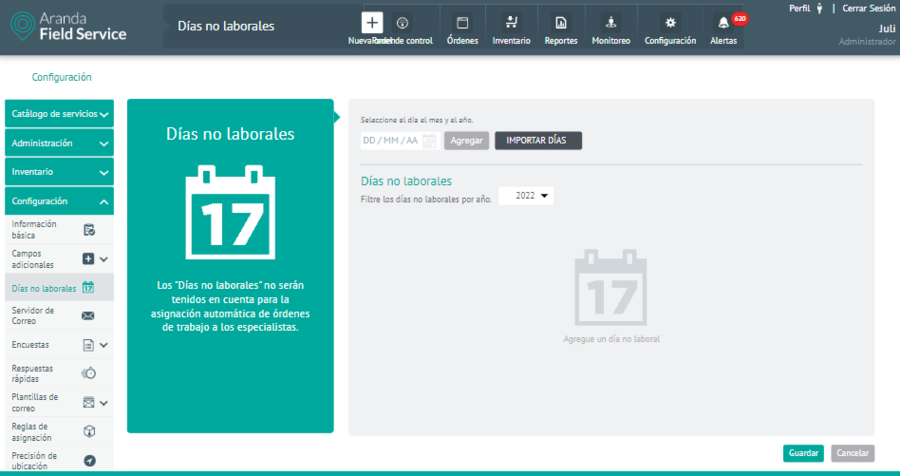
2. After setting up Non-Business Days, click Add in the corresponding window, to confirm the changes made.
3. To delete a Non-Working Day, in the detail view select a record from the list of existing Non-Working Days and select the icon to delete the associated information.
4. When you finish setting up non-working days, click Save in the Detail View of the AFLS Configuration Console, to confirm the changes made.
⚐ Note: If you need to send a specialist to fulfill a work order on a non-working day, it is possible to do so by manually assigning them to the desired work order. You should verify that the specialist is available that day and has the skills to perform the service.
Import Days
You can also bulk import non-working days by clicking the Import Days. A window is enabled in which the system asks the user to attach a file with an extension *.ics that contains the data of the days marked to be imported into the system as non-working.
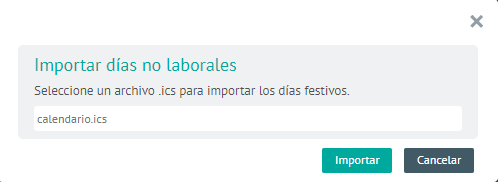
After being imported, the system presents the days that were contained in the file *.ics, within the non-working day area.
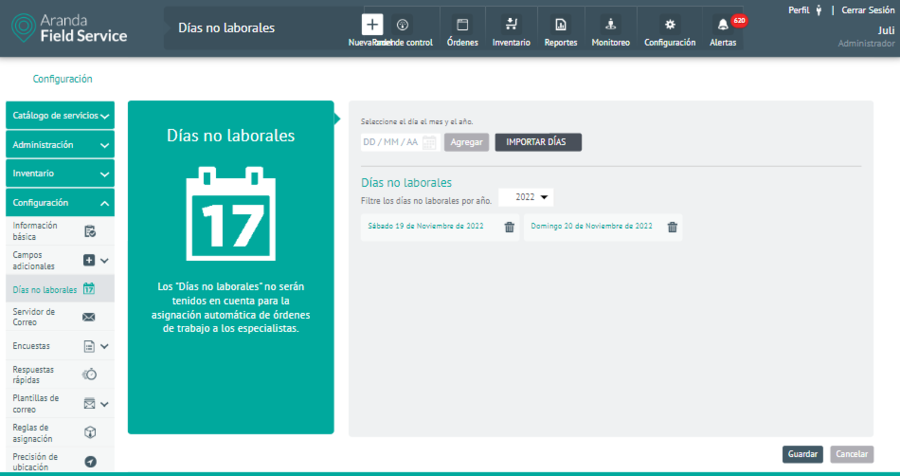
⚐ Note: If any date in the file is previously included as a non-working day, the system will present a warning message, indicating that the date to be imported is already added. It also has a validation of days prior to the current one, that is, the user cannot add dates prior to the current one.
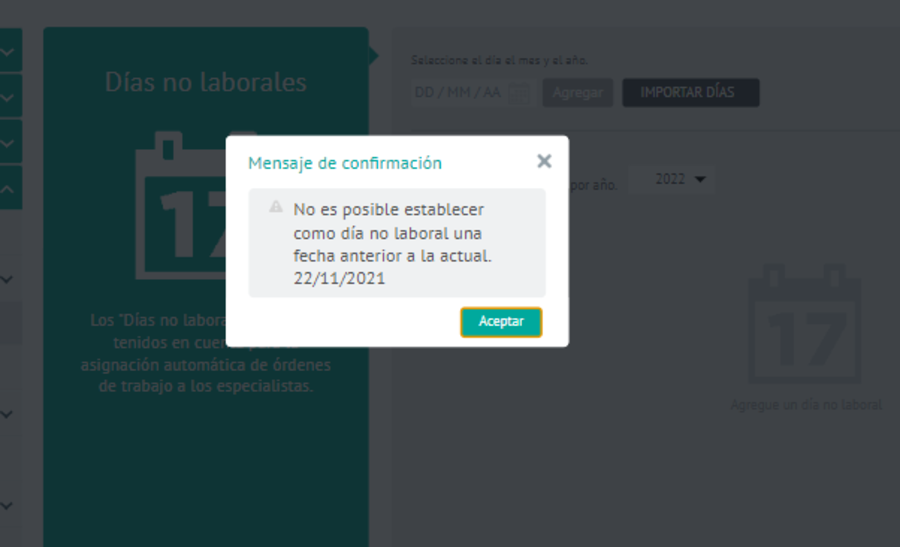
If the file contains days from a different year than the current one and that are future dates, the system stores them, but the user must locate and select the year from the drop-down list displayed on the screen.


