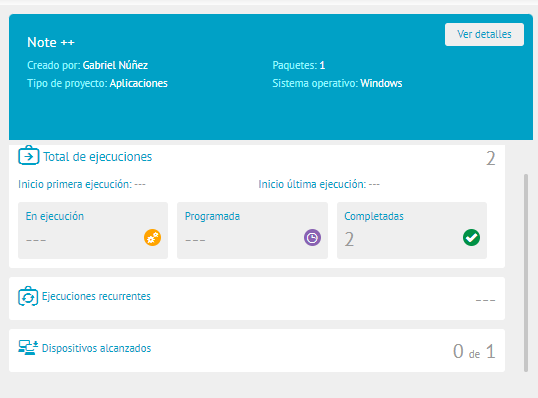Project Visualization / Full Update
1. These types of software update projects are created from the Schedule Download or Install update of the Updates. For more information, see the section: Update Actions.
Enter the Home view of the ADM Management Console and select the module Software from the Header menu and from the drop-down list select the Distribution.
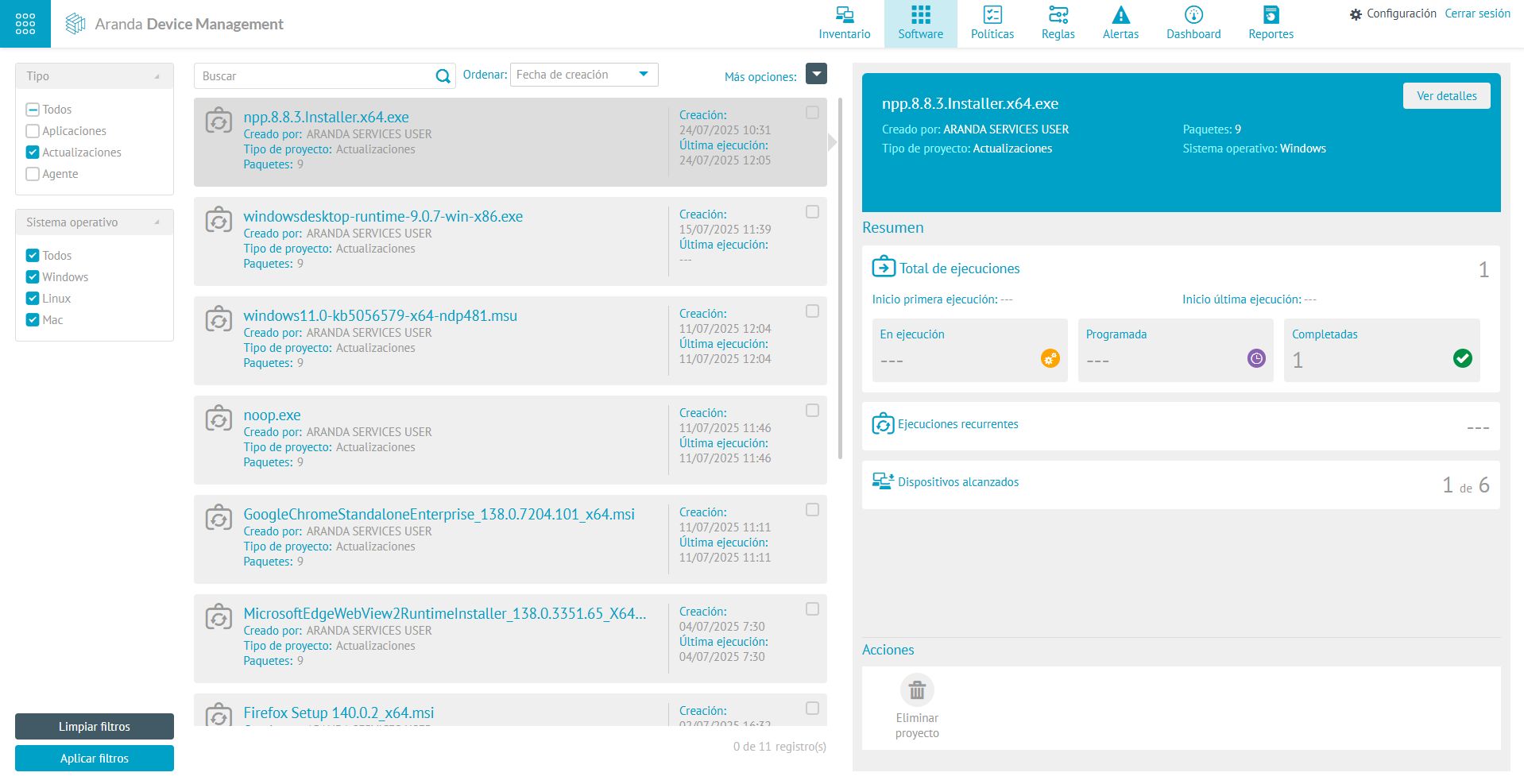
Basic Facts
2. In the window that is enabled in the General, you will be able to display the name of the distribution project that is automatically assigned with the name of the software update executable.
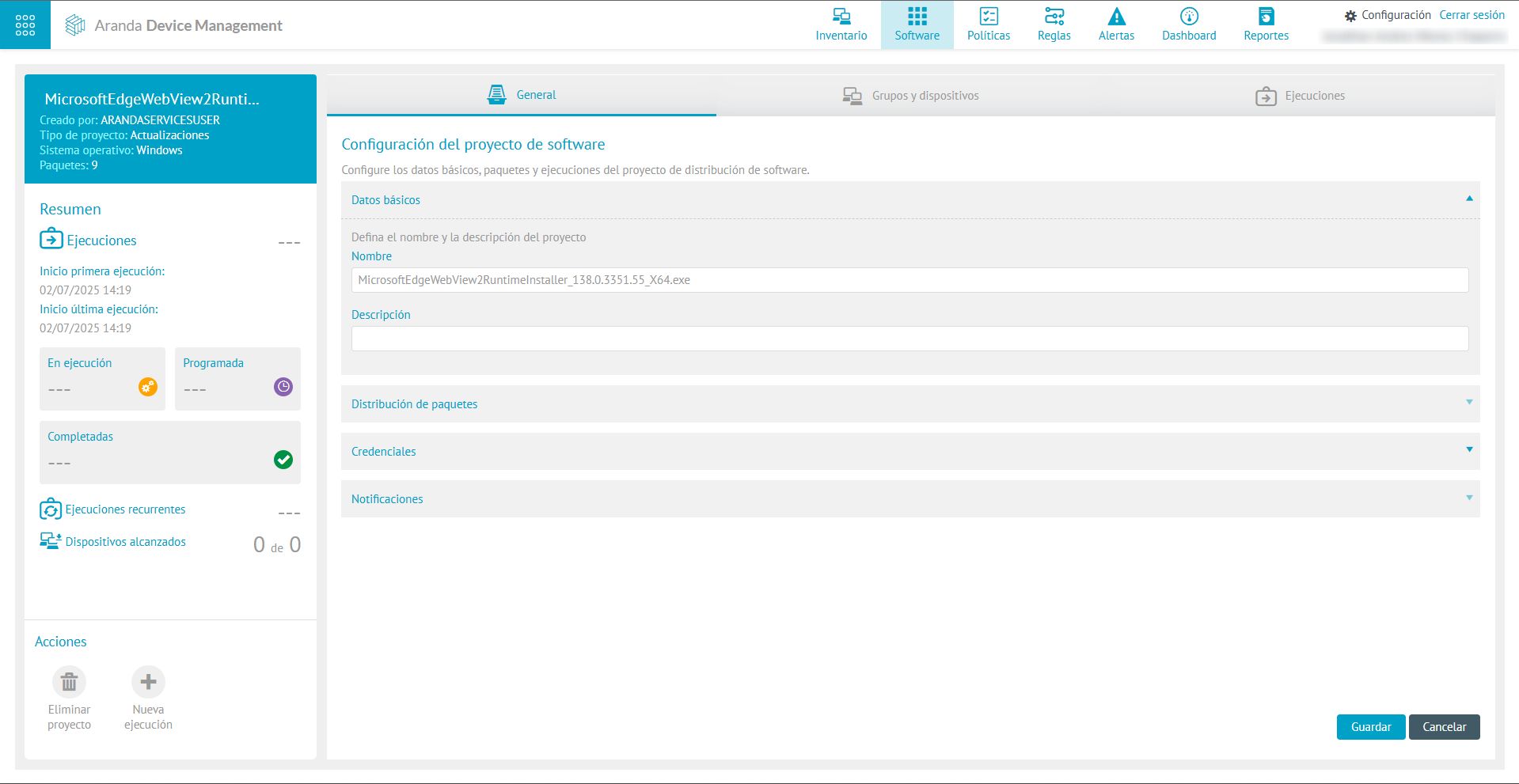
Package Distribution
3. In the Package Distribution You will be able to view nine packages that are required for the software update. These packages are not modifiable as they are in Agent/Software Distribution projects.
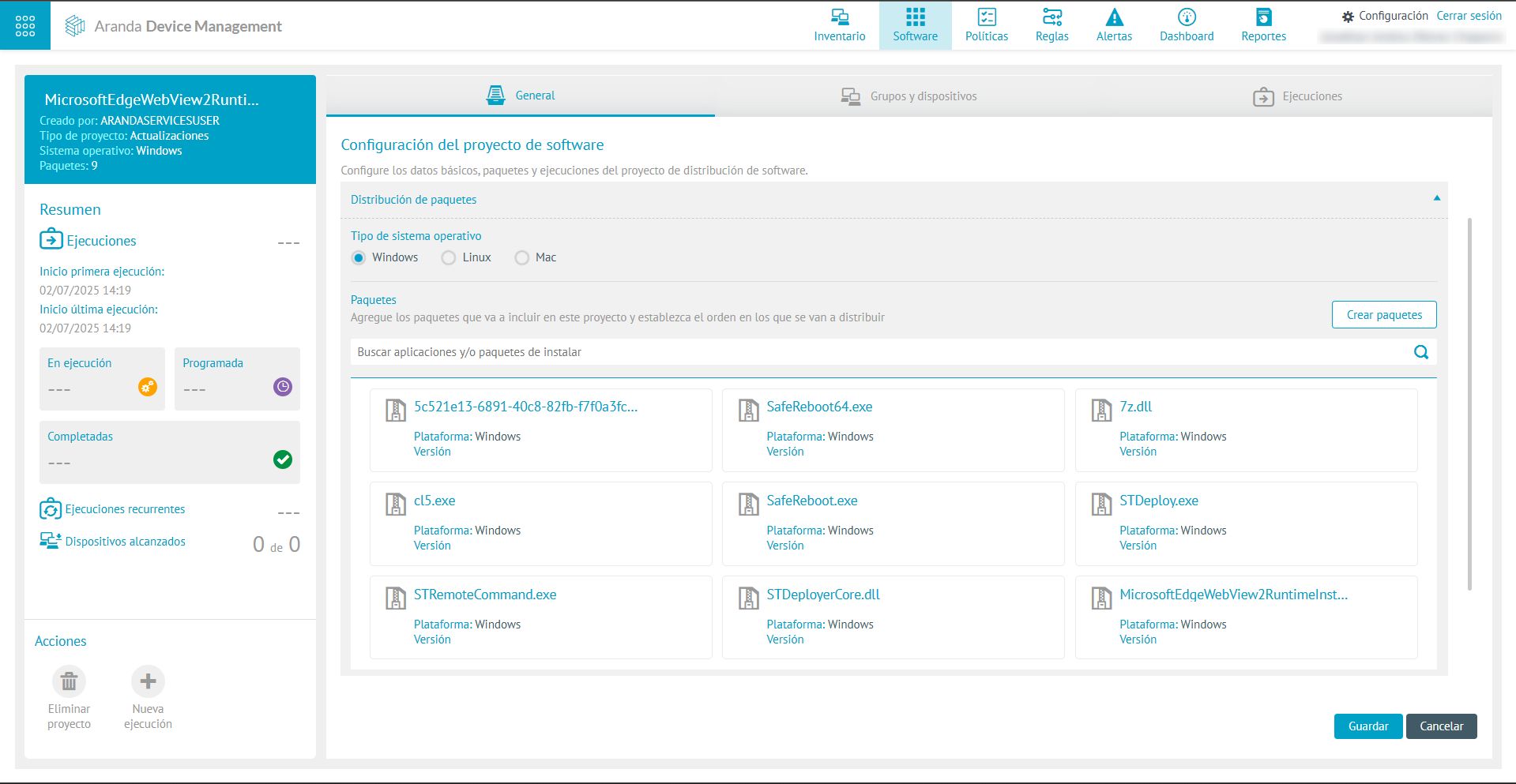
Credentials
4. This section of Credentials It is locked and does not have credentials associated with it, nor does it allow you to add them, since update distributions run with user privileges SYSTEM of the operating system.
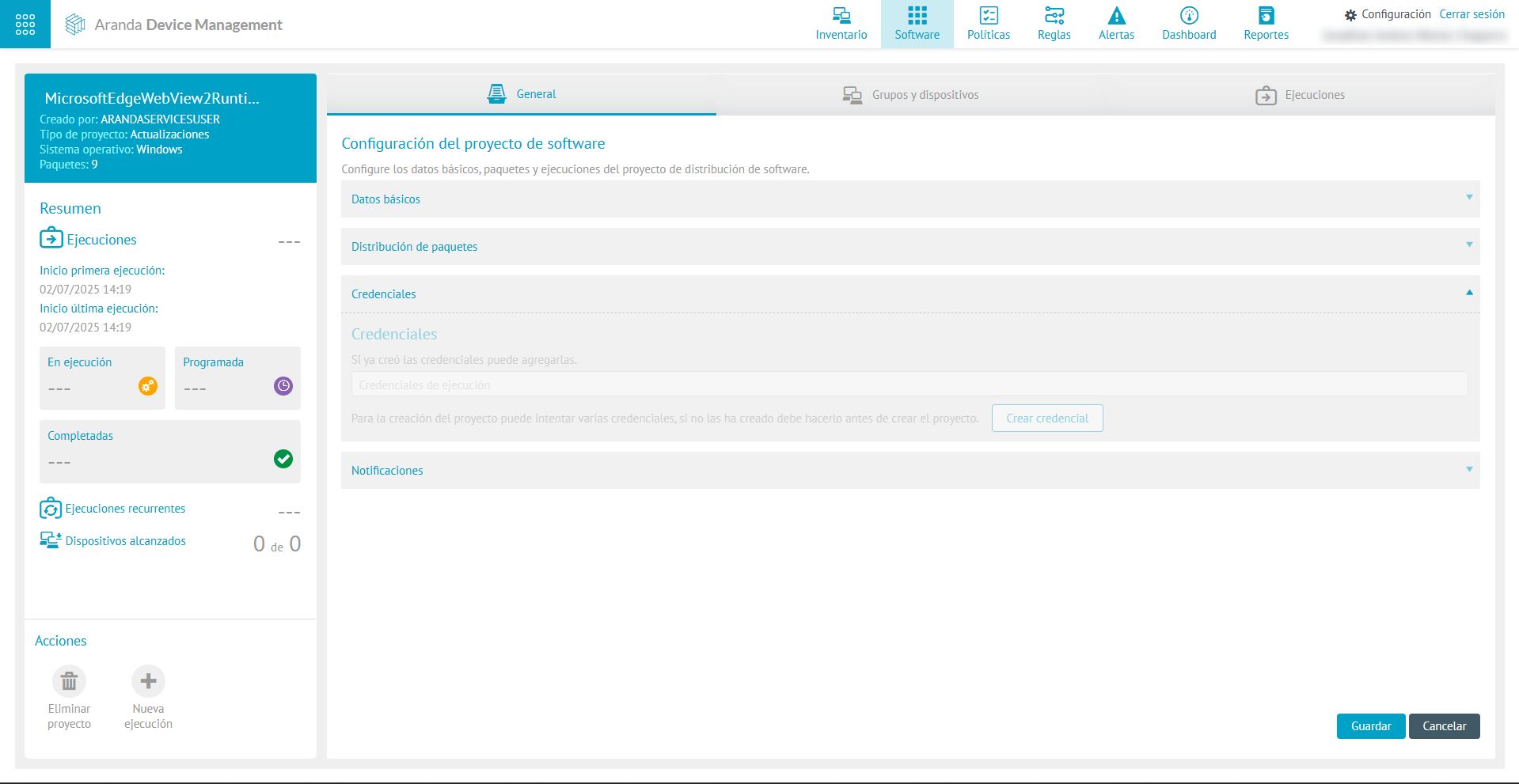
Notifications
5. In the Notifications, you can schedule alerts that will be sent to the email of the users you associate, with information about the status of the execution of the update distribution project, these notifications can be configured to be sent at different intervals of minutes and perform said notification action immediately or scheduled.
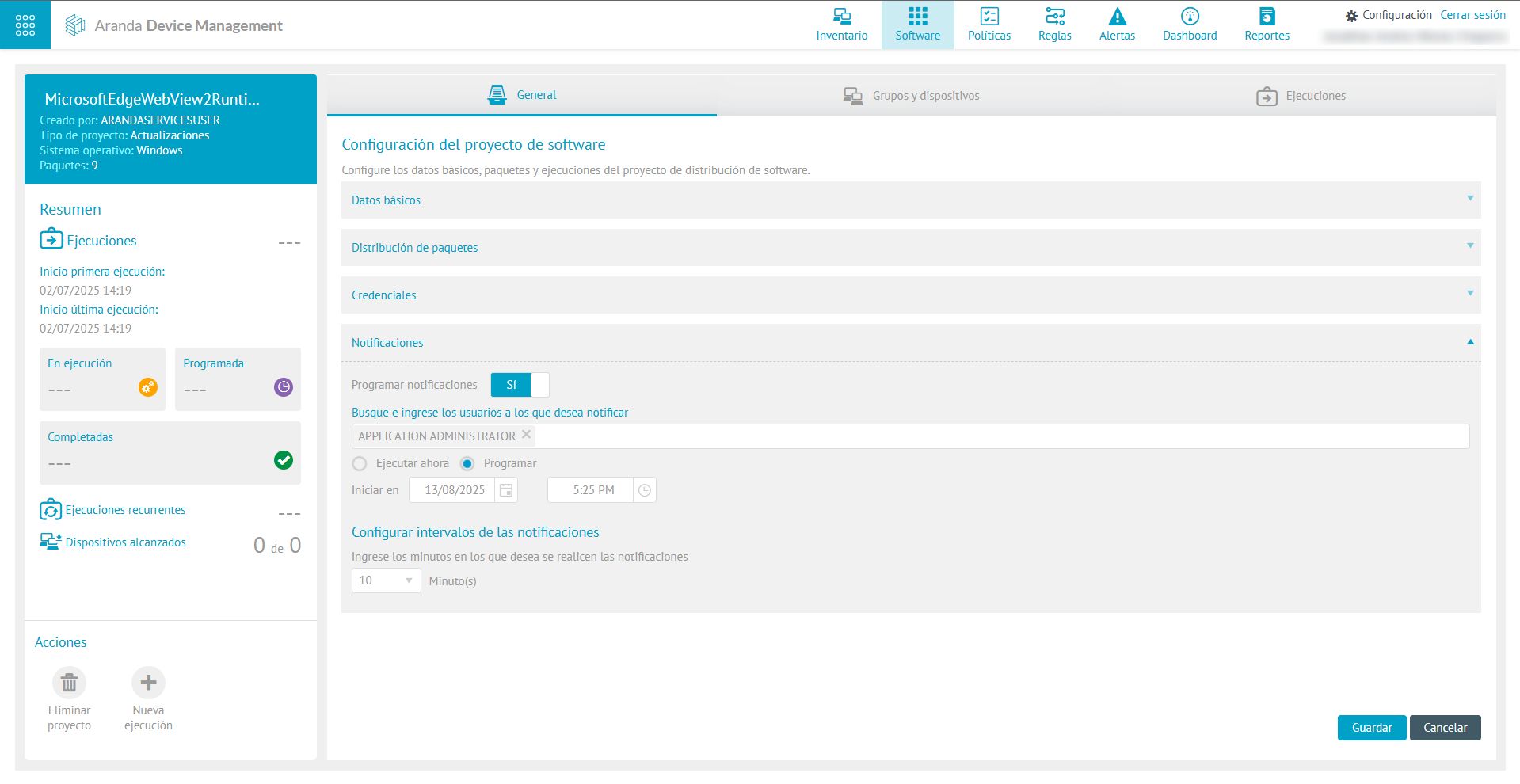
Device Groups
6. In the Groups and devices, if the update distribution project that was created in the Updates It was with the option Install update, the devices that require such an update will be displayed.
On the other hand, if the Schedule download, it will be necessary to manually associate the devices from the More options and from the drop-down list select the Add Devices.
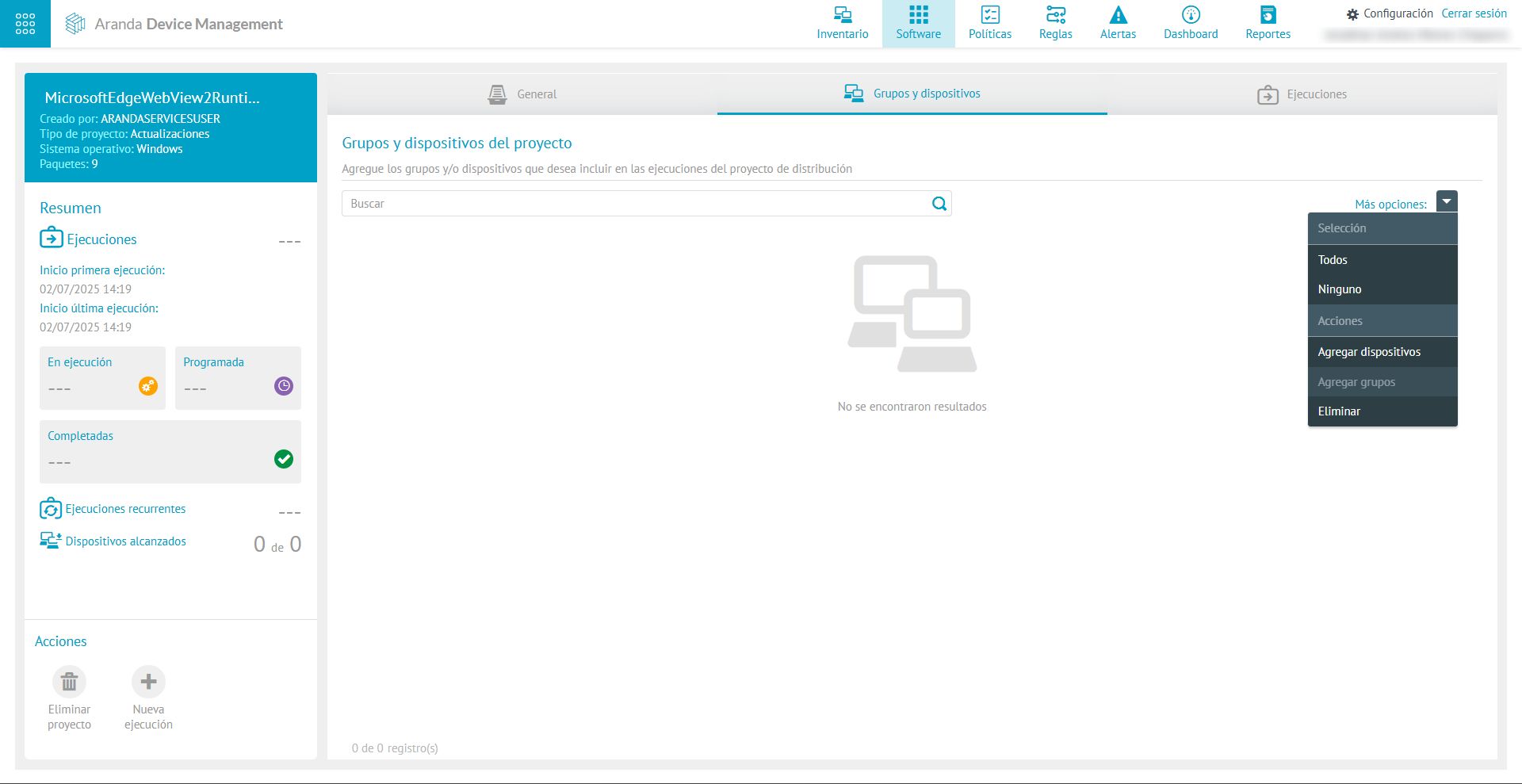
7. Select the devices where you want to do the distribution and click Apply.
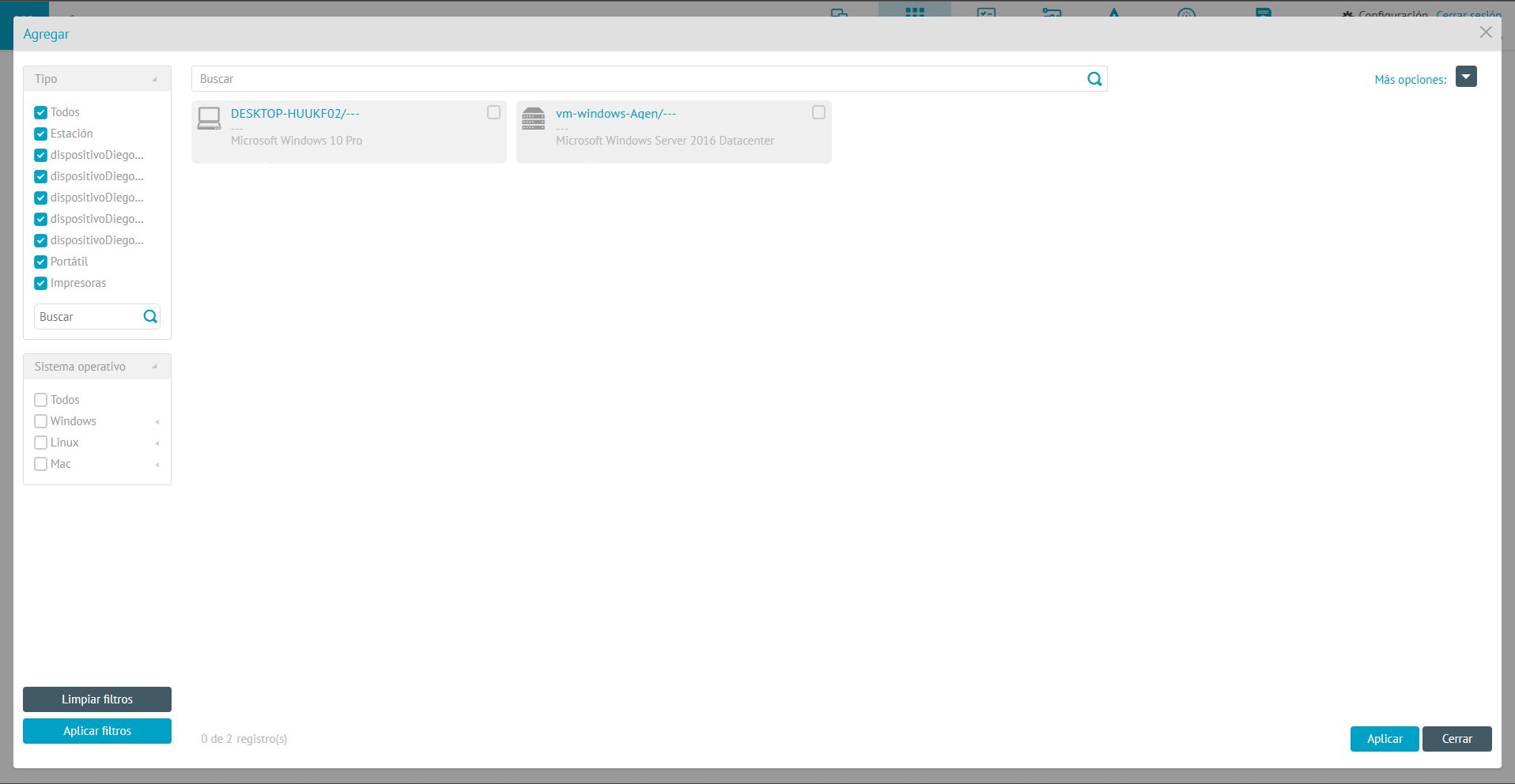
Executions
8. In the project view, select the Executions where you can view and generate the agent or software distribution. To do this, click on the New execution.
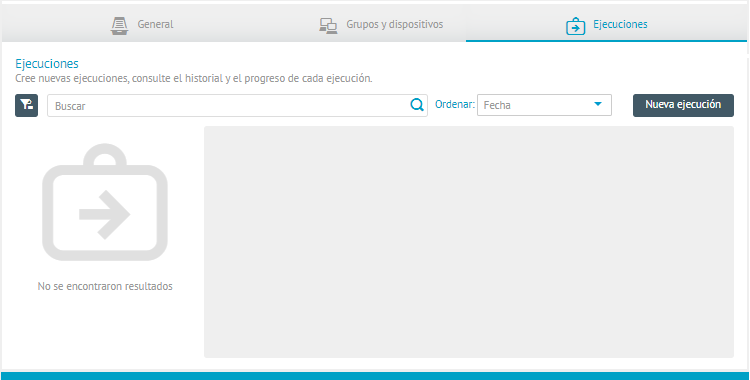
9. The respective window is enabled where you can add a name and schedule the new run.
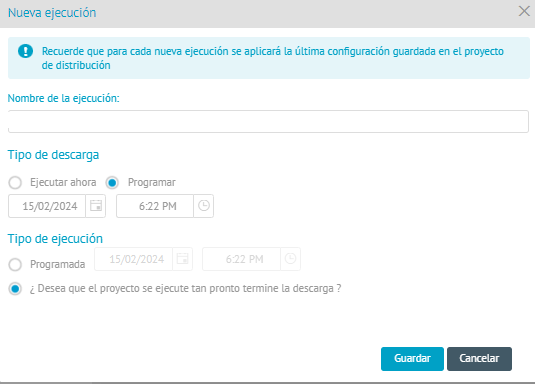
10. Al guardar, la ejecución nueva se genera en estado programada. En la pestaña Información visualizará un resumen del estado del paquete de ejecución.
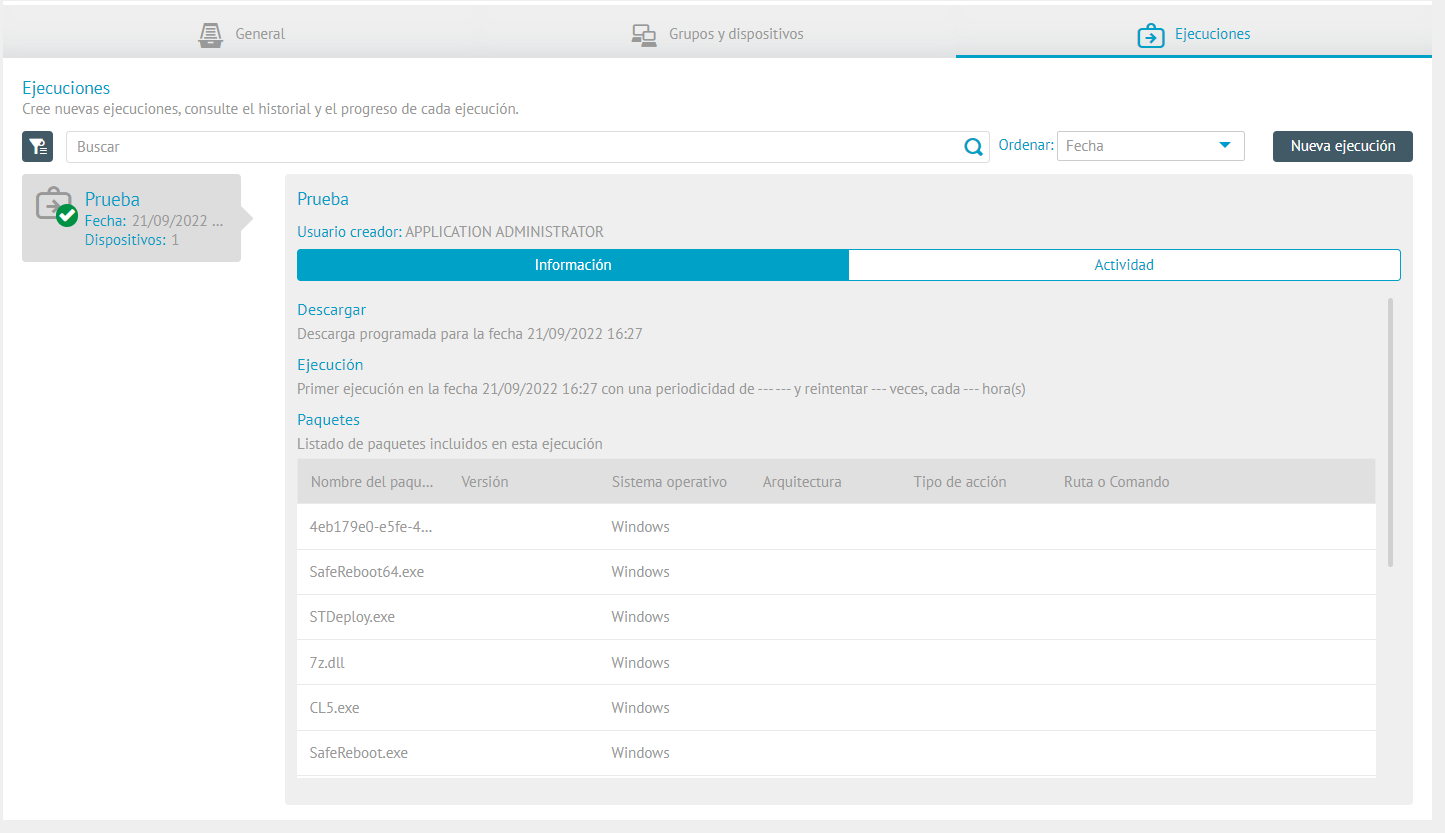
11. On the Activity The general information of the distribution and the progress of the execution will be displayed according to its status (scheduled, running or completed).
In the detail view of distribution projects you can view the Process Summary with the total executions, recurring executions and devices reached
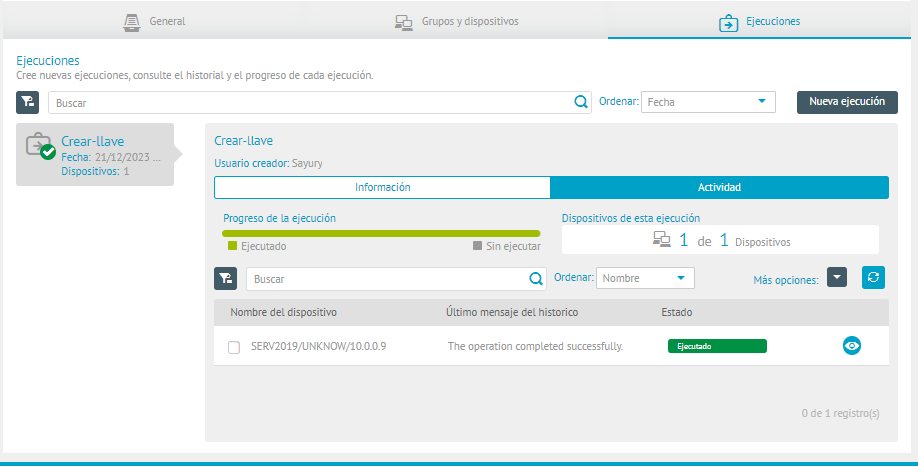
To view the execution history, click the ![]() . A window will open showing the time and stage of execution and possible output messages.
. A window will open showing the time and stage of execution and possible output messages.
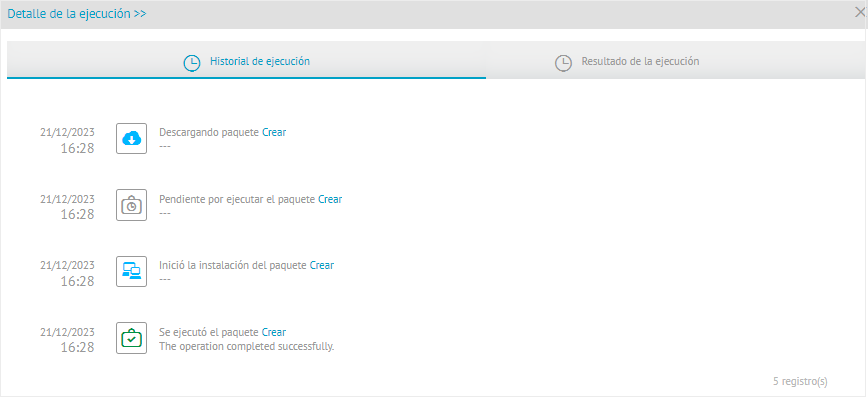
The drop-down menu More options It has two available actions:
- Stop Execution: If execution is in effect, it interrupts the distribution process.
- Delete Execution: removes the selected execution from the list.
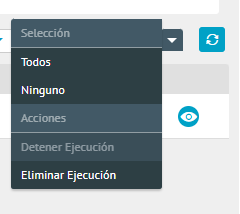
⚐ Note: Ongoing executions can present the statuses of “running”, “scheduled” or “completed”, these statuses can be monitored in the solution and in this way, see how many devices have already been reached in the distribution project.