This module allows you to consult and manage the information of the Synchronized VMs from the cloud infrastructures (IaaS), integrating them into the inventory of ADM.
Through this inventory, it is possible to identify which machines have the ADM agent installed, apply search filters, access detailed information, and easily navigate to other console screens.
View list of synchronized virtual machines
1. Enter the Beginning in the ADM, select the Inventory In the header menu, in the drop-down list, click the Infrastructure.
This view shows the list of devices synced with the information detected in the cloud.
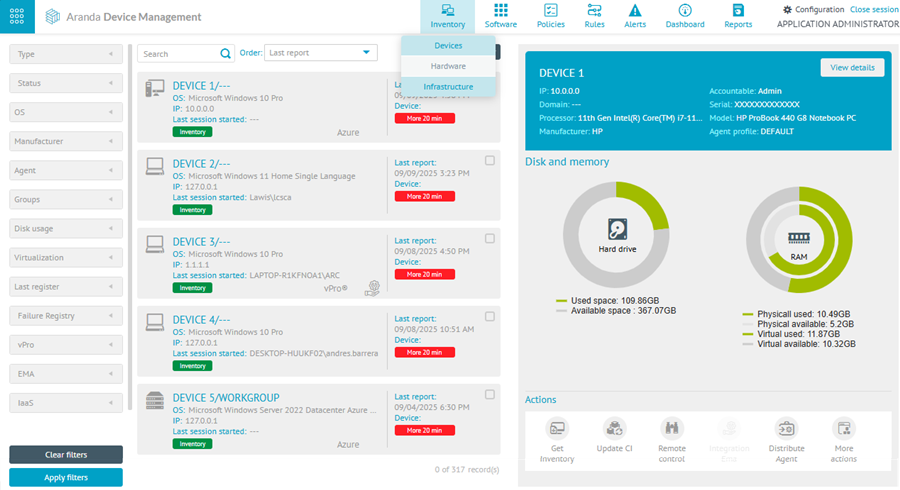
⚐ Note: Permission must be obtained Cloud Infrastructure > View Screens, which enables access to this module.
2. This screen displays the list of Synchronized VMs, with a summary of each device: name, instance type, operating system, Availability Zone or group, location, and cloud subscription (IaaS) in which the infrastructure was synchronized.
- Virtual machines that have the ADM agent They are identified by a green indicator next to their name.
- It is available Predefined filters by: Agent installed and Agent Not Installed.
- The seeker Applies to the fields: name, operating system and cloud subscription (IaaS).
- It’s possible Sort the records by any of the columns in the list.

⚐ Note: The green indicator next to the VM name means that during the last synchronization, the machine had the ADM agent.
However, it may happen that when entering the device detail, the option is not enabled DEVICE DETAIL, as the system performs additional real-time validation to display this button.
Since syncs can be scheduled (every 12 hours, 1 day, or 7 days) or run on demand, the agent may have been uninstalled after the last sync and that information may not be reflected in the console until the next update.
Device detail detected by the subscription
3. To view detailed information for a virtual machine, click on the record in the listing.
A modal will open with more specific data, such as: status, location, number of cores, storage, associated tags and date of the last synchronization.
- If the virtual machine has the ADM agentbutton, the DEVICE DETAIL, which redirects to the device detail screen in the Inventory.
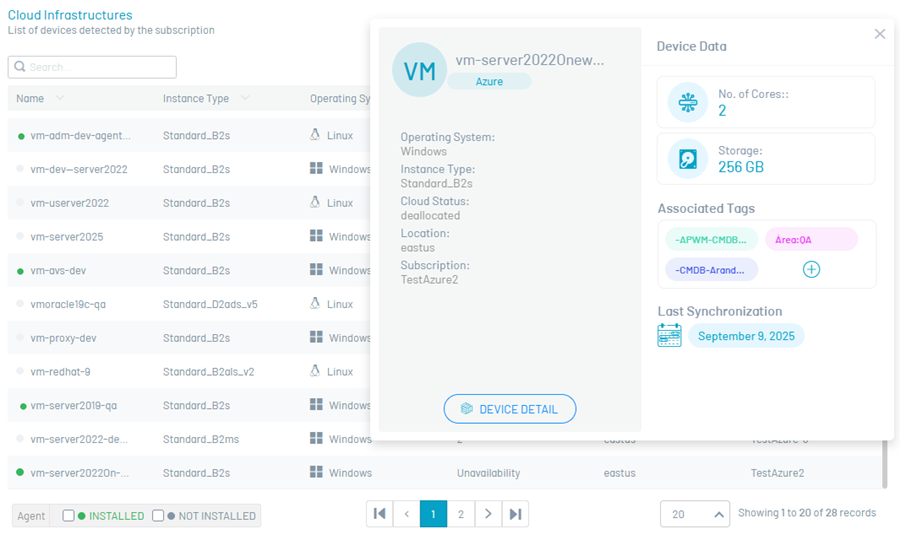
- If the virtual machine does not have the ADM agent, the DEVICE DETAIL it is not enabled.
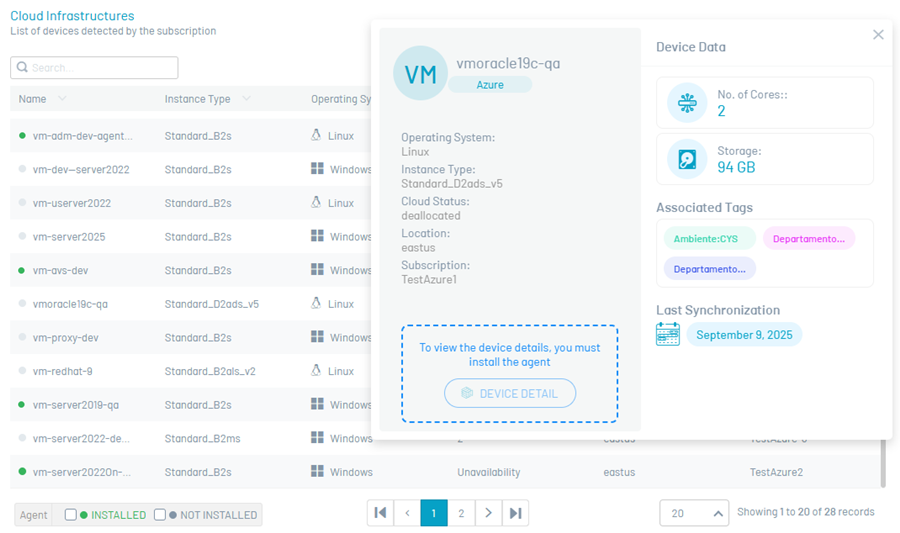
⚐ Notes:
- To view all the Tags associated with the virtual machine, click the (+) when there are more than three Tags.
- The value of storage Corresponds to the sum total of the disks allocated to the virtual machine.
Return to the settings screen
4. To return to the Configuration button on the console, click the CONFIGURATION, located at the bottom left of the view.
Return to the Device Inventory screen
5. To return to the default device inventory screen, click the Return, located at the top left of the view.


