Energy Policy
8. When selecting the Energy You can set power plans such as sleep, restart, or shut down devices. Enable the Yes to start Set up power plans.
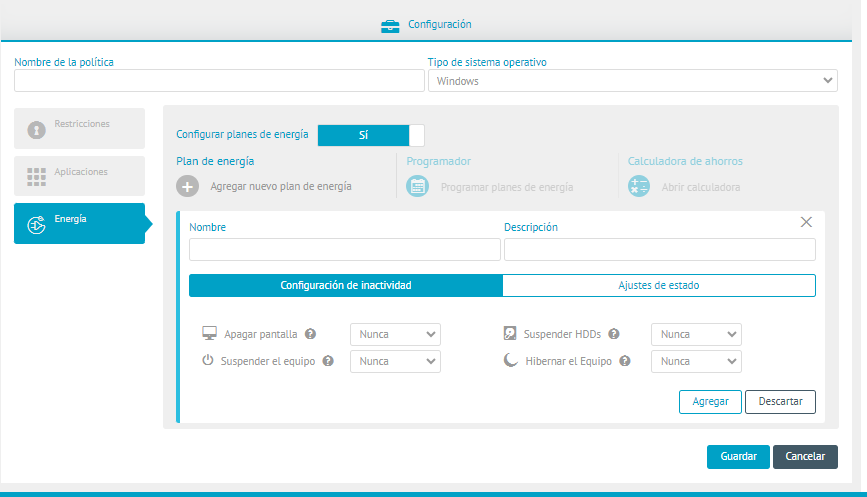
9. Select the Add New Power Plan; Enter plan name and description.
- On the Idle Settings You can set the time for actions such as turning off screen, suspending equipment, suspending HDDs or Hibermnating Equipment
- On the Status Settings You will be able to define actions such as sleep, hibernate, shut down, or restart
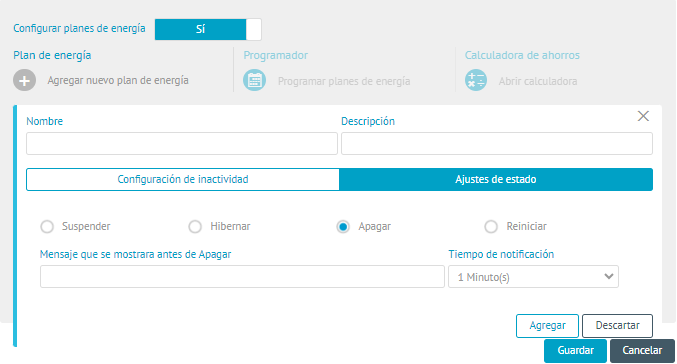
10. Upon completion of the power plan, click the Add and Save respectively. The plan is registered and two additional configuration options are enabled: Programmer and Savings Calculator.
- In the Programmer You can set the time when the power plan you have selected will be applied. Select the range in which the power plan will be scheduled and save your changes.
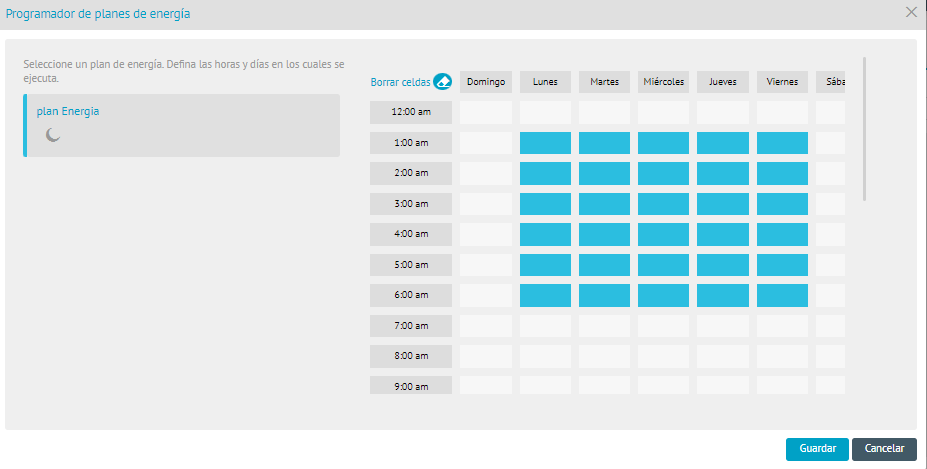
-
In the Savings Calculator You can set the time when the power plan you have selected will be applied. Select the range in which the power plan will be scheduled and save your changes.
The calculator allows estimating the weekly savings in energy, CO2 production and money (in dollars) generated by energy policies. Enter the information of the number of stations and/or laptops for which the savings are to be calculated and click on Calculate.
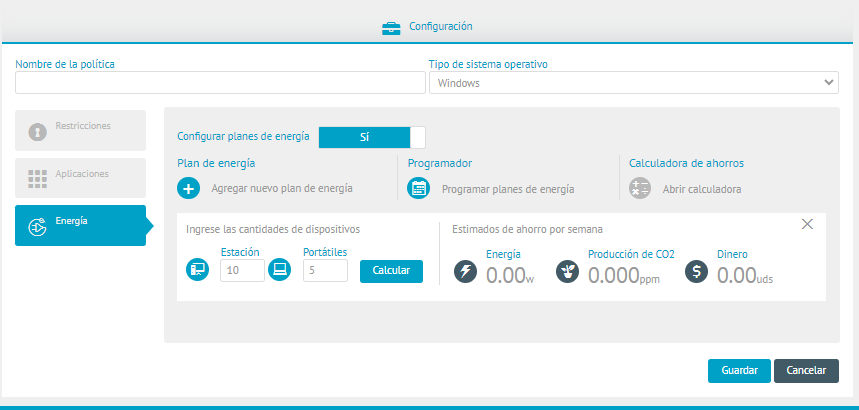
⚐ Note: The savings calculator uses the price per KW defined in the Power Settings and the KW to CO2 conversion factor that comes by default in table AFW_SETTINGS of the database.
11. When you have completely filled out the policy information, click Save. A confirmation message will be displayed.
⚐ TIPS: The energy policy type has the following behaviors:
+ It is enabled that when blocking usb, it also locks smartphones.
+ The inventory generated by the apwm agent comes in json format.
+ The console sends a signal to the agent when a policy is removed or when a policy is updated or deleted.


