Aranda Software products require a license to operate, for example, For this reason, the first time you log in to ASMS, you will be asked for the license. To download it, go to the left side menu and Select General Settings > Licences.
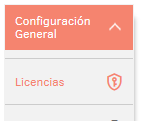
There click on the New and on the right side you will find the link to download the CD-KEY. Once downloaded, send it to the in charge of Aranda Software (Pre-Sales and Projects) so that it can be Generate a .lic file. When you receive it, upload it to the system by clicking the arrow to select the file and finish by clicking Save.
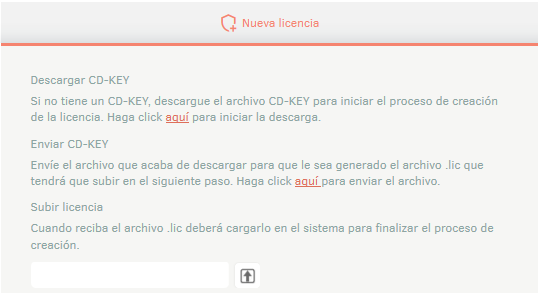
Once the license has been loaded, on the right side of the screen You will see three tabs: Details, Named Users and Sessions; There you will find information related to the license.
⚐ Note: Access to the Management Console will deduct licenses from the quantity included in the Aranda Service Management installation or subscription.
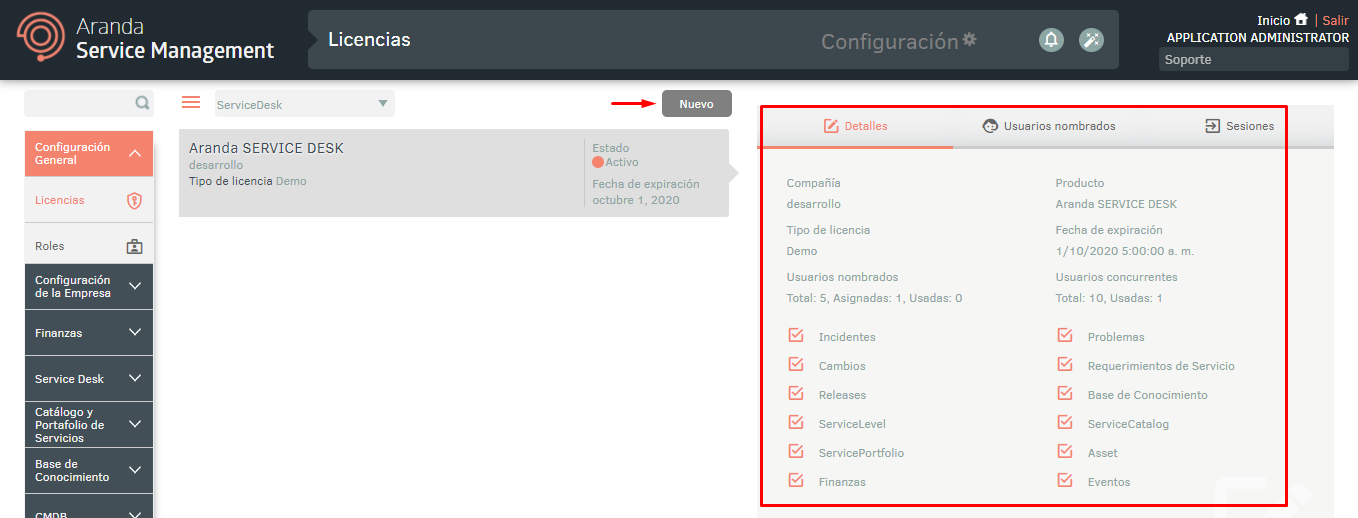
The tab Details Displays the license overview Registered.
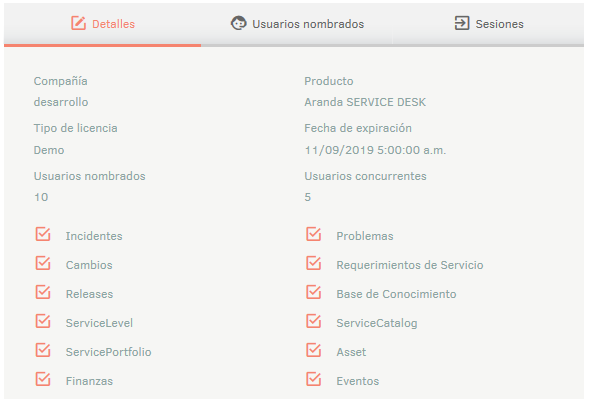
On the Named Users the licenses for the named users (the number of users must have been specified at the time of applying for the license). To associate a user, search for them in the drop-down list and select it; this will be displayed in the inferior.
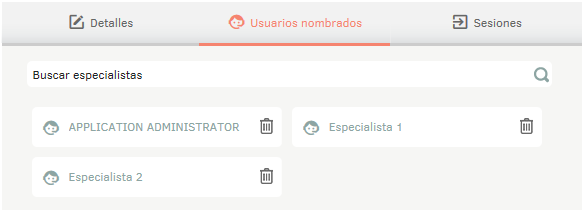
To disassociate a user from the named license, click on the Delete icon in front of the user.
The tab Sessions Displays the licenses that are being used in the moment.
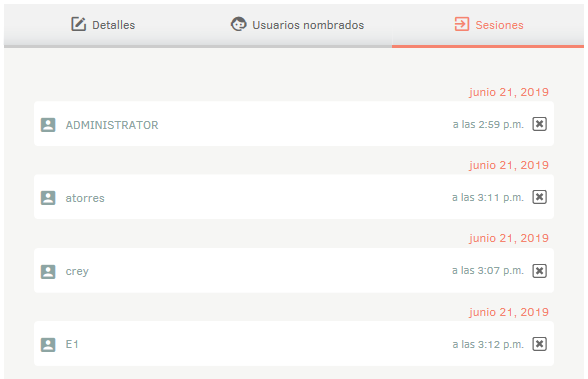
You can log out by clicking the close button on each user; This will lose authentication in the module and will need to go back to enter to continue working.


