This module allows you to integrate internal or external solutions to notify or be notified of the different changes that have occurred in any of them.
CMDB and ADM integration: Expand the information in the Integration between ADM and the ASMS CMDB.
1. To create an integration, log in to the ASMS Management Console in the CMDB from the main menu, select the Integrations. Define a project, and in the information view, select the New; In the Detail view, complete the integration overview.
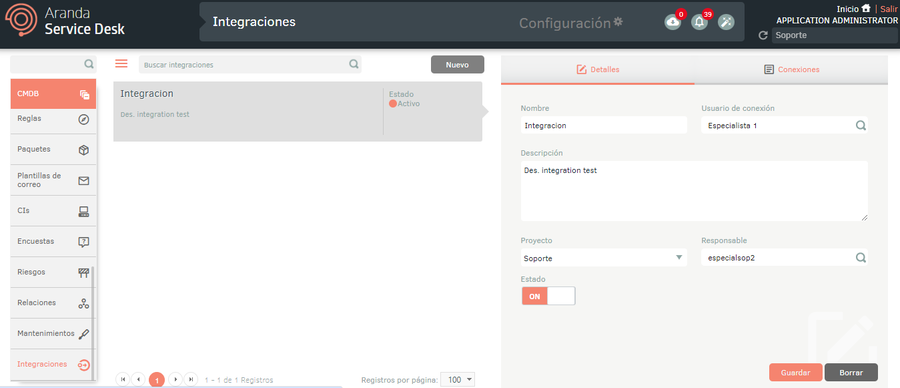
2. In the Integration Detail View in the ASMS Management Console, select the Details, where you can enter the information corresponding to name, description, connection user, project. When finished, click Save.
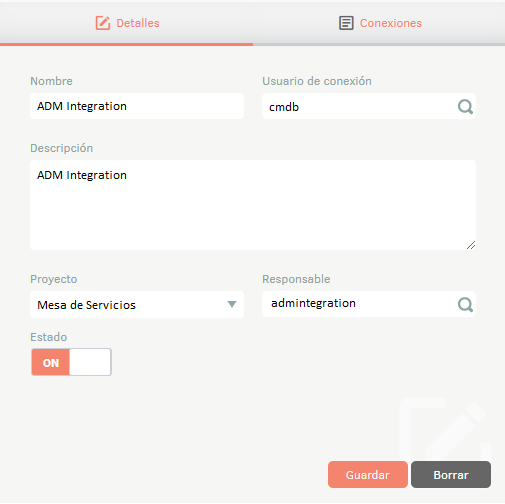
⚐ Note: The connection user entered must be the same user used during the integration setup in the API connection.
3. In the Integration Detail View in the ASMS Management Console, select the Connections, where you can view the following options:
- It has a graphical interface: Selecting this check enables the fields where you can integrate directly with the interface of a Website.
- It has Web Service: Selecting this check enables the fields where you can integrate directly with an external API.
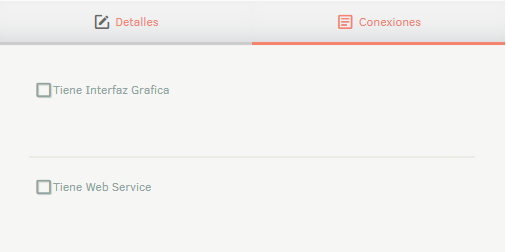
Configure integration with Graphical Interface
4. To configure the GUI integration, enter the URL and Path if you have a specific PATH to access the website URL. Example: https://dominio.com/adm/Pages/Default.aspx#
5. To configure Paths by CI category, find and select the categories you want to parameterize. After this, enter the Path for each category. I make use of the ** to make use of the CI’s integration ID when using the parameterized integration path.
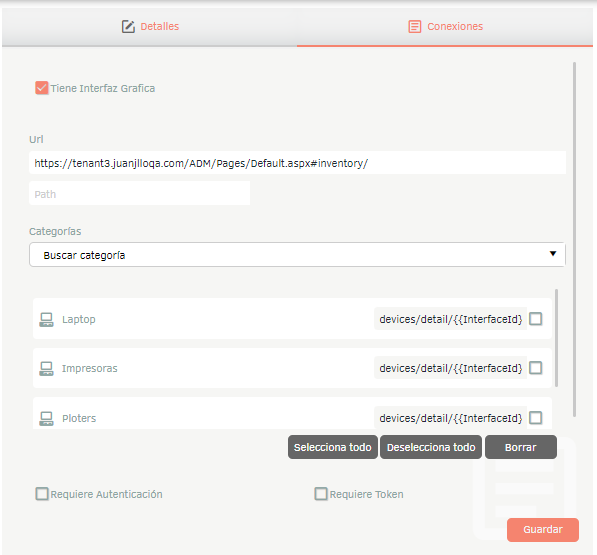
6. If the integration requires user and password authentication, enable check Requires Authentication and enter the required information.
7. If the integration requires a token, select the option Requires Authentication and enter the corresponding token.
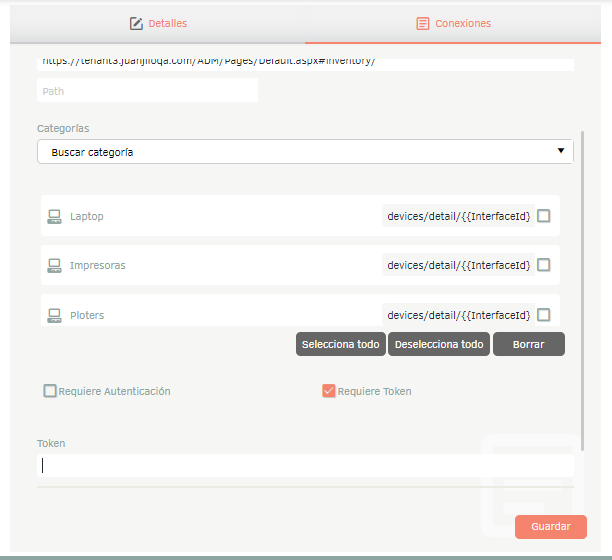
8. To save changes made by clicking the Save.
Configure integration with Web Service
9. To configure the integration with Web Service, enter the URL of the Web Service.
10. If the integration requires user and password authentication, enable the Requires Authentication and enter the required information.
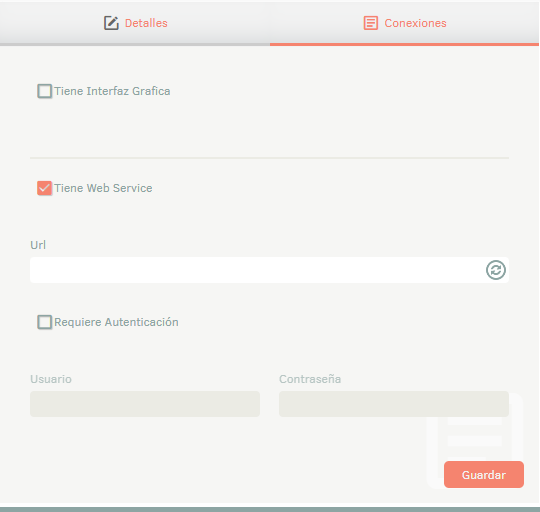
11. To save changes made by clicking the Save.
View IQ Detail from PC Browser
12. To access the detail of a device from an integration CI in ADM, either from the ASMSAdministrator or CMDB, it is necessary for the user who makes the query from the browser PC Browser Be registered with ADM using the same configured authentication type.
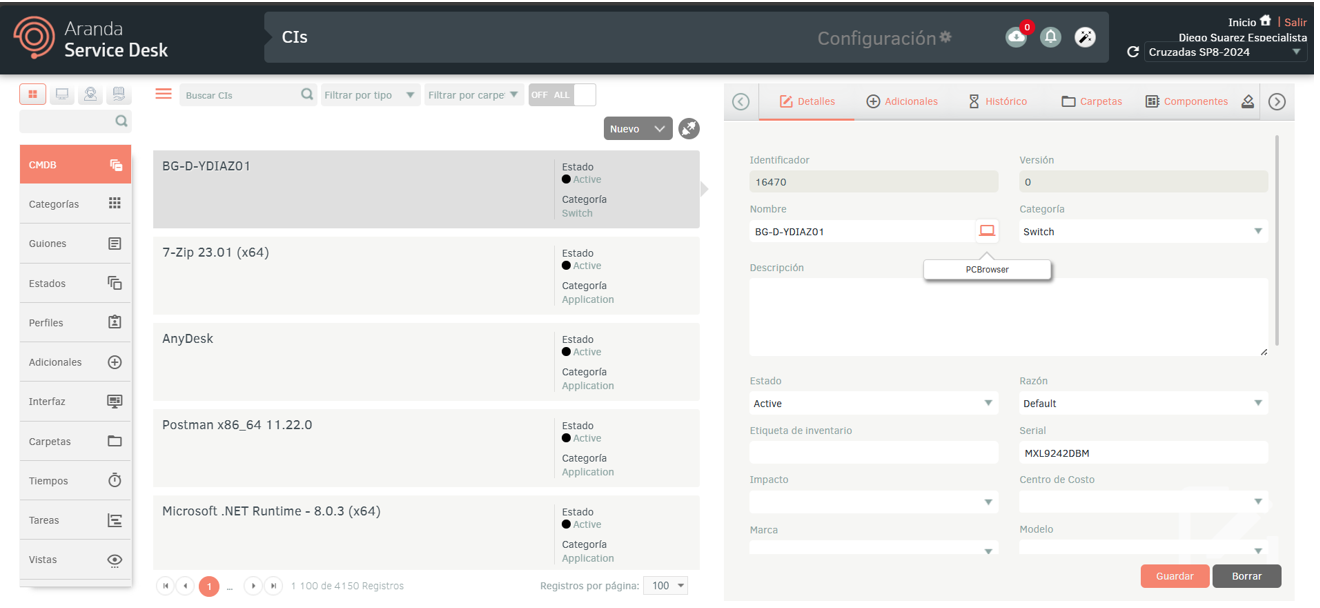
⚐ Note: If you try to access the detail of a device from the PC Browser The user is not registered with ADM, you will be redirected to the ADM. In this case, automatic authentication will not be performed and the user will have to authenticate manually to view the IQ detail.


