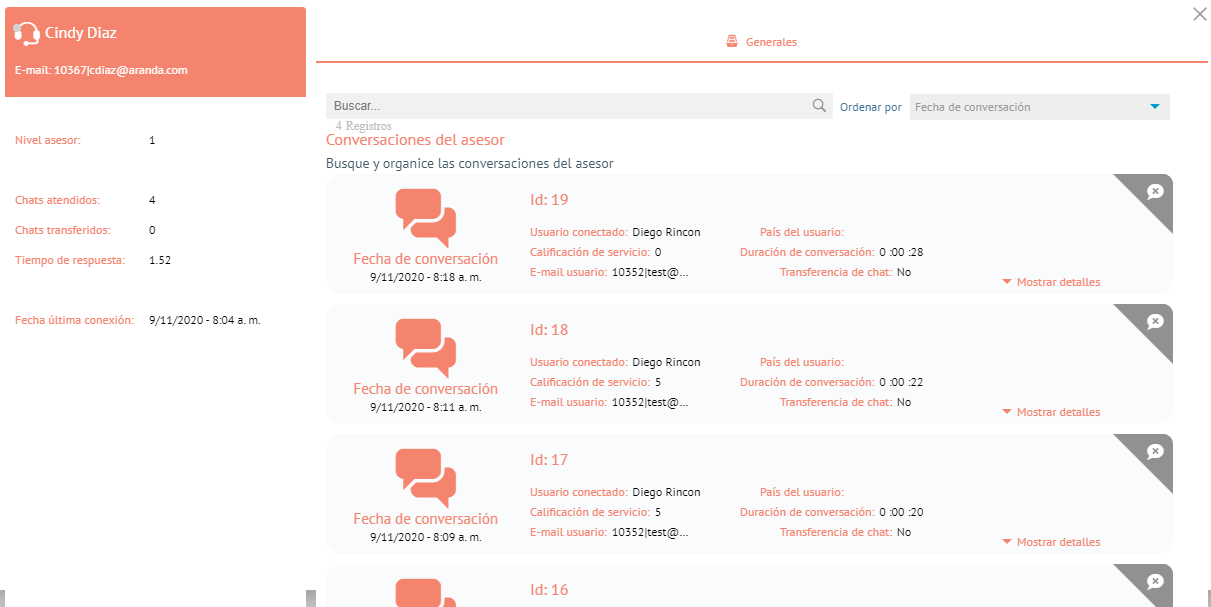In this module you can configure the chat that will serve as a means of Alternative communication between a user and a specialist. To do this, It is necessary to have the option Enable integration with the chat. See 2.1.3 Defaults.
To start the chat setup, go to General Settings > Chat > Settings.
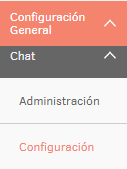
Select the project you want to set up chat on.
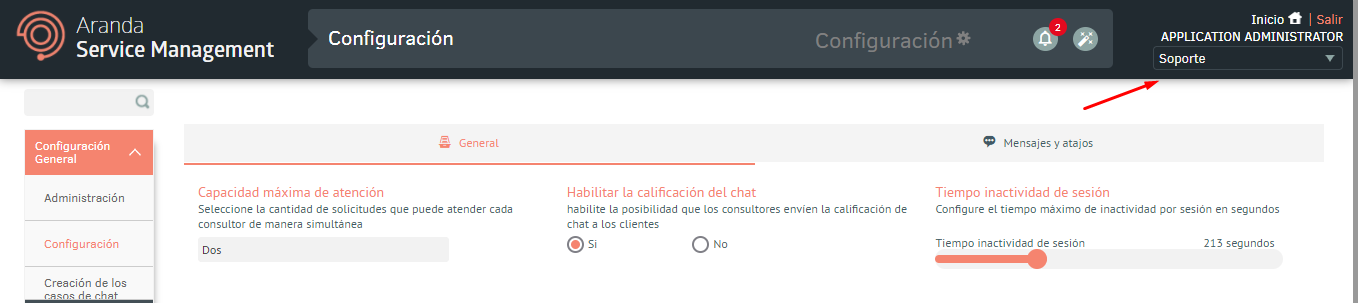
Configure the chat support parameters that are requested in the eyelashes General and Messages and shortcuts:
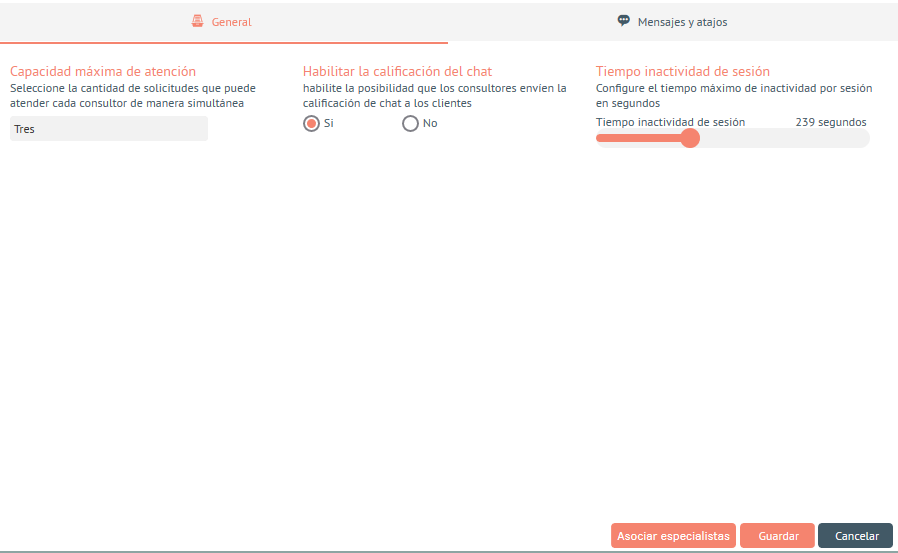
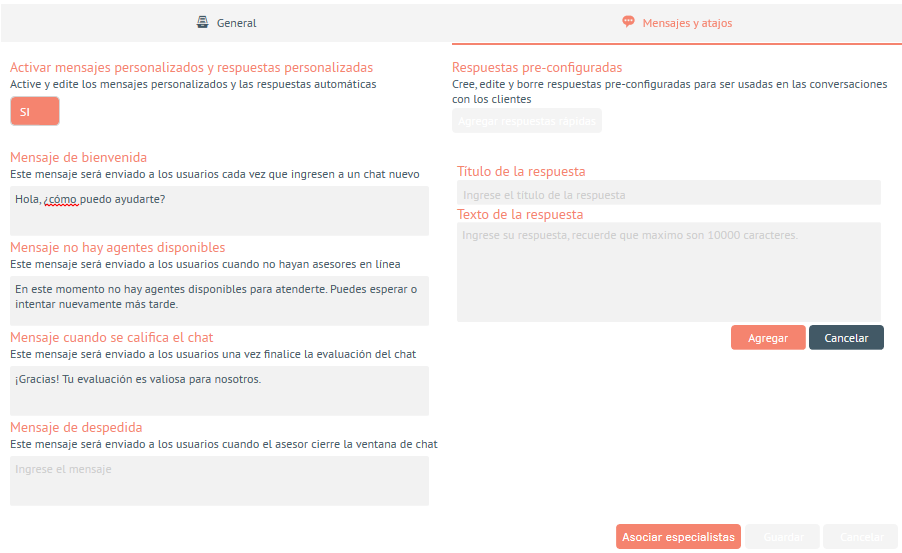
By clicking Associate specialists, a window will open for Add the specialists who will serve the users who connect through chat.
⚐ Note: The configuration of General and Messages and shortcuts are transversal, the configuration of Associate specialists if it is carried out by project.
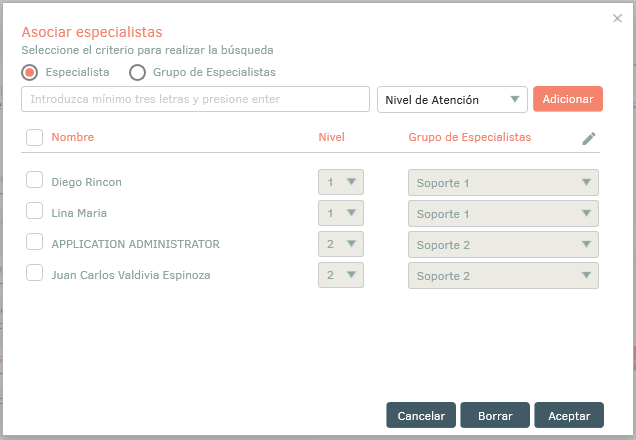
When adding the specialist or group of specialists, select the level of care, as follows:
- Level 1: will attend user-initiated conversations from the client console.
-
Level 2: will only attend conversations that are transferred by another specialist.
To disassociate a specialist, check the box for that specialist, and then click Erase.
Then go to General Settings > Chat > Creating Chat cases to configure cases that are created by default, from a conversation initiated in the chat.
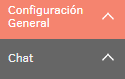
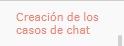
These cases are created in one of the following circumstances:
- From the User Console, when a user logs on to the chat and there are no specialists connected. The user will be able to send a message through the chat, and this message will become a case that is will log with the data that the administrator has configured previously.
- From the Specialist console, when a specialist decides Convert a chat conversation into a case, it will be logged with the data that the administrator has previously configured.
⚐ Note: To create cases from consoles via chat, you must select templates whose templates do not have mandatory fields.
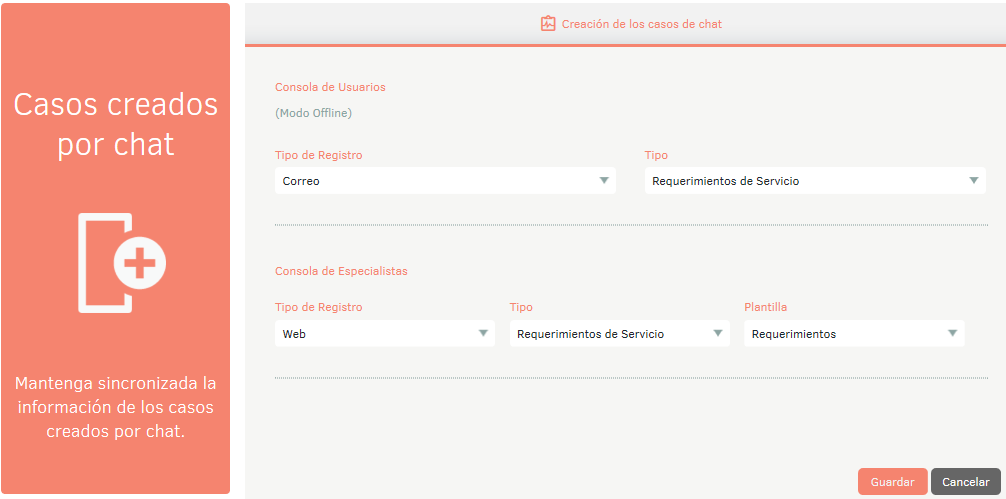
Para visualizar los parámetros de medición de cada especialista al
momento de responder los chats, haga clic en **Configuración
general > Chat > Administración.**
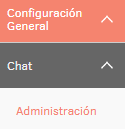
Podrá observar las estadísticas y calificaciones que los usuarios
dieron a cada uno de los especialistas.
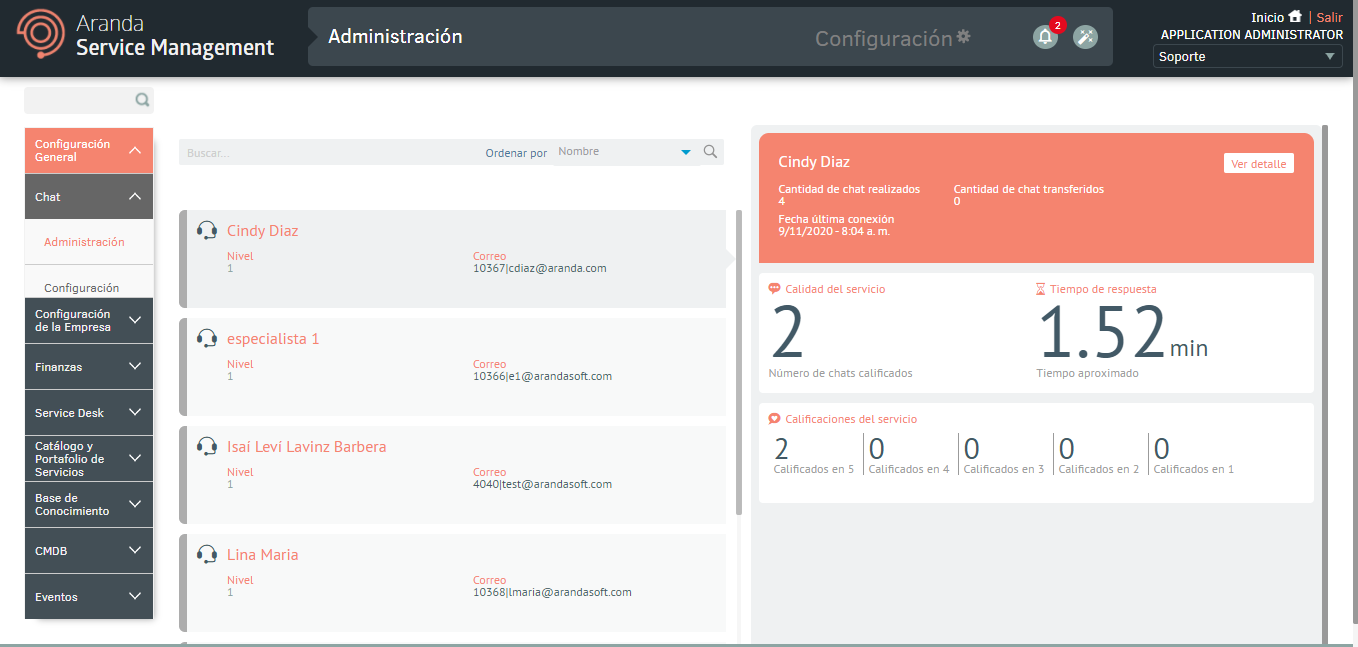
Haga clic en **Ver detalle** para ver el registro de conversaciones
que ha tenido el especialista con cada usuario.