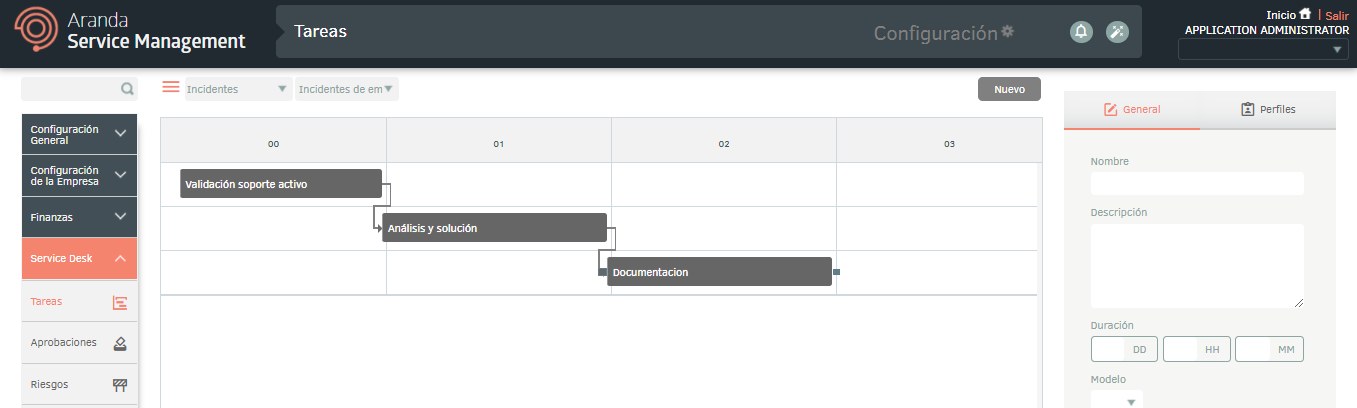Tasks are activities that are assigned within a category of service (incident, requirement, change, or problem) to which the they can follow up to know the progress of the case.
To create a task, go to the left side menu and click Service Management > Tasks.
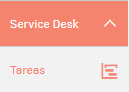
Select the case type and model on which you are going to create the task.
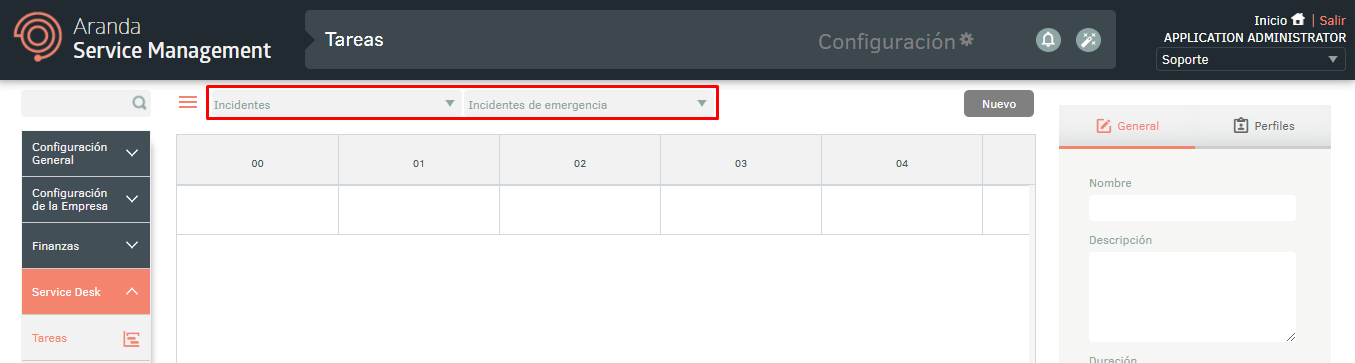
Click New and fill in the required data in the Generallike this:
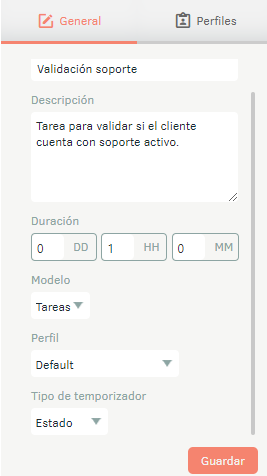
-
Name: Enter the name of the task. - Description: write a
Description of the task. - Duration: allocate the time of
duration to the task. - Model: Choose the model for the
task. See 5.1 Models. - Profile: Select a profile by
defect for the assignment of the
Tasks. - Timer Type: Define the
type of timer to fire the Task creation (status or s condition).
If you choose the type timer State, when you click Save, the States. There define what model status you want task creation to be triggered and if it it will or will not block the other states of the model.
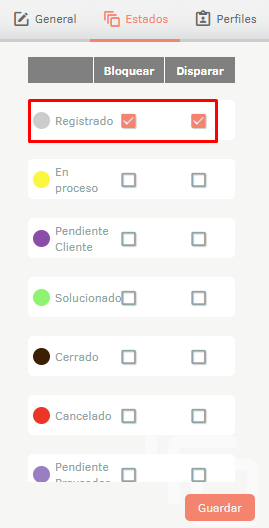
Example:
The image shows the configuration
for a task that’s going to skyrocket
(create) when the case is
in state Registered And it’s not going
allow the state to advance the case
(In process) until the
task is completed.
If you choose the type timer Conditionto the Save on the General The Initial condition. There define the condition under which you want the creation of the task, and on the States, define which states of the model they will be blocked by the task.
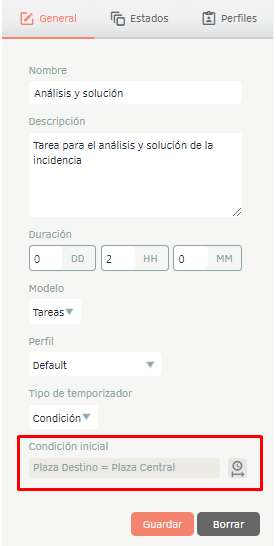
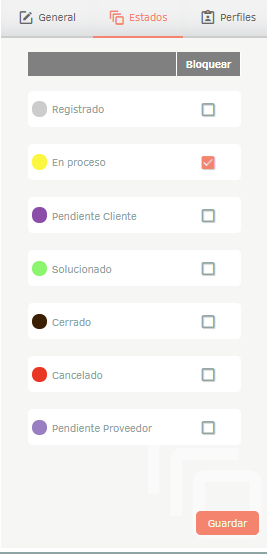
Example:
The image shows the settings for a
task to be created if the additional field
Plaza Destino contains the Central square.
And the task is going to lock in the state In
process, that is, it will not allow modification
the case to the following states until the
task is completed.
The tab Profiles allows you to assign tasks to specialists by their profile according to certain conditions that are defined. This Configuration is optional.
Assigning groups of specialists and specialists to profiles is configured in the groups and specialists modules of the Catalogue and Portfolio of Services.
Choose the desired profile and click on the Edit condition, set the conditions for assigning tasks to the profile specialists and check the checkbox.
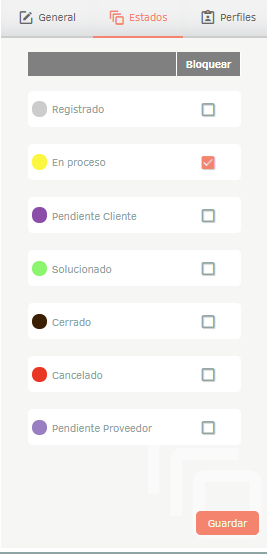
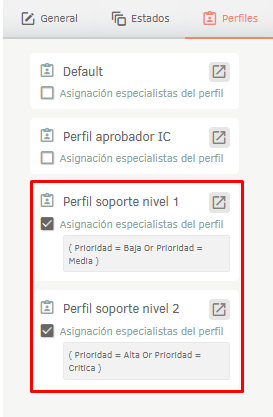
Example:
The image shows the settings for a task in which:
- if the priority of the case is
Casualty or Stockingthe
task is assigned to one of
the specialists of the
Level 1 Support Profile, - if the priority of the case is Loud or Criticism the
task is assigned to one of the specialists of the Level 2 support profile.
⚐ Note: In the event that none of the conditions defined in the eyelash Profiles, the task will be assigned to one of the specialists of the default profile defined in the General.
It is recommended that you create all tasks first and then configure the transitions from one task to the other to define the flow of tasks.
To create a transition, select the point that activates within the task and extend it to the next task.