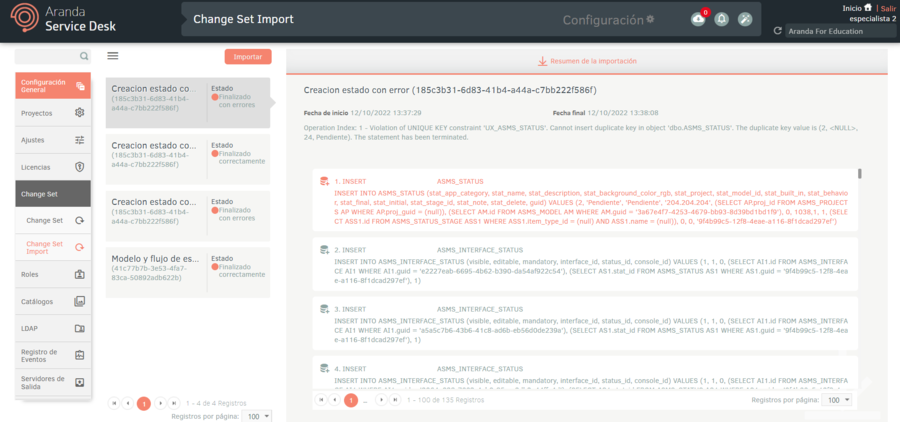A Change Set is a group of configuration updates that can be moved from one environment to another. This feature allows you to group a series of changes into a set with name, description, status and then move them to other environments for testing and/or deployment. This allows you to create configurations in a development environment and then apply the changes to other test or production environments.
Preconfiguration
1. Log in to the ASMS Admin Console. In the General Settings from the menu main option, select the Settings. In the ServiceDesk option, select the StorageChangeSet. In the detail view, add the connection string of the storage account where the update groups will be saved. For the local storage method, add the path of the folder where the ChangeSet.
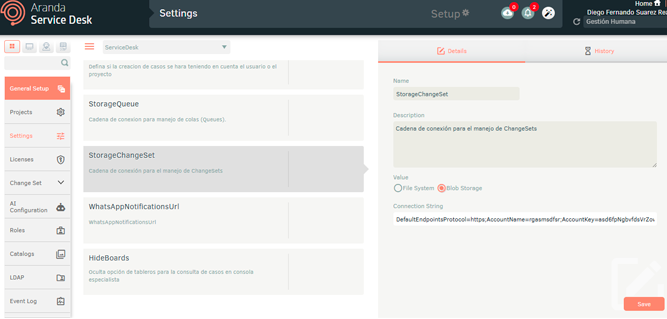
⚐ Note:
- If your environment is multitenant, configuring the StorageChangeSet is not done through the management console. In this case, contact the support agent for assistance with this setup.
- Configure the same storage account connection string and/or folder path for local storage in the development, test, and production environments.
- The Local Storage option only applies to environments On Premise.
2. Assign the role of ChangeSet Manager administrators who will have permissions on the functionality.
Creating Change Set
1. To create a Change Set, log in to the Change Set. ASMS, in the General Settings from the main menu, select The Option Change Set. In the information view, click the New and in the view Details Enter name and description and click on the Save.
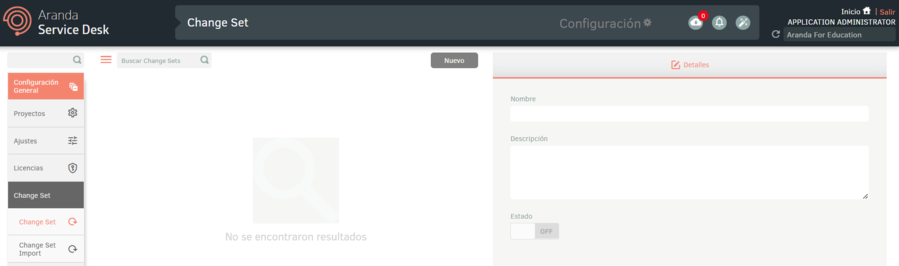
2. The change set is created by default, in an inactive state. When enabled, the console notifies all authenticated users that a change set is active.
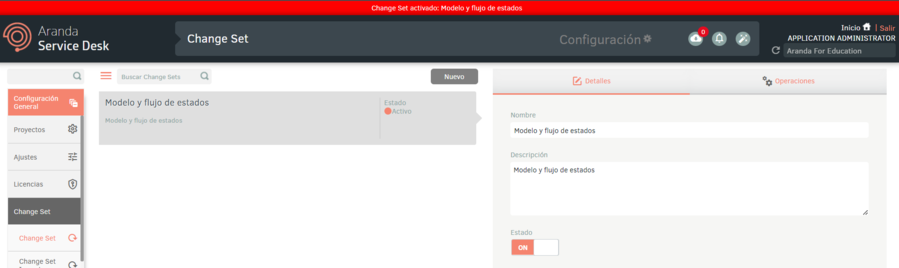
Note that once the change set is activated, any modifications or configuration creations that are made in the admin console by other authenticated users will be stored in the change set.
The creation or modification of the following concepts are stored in the change set:
- Projects.
- States.
- State transitions.
- Reasons for transition.
- Additional fields.
- Additional field values.
- Approvals.
- Models
- Times.
- Task templates.
- Services.
- Categories.
- Rules.
- Service agreements.
- Calendars.
- Folders.
- Cost centers.
Remember that you can also disable the change set if you don’t want to store some actions that you perform on the Admin console.
3. Once you have made the necessary creations or modifications, in the change set detail view in the ASMS administration console, select the Operations where you can view all the actions performed.
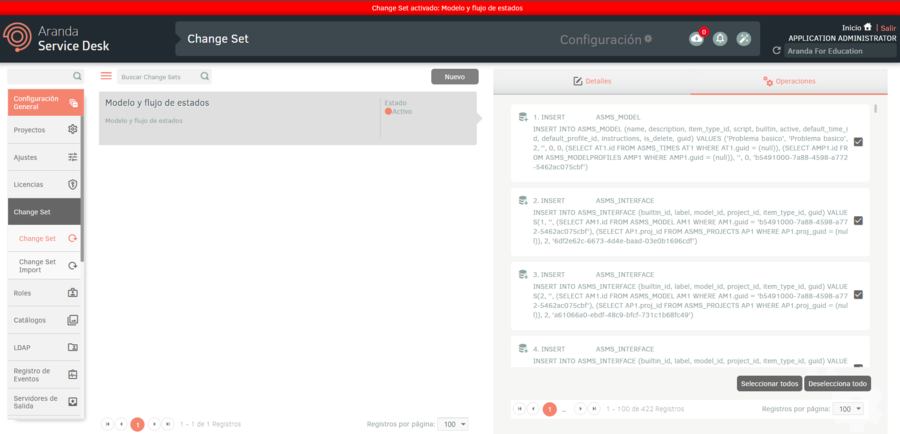
4. Check the records that you need to store in the change set and click the Close. Remember that once closed it is no longer possible to activate it again.
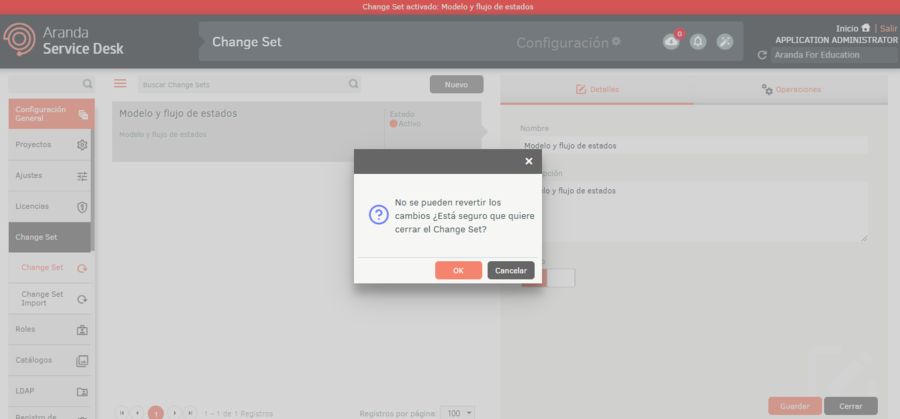
5. Once the Change Set is closed, you will be able to download the JSON with the stored data by clicking the Download located at the bottom of the Change Set detail.
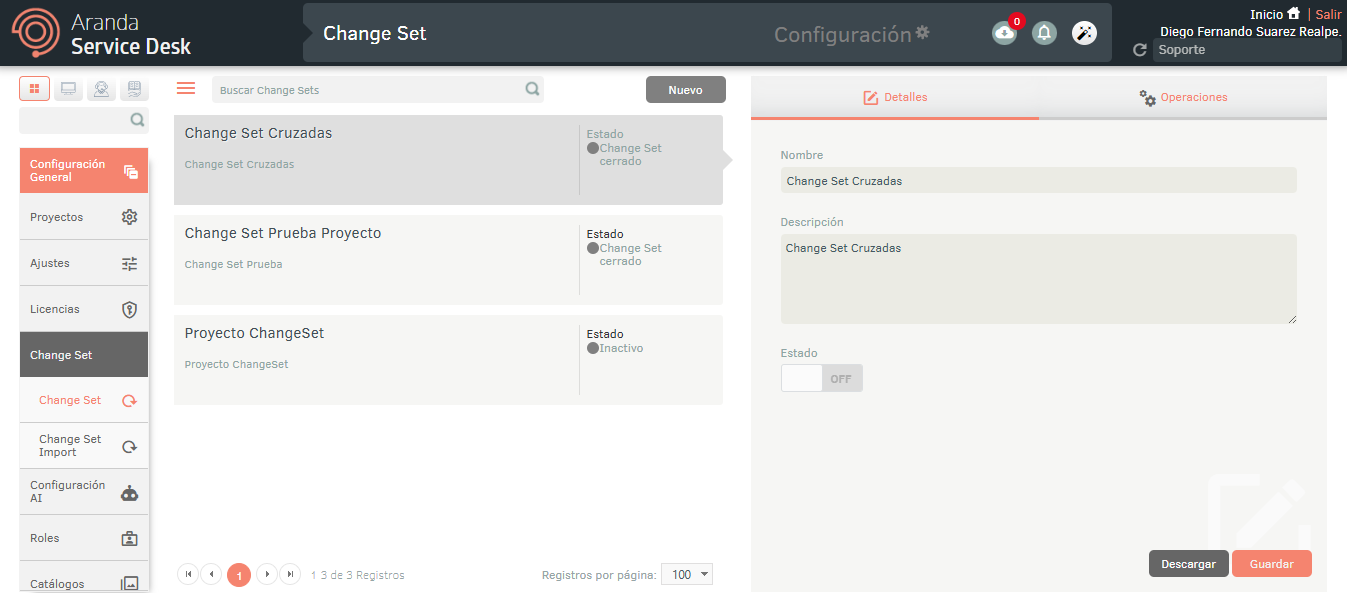
Change set import
1. To import a Change Set, log in to the Admin Console ASMS section of the test or production environment, in the General Settings from the main menu, select the Change Set / Change Set Import. In the information view, click the Import. In the import window, select the method to import the Change Set.
⚐ Note:
- The import method by Blob Storage Allows you to import Change Sets that are stored in the designated storage account, where the update groups will be saved.
- The import method by File Allows you to import the files JSON of the Change Sets that are downloaded from the detail in the session Change Set.
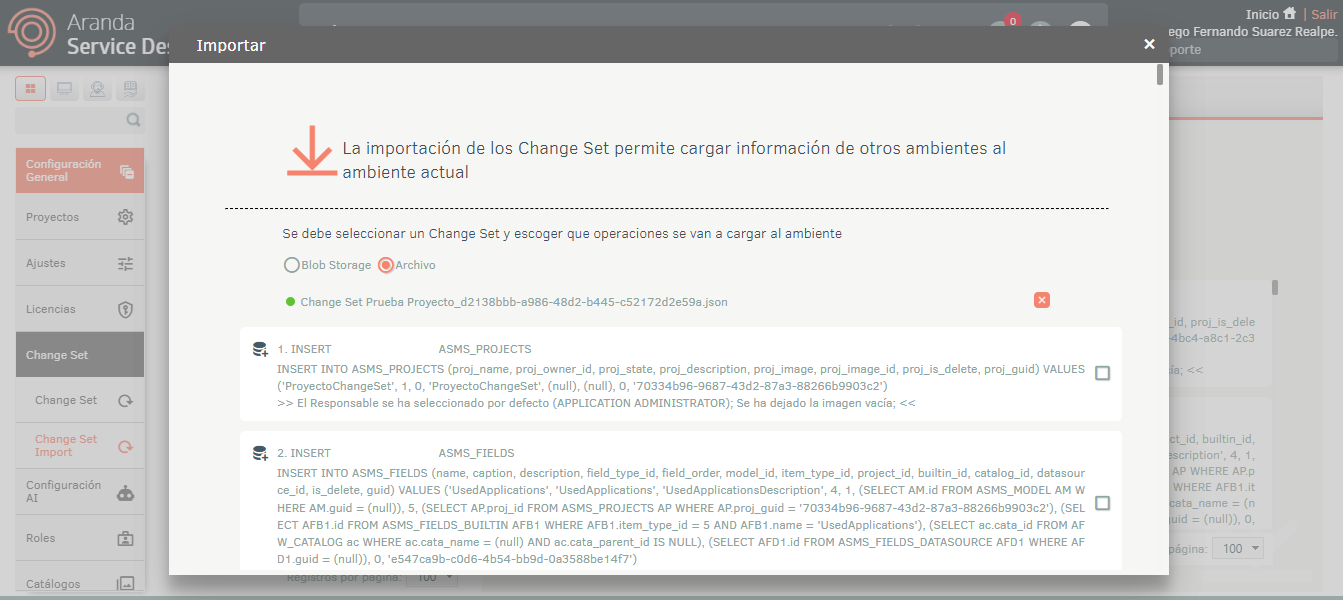
2. Once you select the change set, all the operations contained in the change group are automatically loaded. Select the ones you want to import and click the Import.
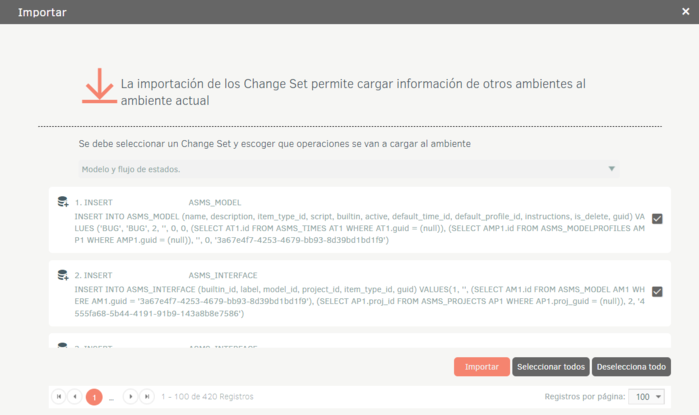
3. The import is scheduled and is in a pending state with the start date.
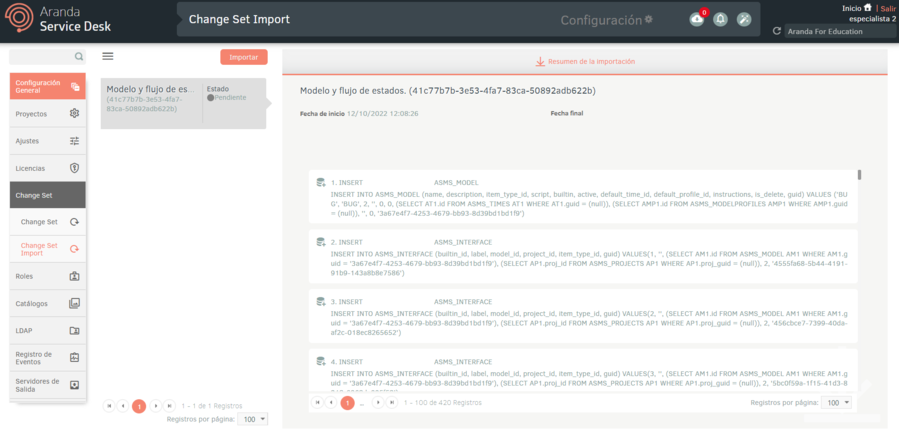
4. When the change import is successful, the status is displayed Successfully completed with the end date.
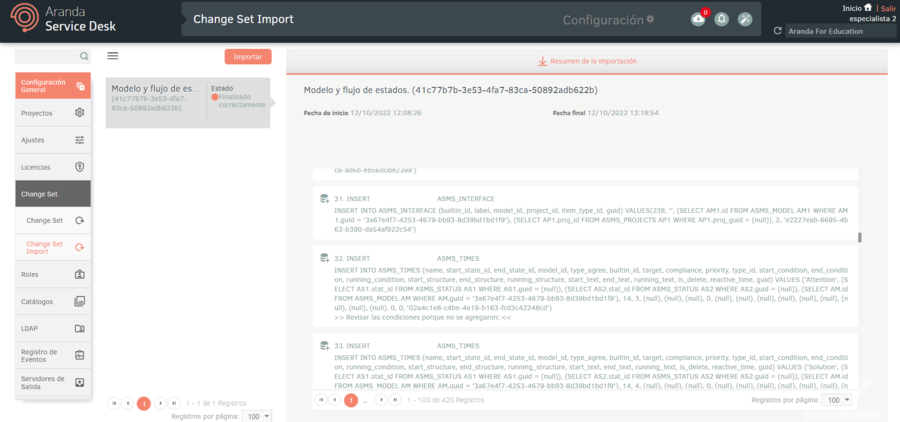
5. When the change set import fails, the status is displayed Ended with errors. The import summary shows the detailed error and the operations that could not be executed are highlighted.