Catalogs allow you to configure ASMS defaults, The most commonly used are:
- Type of record: is the means through which the requests for all types of cases (service requirements, incidents, changes, problems, maintenance, and releases). The Predefined media are: (email, mobile, telephone, web). In addition, the system reserves three types of records (Microsoft Teams, WhatsApp and Load Massive), which prevents its manual creation by the user.
- Impact: is a measure of the effect that an incident, problem, service or change has about a process or a service. The impact It is used to assign priorities along with urgency.
- Urgency: it is a measure that allows us to know how long it will take until an incident, problem, or change has an impact significant in the business. For example, a high impact can have a low urgency when the impact affects the business only until the end of the financial year. Urgency is used to assign priorities along with impact.
- Priority: priority is based on impact and urgency, and It is used to identify the time needed for actions to be taken. take. E.g., a service level agreement can be set up for 2 priority incidents that need to be resolved within 12 hours.
- Unit of Measure: is defined to facilitate the provision of a service or to manage an organizational asset. E.g.: meters of network cable.
- Reason for reassignment: is the reason why a case to another specialist.

For all types of catalogs, it is possible to add values new and/or delete existing defaults.
To create and edit catalogs, go to the left side menu and click Click General Settings > Catalogues.
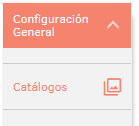
Fill in the information requested in the tabs Details and Values On the right side of the screen:
On the Details Enter the general catalog data.
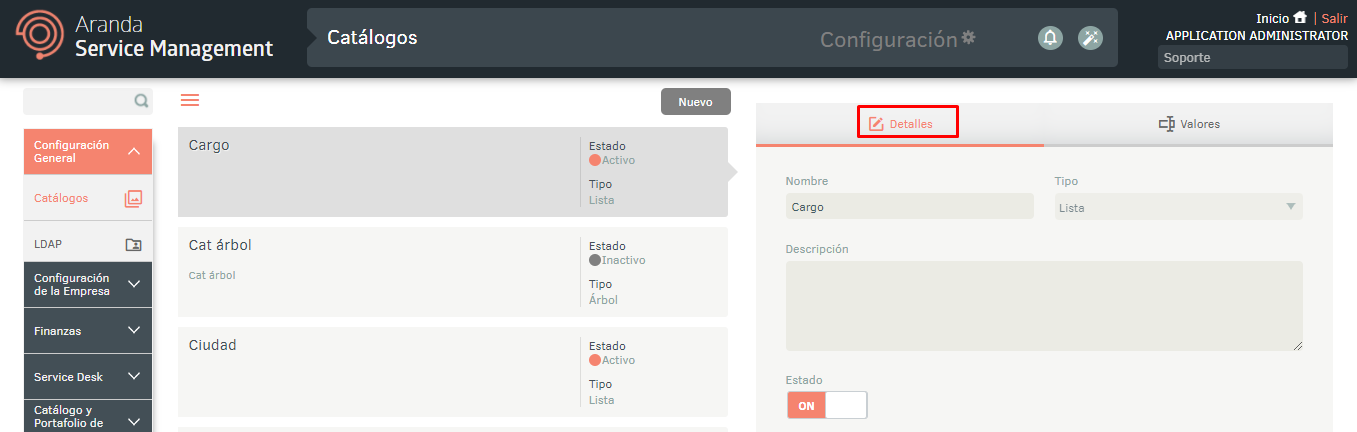
On the Values Configure the items or options contained within the catalogue.
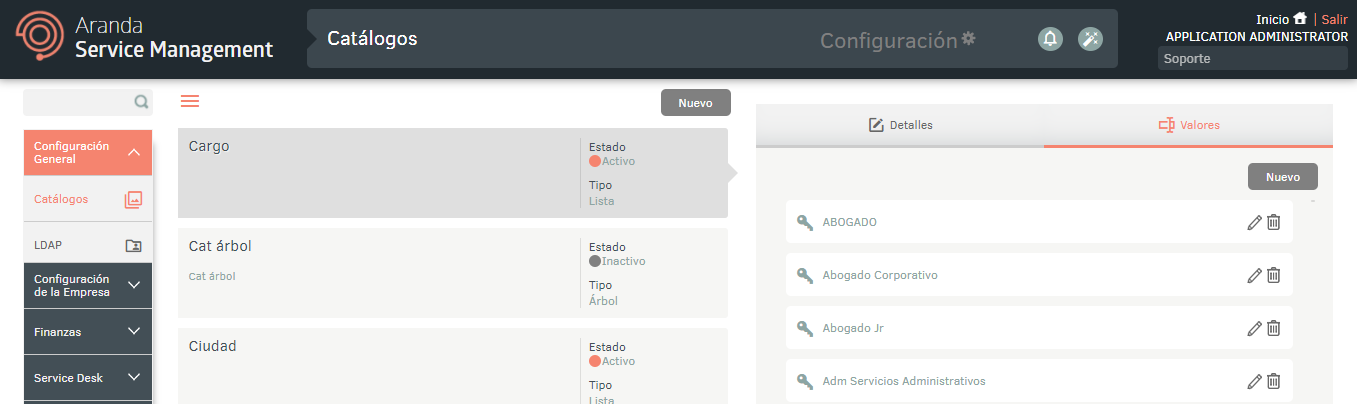
Export format for Catalogs
1. To export catalog information, log in to the Admin console section of ASMS in the General Settings from the main menu, Select the option Catalogues. Position yourself above a catalog and in the information, select the New/Export Format.
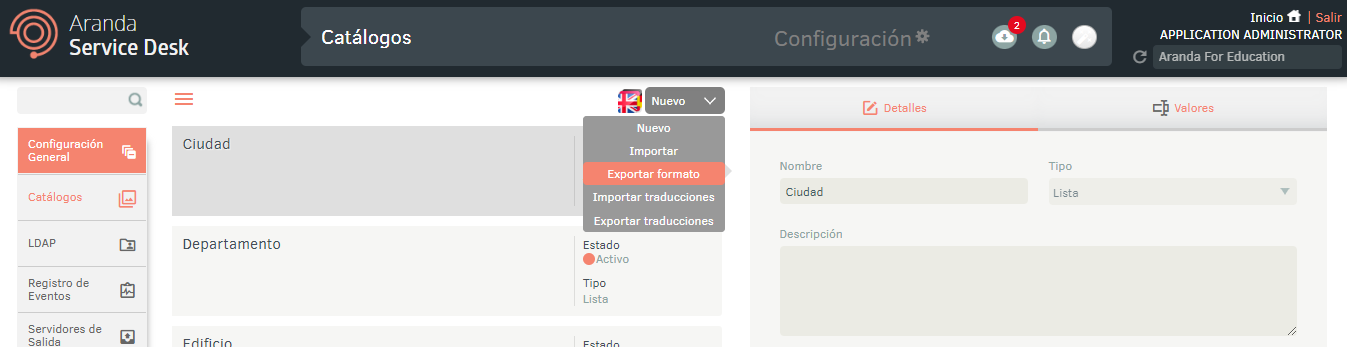
2. The window is enabled Export Format where you should select if you require Export the empty format or with data. Click Export Format.
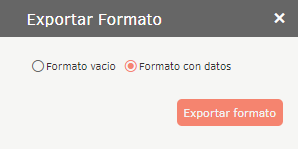
3. If you select the Data Format File download is scheduled through the notification panel, if you select the Empty format option Discharge is done directly.
4. If you chose the Format with Data option, click the Notifications To download the form, please note that only the information from the catalog on which it was previously located.
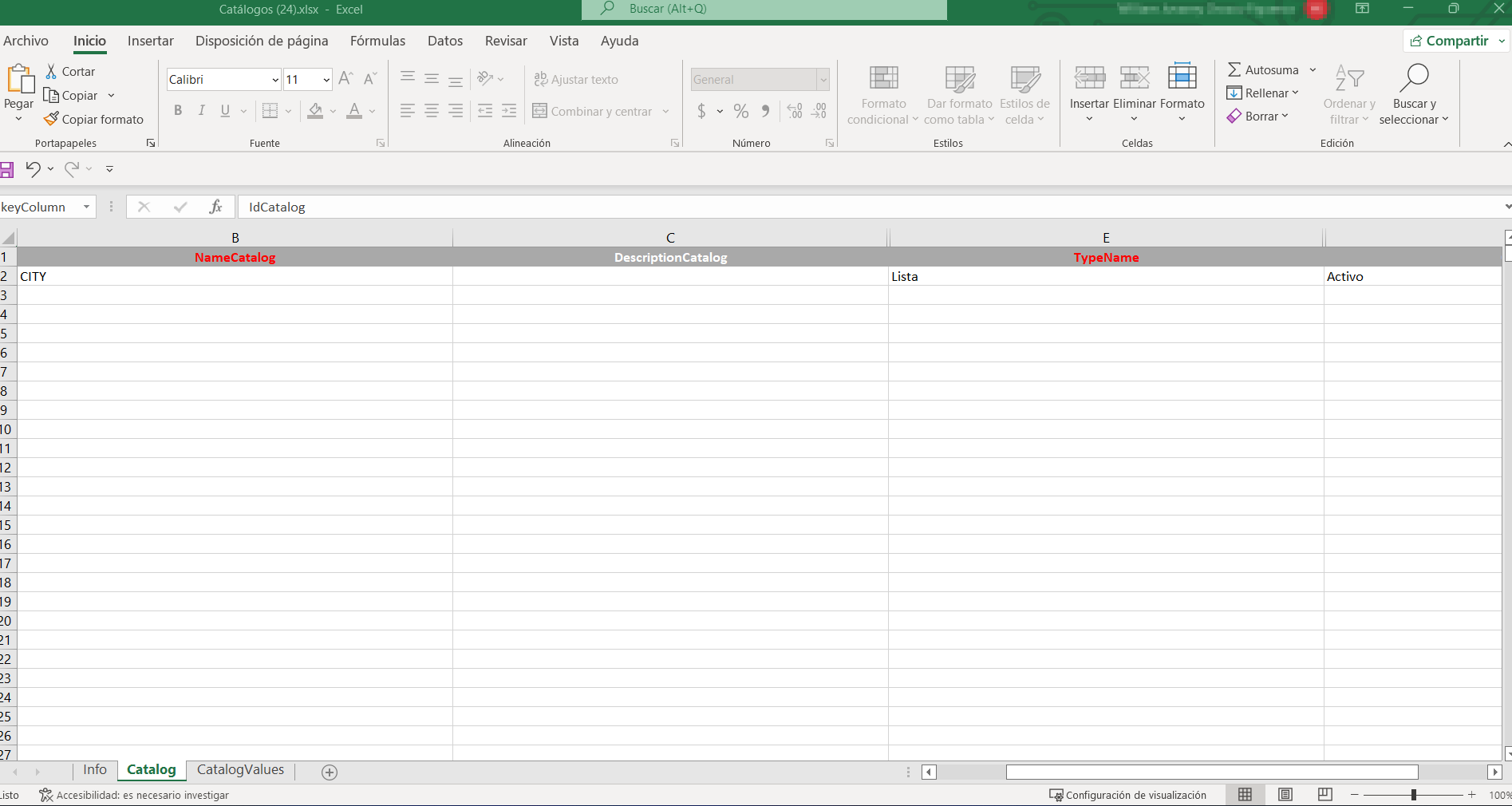
⚐ Note: The export of this module will bring the Excel template without information and in it you can fill in the respective information for the import.
Import format for Catalogs.
⚐ Note:
- For factory catalogs it is not possible to modify the name, type, description or status, it is only possible to add values to the catalog.
- For tree-type catalogs, the hierarchy is added by separating the values with a period (.) in the ParentField column.
1. Once the form is completed, enter the ASMS administration console,
in the General Settings from the main menu, select the
Catalogues and in the Info view, select the New/Import.
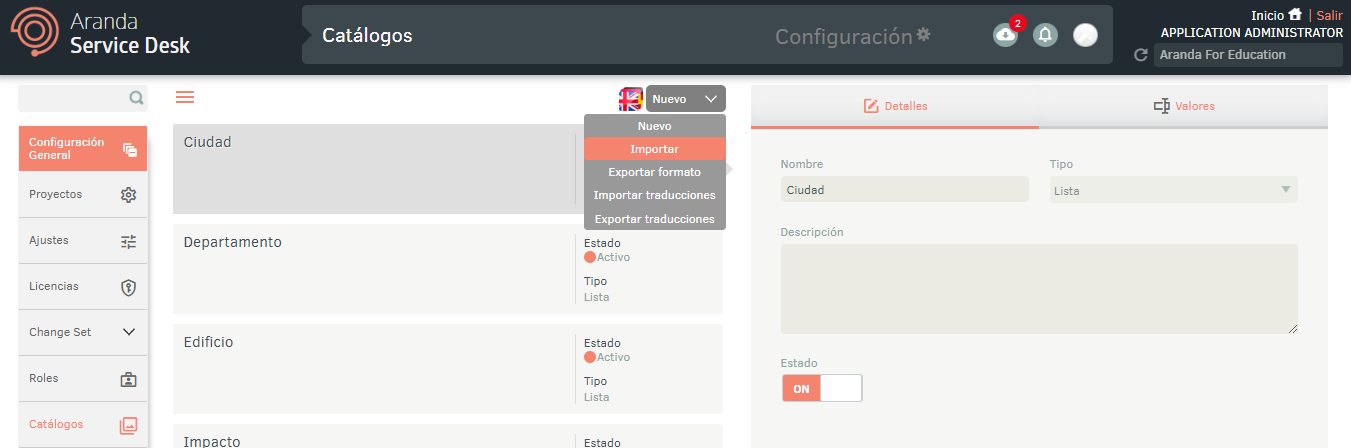
2. In the Import window, upload the file and click the Save.
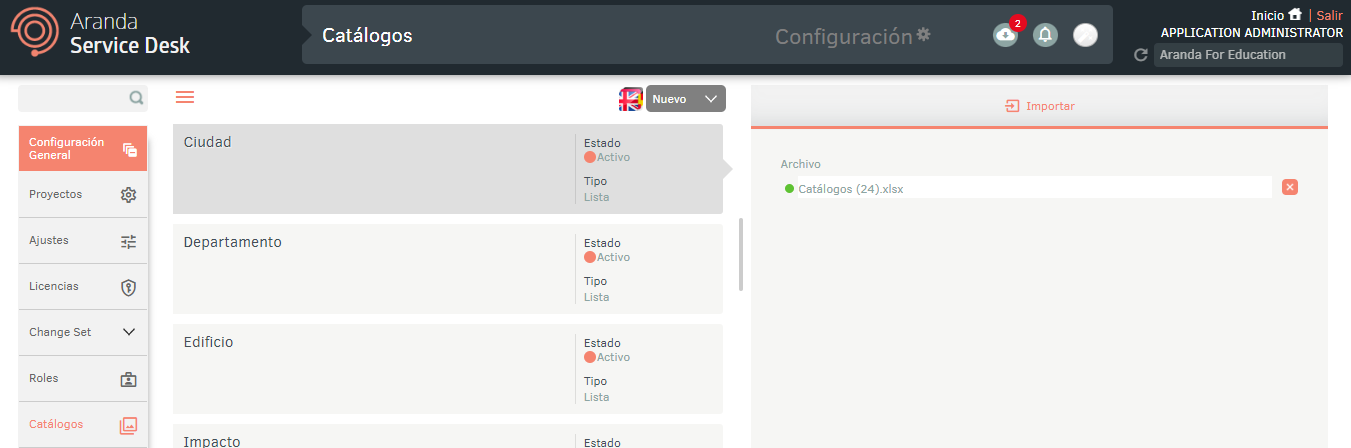
3. Expand the notification panel, there the import will be displayed in state Earring and once it is finished, it will become a state Completed with the upload date.
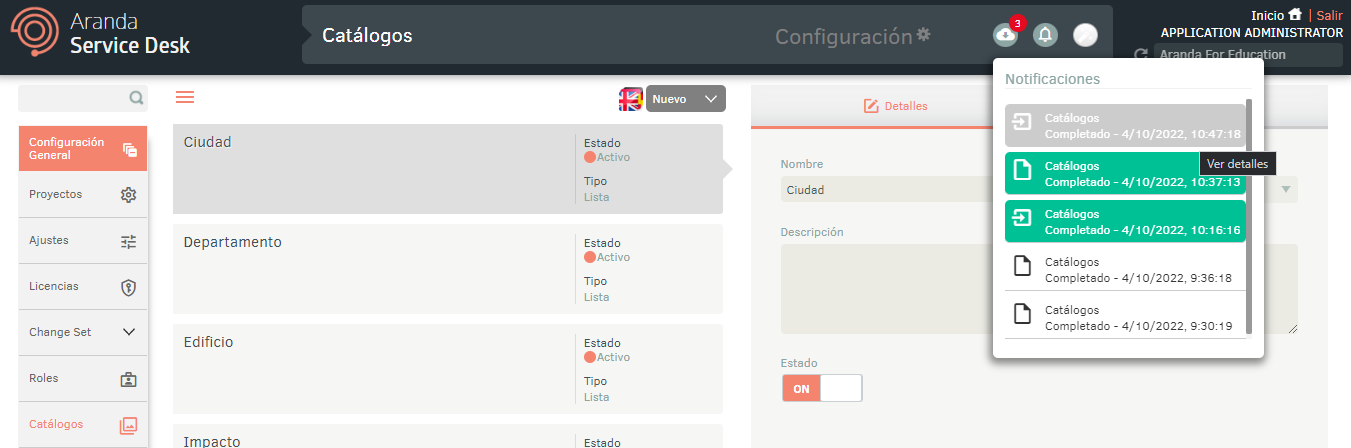
4. Click on the notification, there will be a window with the details of the creation and/or updating of catalogs and their values.
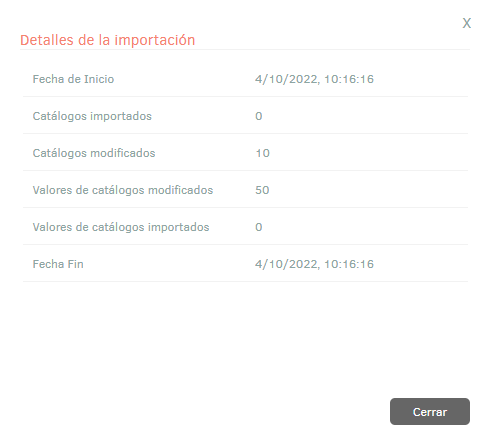
5. If during the import the file generated an error in one or more of its records, when viewing the import details it will be possible to download a file with the details of the records that generated error.
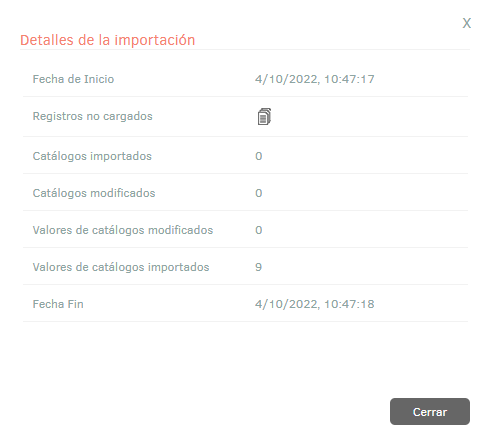
Multilanguage
To configure the multilanguage option in catalogs, you must take into account the documentation corresponding to the translations. View Multilanguage.


