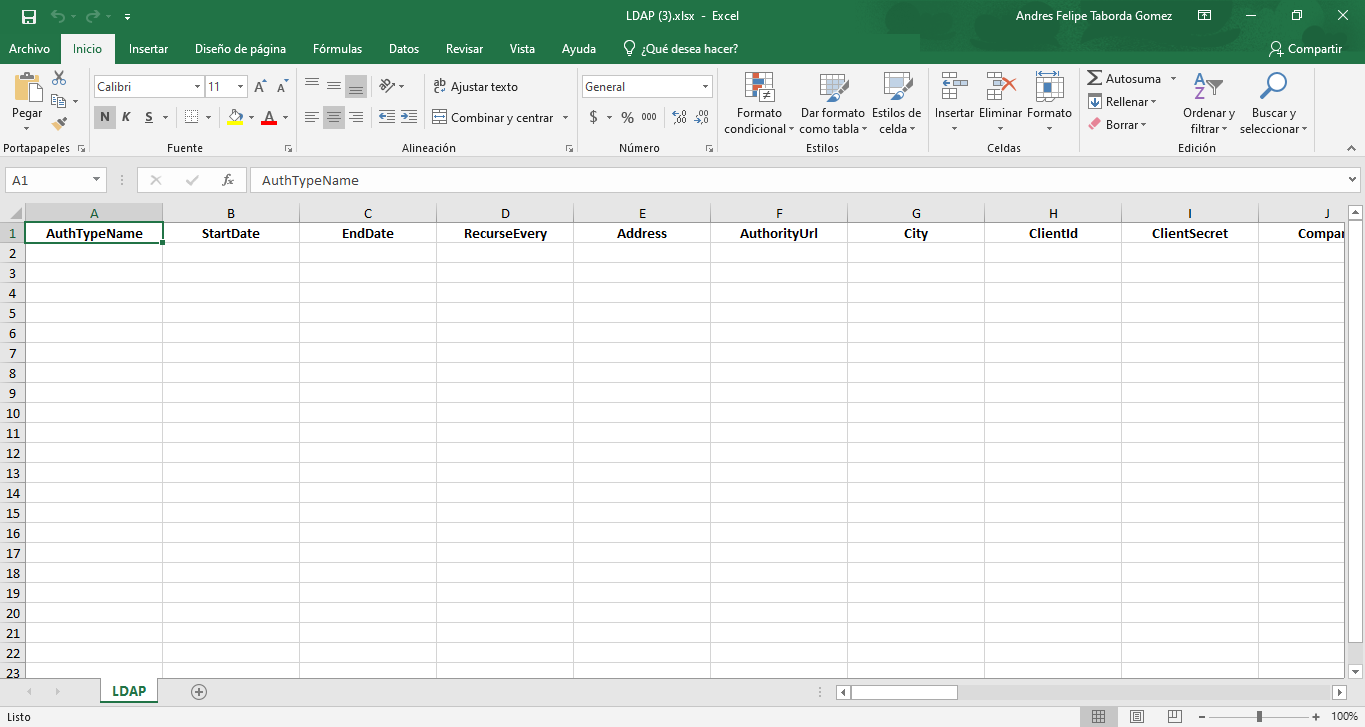ASMS functionalities that send notifications require an outgoing server, i.e., a computer that offers an SMTP service that acts as an electronic mail carrier.
Configure Outbound Server Basic Authentication
1. To configure an output server with basic authentication type, log in to the ASMS administration, in the General Settings from the main menu, Select the option Output Servers. Define a project and in the view information complete the information from the server that will be used as output server.
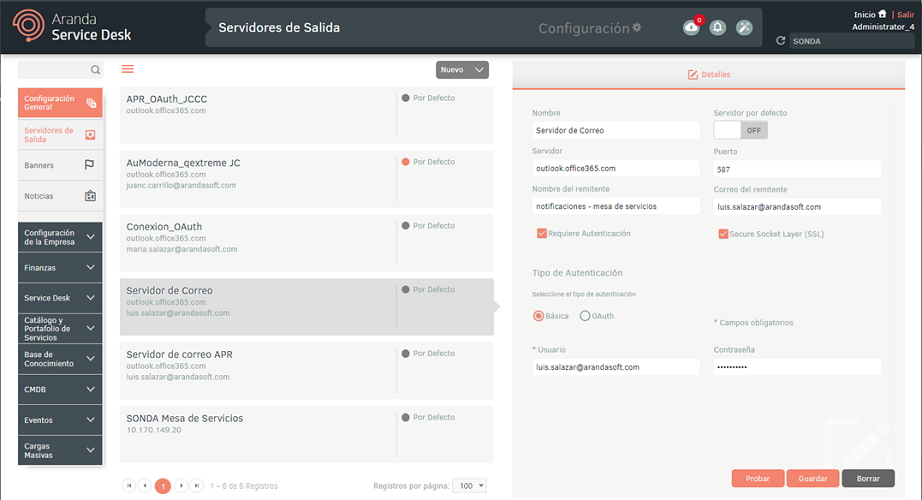
2. In the Output Server Detail View in the
ASMS administration, select the Details and click
in the Try to validate the connection to the
Output Server.
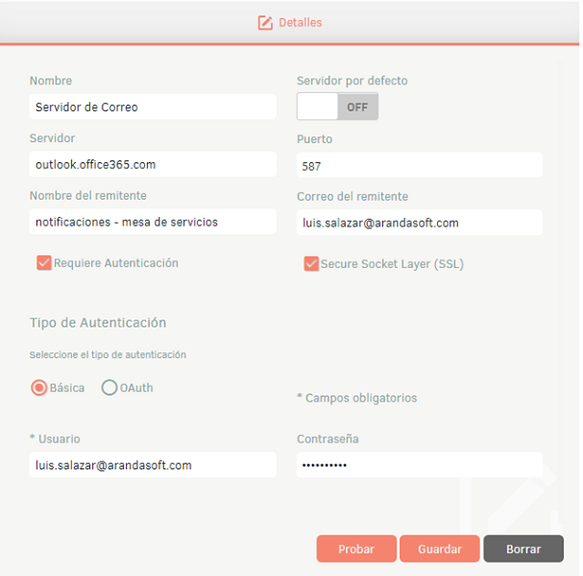
| Note | Description |
|---|---|
| 1. | If the connection is successful, the message is displayed at the bottom of the screen and an email will be sent to the sending user. |
| 2. | If the Aranda Worker service is not started, the message is displayed on the screen. 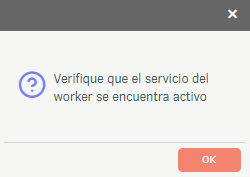 |
| 3. | If you generate the above message and the service is started, validate that there is no mail backlog in the AFW_MAIL table. |
| 4. | If the connection is failed, the error is displayed on the screen and the event is generated in the notification panel. 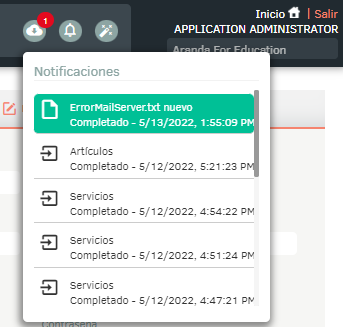 |
3. When you finish configuring the output server, click Save in the Detail View of the ASMS Management Console, to confirm the changes made.
Configure OAUTH 2.0 Authentication Output Server
1. To configure an outbound server with OAUTH authentication type, log in to the ASMS administration, in the General Settings from the main menu, Select the option Output Servers And on the Authentication Details and Types tab, fill in the following information:
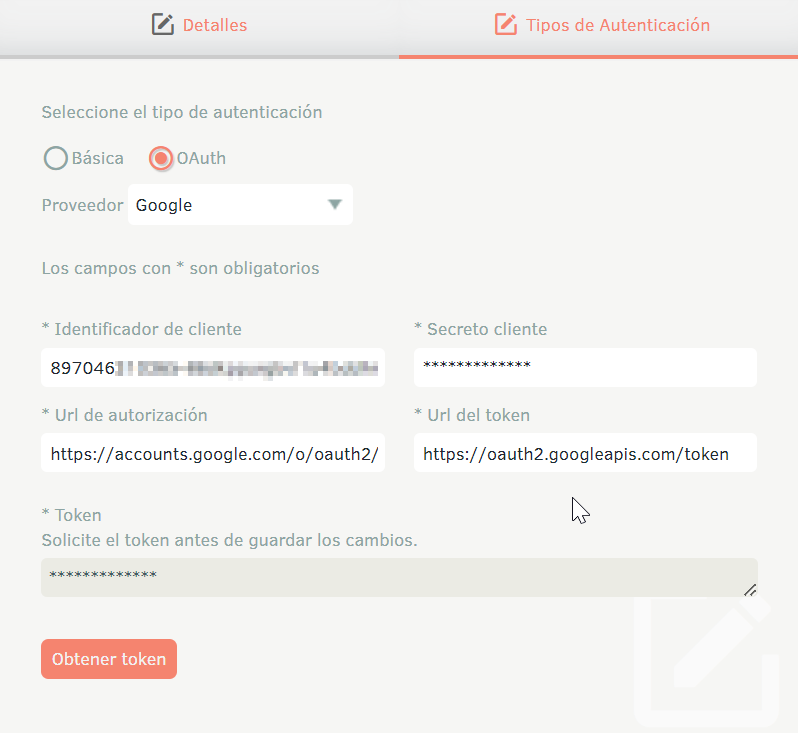
| Note | Description |
|---|---|
| Aranda | Name of the output server. |
| Server | Fill in the hostname or IP address of the mail server. |
| Port | Define the outbound port of the mail server. |
| Sender’s Name | Sender’s name. |
| Sending mail | Sender’s mail. |
| Requires authentication: | Check the box to enable authentication fields. |
| Secures Socket Layer (SSL) | Protocol for establishing a secure connection to the configured mail server, (should only be checked when the configured mail server requires it). |
| Authentication Type | Select the option OHuth, choose the provider type (Microsoft or Google), and fill in the following information: - Customer ID. - Customer secret. - Authorization URL (https://login.microsoftonline.com/{tenant_id}/oauth2/v2.0/authorize). - Token URL (https://login.microsoftonline.com/{tenant_id}/oauth2/v2.0/token). For the above data, please refer to the following document: Configuration for OAuth 2.0/Microsoft Modern Authentication Configuration for OAuth 2.0/Google Modern Authentication |
2. Once you fill in the requested data, click on the Get refresh token.
3. The following window will be displayed:
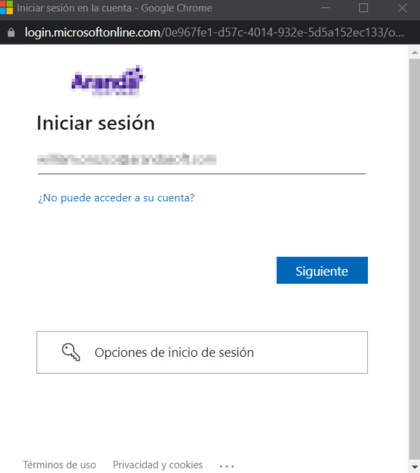
4. Once authenticated with the account configured for sending mail (sender mail), the window closes and the refresh token is automatically set.

5. Finally click on the Save to store the information.
⚐ Note: Outbound server configuration with OAuth authentication does not support sending emails in the name of another person or account.
Export Format
The export of this module will bring the Excel template without information and in it you can fill in the respective information for the import.